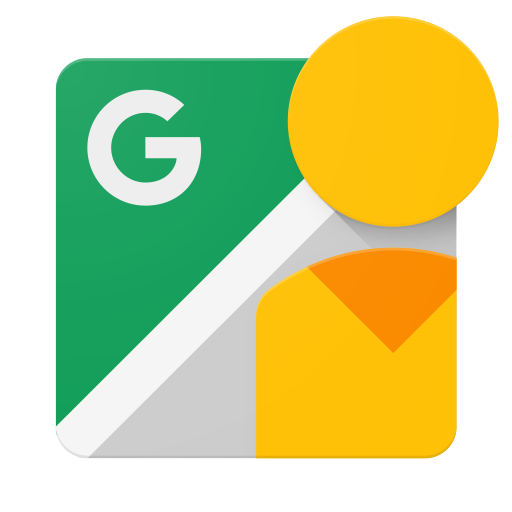Page Summary
-
To use the Google Street View Publish API, you will need a Google Account and a project created in the Google API Console.
-
Before diving into code, familiarize yourself with Google Street View's user interface and basic REST concepts like HTTP requests and JSON data format.
-
Access the Google Street View Publish API by sending HTTP requests and parsing JSON responses or by utilizing provided client libraries.
-
When working directly with HTTP requests, understanding RESTful principles, including resource identification with URIs and using HTTP verbs for actions, is crucial.
-
Google Street View Publish API utilizes specific URI formats for accessing resources and provides comprehensive documentation for all supported operations.
Before you can start coding your first client application, there are a few things you need to do, if you haven't done them already.
Get a Google Account
You need a Google Account in order to create a project in the Google API Console. If you already have an account, then you're all set.
You may also want a separate Google Account for testing purposes.
Try out Google Street View
This API documentation assumes that you've used Google Street View, and that you're familiar with web programming concepts and web data formats.
If you haven't used Google Street View, then try out the user interface before starting to code.
Create a project for your client
Before you can send requests to Google Street View, you need to tell Google about your client and activate access to the API. You do this by using the Google API Console to create a project, which is a named collection of settings and API access information, and register your application.
To get started using Google Street View Publish API, you need to first use the setup tool, which guides you through creating a project in the Google API Console and enabling the API.
If you haven't done so already, create your application's API key by clicking Create credentials > API key. Next, look for your API key in the API keys section.
Learn REST basics
There are two ways to invoke the API:
- Sending HTTP requests and parsing the responses.
- Using client libraries.
If you decide not to use client libraries, you'll need to understand the basics of REST.
REST is a style of software architecture that provides a convenient and consistent approach to requesting and modifying data.
The term REST is short for "Representational State Transfer." In the context of Google APIs, it refers to using HTTP verbs to retrieve and modify representations of data stored by Google.
In a RESTful system, resources are stored in a data store; a client sends a request that the server perform a particular action (such as creating, retrieving, updating, or deleting a resource), and the server performs the action and sends a response, often in the form of a representation of the specified resource.
In Google's RESTful APIs, the client specifies an action using an HTTP verb such as POST, GET, PUT, or DELETE. It specifies a resource by a globally-unique URI of the following form:
https://www.googleapis.com/apiName/apiVersion/resourcePath?parameters
Because all API resources have unique HTTP-accessible URIs, REST enables data caching and is optimized to work with the web's distributed infrastructure.
You may find the method definitions in the HTTP 1.1 standards documentation useful; they include specifications for GET, POST, PUT, and DELETE.
REST in the Google Street View Publish API
The Google Street View Publish API operations map directly to REST HTTP verbs.
The specific formats for Google Street View Publish API URIs are:
https://www.googleapis.com/streetviewpublish/v1/resourcePath?parameters
The full set of URIs used for each supported operation in the API is summarized in the Google Street View Publish API Reference document.
Learn JSON basics
The Google Street View Publish API returns data in JSON format.
JSON (JavaScript Object Notation) is a common, language-independent data format that provides a simple text representation of arbitrary data structures. For more information, see json.org.