Page Summary
-
Product Studio provides generative AI tools, particularly for creating and enhancing product titles and descriptions, streamlining merchant workflows.
-
To utilize the Product Studio Text API, users require an active Google Cloud Project with the API enabled and an API key provisioned.
-
Before using the API, ensure you are on the allowlist by contacting the team and providing your Google Cloud account email.
-
A Colab notebook and GitHub gist are available to assist with quick integration and setup of your programming environment for API usage.
-
Upon completion of the onboarding steps, users can refer to the Code Examples section for detailed instructions on leveraging the API's functionalities.
Product Studio is a suite of generative-AI tools that aims to simplify merchant workflows. This document is focused on title and description generation and explains how to use the alpha version of the Product Studio Text (Titles and Descriptions) API to generate or optimize titles and descriptions.
What can you use the API for?
- You can get a suggested product title and description using ONLY your product image.
- Generating SEO optimized titles for your products.
- Generating customly formatted titles for your products.
- Generating product descriptions from your product feed.
For more detailed examples, see the cookbook.
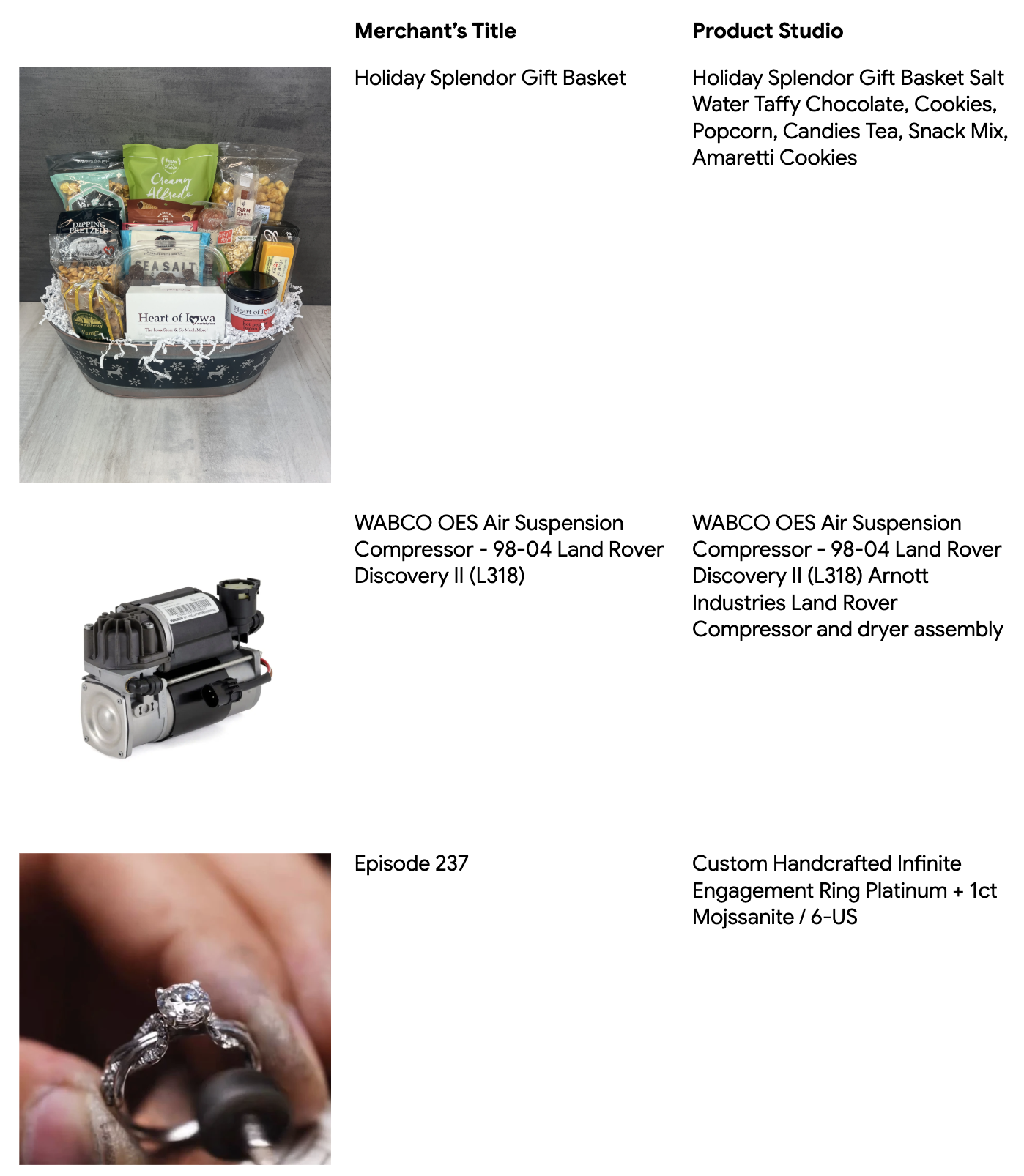
Quickstart
Already have your Google Cloud account configured? Add your info to this Colab to get started.
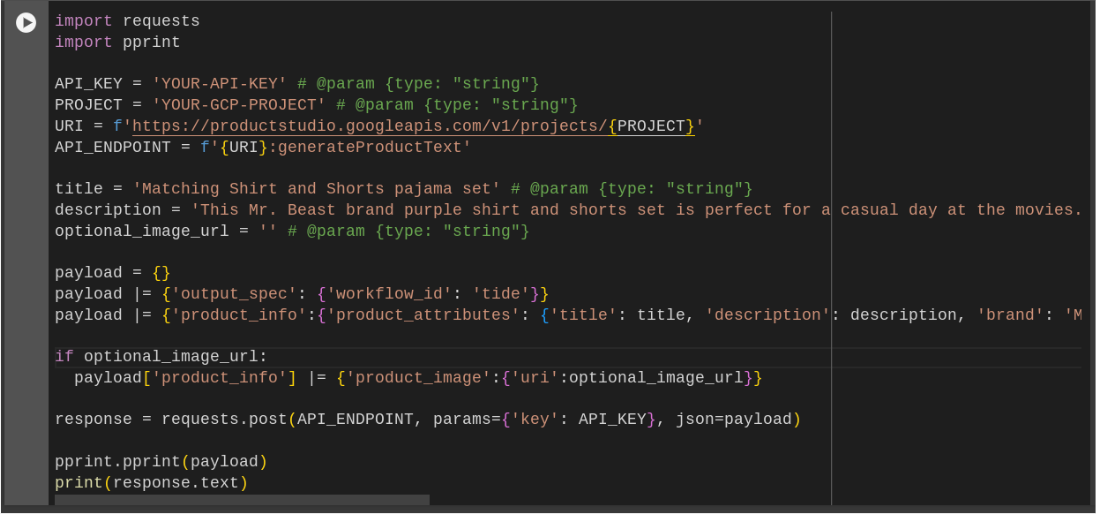

Full Integration Guide
To get started with the Product Studio Text API a few things need to be true:
- You need an active Google Cloud Account
- You need an active Google Cloud Project
- We have enabled the API for the email address associated with your Google Cloud account
- You have enabled the API under "APIs & Services" on your Google Cloud Project - link
- You have provisioned an API key under "APIs & Services > Credentials"
- You have a programming environment you can send HTTP requests from - Colab example
Create a Google Cloud Account and Project
You likely already have an active Google Cloud account and project, but if you don't, navigate to https://cloud.google.com/ and follow the sign-up flow.

Getting Added to the API Allowlist
Contact us with the email address associated with your Google Cloud account. If you are signed in to Google Cloud, you can find the associated email here:
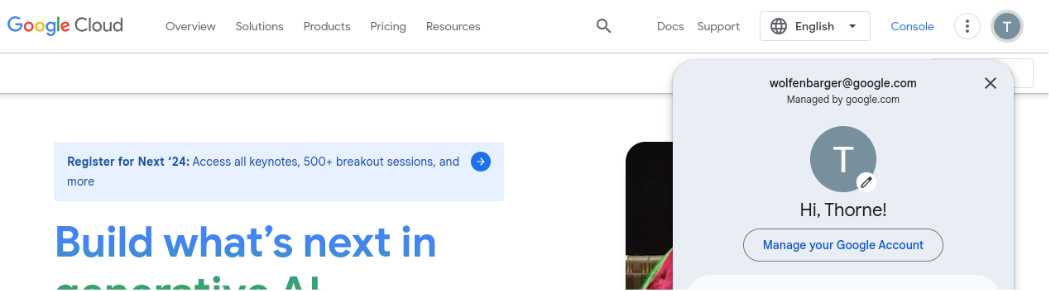
Once we have added you to the allowlist, you can move continue to the next step.
Enable the API under "APIs & Services"
Visit your console API settings or navigate to the "APIs & Services > Enable APIS AND SERVICES" on your Google Cloud Console.
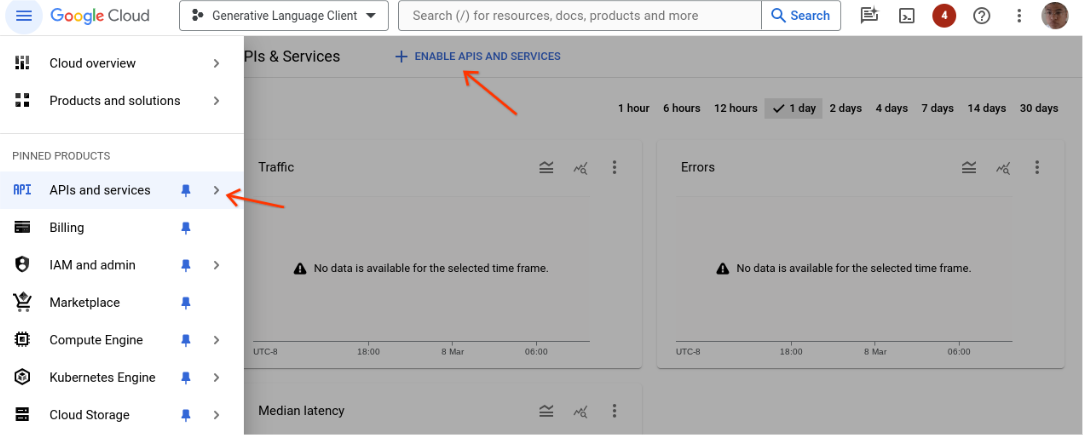
Then search for "Product Studio".
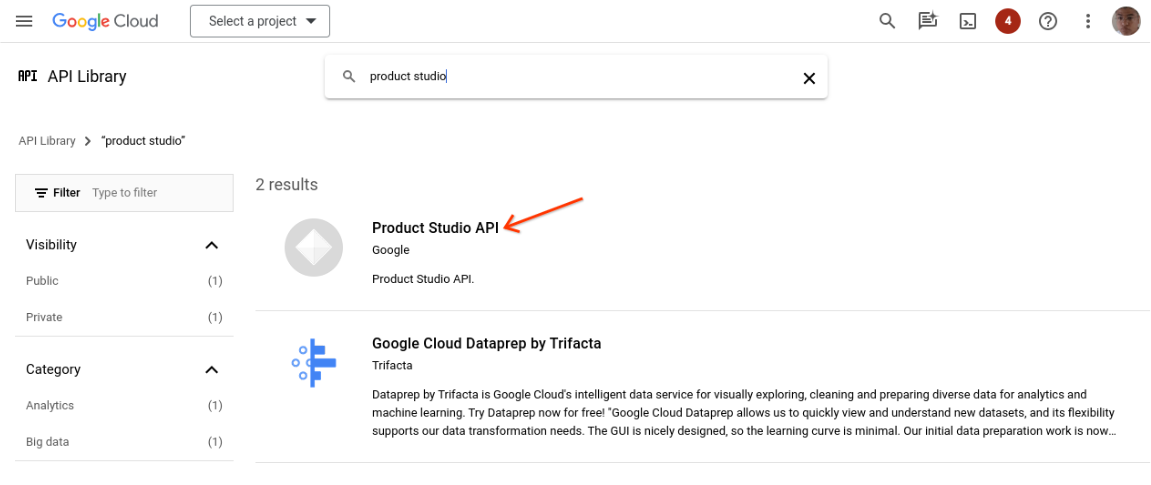
And enable the API.
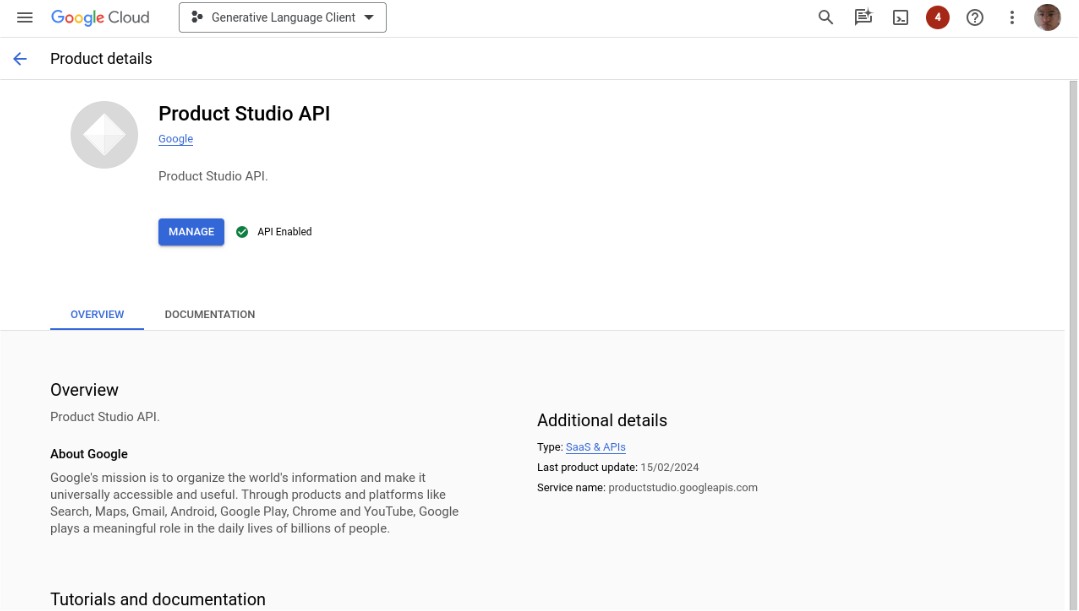
Provision an API Key
Navigate to "APIs & Services > Credentials" to add a new API key credential to your Google Cloud Project.
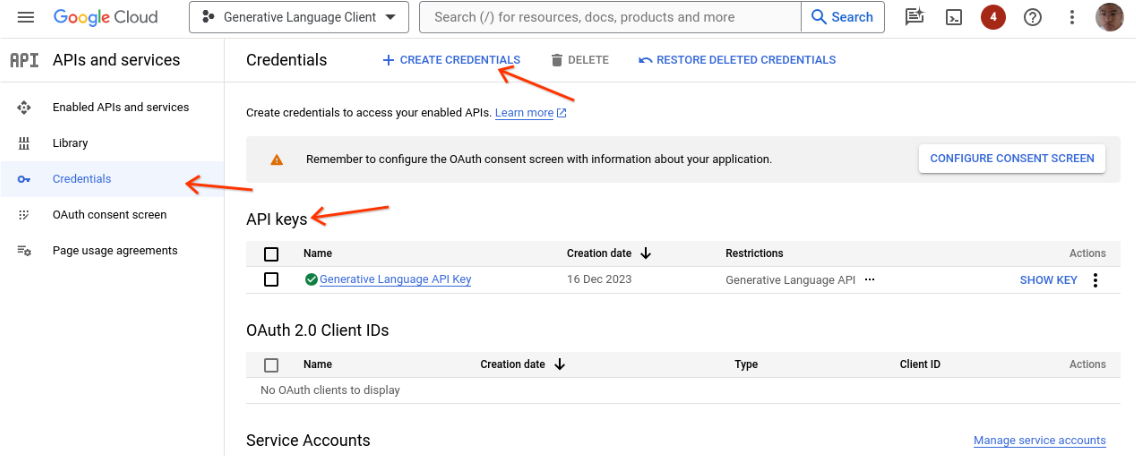
Click "Create Credentials > Create API Key", and you will see this screen.
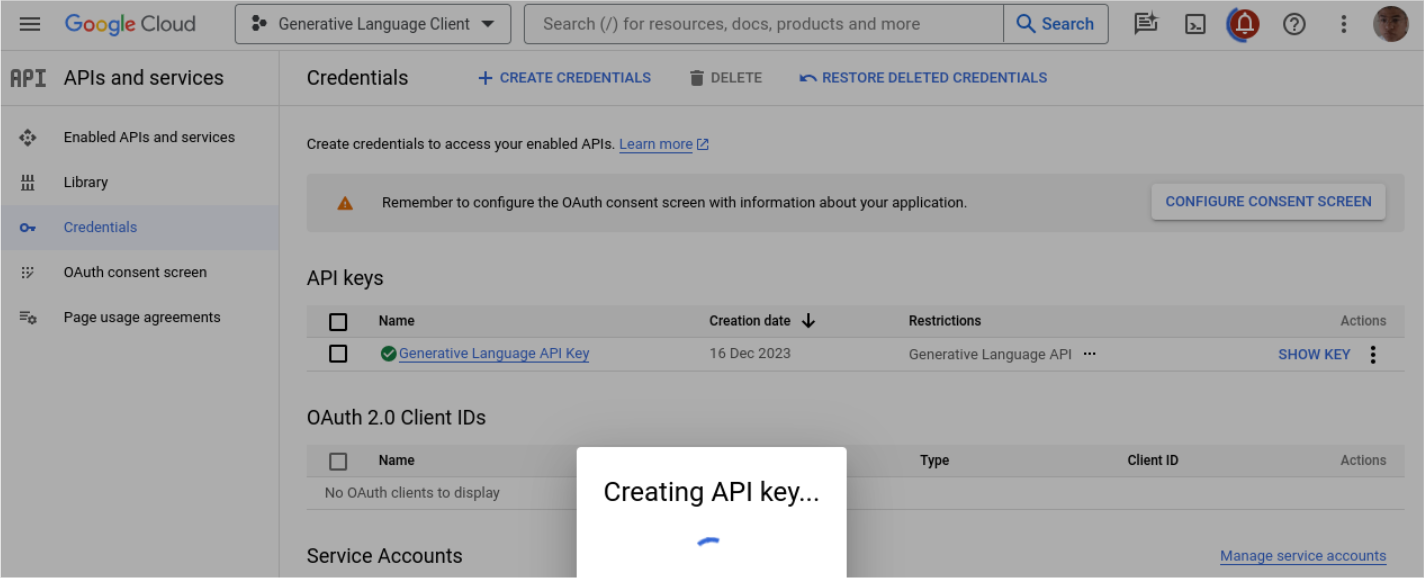
Copy and save the API key in a secure location for usage in the API.
Set up Your Programming Environment
Set it up however you want. We have a Colab that you can use as a starting block for your integration. If you prefer not to use Colab, we have also created a GitHub gist.
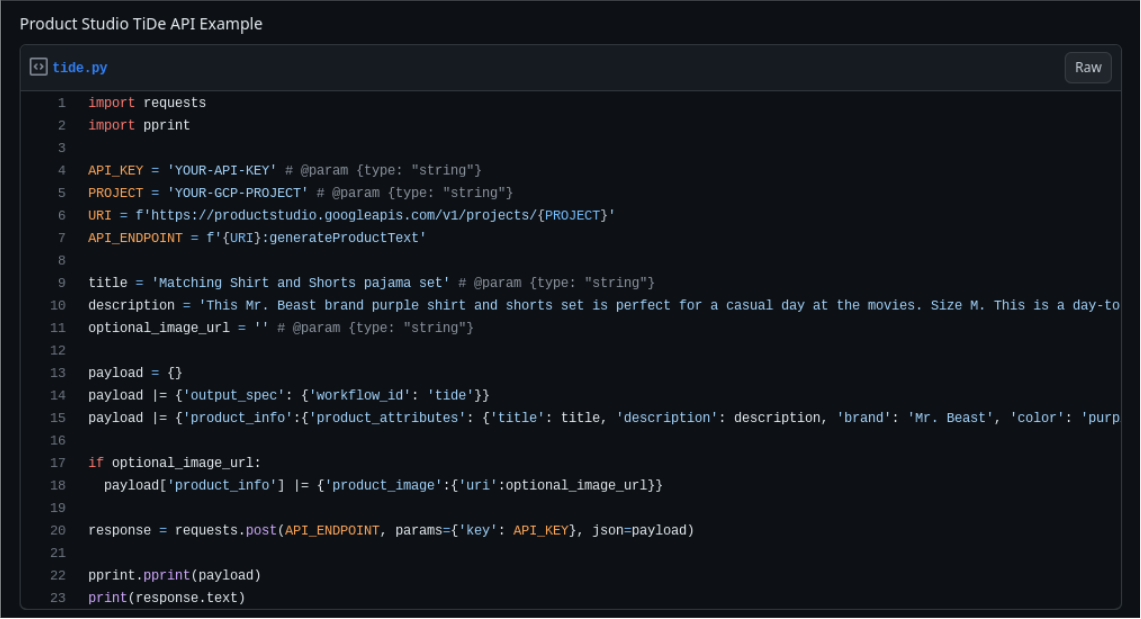
Congratulations!
You have onboarded to the Product Studio Text API. Proceed to the Cookbook and Code Examples section to learn how to use the API in more detail.