Learn how to use FedCM for privacy-preserving identity federation.
FedCM (Federated Credential Management) is a privacy-preserving approach to federated identity services (such as "Sign in with...") where users can log into sites without sharing their personal information with the identity service or the site.
To learn more about FedCM use cases, user flows, and API roadmap check out the introduction to FedCM API.
FedCM development environment
You need a secure context (HTTPS or localhost) both on the IdP and RP in Chrome to use the FedCM.
Debug code on Chrome on Android
Set up and run a server locally to debug your FedCM code. You can access this server in Chrome on an Android device connected using a USB cable with port forwarding.
You can use DevTools on desktop to debug Chrome on Android by following the instructions at Remote debug Android devices.
Block third-party cookies on Chrome
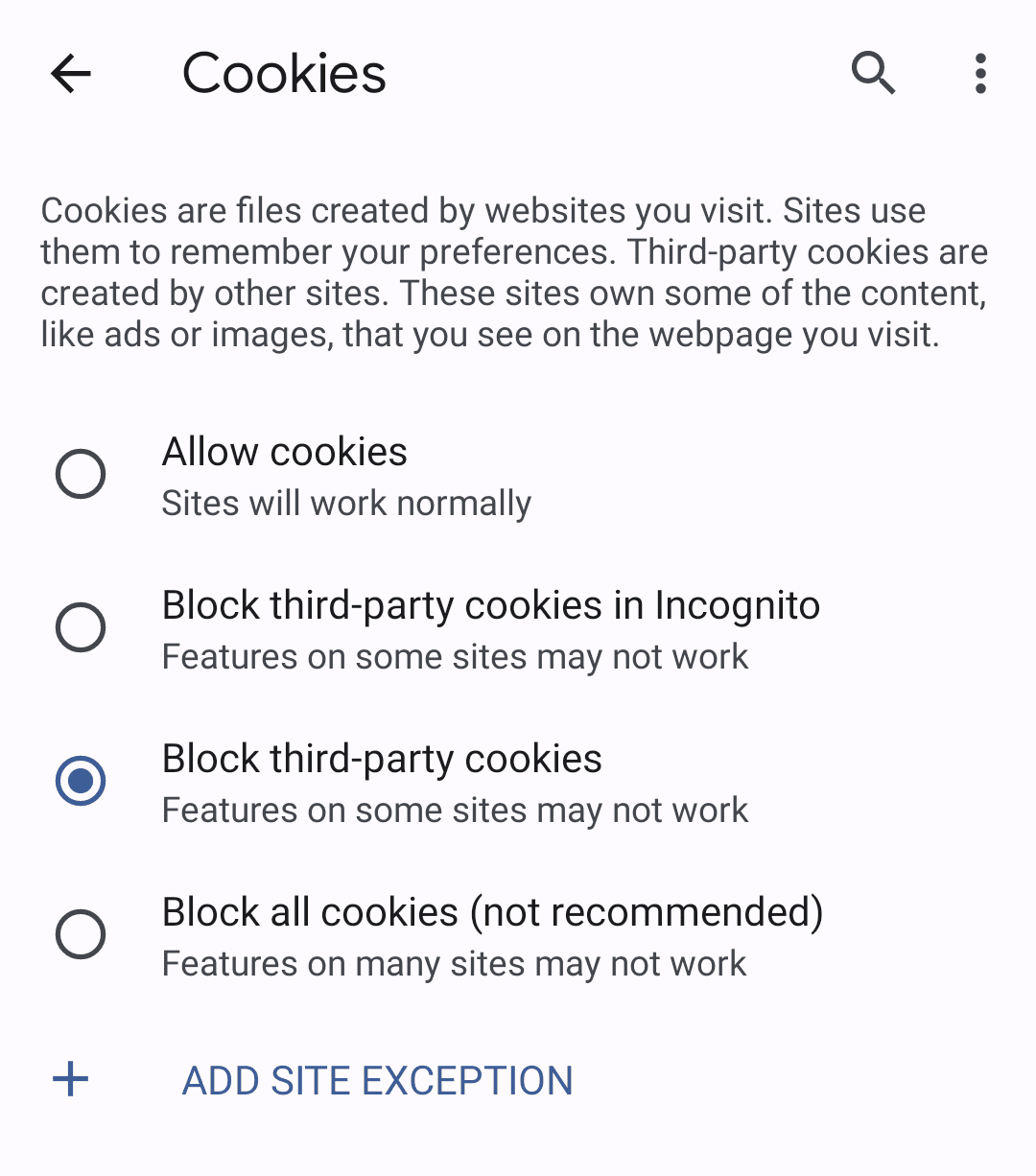
You can test how FedCM works without third-party cookies on Chrome before it's actually enforced.
To block third-party cookies, use Incognito
mode, or choose "Block
third-party cookies" in your desktop settings at chrome://settings/cookies or on
mobile by navigating to Settings > Site settings > Cookies.
Using the FedCM API
You integrate with FedCM by creating a well-known file, config file and endpoints for accounts list, assertion issuance and optionally client metadata.
From there, FedCM exposes JavaScript APIs that RPs can use to sign in with the IdP.
Create a well-known file
To prevent trackers from abusing the
API, a well-known file must be
served from /.well-known/web-identity of
eTLD+1 of the
IdP.
For example, if the IdP endpoints are served under
https://accounts.idp.example/, they must serve a well-known file at
https://idp.example/.well-known/web-identity as well as an IdP config
file. Here's an example well-known file content:
{
"provider_urls": ["https://accounts.idp.example/config.json"]
}
The JSON file must contain the provider_urls property with an array of IdP
config file URLs that can be specified as a path part of
configURL in navigator.credentials.get by RPs. The number of
URL strings in the array is limited to one, but this may change with your
feedback in the future.
Create an IdP config file and endpoints
The IdP config file provides a list of required endpoints for the browser. IdPs
will host this config file and the required endpoints and URLs. All JSON
responses must be served with application/json content-type.
The config file's URL is determined by the values provided to the
navigator.credentials.get call executed on an RP.
const credential = await navigator.credentials.get({
identity: {
context: 'signup',
providers: [{
configURL: 'https://accounts.idp.example/config.json',
clientId: '********',
nonce: '******'
}]
}
});
const { token } = credential;
Specify a full URL of the IdP config file location as a configURL. When
navigator.credentials.get() is called on the RP, the browser
fetches the config file with a GET request without the Origin header or the
Referer header. The request doesn't have cookies and doesn't follow redirects.
This effectively prevents the IdP from learning who made the request and which
RP is attempting to connect. For example:
GET /config.json HTTP/1.1
Host: accounts.idp.example
Accept: application/json
Sec-Fetch-Dest: webidentity
The browser expects a JSON response from the IdP which includes the following properties:
| Property | Description |
|---|---|
accounts_endpoint (required) |
URL for the accounts endpoint. |
client_metadata_endpoint (optional) |
URL for the client metadata endpoint. |
id_assertion_endpoint (required) |
URL for the ID assertion endpoint. |
disconnect (optional) |
URL for the disconnect endpoint. |
login_url (required) |
The login page URL for the user to sign in to the IdP. |
branding (optional) |
Object which contains various branding options. |
branding.background_color (optional) |
Branding option which sets the background color of the "Continue as..." button. Use the relevant CSS syntax, namely
hex-color,
hsl(),
rgb(), or
named-color. |
branding.color (optional) |
Branding option which sets the text color of the "Continue as..." button. Use the relevant CSS syntax, namely
hex-color,
hsl(),
rgb(), or
named-color. |
branding.icons (optional) |
Branding option which sets the icon object, displayed in the sign-in dialog. The icon object is an array with two parameters:
|
RP could modify the string in the FedCM dialog UI via identity.context value
for navigator.credentials.get() to accommodate predefined authentication
contexts. Optional property can be one of "signin" (default), "signup",
"use" or "continue".
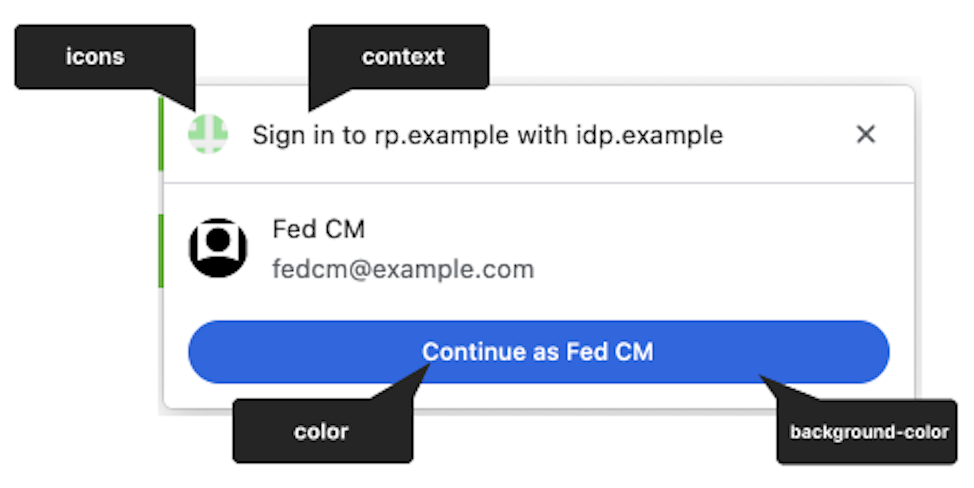
Here's an example response body from the IdP:
{
"accounts_endpoint": "/accounts.php",
"client_metadata_endpoint": "/client_metadata.php",
"id_assertion_endpoint": "/assertion.php",
"disconnect_endpoint": "/disconnect.php",
"login_url": "/login",
"branding": {
"background_color": "green",
"color": "#FFEEAA",
"icons": [{
"url": "https://idp.example/icon.ico",
"size": 25
}]
}
}
Once the browser fetches the config file, it sends subsequent requests to the IdP endpoints:
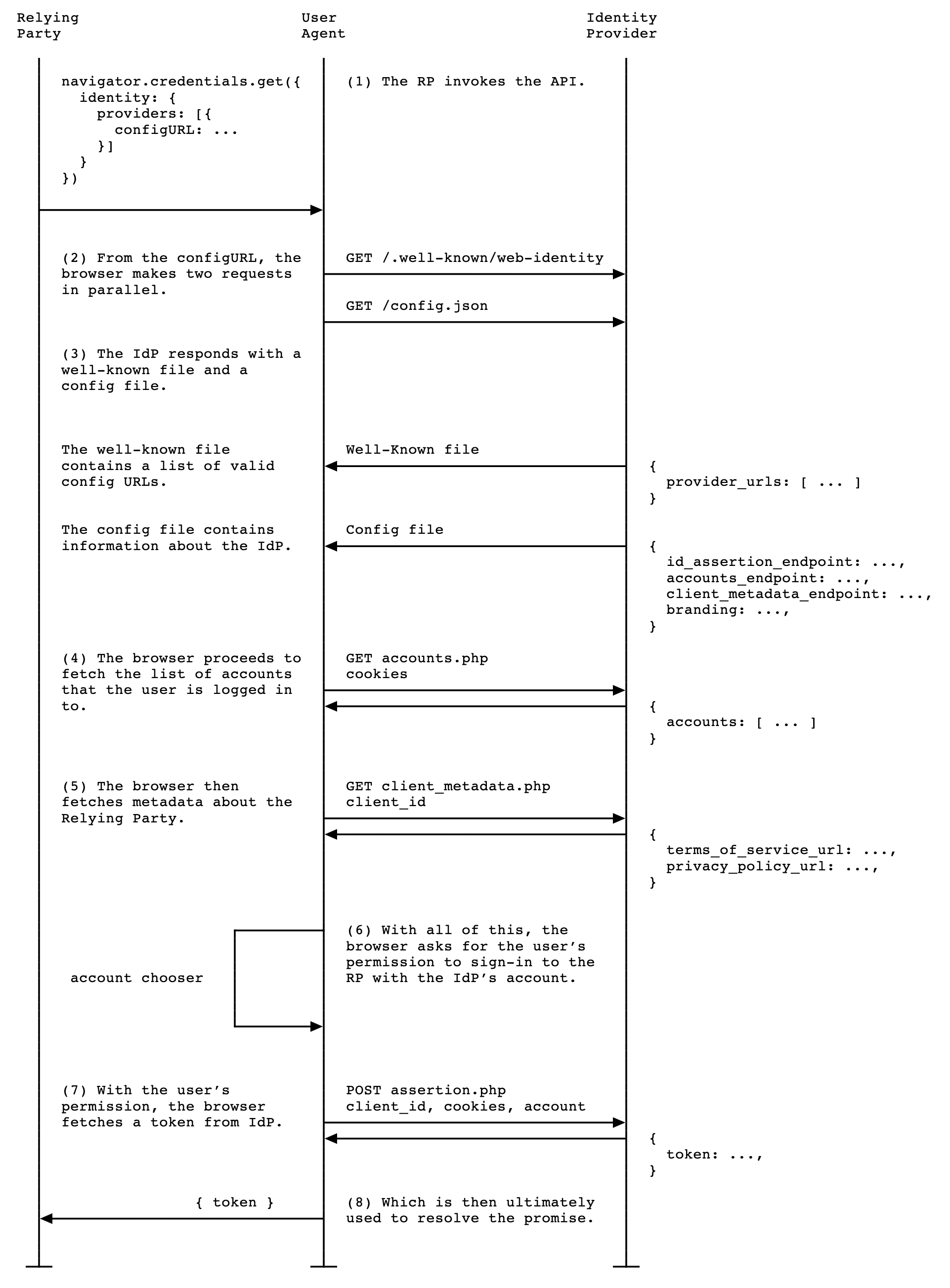
Accounts endpoint
The IdP's accounts endpoint returns a list of accounts that the user is currently signed in on the IdP. If the IdP supports multiple accounts, this endpoint will return all signed in accounts.
The browser sends a GET request with cookies with SameSite=None, but without
a client_id parameter, the Origin header or the Referer header. This
effectively prevents the IdP from learning which RP the user is trying to sign
in to. For example:
GET /accounts.php HTTP/1.1
Host: accounts.idp.example
Accept: application/json
Cookie: 0x23223
Sec-Fetch-Dest: webidentity
Upon receiving the request, the server should:
- Verify that the request contains a
Sec-Fetch-Dest: webidentityHTTP header. - Match the session cookies with the IDs of the already signed-in accounts.
- Respond with the list of accounts.
The browser expects a JSON response that includes an accounts property
with an array of account information with following properties:
| Property | Description |
|---|---|
id (required) |
Unique ID of the user. |
name (required) |
Given and family name of the user. |
email (required) |
Email address of the user. |
given_name (optional) |
Given name of the user. |
picture (optional) |
URL of the user avatar image. |
approved_clients (optional) |
An array of RP client IDs which the user has registered with. |
login_hints (optional) |
An array of all possible filter types that the IdP supports to specify
an account. The RP can invoke navigator.credentials.get()
with the loginHint property to
selectively show the specified account. |
domain_hints (optional) |
An array of all the domains the account is associated with. The RP can
call navigator.credentials.get() with a
domainHint property to filter the
accounts. |
Example response body:
{
"accounts": [{
"id": "1234",
"given_name": "John",
"name": "John Doe",
"email": "john_doe@idp.example",
"picture": "https://idp.example/profile/123",
"approved_clients": ["123", "456", "789"],
"login_hints": ["demo1", "demo1@idp.example"]
}, {
"id": "5678",
"given_name": "Johnny",
"name": "Johnny",
"email": "johnny@idp.example",
"picture": "https://idp.example/profile/456",
"approved_clients": ["abc", "def", "ghi"],
"login_hints": ["demo2", "demo2@idp.example"],
"domain_hints": ["corp.example"]
}]
}
If the user is not signed in, respond with HTTP 401 (Unauthorized).
The returned accounts list is consumed by the browser and won't be available to the RP.
Client metadata endpoint
The IdP's client metadata endpoint returns the relying party's metadata such as the RP's privacy policy and terms of service. RPs should provide links to their privacy policy and terms of service to the IdP in advance. These links are displayed in the sign-in dialog when the user hasn't registered on the RP with the IdP yet.
The browser sends a GET request using the client_id
navigator.credentials.get without cookies. For example:
GET /client_metadata.php?client_id=1234 HTTP/1.1
Host: accounts.idp.example
Origin: https://rp.example/
Accept: application/json
Sec-Fetch-Dest: webidentity
Upon receiving the request, the server should:
- Determine the RP for the
client_id. - Respond with the client metadata.
The properties for the client metadata endpoint include:
| Property | Description |
|---|---|
privacy_policy_url (optional) |
RP privacy policy URL. |
terms_of_service_url (optional) |
RP terms of service URL. |
The browser expects a JSON response from the endpoint:
{
"privacy_policy_url": "https://rp.example/privacy_policy.html",
"terms_of_service_url": "https://rp.example/terms_of_service.html",
}
The returned client metadata is consumed by the browser and will not be available to the RP.
ID assertion endpoint
The IdP's ID assertion endpoint returns an assertion for their signed-in user.
When the user signs in to an RP website using navigator.credentials.get()
call, the browser sends a POST request with cookies with
SameSite=None and a content-type of application/x-www-form-urlencoded to
this endpoint with the following information:
| Property | Description |
|---|---|
client_id (required) |
The RP's client identifier. |
account_id (required) |
The unique ID of the signing in user. |
nonce (optional) |
The request nonce, provided by the RP. |
disclosure_text_shown |
Results in a string of "true" or "false" (rather than a boolean). The result is "false" if the disclosure text was not shown. This happens when the RP's client ID was included in the approved_clients property list of the response from the accounts endpoint or if the browser has observed a sign-up moment in the past in the absence of approved_clients. |
is_auto_selected |
If auto-reauthentication is performed on the RP, is_auto_selected indicates "true". Otherwise "false". This is helpful to support more security related features. For example, some users may prefer a higher security tier which requires explicit user mediation in authentication. If an IdP receives a token request without such mediation, they could handle the request differently. For example, return an error code such that the RP can call the FedCM API again with mediation: required. |
Example HTTP header:
POST /assertion.php HTTP/1.1
Host: accounts.idp.example
Origin: https://rp.example/
Content-Type: application/x-www-form-urlencoded
Cookie: 0x23223
Sec-Fetch-Dest: webidentity
account_id=123&client_id=client1234&nonce=Ct60bD&disclosure_text_shown=true&is_auto_selected=true
Upon receiving the request, the server should:
- Respond to the request with CORS (Cross-Origin Resource Sharing).
- Verify that the request contains a
Sec-Fetch-Dest: webidentityHTTP header. - Match the
Originheader against the RP origin determine by theclient_id. Reject if they don't match. - Match
account_idagainst the ID of the already signed-in account. Reject if they don't match. - Respond with a token. If the request is rejected, respond with an error response.
How the token is issued is up to the IdP, but in general, it's signed with
information such as the account ID, client ID, issuer origin, nonce, so that
the RP can verify the token is genuine.
The browser expects a JSON response that includes the following property:
| Property | Description |
|---|---|
token (required) |
A token is a string that contains claims about the authentication. |
{
"token": "***********"
}
The returned token is passed to the RP by the browser, so that the RP can validate the authentication.
Return an error response
The id_assertion_endpoint can also return an "error"
response, which has two optional fields:
code: The IdP can choose one of the known errors from the OAuth 2.0 specified error list (invalid_request,unauthorized_client,access_denied,server_errorandtemporarily_unavailable) or use any arbitrary string. If the latter, Chrome renders the error UI with a generic error message and pass the code to the RP.url: It identifies a human-readable web page with information about the error to provide additional information about the error to users. This field is useful to users because browsers cannot provide rich error messages in a native UI. For example, links for next steps, customer service contact information and so on. If a user wants to learn more about the error details and how to fix it, they could visit the provided page from the browser UI for more details. The URL must be of the same-site as the IdPconfigURL.
// id_assertion_endpoint response
{
"error" : {
"code": "access_denied",
"url" : "https://idp.example/error?type=access_denied"
}
}
Disconnect endpoint
By invoking IdentityCredential.disconnect(), the browser sends a cross-origin
POST request with cookies with SameSite=None and a content-type of
application/x-www-form-urlencoded to this disconnect endpoint with the
following information:
| Property | Description |
|---|---|
account_hint |
A hint for the IdP account.. |
client_id |
The RP's client identifier. |
POST /disconnect.php HTTP/1.1
Host: idp.example
Origin: rp.example
Content-Type: application/x-www-form-urlencoded
Cookie: 0x123
Sec-Fetch-Dest: webidentity
account_hint=account456&client_id=rp123
Upon receiving the request, the server should:
- Respond to the request with CORS (Cross-Origin Resource Sharing).
- Verify that the request contains a
Sec-Fetch-Dest: webidentityHTTP header. - Match the
Originheader against the RP origin determine by theclient_id. Reject if they don't match. - Match
account_hintagainst the IDs of the already signed-in accounts. - Disconnect the user account from the RP.
- Respond to the browser with the identified user account information in a JSON format.
An example response JSON payload looks like this:
{
"account_id": "account456"
}
Instead, if the IdP wishes the browser to disconnect all accounts associated with
the RP, pass a string that does not match any account ID, for example "*".
Login URL
With the Login Status API, the IdP must inform the user's
login status to the browser. However, the status could be out of sync, such as
when the session expires. In such a scenario, the
browser can dynamically let the user sign in to the IdP through the login page
URL specified with the idp config file's login_url.
The FedCM dialog displays a message suggesting a sign in, as shown in the following image.
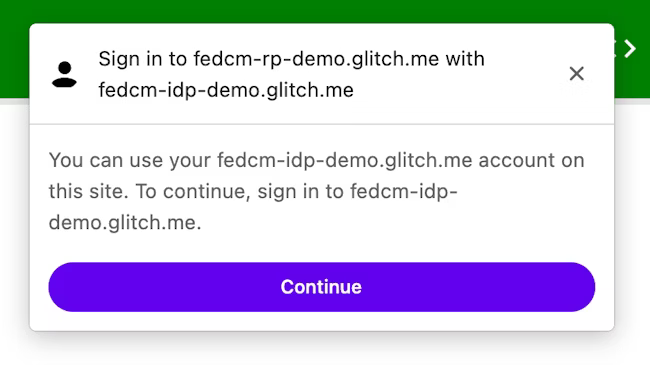
When the user clicks the Continue button, the browser opens a popup window for the IdP's login page.
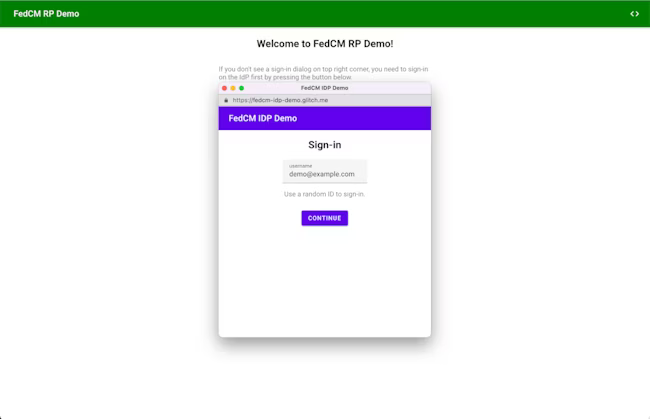
The dialog is a regular browser window that has first-party cookies. Whatever happens within the dialog is up to the IdP, and no window handles are available to make a cross-origin communication request to the RP page. After the user is signed in, the IdP should:
- Send the
Set-Login: logged-inheader or call thenavigator.login.setStatus("logged-in")API to inform the browser that the user has been signed in. - Call
IdentityProvider.close()to close the dialog.
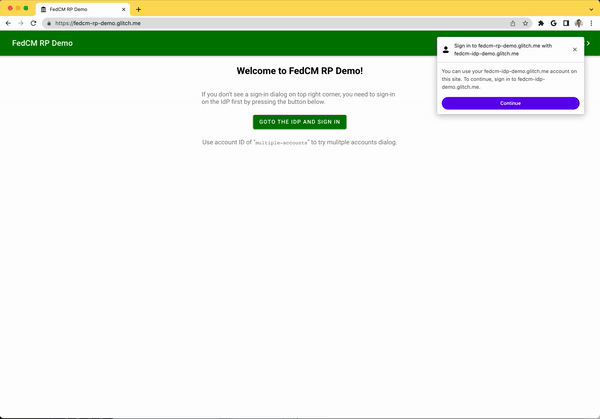
Inform the browser about the user's login status on the identity provider
The Login Status API is a mechanism where a website, especially an IdP, informs the browser the user's login status on the IdP. With this API, the browser can reduce unnecessary requests to the IdP and mitigate potential timing attacks.
IdPs can signal the user's login status to the browser by sending an HTTP header
or by calling a JavaScript API when the user is signed in on the IdP or when the
user is signed out from all their IdP accounts. For each IdP (identified by its
config URL) the browser keeps a tri-state variable representing the login state
with possible values logged-in, logged-out, and unknown. The default state
is unknown.
To signal that the user is signed in, send an Set-Login: logged-in HTTP header
in a top-level navigation or a same-site subresource request at the IdP
origin:
Set-Login: logged-in
Alternatively, call the JavaScript API navigator.login.setStatus("logged-in")
from the IdP origin in a top-level navigation:
navigator.login.setStatus("logged-in")
These calls record the user's login status as logged-in. When the user's login
status is set to logged-in, the RP calling FedCM makes requests to the IdP's
accounts endpoint and displays available accounts to the user in the FedCM
dialog.
To signal that the user is signed out from all their accounts, send Set-Login:
logged-out HTTP header in a top-level navigation or a same-site subresource
request at the IdP origin:
Set-Login: logged-out
Alternatively, call the JavaScript API navigator.login.setStatus("logged-out")
from the IdP origin in a top-level navigation:
navigator.login.setStatus("logged-out")
These calls record the user's login status as logged-out. When the user's
login status is logged-out, calling the FedCM silently fails without making a
request to the IdP's accounts endpoint.
The unknown status is set before the IdP sends a signal using the Login Status
API. Unknown was introduced for a better transition, because a user may have
already signed into the IdP when this API was shipped. The IdP may not have a
chance to signal this to the browser by the time FedCM is first invoked. In this
case, Chrome makes a request to the IdP's accounts endpoint and update the
status based on the response from the accounts endpoint:
- If the endpoint returns a list of active accounts, update the status to
logged-inand open the FedCM dialog to show those accounts. - If the endpoint returns no accounts, update the status to
logged-outand fail the FedCM call.
Let the user sign in through a dynamic login flow
Even though the IdP keeps informing the user's login status to the browser, it
could be out of sync, such as when the session expires. The browser tries to
send a credentialed request to the accounts endpoint when the login status is
logged-in, but the server returns no accounts because the session is no longer
available. In such a scenario, the browser can dynamically let the user sign in
to the IdP through a popup window.
Sign in to the relying party with the identity provider
Once the IdP's configuration and endpoints are available, RPs can call
navigator.credentials.get() to request allowing users to sign in to the RP
with the IdP.
Before calling the API, you need to confirm that [FedCM is available on the user's browser]. To check if FedCM is available, wrap this code around your FedCM implementation:
if ('IdentityCredential' in window) {
// If the feature is available, take action
}
To request allowing users to sign in to the IdP from the RP, do the following, for example:
const credential = await navigator.credentials.get({
identity: {
providers: [{
configURL: 'https://accounts.idp.example/config.json',
clientId: '********',
nonce: '******'
}]
}
});
const { token } = credential;
The providers property takes an array of IdentityProvider
objects that have
the following properties:
| Property | Description |
|---|---|
configURL (required) |
A full path of the IdP config file. |
clientId (required) |
The RP's client identifier, issued by the IdP. |
nonce (optional) |
A random string to ensure the response is issued for this specific request. Prevents replay attacks. |
loginHint (optional) |
By specifying one of login_hints values provided by
the accounts endpoints, the FedCM
dialog selectively shows the specified account. |
domainHint (optional) |
By specifying one of domain_hints values provided by
the accounts endpoints, the FedCM
dialog selectively show the specified account. |
The browser handles sign-up and sign-in use cases differently depending on the
existence of approved_clients in the response from the accounts list
endpoint. The browser will not display a disclosure
text "To continue with ...." if the user has already signed up to the RP.
The sign-up state is determined based on whether the following conditions are fulfilled or not:
- If
approved_clientsincludes the RP'sclientId. - If the browser remembers that the user has already signed up to the RP.
When the RP calls navigator.credentials.get(), the following activities take
place:
- The browser sends requests and fetches several documents:
- The well-known file and an IdP config file which declare endpoints.
- An accounts list.
- Optional: URLs for the RP's privacy policy and terms of service, retrieved from the client metadata endpoint.
- The browser displays the list of accounts that the user can use to sign-in, as well as the terms of service and privacy policy if available.
- Once the user chooses an account to sign in with, a request to the ID assertion endpoint is sent to the IdP to retrieve a token.
- The RP can validate the token to authenticate the user.
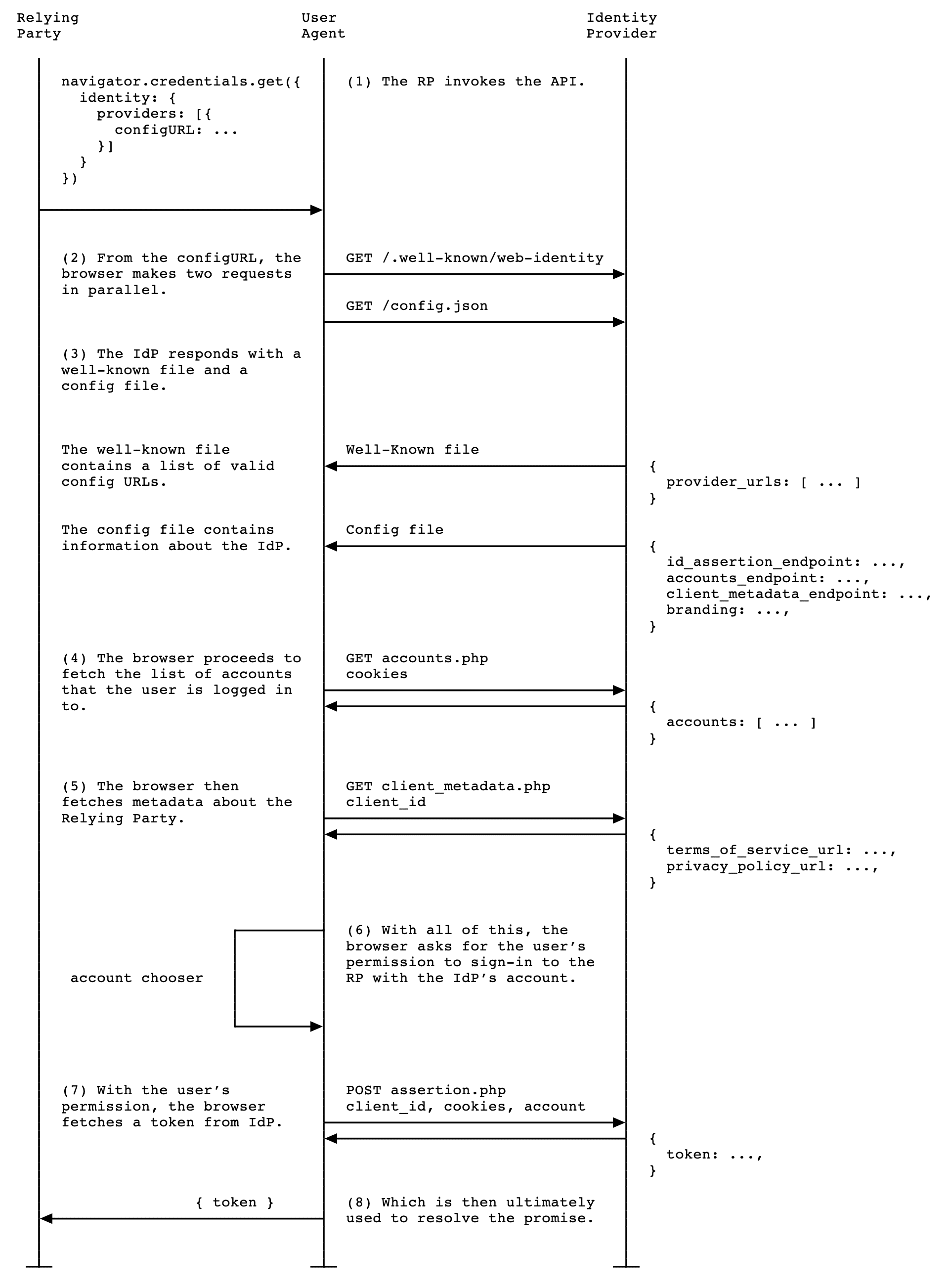
RPs are expected to support browsers which don't support FedCM, therefore users should be able to use an existing, non-FedCM sign-in process. Until third-party cookies are phased out completely, this should remain non-problematic.
Once the token is validated by the RP server, the RP may register the user or let them sign-in and start a new session.
Login Hint API
After the user signs in, sometimes the relying party (RP) asks the user to reauthenticate. But the user may not be sure which account they've been using. If the RP can specify which account to sign in with, it would be easier for the user to pick an account.
RPs can selectively show a specific account by invoking
navigator.credentials.get() with the loginHint property with one of
login_hints values fetched from the accounts list
endpoint, as shown in the following code sample:
return await navigator.credentials.get({
identity: {
providers: [{
configURL: "https://idp.example/manifest.json",
clientId: "123",
nonce: nonce,
loginHint : "demo1@example.com"
}]
}
});
When no accounts match the loginHint, the FedCM dialog shows a login prompt,
which allows the user to login to an IdP account matching the hint requested by
the RP. When the user taps on the prompt, a popup window is opened with the
login URL specified in the config file. The link is then
appended with the login hint and the domain hint query parameters.
Domain Hint API
There are cases where the RP already knows that only accounts associated with a certain domain are allowed to login to the site. This is particularly common in enterprise scenarios where the site being accessed is restricted to a corporate domain. To provide a better user experience, the FedCM API allows the RP to only show the accounts which may be used to login to the RP. This prevents scenarios where a user tries to login to the RP using an account outside of the corporate domain, only to be served with an error message later (or silence where the login did not work) because the right type of account was not used.
RPs can selectively show only matching accounts by invoking
navigator.credentials.get() with the domainHint property with one of
domain_hints values fetched from the accounts list
endpoint, as shown in the following code sample:
return await navigator.credentials.get({
identity: {
providers: [{
configURL: "https://idp.example/manifest.json",
clientId: "abc",
nonce: nonce,
domainHint : "corp.example"
}]
}
});
When no accounts match the domainHint, the FedCM dialog shows a login prompt,
which allows the user to login to an IdP account matching the hint requested by
the RP. When the user taps on the prompt, a popup window is opened with the
login URL specified in the config file. The link is then
appended with the login hint and the domain hint query parameters.

domainHint.Show an error message
Sometimes, the IdP may not be able to issue a token for legitimate reasons, such as when the client is unauthorized, the server is temporarily unavailable. If the IdP returns an "error" response, the RP can catch it, as well as Chrome notifies the user by showing a browser UI with the error information provided by the IdP.
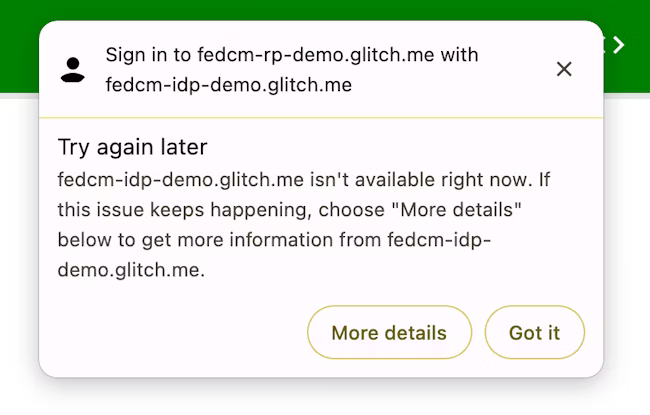
try {
const cred = await navigator.credentials.get({
identity: {
providers: [
{
configURL: "https://idp.example/manifest.json",
clientId: "1234",
},
],
}
});
} catch (e) {
const code = e.code;
const url = e.url;
}
Auto-reauthenticate users after the initial authentication
FedCM auto-reauthentication ("auto-reauthn" in short) can let users reauthenticate automatically, when they come back after their initial authentication using FedCM. "The initial authentication" here means the user creates an account or signs into the RP's website by tapping on the "Continue as..." button on FedCM's sign-in dialog for the first time on the same browser instance.
While the explicit user experience makes sense before the user has created the federated account to prevent tracking (which is one of the main goals of FedCM), it is unnecessarily cumbersome after the user has gone through it once: after the user grants permission to allow communication between the RP and the IdP, there's no privacy or security benefit for enforcing another explicit user confirmation for something that they have already previously acknowledged.
With auto-reauthn, the browser changes its behavior depending on the option you
specify for the mediation when calling navigator.credentials.get().
const cred = await navigator.credentials.get({
identity: {
providers: [{
configURL: "https://idp.example/fedcm.json",
clientId: "1234",
}],
},
mediation: 'optional', // this is the default
});
// `isAutoSelected` is `true` if auto-reauthn was performed.
const isAutoSelected = cred.isAutoSelected;
The mediation is a property in the Credential Management
API,
it behaves in the same
way
as it does for
PasswordCredential
and
FederatedCredential
and it's partially supported by
PublicKeyCredential
as well. The property accepts the following four values:
'optional'(default): Auto-reauthn if possible, requires a mediation if not. We recommend choosing this option on the sign-in page.'required': Always requires a mediation to proceed, for example, clicking the "Continue" button on the UI. Choose this option if your users are expected to grant permission explicitly every time they need to be authenticated.'silent': Auto-reauthn if possible, silently fail without requiring a mediation if not. We recommend choosing this option on the pages other than the dedicated sign-in page but where you want to keep users signed in—for example, an item page on a shipping website or an article page on a news website.'conditional': Used for WebAuthn and not available for FedCM at the moment.
With this call, auto-reauthn happens under the following conditions:
- FedCM is available to use. For example, the user has not disabled FedCM either globally or for the RP in the settings.
- The user used only one account with FedCM API to sign into the website on this browser.
- The user is signed into the IdP with that account.
- The auto-reauthn didn't happen within the last 10 minutes.
- The RP hasn't called
navigator.credentials.preventSilentAccess()after the previous sign in.
When these conditions are met, an attempt to automatically reauthenticate the
user starts as soon as the FedCM navigator.credentials.get() is invoked.
When mediation: optional, auto-reauthn may be
unavailable due to reasons that
only the browser knows; the RP can check whether auto-reauthn is performed by
examining the isAutoSelected property.
This is helpful to evaluate the API performance and improve UX accordingly.
Also, when it's unavailable, the user may be prompted to sign in with explicit
user mediation, which is a flow with mediation: required.
Enforce mediation with preventSilentAccess()
Auto-reauthenticating users immediately after they sign out would not make for a
very good user experience. That's why FedCM has a 10-minute quiet period after
an auto-reauthn to prevent this behavior. This means that auto-reauthn happens
at most once in every 10-minutes unless the user signs back in within
10-minutes. The RP should call navigator.credentials.preventSilentAccess() to
explicitly request the browser to disable auto-reauthn when a user signs out of
the RP explicitly, for example, by clicking a sign-out button.
function signout() {
navigator.credentials.preventSilentAccess();
location.href = '/signout';
}
Users can opt-out of auto-reauthn in settings
Users can opt-out from auto-reauth from the settings menu:
- On desktop Chrome, go to
chrome://password-manager/settings> Sign in automatically. - On Android Chrome, open Settings > Password Manager > Tap on a cog at the top right corner > Auto sign-in.
By disabling the toggle, the user can opt-out from auto-reauthn behavior all together. This setting is stored and synchronized across devices, if the user is signed into a Google account on the Chrome instance and synchronization is enabled.
Disconnect the IdP from the RP
If a user has previously signed into the RP using the IdP through FedCM, the
relationship is memorized by the browser locally as the list of connected
accounts. The RP may initiate a disconnection by invoking the
IdentityCredential.disconnect() function. This function can be called from a
top-level RP frame. The RP needs to pass a configURL, the clientId it uses
under the IdP, and an accountHint for the IdP to be disconnected. An account
hint can be an arbitrary string as long as the disconnect endpoint can identify
the account, for example an email address or user ID which does not necessarily
match the account ID that the account list endpoint has provided:
// Disconnect an IdP account "account456" from the RP "https://idp.com/". This is invoked on the RP domain.
IdentityCredential.disconnect({
configURL: "https://idp.com/config.json",
clientId: "rp123",
accountHint: "account456"
});
IdentityCredential.disconnect() returns a Promise. This promise may throw an
exception for the following reasons:
- The user hasn't signed in to the RP using the IdP through FedCM.
- The API is invoked from within an iframe without FedCM permissions policy.
- The configURL is invalid or missing the disconnect endpoint.
- Content Security Policy (CSP) check fails.
- There is a pending disconnect request.
- The user has disabled FedCM in the browser settings.
When the IdP's disconnect endpoint returns a response, the RP and the IdP are disconnected on the browser and the promise is resolved. The ID of the disconnected accounts are specified in the response from the disconnect endpoint.
Call FedCM from within a cross-origin iframe
FedCM can be invoked from within a cross-origin iframe using an
identity-credentials-get permissions policy, if the parent frame allows it. To
do so, append the allow="identity-credentials-get" attribute to the iframe tag
as follows:
<iframe src="https://fedcm-cross-origin-iframe.glitch.me" allow="identity-credentials-get"></iframe>
You can see it in action in an example.
Optionally, if the parent frame wants to restrict the origins to call FedCM,
send a Permissions-Policy header with a list of allowed origins.
Permissions-Policy: identity-credentials-get=(self "https://fedcm-cross-origin-iframe.glitch.me")
You can learn more about how the Permissions Policy works at Controlling browser features with Permissions Policy.
