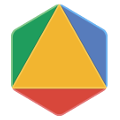Giriş
Bu kılavuzda, Windows'da C++ için VEYA araçlarının nasıl yükleneceği açıklanmaktadır.
Bu talimatlar diğer Windows varyantlarında da işe yarayabilecek olsa da aşağıdaki gereksinimleri karşılayan makinelerde test edilmiş olmalıdır:
Windows 10 64 bit (x86_64) ve aşağıdaki sürümler:
- Microsoft Visual Studio Enterprise 2022
- Microsoft Visual Studio Community 2022 Önizleme 2 veya üzeri
Ön koşullar
Aşağıdaki bölümlerde VEYA Araçları'nı yüklemeye ilişkin ön koşullar açıklanmaktadır.
Visual Studio
Windows'da OR-Araçları derlemek ve çalıştırmak için Visual Studio 2022 veya Visual Studio için C++ araç setiyle bilgisayarınıza yükleyebilirsiniz.
Daha fazla bilgiye buradan ulaşabilirsiniz.
Komut satırından OR-Araçlar programları oluşturmak için x64 Yerel Araçlar Komut İstemi (Geliştirici Komut İstemi değil).
Daha fazla bilgiye buradan ulaşabilirsiniz.
OR-Araçları Yükleme
C++ için VEYA Araçları kitaplığını yüklemek için aşağıdaki adımları uygulayın:
Sisteminizin ikili dağılımını indirin ve ayıklayın:
Yüklemenizi doğrulama
C++ yüklemelerinizi test etmek için bir x64 Yerel Araçlar Komut İstemi açın ve ikili program dağılımının paketinden çıkardığınız dizin. Daha sonra şu komutu kullanın:
make test
Bu işlem, VEYA Araçları için bir dizi örnek çalıştırır. Tüm örnekler başarılı olursa projeyi başarıyla tamamladıktan sonra VEYA-Araçları'nı kullanmaya başlayın.