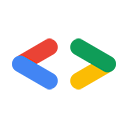2008년 4월
소개
Ruby는 인기 있는 Rails 웹 개발 프레임워크 덕분에 최근 몇 년간 많은 관심을 받은 동적 스크립트 언어입니다. 이 도움말에서는 Ruby를 사용하여 Google Data API 서비스와 상호작용하는 방법을 설명합니다. Rails에 초점을 맞추지 않고 기본 HTTP 명령어와 피드의 구조를 설명하는 데 더 관심이 있습니다. 여기에 제시된 모든 예는 Ruby의 대화형 셸인 irb를 사용하여 명령줄에서 따라할 수 있습니다.
cURL 도움말에서 보셨듯이 Google Data API는 Atom 게시 프로토콜 을 사용하여 웹 리소스를 나타내고 만들고 업데이트합니다. 이 프로토콜의 장점은 표준 HTTP 동사를 사용하여 요청을 공식화하고 표준 HTTP 상태 코드로 응답한다는 것입니다.
이 도움말에서 사용할 동사는 콘텐츠를 가져오는 GET, 새 콘텐츠를 업로드하는 POST, 기존 콘텐츠를 업데이트하는 PUT입니다. Google Data API를 사용할 때 접할 수 있는 표준 코드 중 일부는 피드 또는 항목을 가져오는 데 성공했음을 나타내는 200 또는 리소스의 생성 또는 업데이트가 성공했음을 나타내는 201입니다. 잘못된 요청이 전송되는 등 문제가 발생하면 400 코드('잘못된 요청'을 의미)가 다시 전송됩니다. 무엇이 잘못되었는지 설명하는 자세한 메시지가 응답 본문에 제공됩니다.
Ruby는 'Net' 모듈의 일부로 유용한 디버깅 옵션을 제공합니다. 이 코드 샘플을 적당히 짧게 유지하기 위해 여기서는 사용 설정하지 않았습니다.
Ruby 획득 및 설치
Linux를 사용하는 경우 대부분의 패키지 관리 시스템을 사용하여 Ruby를 설치할 수 있습니다. 다른 운영체제 및 전체 소스 코드를 확인하려면 http://www.ruby-lang.org/en/downloads/를 참고하세요. 이 예에서 사용할 대화형 셸인 irb는 기본적으로 설치되어 있어야 합니다. 여기에 나열된 코드 예시를 따르려면 XML을 Ruby 데이터 구조로 파싱하는 작은 라이브러리인 XmlSimple도 설치해야 합니다. XmlSimple을 획득/설치하려면 http://xml-simple.rubyforge.org를 방문하세요.
머신에서 실행되는 Ruby 사본이 있으면 Net:HTTP 패키지를 사용하여 Google의 데이터 서비스에 기본 요청을 할 수 있습니다. 아래 스니펫은 Ruby의 대화형 셸에서 필요한 가져오기를 실행하는 방법을 보여줍니다. 여기서는 'net/http' 패키지를 요구하고, YouTube에서 인기 동영상 피드의 URL을 파싱한 다음 HTTP GET 요청을 실행합니다.
irb(main):001:0> require 'net/http' => true irb(main):002:0> youtube_top_rated_videos_feed_uri = \ 'http://gdata.youtube.com/feeds/api/standardfeeds/top_rated' => "http://gdata.youtube.com/feeds/api/standardfeeds/top_rated" irb(main):003:0> uri = \ URI.parse(youtube_top_rated_videos_feed_uri) => #<URI::HTTP:0xfbf826e4 URL:http://gdata.youtube.com/feeds/api/standardfeeds/top_rated> irb(main):004:0> uri.host => "gdata.youtube.com" irb(main):005:0> Net::HTTP.start(uri.host, uri.port) do |http| irb(main):006:1* puts http.get(uri.path) irb(main):007:1> end #<Net::HTTPOK:0xf7ef22cc>
이 요청은 명령줄에 많은 XML을 에코해야 합니다. 모든 항목이 <feed> 요소 내에 포함되어 있으며 <entry> 요소로 참조됩니다. 아직 XML 형식에 대해서는 걱정하지 마세요. HTTP를 사용하여 기본적인 Google Data API 요청을 만드는 방법을 설명하고 싶었습니다. 이제 API를 전환하여 스프레드시트에 집중하겠습니다. 전송하고 검색할 수 있는 정보가 '명령줄 친화적'이기 때문입니다.
인증 | Google Sheets API 사용
먼저 항목 요소의 피드를 가져오는 것부터 시작하겠습니다. 이번에는 자체 스프레드시트를 사용해 보겠습니다. 이를 위해서는 먼저 Google 계정 서비스로 인증해야 합니다.
GData 인증에 관한 문서에서 보셨듯이 Google 서비스로 인증하는 방법에는 두 가지가 있습니다. AuthSub은 웹 기반 애플리케이션용이며 간단히 말해 토큰 교환 프로세스가 포함됩니다. AuthSub의 실제 이점은 애플리케이션에서 사용자 인증 정보를 저장할 필요가 없다는 것입니다. ClientLogin은 '설치된' 애플리케이션용입니다. ClientLogin 프로세스에서 사용자 이름과 비밀번호는 사용하려는 서비스를 식별하는 문자열과 함께 https를 통해 Google 서비스로 전송됩니다. Google Sheets API 서비스는 wise 문자열로 식별됩니다.
대화형 셸로 다시 전환하여 Google로 인증해 보겠습니다. 인증 요청과 사용자 인증 정보를 전송하는 데 https를 사용하고 있습니다.
irb(main):008:0> require 'net/https'
=> true
irb(main):009:0> http = Net::HTTP.new('www.google.com', 443)
=> #<Net::HTTP www.google.com:443 open=false>
irb(main):010:0> http.use_ssl = true
=> true
irb(main):011:0> path = '/accounts/ClientLogin'
=> "/accounts/ClientLogin"
# Now we are passing in our actual authentication data.
# Please visit OAuth For Installed Apps for more information
# about the accountType parameter
irb(main):014:0> data = \
irb(main):015:0* 'accountType=HOSTED_OR_GOOGLE&Email=your email' \
irb(main):016:0* '&Passwd=your password' \
irb(main):017:0* '&service=wise'
=> accountType=HOSTED_OR_GOOGLE&Email=your email&Passwd=your password&service=wise"
# Set up a hash for the headers
irb(main):018:0> headers = \
irb(main):019:0* { 'Content-Type' => 'application/x-www-form-urlencoded'}
=> {"Content-Type"=>"application/x-www-form-urlencoded"}
# Post the request and print out the response to retrieve our authentication token
irb(main):020:0> resp, data = http.post(path, data, headers)
warning: peer certificate won't be verified in this SSL session
=> [#<Net::HTTPOK 200 OK readbody=true>, "SID=DQAAAIIAAADgV7j4F-QVQjnxdDRjpslHKC3M ... [ snipping out the rest of the authentication strings ]
# Strip out our actual token (Auth) and store it
irb(main):021:0> cl_string = data[/Auth=(.*)/, 1]
=> "DQAAAIUAAADzL... [ snip ]
# Build our headers hash and add the authorization token
irb(main):022:0> headers["Authorization"] = "GoogleLogin auth=#{cl_string}"
=> "GoogleLogin auth=DQAAAIUAAADzL... [ snip ]
예. 이제 인증되었으므로 다음 요청을 사용하여 자체 스프레드시트를 가져와 보겠습니다.
http://spreadsheets.google.com/feeds/spreadsheets/private/full
인증된 요청이므로 헤더도 전달해야 합니다. 실제로 다양한 피드에 대해 여러 요청을 할 것이므로 이 기능을 get_feed이라고 호출할 간단한 함수로 래핑하는 것이 좋습니다.
# Store the URI to the feed since we may want to use it again
irb(main):023:0> spreadsheets_uri = \
irb(main):024:0* 'http://spreadsheets.google.com/feeds/spreadsheets/private/full'
# Create a simple method to obtain a feed
irb(main):025:0> def get_feed(uri, headers=nil)
irb(main):026:1> uri = URI.parse(uri)
irb(main):027:1> Net::HTTP.start(uri.host, uri.port) do |http|
irb(main):028:2* return http.get(uri.path, headers)
irb(main):029:2> end
irb(main):030:1> end
=> nil
# Lets make a request and store the response in 'my_spreadsheets'
irb(main):031:0> my_spreadsheets = get_feed(spreadsheets_uri, headers)
=> #<Net::HTTPOK 200 OK readbody=true>
irb(main):032:0> my_spreadsheets
=> #<Net::HTTPOK 200 OK readbody=true>
# Examine our XML (showing only an excerpt here...)
irb(main):033:0> my_spreadsheets.body
=> "<?xml version='1.0' encoding='UTF-8'?><feed xmlns='http://www.w3.org/2005/Atom' xmlns:openSearch='http://a9.com/-/spec/opensearchrss/1.0/'>
<id>http://spreadsheets.google.com/feeds/spreadsheets/private/full</id><updated>2008-03-20T20:49:39.211Z</updated>
<category scheme='http://schemas.google.com/spreadsheets/2006' term='http://schemas.google.com/spreadsheets/2006#spreadsheet'/>
<title type='text'>Available Spreadsheets - test.api.jhartmann@gmail.com</title><link rel='alternate' type='text/html' href='http://docs.google.com'/>
<link rel='http://schemas.google.com/g/2005#feed' type='application/atom+xml' href='http://spreadsheets.google.com/feeds/spreadsheets/private/full'/><link rel='self' type='application/atom+xml' href='http://spreadsheets.google.com/feeds/spreadsheets/private/full?tfe='/>
<openSearch:totalResults>6</openSearch:totalResults><openSearch:startIndex>1</openSearch:startIndex><entry>
<id>http://spreadsheets.google.com/feeds/spreadsheets/private/full/o04927555739056712307.4365563854844943790</id><updated>2008-03-19T20:44:41.055Z</updated><category scheme='http://schemas.google.com/spreadsheets/2006' term='http://schemas.google.com/spreadsheets/2006#spreadsheet'/><title type='text'>test02</title><content type='text'>test02</content><link rel='http://schemas.google.com/spreadsheets/2006#worksheetsfeed' type='application/atom+xml' href='http://spreadsheets.google.com/feeds/worksheets/o04927555739056712307.4365563854844943790/private/full'/><link rel='alternate' type='text/html' href='http://spreadsheets.google.com/ccc?key=o04927555739056712307.4365563854844943790'/><link rel='self' type='application/atom+xml' href='http://spreadsheets.google.com/feeds/spreadsheets/private/full/o04927555739056712307.4365563854844943790'/><author><name>test.api.jhartmann</name><email>test.api.jhartmann@gmail.com</email></author></entry><entry> ...
명령줄에서 이를 해독할 필요가 없으므로 위에서 강조하지 않았지만 XML이 많이 표시됩니다. 사용자 친화적으로 만들기 위해 XmlSimple를 사용하여 데이터 구조로 파싱해 보겠습니다.
# Perform imports
irb(main):034:0> require 'rubygems'
=> true
irb(main):035:0> require 'xmlsimple'
=> true
irb(main):036:0> doc = \
irb(main):037:0* XmlSimple.xml_in(my_spreadsheets.body, 'KeyAttr' => 'name')
# Import the 'pp' module for 'pretty printing'
irb(main):038:0> require 'pp'
=> true
# 'Pretty-print' our XML document
irb(main):039:0> pp doc
{"totalResults"=>["6"],
"category"=>
[{"term"=>"http://schemas.google.com/spreadsheets/2006#spreadsheet",
"scheme"=>"http://schemas.google.com/spreadsheets/2006"}],
"title"=>
[{"type"=>"text",
"content"=>"Available Spreadsheets - Test-account"}],
"startIndex"=>["1"],
"id"=>["http://spreadsheets.google.com/feeds/spreadsheets/private/full"],
"entry"=>
[{"category"=>
[{"term"=>"http://schemas.google.com/spreadsheets/2006#spreadsheet",
"scheme"=>"http://schemas.google.com/spreadsheets/2006"}],
"title"=>[{"type"=>"text", "content"=>"blank"}],
"author"=>
[{"name"=>["Test-account"],
"email"=>["my email"]}],
"id"=>
["http://spreadsheets.google.com/feeds/spreadsheets/private/full/o04927555739056712307.3387874275736238738"],
"content"=>{"type"=>"text", "content"=>"blank"},
"link"=>
[ snipping out the rest of the XML ]
워크시트 가져오기
위 출력에서 볼 수 있듯이 피드에는 스프레드시트가 6개 포함되어 있습니다. 이 도움말을 간결하게 유지하기 위해 위의 XML 출력 (및 대부분의 다른 목록)의 나머지 부분을 잘라냈습니다. 이 스프레드시트를 자세히 살펴보려면 몇 가지 단계를 더 수행해야 합니다.
- 스프레드시트 키 가져오기
- 스프레드시트 키를 사용하여 워크시트 피드 가져오기
- 사용할 워크시트의 ID를 가져옵니다.
- 워크시트의 실제 콘텐츠에 액세스하려면 cellsFeed 또는 listFeed를 요청하세요.
작업이 많아 보일 수 있지만 간단한 메서드를 몇 개 작성하면 모두 매우 쉽다는 것을 보여드리겠습니다. cellsFeed와 listFeed는 워크시트의 실제 셀 콘텐츠를 나타내는 두 가지 표현입니다. listFeed는 전체 정보 행을 나타내며 새 데이터를 게시하는 데 권장됩니다. cellFeed는 개별 셀을 나타내며 개별 셀 업데이트 또는 여러 개별 셀의 일괄 업데이트에 사용됩니다 (둘 다 PUT 사용). 자세한 내용은 Google Sheets API 문서를 참고하세요.
먼저 스프레드시트 키 (위 XML 출력에서 강조 표시됨)를 추출하여 워크시트 피드를 가져와야 합니다.
# Extract the spreadsheet key from our datastructure
irb(main):040:0> spreadsheet_key = \
irb(main):041:0* doc["entry"][0]["id"][0][/full\/(.*)/, 1]
=> "o04927555739056712307.3387874275736238738"
# Using our get_feed method, let's obtain the worksheet feed
irb(main):042:0> worksheet_feed_uri = \
irb(main):043:0* "http://spreadsheets.google.com/feeds/worksheets/#{spreadsheet_key}/private/full"
=> "http://spreadsheets.google.com/feeds/worksheets/o04927555739056712307.3387874275736238738/private/full"
irb(main):044:0> worksheet_response = get_feed(worksheet_feed_uri, headers)
=> #<Net::HTTPOK 200 OK readbody=true>
# Parse the XML into a datastructure
irb(main):045:0> worksheet_data = \
irb(main):046:0* XmlSimple.xml_in(worksheet_response.body, 'KeyAttr' => 'name')
=> {"totalResults"=>["1"], "category"=>[{"term ... [ snip ]
# And pretty-print it
irb(main):047:0> pp worksheet_data
{"totalResults"=>["1"],
"category"=>
[{"term"=>"http://schemas.google.com/spreadsheets/2006#worksheet",
"scheme"=>"http://schemas.google.com/spreadsheets/2006"}],
"title"=>[{"type"=>"text", "content"=>"blank"}],
"author"=>
[{"name"=>["test.api.jhartmann"],
"email"=>["test.api.jhartmann@gmail.com"]}],
"startIndex"=>["1"],
"id"=>
["http://spreadsheets.google.com/feeds/worksheets/o04927555739056712307.3387874275736238738/private/full"],
"entry"=>
[{"category"=>
[{"term"=>"http://schemas.google.com/spreadsheets/2006#worksheet",
"scheme"=>"http://schemas.google.com/spreadsheets/2006"}],
"title"=>[{"type"=>"text", "content"=>"Sheet 1"}],
"rowCount"=>["100"],
"colCount"=>["20"],
"id"=>
["http://spreadsheets.google.com/feeds/worksheets/o04927555739056712307.3387874275736238738/private/full/od6"],
"content"=>{"type"=>"text", "content"=>"Sheet 1"},
"link"=>
[{"href"=>
"http://spreadsheets.google.com/feeds/list/o04927555739056712307.3387874275736238738/od6/private/full",
"rel"=>"http://schemas.google.com/spreadsheets/2006#listfeed",
"type"=>"application/atom+xml"},
{"href"=>
"http://spreadsheets.google.com/feeds/cells/o04927555739056712307.3387874275736238738/od6/private/full",
"rel"=>"http://schemas.google.com/spreadsheets/2006#cellsfeed",
"type"=>"application/atom+xml"},
[ snip: cutting off the rest of the XML ]
여기에서 볼 수 있듯이 이제 listFeed 및 cellsFeed에 액세스하기 위한 링크 (highlighted above)를 찾을 수 있습니다. listFeed를 자세히 살펴보기 전에 샘플 스프레드시트에 현재 어떤 데이터가 있는지 간단히 설명해 드리겠습니다. 그러면 무엇을 찾고 있는지 알 수 있습니다.
스프레드시트는 매우 간단하며 다음과 같습니다.
| language | 웹사이트 |
|---|---|
| java | http://java.com |
| php | http://php.net |
listFeed에서 이 데이터는 다음과 같이 표시됩니다.
irb(main):048:0> listfeed_uri = \
irb(main):049:0* worksheet_data["entry"][0]["link"][0]["href"]
=> "http://spreadsheets.google.com/feeds/list/o04927555739056712307.3387874275736238738/od6/private/full"
irb(main):050:0> response = get_feed(listfeed_uri, headers)
=> #<Net::HTTPOK 200 OK readbody=true>
irb(main):051:0> listfeed_doc = \
irb(main):052:0* XmlSimple.xml_in(response.body, 'KeyAttr' => 'name')
=> {"totalResults"=>["2"], "category"=>[{"term" ... [ snip ]
# Again we parse the XML and then pretty print it
irb(main):053:0> pp listfeed_doc
{"totalResults"=>["2"],
"category"=>
[{"term"=>"http://schemas.google.com/spreadsheets/2006#list",
"scheme"=>"http://schemas.google.com/spreadsheets/2006"}],
"title"=>[{"type"=>"text", "content"=>"Programming language links"}],
"author"=>
[{"name"=>["test.api.jhartmann"],
"email"=>["test.api.jhartmann@gmail.com"]}],
"startIndex"=>["1"],
"id"=>
["http://spreadsheets.google.com/feeds/list/o04927555739056712307.3387874275736238738/od6/private/full"],
"entry"=>
[{"category"=>
[{"term"=>"http://schemas.google.com/spreadsheets/2006#list",
"scheme"=>"http://schemas.google.com/spreadsheets/2006"}],
"language"=>["java"],
"title"=>[{"type"=>"text", "content"=>"ruby"}],
"website"=>["http://java.com"],
"id"=>
["http://spreadsheets.google.com/feeds/list/o04927555739056712307.3387874275736238738/od6/private/full/cn6ca"],
"content"=>
{"type"=>"text", "content"=>"website: http://java.com"},
"link"=>
[{"href"=>
"http://spreadsheets.google.com/feeds/list/o04927555739056712307.3387874275736238738/od6/private/full/cn6ca",
"rel"=>"self",
"type"=>"application/atom+xml"},
{"href"=>
"http://spreadsheets.google.com/feeds/list/o04927555739056712307.3387874275736238738/od6/private/full/cn6ca/1j81anl6096",
"rel"=>"edit",
"type"=>"application/atom+xml"}],
"updated"=>["2008-03-20T22:19:51.739Z"]},
{"category"=>
[{"term"=>"http://schemas.google.com/spreadsheets/2006#list",
"scheme"=>"http://schemas.google.com/spreadsheets/2006"}],
"language"=>["php"],
"title"=>[{"type"=>"text", "content"=>"php"}],
"website"=>["http://php.net"],
"id"=>
["http://spreadsheets.google.com/feeds/list/o04927555739056712307.3387874275736238738/od6/private/full/cokwr"],
"content"=>{"type"=>"text", "content"=>"website: http://php.net"},
[ snip ]
보시다시피 listFeed는 각 행의 항목을 만들어 워크시트의 콘텐츠를 반환합니다. 스프레드시트의 첫 번째 행에 셀 헤더가 포함되어 있다고 가정하고 해당 행의 데이터를 기반으로 XML 헤더를 동적으로 생성합니다. 실제 XML을 살펴보면 이를 더 자세히 설명할 수 있습니다.
<?xml version='1.0' encoding='UTF-8'?><feed [ snip namespaces ]> <id>http://spreadsheets.google.com/feeds/list/o04927555739056712307.3387874275736238738/od6/private/full</id> <updated>2008-03-20T22:19:51.739Z</updated> <category scheme='http://schemas.google.com/spreadsheets/2006' term='http://schemas.google.com/spreadsheets/2006#list'/> <title type='text'>Programming language links</title> [ snip: cutting out links and author information ] <entry> <id>http://spreadsheets.google.com/feeds/list/o04927555739056712307.3387874275736238738/od6/private/full/cn6ca</id> [ snip: updated and category ] <title type='text'>java</title> <content type='text'>website: http://java.com</content> <link rel='self' type='application/atom+xml' href='http://spreadsheets.google.com/feeds/list/o04927555739056712307.3387874275736238738/od6/private/full/cn6ca'/> <link rel='edit' type='application/atom+xml' href='http://spreadsheets.google.com/feeds/list/o04927555739056712307.3387874275736238738/od6/private/full/cn6ca/1j81anl6096'/> <gsx:language>java</gsx:language> <gsx:website>http://java.com</gsx:website> </entry> <entry> <id>http://spreadsheets.google.com/feeds/list/o04927555739056712307.3387874275736238738/od6/private/full/cokwr</id> [ snip: updated and category ] <title type='text'>php</title> <content type='text'>website: http://php.net</content> <link rel='self' type='application/atom+xml' href='http://spreadsheets.google.com/feeds/list/o04927555739056712307.3387874275736238738/od6/private/full/cokwr'/> <link rel='edit' type='application/atom+xml' href='http://spreadsheets.google.com/feeds/list/o04927555739056712307.3387874275736238738/od6/private/full/cokwr/41677fi0nc'/> <gsx:language>php</gsx:language> <gsx:website>http://php.net</gsx:website> </entry> </feed>
간단히 비교하기 위해 동일한 정보가 cellsFeed에 어떻게 표시되는지 살펴보겠습니다.
# Extract the cellfeed link
irb(main):054:0> cellfeed_uri = \
irb(main):055:0* worksheet_data["entry"][0]["link"][1]["href"]
=> "http://spreadsheets.google.com/feeds/cells/o04927555739056712307.3387874275736238738/od6/private/full"
irb(main):056:0> response = \
irb(main):057:0* get_feed(cellfeed_uri, headers)
=> #<Net::HTTPOK 200 OK readbody=true>
# Parse into datastructure and print
irb(main):058:0> cellfeed_doc = \
irb(main):059:0* XmlSimple.xml_in(response.body, 'KeyAttr' => 'name')
=> {"totalResults"=>["6"], [ snip ]
irb(main):060:0> pp cellfeed_doc
{"totalResults"=>["6"],
"category"=>
[{"term"=>"http://schemas.google.com/spreadsheets/2006#cell",
"scheme"=>"http://schemas.google.com/spreadsheets/2006"}],
"title"=>[{"type"=>"text", "content"=>"Programming language links"}],
"rowCount"=>["101"],
"colCount"=>["20"],
"author"=>
[{"name"=>["test.api.jhartmann"],
"email"=>["test.api.jhartmann@gmail.com"]}],
"startIndex"=>["1"],
"id"=>
["http://spreadsheets.google.com/feeds/cells/o04927555739056712307.3387874275736238738/od6/private/full"],
"entry"=>
[{"category"=>
[{"term"=>"http://schemas.google.com/spreadsheets/2006#cell",
"scheme"=>"http://schemas.google.com/spreadsheets/2006"}],
"cell"=>
[{"col"=>"1",
"row"=>"1",
"content"=>"language",
"inputValue"=>"language"}],
"title"=>[{"type"=>"text", "content"=>"A1"}],
"id"=>
["http://spreadsheets.google.com/feeds/cells/o04927555739056712307.3387874275736238738/od6/private/full/R1C1"],
"content"=>{"type"=>"text", "content"=>"language"},
"link"=>
[{"href"=>
"http://spreadsheets.google.com/feeds/cells/o04927555739056712307.3387874275736238738/od6/private/full/R1C1",
"rel"=>"self",
"type"=>"application/atom+xml"},
{"href"=>
"http://spreadsheets.google.com/feeds/cells/o04927555739056712307.3387874275736238738/od6/private/full/R1C1/8srvbs",
"rel"=>"edit",
"type"=>"application/atom+xml"}],
"updated"=>["2008-03-20T22:19:51.739Z"]},
[ snip ]
여기에서 볼 수 있듯이 셀마다 하나씩 6개의 항목이 반환됩니다. 'language'라는 단어가 포함된 A1 셀의 값을 제외한 다른 모든 출력은 잘라냈습니다. 위의 수정 링크도 확인하세요. 이 링크에는 끝에 버전 문자열 (8srvbs)이 포함되어 있습니다. 버전 문자열은 이 도움말의 끝에서와 같이 셀 데이터를 업데이트할 때 중요합니다. 업데이트가 덮어쓰이지 않도록 합니다. 셀 데이터를 업데이트하기 위해 PUT 요청을 할 때는 요청에 셀의 최신 버전 문자열을 포함해야 합니다. 업데이트할 때마다 새 버전 문자열이 반환됩니다.
listFeed에 콘텐츠 게시
콘텐츠를 게시하려면 먼저 listFeed의 POST 링크가 필요합니다. 이 링크는 목록 피드가 요청될 때 반환됩니다. rel 속성 값으로 URL http://schemas.google.com/g/2005#post가 포함됩니다. 이 링크 요소를 파싱하고 href 속성을 추출해야 합니다. 먼저 게시를 더 쉽게 할 수 있는 작은 메서드를 만듭니다.
irb(main):061:0> def post(uri, data, headers) irb(main):062:1> uri = URI.parse(uri) irb(main):063:1> http = Net::HTTP.new(uri.host, uri.port) irb(main):064:1> return http.post(uri.path, data, headers) irb(main):065:1> end => nil # Set up our POST url irb(main):066:0> post_url = \ irb(main):067:0* "http://spreadsheets.google.com/feeds/list/o04927555739056712307.3387874275736238738/od6/private/full" => "http://spreadsheets.google.com/feeds/list/o04927555739056712307.3387874275736238738/od6/private/full" # We must use 'application/atom+xml' as MIME type so let's change our headers # which were still set to 'application/x-www-form-urlencoded' when we sent our # ClientLogin information over https irb(main):068:0> headers["Content-Type"] = "application/atom+xml" => "application/atom+xml" # Setting up our data to post, using proper namespaces irb(main):069:0> new_row = \ irb(main):070:0* '<atom:entry xmlns:atom="http://www.w3.org/2005/Atom">' << irb(main):071:0* '<gsx:language xmlns:gsx="http://schemas.google.com/spreadsheets/2006/extended">' << irb(main):072:0* 'ruby</gsx:language>' << irb(main):073:0* '<gsx:website xmlns:gsx="http://schemas.google.com/spreadsheets/2006/extended">' << irb(main):074:0* 'http://ruby-lang.org</gsx:website>' << irb(main):075:0* '</atom:entry>' => "<atom:entry xmlns:atom=\"http://www.w3.org/2005/Atom\"><gsx:language ... [ snip ] # Performing the post irb(main):076:0> post_response = post(post_url, new_row, headers) => #<Net::HTTPCreated 201 Created readbody=true>
201 상태는 게시가 성공했음을 나타냅니다.
cellsFeed를 사용하여 콘텐츠 업데이트
문서에서 셀 피드는 기존 콘텐츠에 대한 PUT 요청을 선호하는 것을 확인할 수 있습니다. 하지만 앞서 cellsFeed에서 가져온 정보는 실제 스프레드시트에 이미 있는 데이터뿐이므로 새 정보를 어떻게 추가할 수 있을까요? 데이터를 입력하려는 각 빈 셀에 대해 요청을 하면 됩니다. 아래 스니펫은 Python 프로그래밍 언어에 관한 정보를 삽입할 빈 셀 R5C1 (행 5, 열 1)을 가져오는 방법을 보여줍니다.
원래 변수 cellfeed_uri에는 cellfeed 자체의 URI만 포함되어 있었습니다. 이제 수정하려는 셀을 추가하고 해당 셀의 버전 문자열을 가져와서 수정합니다.
# Set our query URI irb(main):077:0> cellfeed_query = cellfeed_uri + '/R5C1' => "http://spreadsheets.google.com/feeds/cells/o04927555739056712307.3387874275736238738/od6/private/full/R5C1" # Request the information to extract the edit link irb(main):078:0> cellfeed_data = get_feed(cellfeed_query, headers) => #<Net::HTTPOK 200 OK readbody=true> irb(main):079:0> cellfeed_data.body => "<?xml version='1.0' encoding='UTF-8'?>
<entry xmlns='http://www.w3.org/2005/Atom' xmlns:gs='http://schemas.google.com/spreadsheets/2006' xmlns:batch='http://schemas.google.com/gdata/batch'>
<id>http://spreadsheets.google.com/feeds/cells/o04927555739056712307.3387874275736238738/od6/private/full/R5C1</id>
<updated>2008-03-24T21:55:36.462Z</updated>
<category scheme='http://schemas.google.com/spreadsheets/2006' term='http://schemas.google.com/spreadsheets/2006#cell'/>
<title type='text'>A5</title>
<content type='text'>
</content>
<link rel='self' type='application/atom+xml' href='http://spreadsheets.google.com/feeds/cells/o04927555739056712307.3387874275736238738/od6/private/full/R5C1'/>
<link rel='edit' type='application/atom+xml' href='http://spreadsheets.google.com/feeds/cells/o04927555739056712307.3387874275736238738/od6/private/full/R5C1/47pc'/>
<gs:cell row='5' col='1' inputValue=''>
</gs:cell>
</entry>"
위의 코드 목록에서 볼 수 있듯이 버전 문자열은 47pc입니다. 오른쪽 끝까지 스크롤해야 할 수도 있습니다. 작업을 더 쉽게 하기 위해 관심 있는 셀의 버전 문자열을 가져오는 편의 메서드를 만들어 보겠습니다.
irb(main):080:0> def get_version_string(uri, headers=nil)
irb(main):081:1> response = get_feed(uri, headers)
irb(main):082:1> require 'rexml/document'
irb(main):083:1> xml = REXML::Document.new response.body
irb(main):084:1> edit_link = REXML::XPath.first(xml, '//[@rel="edit"]')
irb(main):085:1> edit_link_href = edit_link.attribute('href').to_s
irb(main):086:1> return edit_link_href.split(/\//)[10]
irb(main):087:1> end
=> nil
# A quick test
irb(main):088:0> puts get_version_string(cellfeed_query, headers)
47pc
=> nil
이 기회에 PUT 요청을 실행하는 메서드도 작성하는 것이 좋으며, 더 나아가 전체 일괄 업데이트를 실행하는 메서드를 작성해 보겠습니다. 함수는 다음 변수가 포함된 해시 배열을 사용합니다.
:batch_id- 일괄 요청의 각 부분에 대한 고유 식별자입니다.:cell_id- 업데이트할 셀의 ID입니다. R#C# 형식으로 지정되며, 셀 A1은 R1C1로 표시됩니다.:data- 삽입할 데이터입니다.
irb(main):088:0> def batch_update(batch_data, cellfeed_uri, headers)
irb(main):089:1> batch_uri = cellfeed_uri + '/batch'
irb(main):090:1> batch_request = <<FEED
irb(main):091:1" <?xml version="1.0" encoding="utf-8"?> \
irb(main):092:1" <feed xmlns="http://www.w3.org/2005/Atom" \
irb(main):093:1" xmlns:batch="http://schemas.google.com/gdata/batch" \
irb(main):094:1" xmlns:gs="http://schemas.google.com/spreadsheets/2006" \
irb(main):095:1" xmlns:gd="http://schemas.google.com/g/2005">
irb(main):096:1" <id>#{cellfeed_uri}</id>
irb(main):097:1" FEED
irb(main):098:1> batch_data.each do |batch_request_data|
irb(main):099:2* version_string = get_version_string(cellfeed_uri + '/' + batch_request_data[:cell_id], headers)
irb(main):100:2> data = batch_request_data[:data]
irb(main):101:2> batch_id = batch_request_data[:batch_id]
irb(main):102:2> cell_id = batch_request_data[:cell_id]
irb(main):103:2> row = batch_request_data[:cell_id][1,1]
irb(main):104:2> column = batch_request_data[:cell_id][3,1]
irb(main):105:2> edit_link = cellfeed_uri + '/' + cell_id + '/' + version_string
irb(main):106:2> batch_request<< <<ENTRY
irb(main):107:2" <entry>
irb(main):108:2" <gs:cell col="#{column}" inputValue="#{data}" row="#{row}"/>
irb(main):109:2" <batch:id>#{batch_id}</batch:id>
irb(main):110:2" <batch:operation type="update" />
irb(main):111:2" <id>#{cellfeed_uri}/#{cell_id}</id>
irb(main):112:2" <link href="#{edit_link}" rel="edit" type="application/atom+xml" />
irb(main):113:2" </entry>
irb(main):114:2" ENTRY
irb(main):115:2> end
irb(main):116:1> batch_request << '</feed>'
irb(main):117:1> return post(batch_uri, batch_request, headers)
irb(main):118:1> end
=> nil
# Our sample batch data to insert information about the Python programming language into our worksheet
irb(main):119:0> batch_data = [ \
irb(main):120:0* {:batch_id => 'A', :cell_id => 'R5C1', :data => 'Python'}, \
irb(main):121:0* {:batch_id => 'B', :cell_id => 'R5C2', :data => 'http://python.org' } ]
=> [{:cell_id=>"R5C1", :data=>"Python", :batch_id=>"A"}=>{:cell_id=>"R5C2", :data=>"http://python.org", :batch_id=>"B"}]
# Perform the update
irb(main):122:0> response = batch_update(batch_data, cellfeed_uri, headers)
=> #<Net::HTTPOK 200 OK readbody=true>
# Parse the response.body XML and print it
irb(main):123:0> response_xml = XmlSimple.xml_in(response.body, 'KeyAttr' => 'name')
=> [ snip ]
irb(main):124:0> pp response_xml
{"title"=>[{"type"=>"text", "content"=>"Batch Feed"}],
"xmlns:atom"=>"http://www.w3.org/2005/Atom",
"id"=>
["http://spreadsheets.google.com/feeds/cells/o04927555739056712307.3387874275736238738/od6/private/full"],
"entry"=>
[{"status"=>[{"code"=>"200", "reason"=>"Success"}],
"category"=>
[{"term"=>"http://schemas.google.com/spreadsheets/2006#cell",
"scheme"=>"http://schemas.google.com/spreadsheets/2006"}],
"cell"=>
[{"col"=>"1", "row"=>"5", "content"=>"Python", "inputValue"=>"Python"}],
"title"=>[{"type"=>"text", "content"=>"A5"}],
"id"=>
["http://spreadsheets.google.com/feeds/cells/o04927555739056712307.3387874275736238738/od6/private/full/R5C1",
"A"],
"operation"=>[{"type"=>"update"}],
"content"=>{"type"=>"text", "content"=>"Python"},
"link"=>
[{"href"=>
"http://spreadsheets.google.com/feeds/cells/o04927555739056712307.3387874275736238738/od6/private/full/R5C1",
"rel"=>"self",
"type"=>"application/atom+xml"},
{"href"=>
"http://spreadsheets.google.com/feeds/cells/o04927555739056712307.3387874275736238738/od6/private/full/R5C1/49kwzg",
"rel"=>"edit",
"type"=>"application/atom+xml"}],
"updated"=>["2008-03-27T15:48:48.470Z"]},
[ snip ]
200 OK 응답 코드를 수신했으므로 일괄 요청이 성공한 것을 확인할 수 있습니다. 응답 XML을 파싱하면 response_data 배열에 설정한 각 개별 :batch_id에 대해 별도의 메시지가 반환되는 것을 확인할 수 있습니다. 일괄 처리에 관한 자세한 내용은 GData의 일괄 처리 문서를 참고하세요.
결론
보셨듯이 Ruby의 대화형 셸을 사용하여 Google Data API를 쉽게 사용할 수 있습니다. listFeed와 cellsFeed를 모두 사용하여 스프레드시트와 워크시트에 액세스할 수 있었습니다. 또한 POST 요청을 사용하여 새 데이터를 삽입한 다음 약 120줄의 코드로 일괄 업데이트를 실행하는 메서드를 작성했습니다. 이 시점부터는 이러한 간단한 메서드를 클래스로 래핑하고 재사용 가능한 프레임워크를 직접 빌드하는 것이 어렵지 않을 것입니다.
즐겨 사용하는 Google Data API와 함께 이러한 도구를 사용하는 방법에 대해 궁금한 점이 있으면 토론 그룹에 참여하세요.
위에서 설명한 코드 샘플이 포함된 클래스 파일은 http://code.google.com/p/google-data-samples-ruby에서 확인할 수 있습니다.