本指南介绍了如何使用 OAuth 2.0 和用户的 Google 凭据来访问 Chat API。通过用户凭据进行身份验证和授权后,Chat 应用可以访问用户数据并代表经过身份验证的用户执行操作。通过代表用户进行身份验证,应用将拥有与该用户相同的权限,并可以执行操作,就好像是该用户执行的操作一样。
在通过用户凭据对 API 调用进行身份验证和授权后,Chat 应用可以执行以下操作:
- 创建 Chat 聊天室。
- 将用户添加到 Chat 聊天室和群组对话中。
- 在其他 Workspace API 中处理用户数据,例如:
当应用在用户身份验证的情况下执行操作(例如创建聊天室)时,Google Chat 会显示一条提供方信息,告知用户是哪个应用为授权用户执行了相应操作。
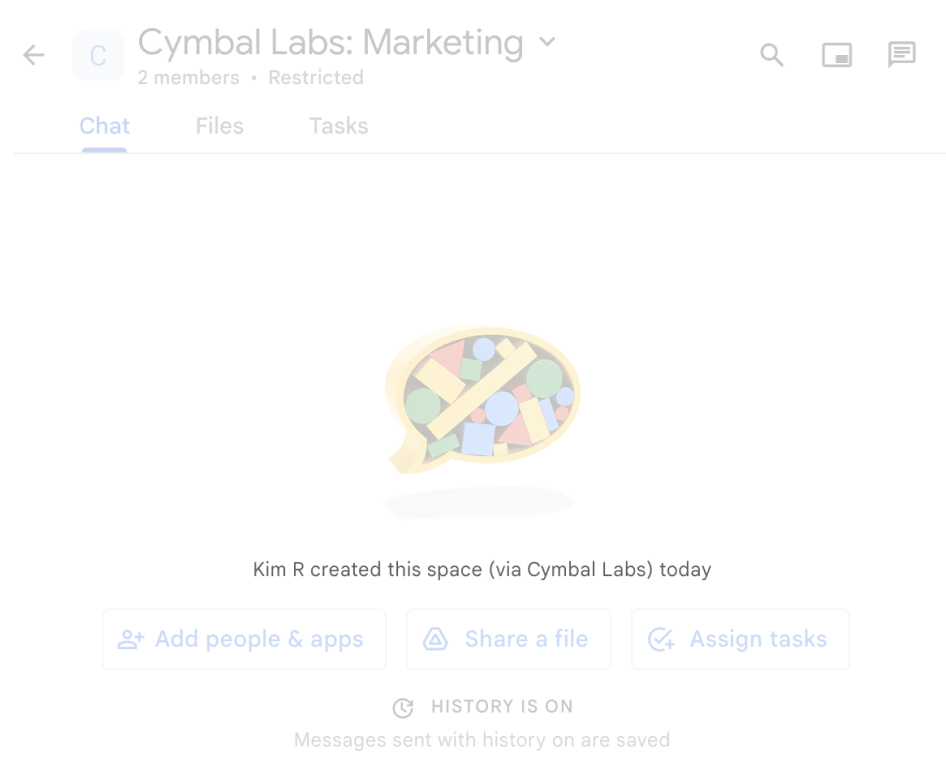
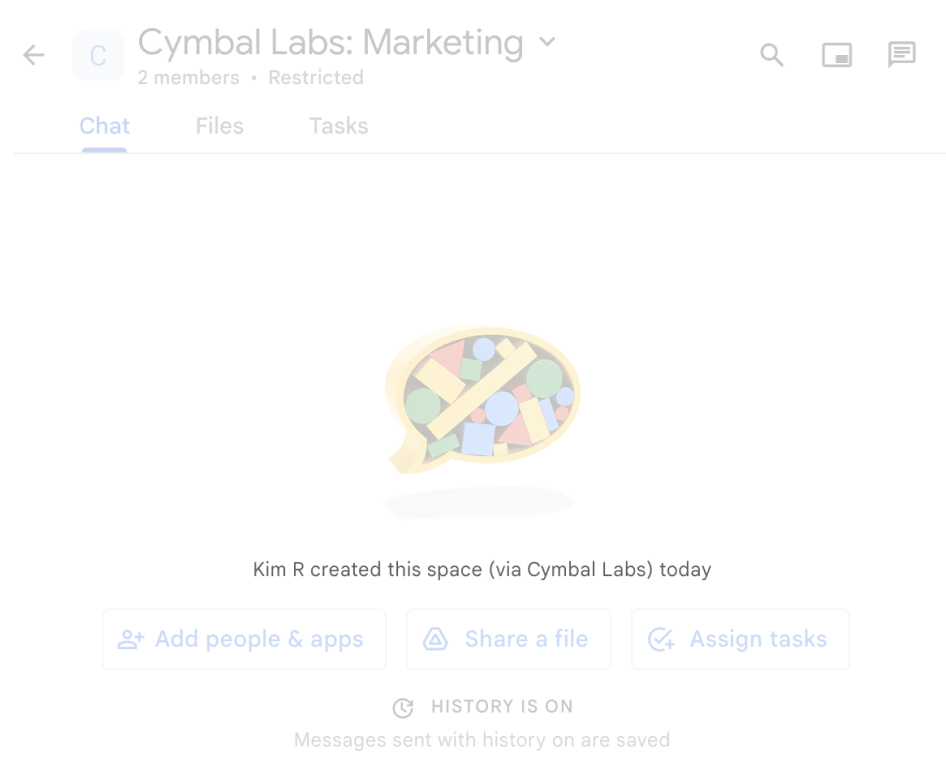
如需详细了解 Chat 应用何时需要身份验证以及应使用哪种身份验证,请参阅 Chat API 身份验证和授权概览中的所需身份验证的类型。
以 Google Workspace 管理员身份进行身份验证和授权
本部分介绍了 Google Workspace 管理员如何通过用户身份验证来管理整个组织中的 Google Chat 应用和聊天室。
使用全网域授权进行身份验证和授权
如果您是网域管理员,可以授予全网域授权,以授权应用的某个服务账号访问您用户的数据,而无需每位用户都同意。配置全网域授权后,服务账号可以模拟用户账号。虽然服务账号用于身份验证,但全网域授权会模拟用户,因此被视为用户身份验证。对于需要用户身份验证的任何功能,您都可以使用全网域委托。
使用管理员权限进行身份验证和授权
如果您是网域管理员或具有管理员权限的委托管理员,则可以通过在适用方法的请求中设置 useAdminAccess 字段,以管理员权限对 Google Chat API 的调用进行身份验证和授权。如需了解详情,请参阅 API 参考文档。
请注意,当 Google Chat 应用以管理员权限执行操作时,Chat 不会告知用户执行操作的 Chat 应用的名称或授权该操作的管理员的名称,只会告知用户该操作是由其组织的管理员执行的。
前提条件
Java
- 拥有可访问 Google Chat 的 Google Workspace 商务版或企业版账号。
- 创建 Google Cloud 项目。
- 启用并配置 Google Chat API,为您的 Chat 应用指定名称、图标和说明。
- JDK 1.7 或更高版本
- Maven 软件包管理工具
-
已初始化的 Maven 项目。如需初始化新项目,请在命令行界面中运行以下命令:
mvn archetype:generate -DgroupId=com.google.chat.app.authsample -DartifactId=auth-sample-app -DarchetypeArtifactId=maven-archetype-quickstart -DarchetypeVersion=1.4 -DinteractiveMode=false
Python
- 拥有可访问 Google Chat 的 Google Workspace 商务版或企业版账号。
- 创建 Google Cloud 项目。
- 启用并配置 Google Chat API,为您的 Chat 应用指定名称、图标和说明。
- Python 3.6 或更高版本
- pip 软件包管理工具
Node.js
- 拥有可访问 Google Chat 的 Google Workspace 商务版或企业版账号。
- 创建 Google Cloud 项目。
- 启用并配置 Google Chat API,为您的 Chat 应用指定名称、图标和说明。
- Node.js 14 或更高版本
- npm 软件包管理工具
-
已初始化的 Node.js 项目。如需初始化新项目,请创建并切换到新文件夹,然后在命令行界面中运行以下命令:
npm init
Apps 脚本
- 拥有可访问 Google Chat 的 Google Workspace 商务版或企业版账号。
- 创建 Google Cloud 项目。
- 启用并配置 Google Chat API,为您的 Chat 应用指定名称、图标和说明。
- 创建独立的 Apps 脚本项目,然后启用高级聊天服务。
第 1 步:配置 OAuth 权限请求页面、指定范围并注册应用
当您使用 OAuth 2.0 进行授权时,Google 会向用户显示权限请求页面,其中包括项目摘要信息、项目政策以及请求的授权范围。通过配置应用的 OAuth 权限请求页面,您可以定义 Google 向用户和应用审核者显示的内容,还可以注册应用以便以后发布。
所有使用 OAuth 2.0 的应用都需要进行同意屏幕配置,但您只需列出 Google Workspace 组织外部人员使用的应用的范围。
在 Google Cloud 控制台中,依次前往“菜单”图标 > Google Auth platform > 品牌推广。
如果您已配置Google Auth platform,则可以在品牌推广、受众群体和数据访问权限中配置以下 OAuth 权限请求页面设置。 如果您看到一条消息,指出Google Auth platform 尚未配置,请点击开始:
- 在应用信息下的应用名称中,输入应用名称。
- 在用户支持电子邮件地址中,选择一个支持电子邮件地址,以便用户在对自己的同意情况有疑问时与您联系。
- 点击下一步。
- 在受众下,选择内部。如果您无法选择内部,请选择外部。
- 点击下一步。
- 在联系信息下,输入一个电子邮件地址,以便您接收有关项目变更的通知。
- 点击下一步。
- 在完成部分,查看 Google API 服务用户数据政策,如果您同意该政策,请选择我同意 Google API 服务:用户数据政策。
- 点击继续。
- 点击创建。
- 如果您为用户类型选择了外部,请添加测试用户:
- 点击受众群体。
- 在测试用户下,点击添加用户。
- 输入您的电子邮件地址和任何其他已获授权的测试用户,然后点击保存。
依次点击数据访问权限 > 添加或移除范围。系统会显示一个面板,其中列出了您在 Google Cloud 项目中启用的每个 API 的范围。
- 在手动添加范围下,粘贴
https://www.googleapis.com/auth/chat.spaces.create,这是运行本指南中的身份验证示例所必需的。如需查看 Chat API 的可用范围,请参阅身份验证概览中的 Chat API 范围。 - 点击添加到表格。
- 点击更新。
- 选择应用所需的范围后,在数据访问权限页面上,点击保存。
- 在手动添加范围下,粘贴
第 2 步:在 Google Cloud 控制台中创建 OAuth 客户端 ID 凭据
如需以最终用户身份进行身份验证并访问应用中的用户数据,您需要创建一个或多个 OAuth 2.0 客户端 ID。客户端 ID 用于向 Google 的 OAuth 服务器标识单个应用。如果您的应用在多个平台(例如 Android、iOS 和 Web)上运行,则需要为每个平台分别创建一个客户端 ID。
创建 OAuth 客户端 ID 凭据
选择您的应用类型,以获取有关如何创建 OAuth 客户端 ID 的具体说明:
Web 应用
- 在 Google Cloud 控制台中,依次前往“菜单”图标 > Google Auth platform > 客户端。
- 点击创建客户端。
- 依次点击应用类型 > Web 应用。
- 在名称字段中,输入凭据的名称。此名称仅在 Google Cloud 控制台中显示。
- 添加与您的应用相关的已获授权的 URI:
- 客户端应用 (JavaScript) - 在已获授权的 JavaScript 来源 下,点击添加 URI。然后,输入要用于浏览器请求的 URI。此参数用于标识您的应用可以向 OAuth 2.0 服务器发送 API 请求的网域。
- 服务器端应用(Java、Python 等)- 在已获授权的重定向 URI 下,点击添加 URI。然后,输入一个端点 URI,OAuth 2.0 服务器可以向其发送响应。
- 点击创建。
新创建的凭据会显示在 OAuth 2.0 客户端 ID 下。
记下客户端 ID。客户端密钥不适用于 Web 应用。
Android
- 在 Google Cloud 控制台中,依次前往“菜单”图标 > Google Auth platform > 客户端。
- 点击创建客户端。
- 依次点击应用类型 > Android。
- 在“名称”字段中,输入凭据的名称。此名称仅在 Google Cloud 控制台中显示。
- 在“软件包名称”字段中,输入
AndroidManifest.xml文件中的软件包名称。 - 在“SHA-1 证书指纹”字段中,输入您生成的 SHA-1 证书指纹。
- 点击创建。
新创建的凭据会显示在“OAuth 2.0 客户端 ID”下。
iOS
- 在 Google Cloud 控制台中,依次前往“菜单”图标 > Google Auth platform > 客户端。
- 点击创建客户端。
- 依次点击应用类型 > iOS。
- 在“名称”字段中,输入凭据的名称。此名称仅在 Google Cloud 控制台中显示。
- 在“软件包 ID”字段中,输入应用的
Info.plist文件中列出的软件包标识符。 - 可选:如果您的应用在 Apple App Store 中上架,请输入 App Store ID。
- 可选:在“团队 ID”字段中,输入由 Apple 生成并分配给您的团队的唯一字符串,该字符串包含 10 个字符。
- 点击创建。
新创建的凭据会显示在“OAuth 2.0 客户端 ID”下。
Chrome 应用
- 在 Google Cloud 控制台中,依次前往“菜单”图标 > Google Auth platform > 客户端。
- 点击创建客户端。
- 依次点击应用类型 > Chrome 扩展程序。
- 在“名称”字段中,输入凭据的名称。此名称仅在 Google Cloud 控制台中显示。
- 在“商品 ID”字段中,输入应用的唯一 32 字符 ID 字符串。您可以在应用的 Chrome 应用商店网址和 Chrome 应用商店开发者信息中心中找到此 ID 值。
- 点击创建。
新创建的凭据会显示在“OAuth 2.0 客户端 ID”下。
桌面应用
- 在 Google Cloud 控制台中,依次前往“菜单”图标 > Google Auth platform > 客户端。
- 点击创建客户端。
- 依次点击应用类型 > 桌面应用。
- 在名称字段中,输入凭据的名称。此名称仅在 Google Cloud 控制台中显示。
- 点击创建。
新创建的凭据会显示在“OAuth 2.0 客户端 ID”下。
电视和受限输入设备
- 在 Google Cloud 控制台中,依次前往“菜单”图标 > Google Auth platform > 客户端。
- 点击创建客户端。
- 依次点击应用类型 > 电视和有限输入设备。
- 在“名称”字段中,输入凭据的名称。此名称仅在 Google Cloud 控制台中显示。
- 点击创建。
新创建的凭据会显示在“OAuth 2.0 客户端 ID”下。
通用 Windows 平台 (UWP)
下载客户端密钥 JSON 文件
客户端密钥文件是 OAuth 客户端 ID 凭据的 JSON 表示形式,您的 Chat 应用在提供凭据时可以引用该文件。
在 Google Cloud 控制台中,依次前往菜单 > API 和服务 > 凭据。
在 OAuth 2.0 客户端 ID 下,点击您创建的客户端 ID。
点击下载 JSON。
将该文件另存为
credentials.json。
第 3 步:安装 Google 客户端库和其他依赖项
安装 Google 客户端库和项目所需的其他依赖项。
Java
如需将 Google 客户端库和其他必需的依赖项添加到 Maven 项目中,请修改项目目录中的 pom.xml 文件,并添加以下依赖项:
<dependencies>
<!-- ... existing dependencies ... -->
<dependency>
<groupId>com.google.apis</groupId>
<artifactId>google-api-services-chat</artifactId>
<version>v1-rev20230905-2.0.0</version>
</dependency>
<dependency>
<groupId>com.google.auth</groupId>
<artifactId>google-auth-library-oauth2-http</artifactId>
<version>1.19.0</version>
</dependency>
<dependency>
<groupId>com.google.oauth-client</groupId>
<artifactId>google-oauth-client-jetty</artifactId>
<version>1.34.1</version>
</dependency>
<dependency>
<groupId>com.google.code.gson</groupId>
<artifactId>gson</artifactId>
<version>2.10.1</version>
</dependency>
</dependencies>
Python
如果您尚未安装 Python 版 Google 客户端库,请在命令行界面中运行以下命令:
pip3 install --upgrade google-api-python-client google-auth-oauthlibNode.js
如需将 Google 客户端库和其他必需的依赖项添加到 Node.js 项目中,请切换到项目目录,然后在命令行界面中运行以下命令:
npm install "@googleapis/chat" open server-destroyApps 脚本
此示例使用高级聊天服务来调用 Google Chat API。如需为您的 Apps 脚本项目启用该服务,请执行以下操作:
- 点击左侧的编辑器 。
- 在左侧,点击服务旁边的添加服务图标 。
- 选择 Google Chat API。
- 在版本中,选择 v1。
- 点击添加。
您可以使用我们的客户端库支持的任何语言。
第 4 步:编写调用 Chat API 的脚本
使用 OAuth 授权调用 API 涉及多个步骤。在 Web 应用或桌面应用中,该过程通常如下所示:
- 应用会将用户引导至授权页面,请求访问授权范围指定的用户数据。应用使用客户端 ID 凭据标识自身。
- 用户查看应用请求的权限,并批准该请求。
- Google 的身份验证服务器会将浏览器重定向到应用的 HTTP 端点,并附带授权代码。
- 应用会向 Google 的授权服务器发送另一项请求,以使用授权代码换取访问令牌。
- 应用使用访问令牌代表用户调用 API。
如需详细了解 OAuth 授权流程,请参阅使用 OAuth 2.0 访问 Google API 指南。
以下 Java、Python 和 Node.js 代码示例使用客户端库执行 OAuth 授权流程。它会打开一个本地 HTTP 服务器,以接收授权服务器返回的授权代码,然后将该代码换取为访问令牌。在 Apps 脚本代码示例中,此授权流程由 Apps 脚本处理。
完成身份验证流程后,脚本会使用用户的访问令牌通过 Chat API 进行身份验证,然后创建一个聊天室。
Java
- 在项目目录中,打开
src/main/java/com/google/chat/app/authsample/App.java文件。 将
App.java中的内容替换为以下代码:package com.google.chat.app.authsample; import com.google.api.client.auth.oauth2.Credential; import com.google.api.client.extensions.java6.auth.oauth2.AuthorizationCodeInstalledApp; import com.google.api.client.extensions.jetty.auth.oauth2.LocalServerReceiver; import com.google.api.client.googleapis.auth.oauth2.GoogleAuthorizationCodeFlow; import com.google.api.client.googleapis.auth.oauth2.GoogleClientSecrets; import com.google.api.client.googleapis.javanet.GoogleNetHttpTransport; import com.google.api.client.http.HttpTransport; import com.google.api.client.json.JsonFactory; import com.google.api.client.json.gson.GsonFactory; import com.google.api.client.util.store.FileDataStoreFactory; import com.google.api.services.chat.v1.HangoutsChat; import com.google.api.services.chat.v1.model.Space; import java.io.InputStreamReader; import java.util.Collection; import java.util.Collections; /** * Authenticates with Chat API via user credentials, then creates a Chat space. */ public class App { // Application OAuth credentials. private static final String KEYS_RESOURCE_URI = "/credentials.json"; // Define your app's authorization scopes. private static final Collection<String> SCOPES = Collections.singleton("https://www.googleapis.com/auth/chat.spaces.create"); // Directory to store user credentials. private static final java.io.File DATA_STORE_DIR = new java.io.File(System.getProperty("user.home"), ".store/auth-sample-app"); // Global instance of the JSON factory. private static final JsonFactory JSON_FACTORY = GsonFactory.getDefaultInstance(); // Global instance of the HTTP transport. private static HttpTransport httpTransport; // Global instance of the DataStoreFactory. The best practice is to make it a single // globally shared instance across your application. private static FileDataStoreFactory dataStoreFactory; public static void main( String[] args ) { try { // Run app. httpTransport = GoogleNetHttpTransport.newTrustedTransport(); dataStoreFactory = new FileDataStoreFactory(DATA_STORE_DIR); Credential userCredential = authorize(); Space response = App.createChatSpace(userCredential); // Print details about the created space. System.out.println(response); } catch (Exception e) { e.printStackTrace(); } } /** * Authorizes the installed application to access user's protected data. */ private static Credential authorize() throws Exception { // Load client secrets. GoogleClientSecrets clientSecrets = GoogleClientSecrets.load(JSON_FACTORY, new InputStreamReader(App.class.getResourceAsStream("/credentials.json"))); // Set up authorization code flow. GoogleAuthorizationCodeFlow flow = new GoogleAuthorizationCodeFlow.Builder( httpTransport, JSON_FACTORY, clientSecrets, SCOPES) .setDataStoreFactory(dataStoreFactory) .build(); // Authorize. return new AuthorizationCodeInstalledApp(flow, new LocalServerReceiver()).authorize("user"); } /** * Creates a Chat space. */ private static Space createChatSpace(Credential userCredential) throws Exception { // Build the Chat API client and authenticate with the user account. HangoutsChat chatService = new HangoutsChat.Builder( httpTransport, JSON_FACTORY, userCredential) .setApplicationName("auth-sample-app") .build(); // Create a Chat space. Space space = new Space() // To create a named space, set spaceType to SPACE. .setSpaceType("SPACE") // The user-visible name of the space. .setDisplayName("API-made"); return chatService.spaces().create(space).execute(); } }在项目目录中创建一个名为
resources的新子目录。将文件
credentials.json复制到resources子目录。如需配置 Maven 以将客户端密钥文件包含在项目软件包中,请修改项目目录中的
pom.xml文件,并将以下配置添加到<build>部分:<build> <!-- ... existing configurations ... --> <resources> <resource> <directory>resources</directory> </resource> </resources> </build>如需配置 Maven 以将依赖项包含在项目软件包中并执行应用的主类,请修改项目目录中的
pom.xml文件,并将以下配置添加到<plugins>部分:<plugins> <!-- ... existing configurations ... --> <plugin> <artifactId>maven-assembly-plugin</artifactId> <configuration> <archive> <manifest> <mainClass>com.google.chat.app.authsample.App</mainClass> </manifest> </archive> <descriptorRefs> <descriptorRef>jar-with-dependencies</descriptorRef> </descriptorRefs> </configuration> </plugin> </plugins>
Python
将以下代码保存在名为
chat_space_create_named.py的文件中,该文件位于包含credentials.json的同一目录中:from google_auth_oauthlib.flow import InstalledAppFlow from googleapiclient.discovery import build # Define your app's authorization scopes. # When modifying these scopes, delete the file token.json, if it exists. SCOPES = ["https://www.googleapis.com/auth/chat.spaces.create"] def main(): ''' Authenticates with Chat API via user credentials, then creates a Chat space. ''' flow = InstalledAppFlow.from_client_secrets_file( 'credentials.json', SCOPES) creds = flow.run_local_server() # Build a service endpoint for Chat API. service = build('chat', 'v1', credentials=creds) # Use the service endpoint to call Chat API. result = service.spaces().create( # Details about the space to create. body = { # To create a named space, set spaceType to SPACE. 'spaceType': 'SPACE', # The user-visible name of the space. 'displayName': 'API-made' } ).execute() # Prints details about the created space. print(result) if __name__ == '__main__': main()
Node.js
将以下代码保存在名为
chat_space_create_named.js的文件中,该文件应位于包含 Node.js 项目和credentials.json的同一目录中:const fs = require('fs'); const path = require('path'); const http = require('http'); const url = require('url'); const destroyer = require('server-destroy'); const chat = require('@googleapis/chat'); // Application OAuth credentials. const keys = require('./credentials.json').installed; // Define your app's authorization scopes. // When modifying these scopes, delete the file token.json, if it exists. const scopes = ["https://www.googleapis.com/auth/chat.spaces.create"]; // Create a new OAuth2 client with the configured keys. const oauth2Client = new chat.auth.OAuth2( keys.client_id, keys.client_secret, 'http://localhost:3000' ); /** * Opens an HTTP server to accept the OAuth callback. * In this simple example, the only request to our webserver is to /?code=<code>. */ async function authenticate(scopes) { const opn = (await import('open')).default; return new Promise((resolve, reject) => { // Generate the URL for authorization. const authorizeUrl = oauth2Client.generateAuthUrl({ access_type: 'offline', scope: scopes.join(' '), }); // Start the HTTP server to listen for the callback. const server = http .createServer(async (req, res) => { try { const qs = new url.URL(req.url, 'http://localhost:3000').searchParams; res.end('Authentication successful! Please return to the console.'); server.destroy(); const { tokens } = await oauth2Client.getToken(qs.get('code')); oauth2Client.credentials = tokens; resolve(oauth2Client); } catch (e) { reject(e); } }) .listen(3000, () => { // Open the browser to the authorize URL to start the workflow. opn(authorizeUrl, { wait: false }).then(cp => cp.unref()); }); destroyer(server); }); } /** * Authenticates with Chat API via user credentials, then creates a Chat space. */ async function createSpace() { // Create the Chat API client and authenticate with the authorized user. const chatClient = await chat.chat({ version: 'v1', auth: oauth2Client }); // Call the Chat API to create a space. const result = await chatClient.spaces.create({ // Details about the space to create. requestBody: { // To create a named space, set spaceType to SPACE. 'spaceType': 'SPACE', // The user-visible name of the space. 'displayName': 'API-made' } }); return result; } // Authenticate the user, execute the function, // then print details about the created space. authenticate(scopes) .then(createSpace) .then(console.log);
Apps 脚本
在 Apps 脚本编辑器中,修改文件
appsscript.json并添加调用 API 所需的 OAuth 范围:"oauthScopes": [ "https://www.googleapis.com/auth/chat.spaces.create" ]将以下代码保存在 Apps 脚本项目中的一个名为
ChatSpaceCreateNamed.gs的文件中:/** * Authenticates with Chat API via user credentials, then creates a * Chat space. */ function createSpace() { try { // Details about the space to create. // To create a named space, set spaceType to SPACE. // The user-visible name of the space is displayName. const space = {'displayName': 'API-made', 'spaceType': 'SPACE'}; // Call Chat API with user credentials to create the space. const result = Chat.Spaces.create(space); // Log details about the created space. console.log(result); } catch (err) { // TODO (developer) - Handle exception console.log('Failed to create space with error %s', err.message); } }
第 5 步:运行示例脚本
如需运行该示例,请在命令行中前往包含项目文件的目录,然后执行以下命令:
Java
mvn compile assembly:singlejava -jar target/auth-sample-app-1.0-SNAPSHOT-jar-with-dependencies.jar
Python
python3 chat_space_create_named.pyNode.js
node chat_space_create_named.jsApps 脚本
在 Apps 脚本编辑器中打开文件 ChatSpaceCreateNamed.gs,然后点击运行。
系统会打开一个浏览器,并提示您登录 Google 账号:
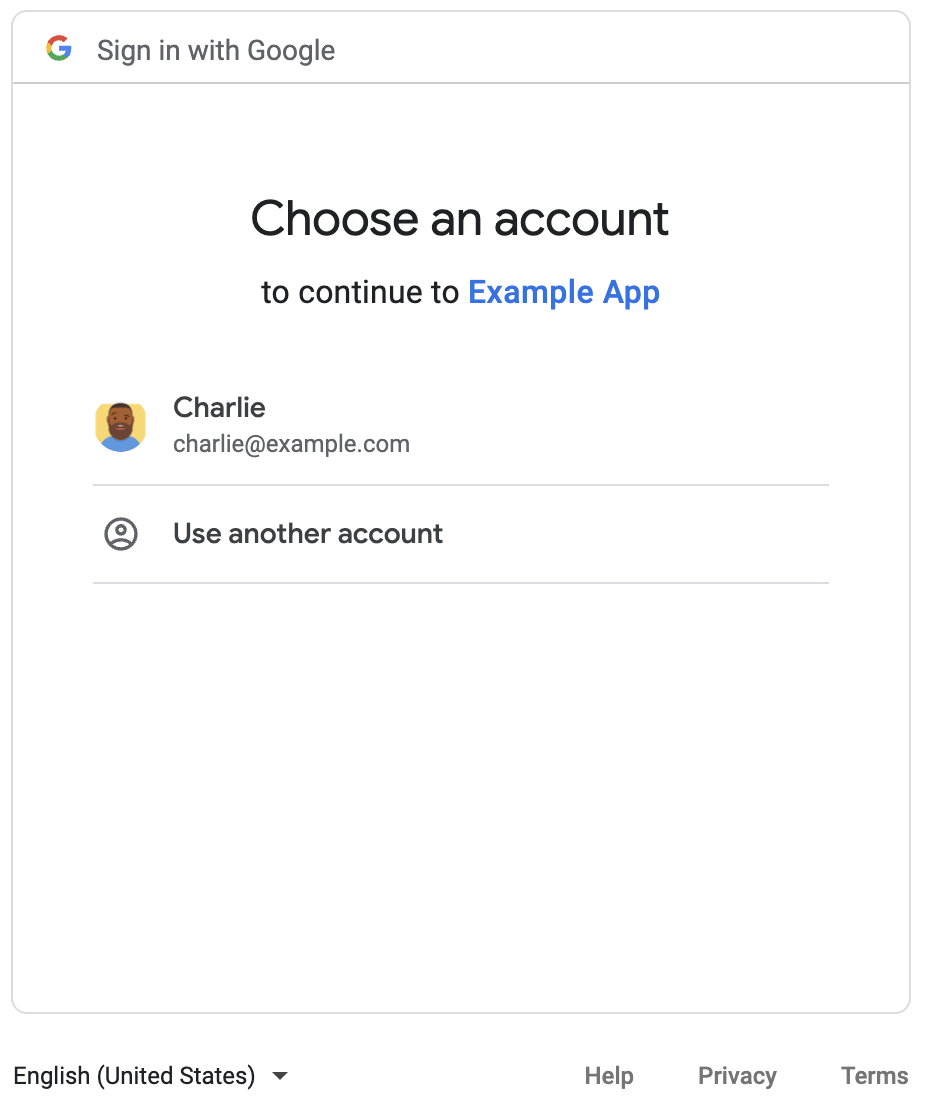
登录后,系统会显示 OAuth 权限请求页面,要求您向应用授予权限。
您授予权限后,脚本会调用 Chat API,后者会创建显示名称为 API-made 的 Chat 聊天室作为响应。控制台会输出 API 调用的详细信息。如需查找聊天室,请前往 Google Chat 中的聊天室面板。
排查示例问题
运行 chat_space_create_named.py 时,您可能会收到以下错误消息:
Expected a JSON object with a single property for a "web" or "installed" application
此错误消息表示您从 Google Cloud 控制台下载的 credentials.json 文件不是以 "web" 或 "installed" 属性开头。使用下载的文件进行身份验证后,如果您的代码未将访问令牌保存在新文件(例如 token.json)中,则访问令牌会写入 credentials.json,这可能会在后续授权尝试期间导致此错误。
如需解决此错误,请再次从 Google Cloud 控制台中下载客户端密钥文件,然后将新文件保存在当前文件的位置。
相关主题
如果您的应用需要在单个流程范围之外继续使用用户令牌,则可以存储这些令牌以供日后重复使用。在这种情况下,您的应用需要安全地处理用户令牌,并处理刷新令牌的撤消和过期。如需了解详情,请参阅 OAuth 2.0 使用最佳实践指南和用户授权应用示例:
- Java 用户授权应用示例
- Python 用户授权应用示例
- Node.js 用户授权应用示例
- Apps 脚本与 Google Chat 的集成会自动处理用户令牌。如需了解详情,请参阅高级聊天服务。
如果您向交互式 Chat 应用的
appsscript.json文件添加所需的 OAuth 范围,Apps 脚本集成会以安全透明的方式自动存储用户令牌,并在脚本下次为同一用户调用 Chat API 时重复使用这些令牌。
如需了解 Chat API 的其他功能,请查看 Chat API 参考文档。
