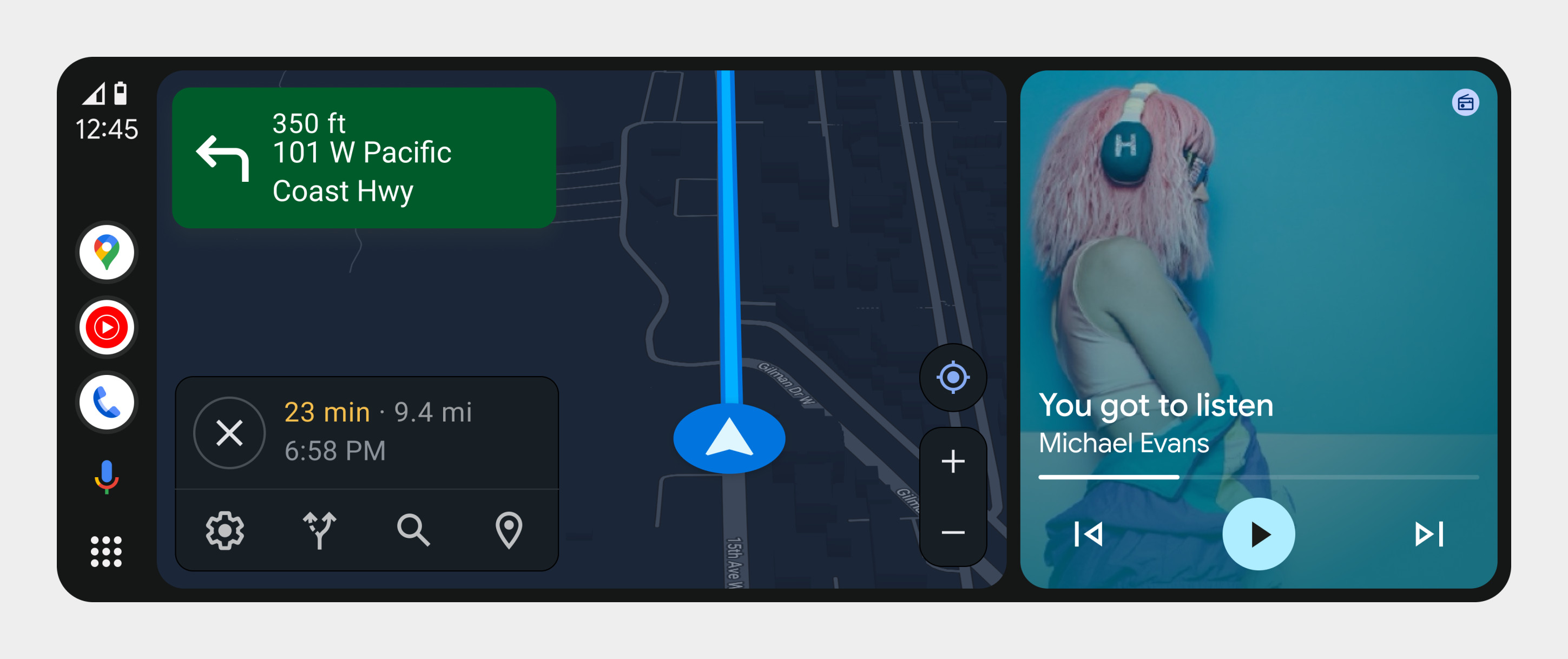Page Summary
-
The Android Auto navigation bar provides quick access to apps, notifications, and the digital assistant and is always visible.
-
The navigation bar's position and orientation can vary (bottom, side, horizontal, vertical, flipped) depending on screen dimensions, vehicle controls, and whether it's a left or right-hand drive car.
-
Key elements of the navigation bar include the Apps launcher, Assistant button, App dock, Notification Center badge, and Status elements.
The Android Auto navigation bar provides quick access to apps, notifications, and the digital assistant.
Anatomy
The navigation bar is always visible when Android Auto is running. It appears at the bottom or side of the screen, depending on the screen dimensions and the type of controls in the vehicle.

- Apps launcher – Shows all apps available in the car (replaced by a dashboard
icon when the app launcher is displayed in the content area).
- Assistant button – Opens Assistant for voice interaction.
- App dock – Displays shortcuts to recently used apps.
- Notification Center badge – Displays how many notifications are waiting in the Notification Center.
- Status elements – Displays elements like the clock, signal, and battery status
Design variations
The horizontal navigation bar shown in the previous section is typically used for left-hand-drive vehicles with standard-width screens. Other configurations include:
- A flipped horizontal navigation bar for right-hand-drive vehicles
- A vertical navigation bar for widescreen or touchpad-supported vehicles
Flipped horizontal nav bar
For right-hand drive vehicles, items in the navigation bar are reversed: right to left instead of left to right. Reversing the order keeps the most important elements closest to the driver.

Vertical nav bar
The vertical version of the navigation bar appears on one side of the screen and is used in vehicles with widescreen or touchpad inputs.