Page Summary
-
The content area of an app can appear above or beside the navigation bar and has two views: Minimized and Expanded.
-
The Minimized view, also called the dashboard, allows users quick access to multiple active apps and shows a map or main app, cards with concurrent tasks, and the navigation bar.
-
Cards in the Minimized view provide access to the most-used functions, requiring the expanded view for full app functionality.
-
The Expanded view allows the app to take over the entire content area for a richer experience and full capability access.
-
Users can switch to the expanded view by tapping a card, toast, or notification and return to the minimized view by tapping the dashboard icon.
The content area is where app content appears, above or beside the navigation bar.
The content area has two views:
Minimized view:
A map or main app appears next to other apps in cards to the side or bottom of the app. This view supports the ability to access multiple apps simultaneously.Expanded view:
The app takes over the entire content area. Requires more control over an app, such as scrolling through music lists or full-screen navigation, they can expand it to take up the entire content area.
Minimized view
The dashboard gives users quick access to multiple active apps, helping them multitask safely when necessary. In this view, users can see these:
- A map or main app
- Cards with concurrent tasks and activities
- The navigation bar, including an app launcher icon that users can tap to switch to the app launcher
The cards can provide access to the most-used functions of an app. To access the full functionality of your app, users need to enter an expanded view.
The examples show the dashboard on a portrait-oriented head unit and on a landscape-oriented head unit.

- Apps launcher – Shows all apps available in the car (replaced by a dashboard
icon when the app launcher is displayed in the content area).
- Assistant button – Opens Assistant for voice interaction.
- App dock – Displays shortcuts to recently used apps.
- Notification Center badge – Displays how many
notifications are waiting in the Notification Center.
- Status elements – Displays elements like the clock, signal, and battery status.
In this portrait view of the dashboard, the map appears above the weather info and controls for the music that is playing.
In the examples, the dashboard adjusts its content layout as the user receives a message during their drive.
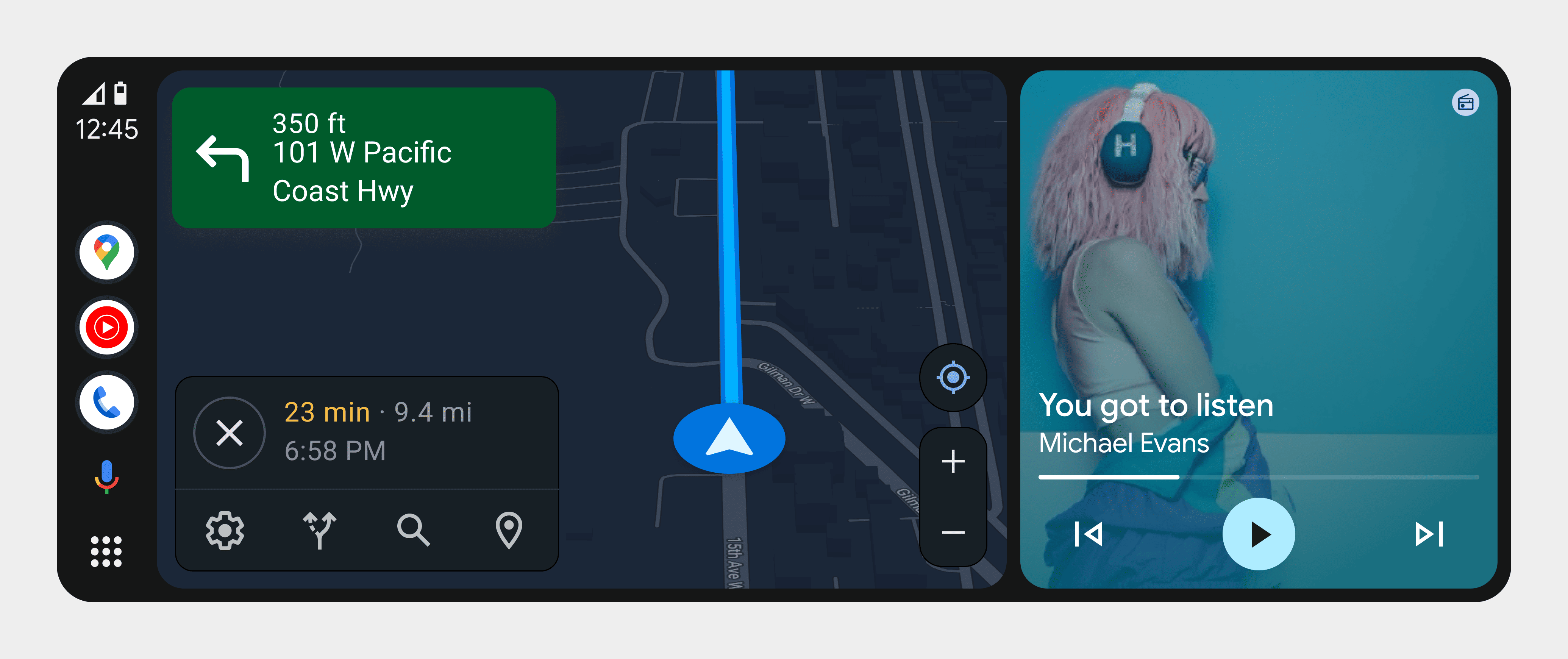

Expanded view
This expanded view provides a richer experience, as seen in the following example:

In this view, users see:
- The navigation bar, including a dashboard icon that users can tap to switch to a dashboard view.
- The complete app.
Even if the app doesn't require a richer experience, the user may want to open an app in this expanded view to be able to access its full capability.
Users can switch to this expanded view by tapping a card, toast or a notification to open the app on the full screen. They can exit by tapping the dashboard icon.