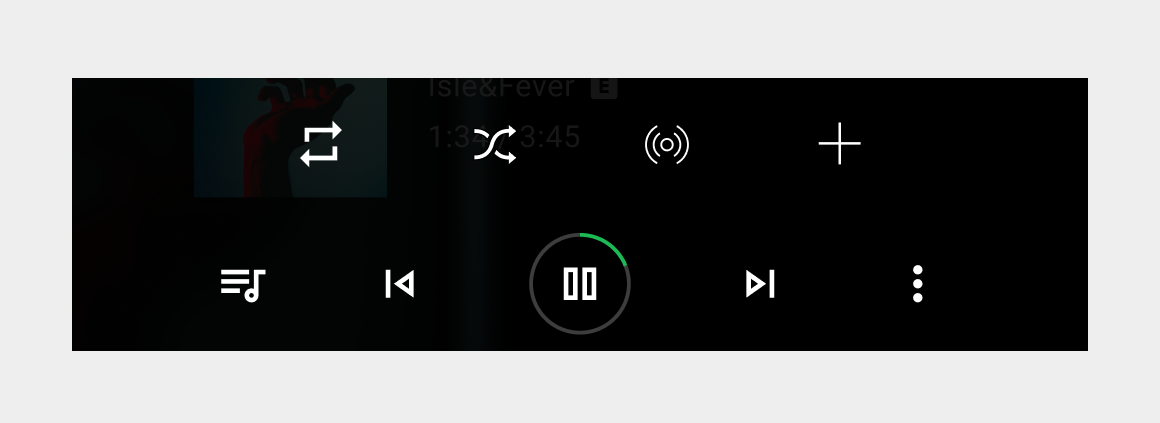Page Summary
-
The playback view in media apps displays media information and playback controls.
-
Primary playback controls include standard actions like Play/Pause, Previous, and Next, and can accommodate up to 9 actions.
-
When there are more than 5 actions, an overflow button provides access to secondary actions.
-
Secondary actions, such as thumbs up/down, can be accessed via the overflow button and up to 4 custom actions can be provided.
The playback view is displayed when media has been selected.
Included in this view are:
- Back button
- Media metadata and elapsed time
- Queue button
- Playback controls with visual progress indicator
When there are more than 5 actions in the playback controls, apps can provide secondary actions via the overflow button.
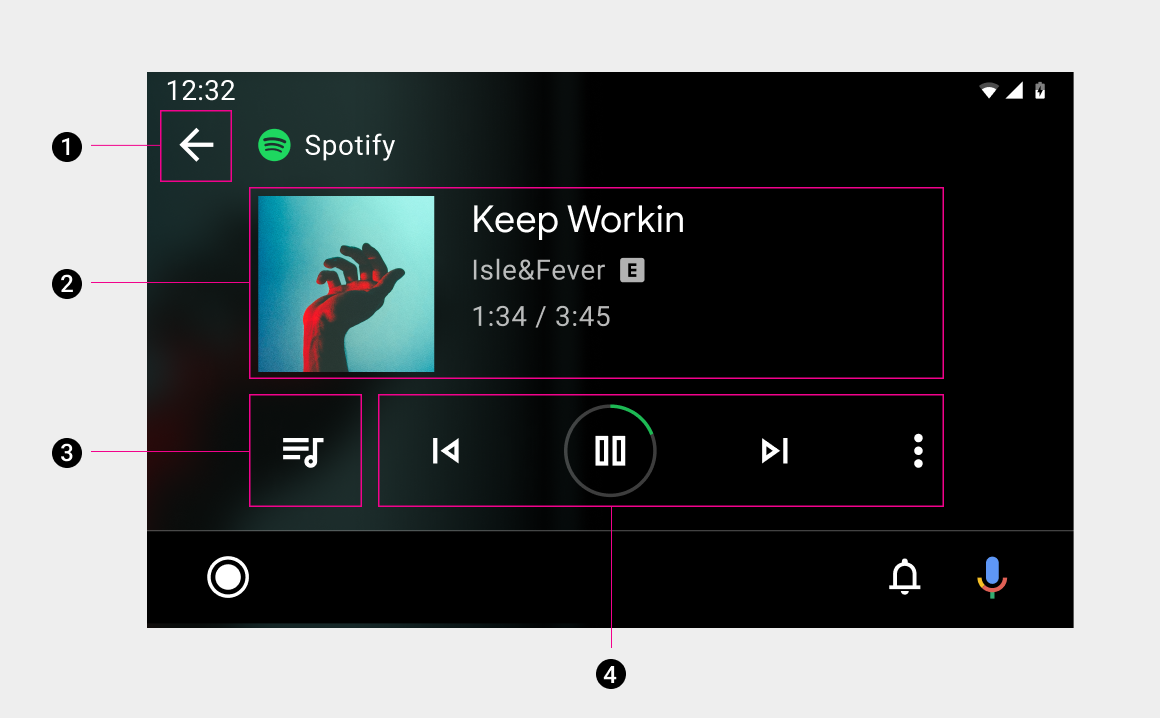
Primary actions
All media apps display typical media controls – such as Play/Pause, Previous, and Next – in an easily targeted action card that can include up to 9 actions.
Apps with more than 5 actions should provide access to secondary actions by making the far right button an overflow button.
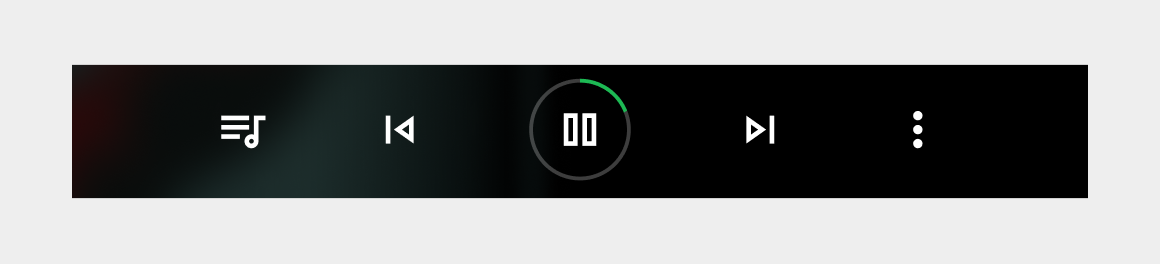
Action button locations
To ensure consistent usage across media services, actions must appear in the following order (from left to right) on the primary media controls: Playlist/Queue, Previous, Play/Pause, and Next, with an optional function in the rightmost position.
If your service doesn’t use Previous or Next buttons, you can put other buttons in their positions.
| Position | Button |
|---|---|
| Far Left | Playlist/Queue |
| Left of center | Previous |
| Center | Play/Pause |
| Right of center | Next |
| Far right | Optional function |
Secondary actions
Apps can provide up to 4 secondary custom actions, such as thumbs up/down. The secondary actions slide up from the primary actions when a user selects the overflow button.