Ad Manager 게시자는 시스템 정의 네이티브 형식을 사용할 수 있을 뿐 아니라 맞춤 애셋 목록을 생성하여
고유한 네이티브 광고 형식을 만들 수도
있습니다. 이를 맞춤 네이티브 광고 형식이라고 하며, 예약 광고와 함께
사용할 수 있습니다. 이를 통해 게시자는 임의의 구조화된 데이터를 앱에 전달할 수 있습니다. 이 광고는 NativeCustomFormatAd 객체를 통해 표현됩니다.
맞춤 네이티브 광고 형식 로드
이 가이드에서는 맞춤 네이티브 광고 형식을 로드하고 표시하는 방법을 설명합니다.
맞춤 네이티브 광고 로드
맞춤 네이티브 광고를 로드하려면 다음 단계를 따르세요.
NativeAdRequest에NativeAdType.CUSTOM_NATIVE유형을 광고 유형으로 포함맞춤 네이티브 광고의 형식 ID를 설정합니다.
Kotlin
자바
맞춤 네이티브 광고 형식 ID
맞춤 네이티브 광고 형식을 식별하는 데 사용되는 형식 ID는 Ad Manager UI에서 게재 드롭다운 내 네이티브 섹션에서 확인할 수 있습니다.
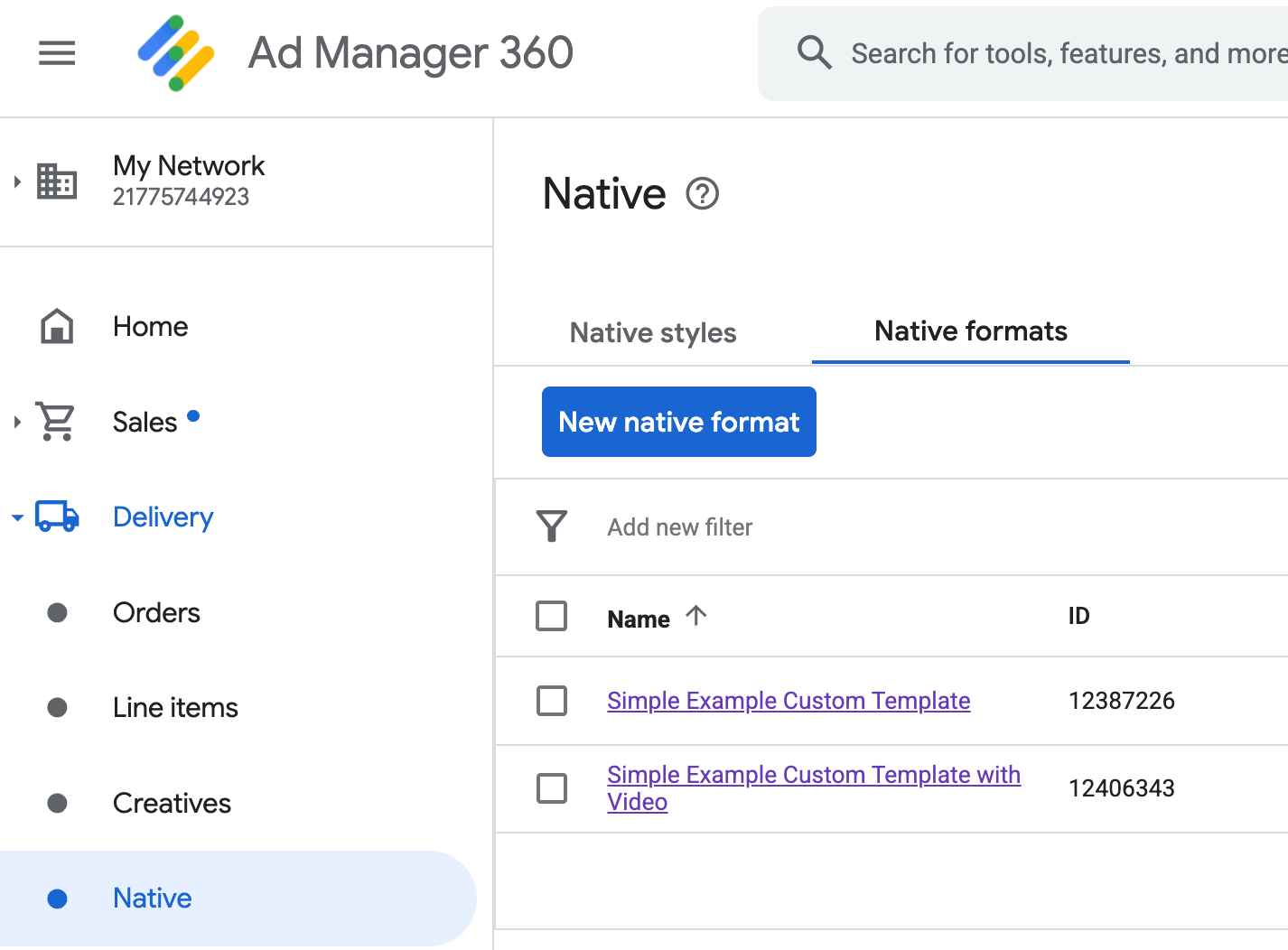
맞춤 네이티브 광고 형식 ID가 각 이름 옆에 표시됩니다. 이름 중 하나를 클릭하면 형식 필드에 대한 정보를 표시하는 세부정보 화면이 나타납니다.
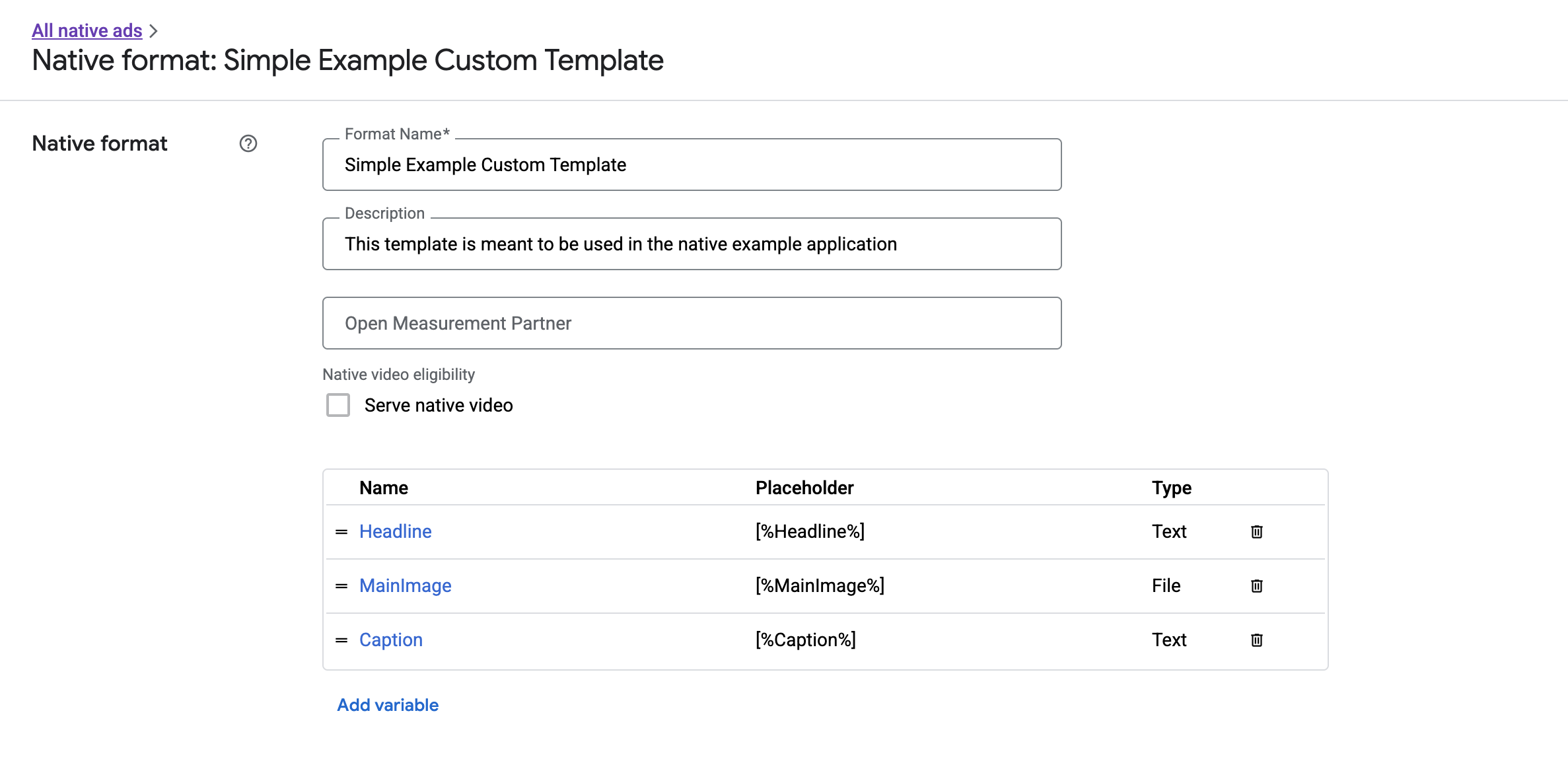
여기에서 개별 필드를 추가, 수정, 삭제할 수 있습니다. 각 애셋의 이름을 기록합니다. 이름은 맞춤 네이티브 광고 형식을 표시할 때 각 애셋의 데이터를 가져오는 데 사용되는 키입니다.
맞춤 네이티브 광고 형식 표시
맞춤 네이티브 광고 형식은 게시자가 광고를 구성하는 자체 애셋 목록을 정의할 수 있다는 점에서 시스템 정의 광고 형식과 차이가 있습니다. 따라서 맞춤 네이티브 광고 형식의 표시 방법은 시스템 정의 형식과 여러 면에서 다릅니다.
- 텍스트 및 이미지 확장 소재는 필드 이름을 매개변수로 사용하는
getText()및getImage()getter를 통해 사용할 수 있습니다. - Google에 등록할 전용
ViewGroup클래스가 없으므로 노출수와 클릭수를 수동으로 기록해야 합니다. - 광고에 동영상 애셋이 포함되지 않은 경우 맞춤 네이티브 광고에는
null미디어 콘텐츠가 있습니다.
이 예에서는 CustomNativeAd를 표시하는 방법을 보여줍니다.
Kotlin
private fun displayCustomNativeAd(customNativeAd: CustomNativeAd, context: Context) {
// Render the text elements.
// The `customNativeAdBinding` is the layout binding for the ad container that
// contains all `CustomNativeAd` assets.
customNativeAdBinding.headline.text = customNativeAd.getText("Headline")
customNativeAdBinding.caption.text = customNativeAd.getText("Caption")
// If the main asset is an image, render it with an ImageView.
val imageView = ImageView(context)
imageView.adjustViewBounds = true
imageView.setImageDrawable(customNativeAd.getImage("MainImage")?.drawable)
imageView.setOnClickListener { customNativeAd.performClick("MainImage") }
customNativeAdBinding.mediaPlaceholder.addView(imageView)
// Render the ad choices icon.
renderAdChoices(customNativeAd)
// Record an impression.
customNativeAd.recordImpression()
}
자바
private void displayCustomNativeAd(CustomNativeAd customNativeAd, Context context) {
// Render the text elements.
// The `customNativeAdBinding` is the layout binding for the ad container that
// contains all `CustomNativeAd` assets.
if (customNativeAdBinding != null) {
customNativeAdBinding.headline.setText(customNativeAd.getText("Headline"));
customNativeAdBinding.caption.setText(customNativeAd.getText("Caption"));
ImageView imageView = new ImageView(context);
imageView.setAdjustViewBounds(true);
imageView.setImageDrawable(customNativeAd.getImage("MainImage").getDrawable());
imageView.setOnClickListener(
new View.OnClickListener() {
@Override
public void onClick(View v) {
customNativeAd.performClick("MainImage");
}
});
customNativeAdBinding.mediaPlaceholder.addView(imageView);
// Render the ad choices icon.
renderAdChoices(customNativeAd);
// Record an impression.
customNativeAd.recordImpression();
}
}
맞춤 네이티브 광고 형식을 위한 네이티브 동영상
맞춤 형식을 만들 때 형식을 동영상에 적합하게 만들 수 있습니다.
앱 구현에서 CustomNativeAd.getMediaContent()를 사용하여 미디어 콘텐츠를 가져올 수 있습니다. 그런 다음 setMediaContent()를 호출하여
미디어 뷰에 미디어 콘텐츠를 설정합니다.
광고에 null 미디어 콘텐츠가 있으면 동영상 없이 광고를 표시하는
대체 계획을 세우세요.
다음은 광고에 동영상 콘텐츠가 있는지 확인하고 동영상을 사용할 수 없는 경우 대신 이미지를 표시하는 방법의 예입니다.
Kotlin
private fun displayVideoCustomNativeAd(customNativeAd: CustomNativeAd, context: Context) {
// Check whether the custom native ad has video content.
val mediaContent = customNativeAd.mediaContent
if (mediaContent != null && mediaContent.hasVideoContent) {
// Render the media content in a MediaView.
val mediaView = MediaView(context)
mediaView.mediaContent = mediaContent
customNativeAdBinding.mediaPlaceholder.addView(mediaView)
} else {
// Fall back to other assets defined on your custom native ad.
val imageView = ImageView(context)
imageView.adjustViewBounds = true
imageView.setImageDrawable(customNativeAd.getImage("MainImage")?.drawable)
customNativeAdBinding.mediaPlaceholder.addView(imageView)
}
// Record an impression.
customNativeAd.recordImpression()
}
자바
private void displayVideoCustomNativeAd(CustomNativeAd customNativeAd, Context context) {
// Check whether the custom native ad has video content.
MediaContent mediaContent = customNativeAd.getMediaContent();
if (mediaContent != null && mediaContent.getHasVideoContent()) {
// Render the media content in a MediaView.
MediaView mediaView = new MediaView(context);
mediaView.setMediaContent(mediaContent);
customNativeAdBinding.mediaPlaceholder.addView(mediaView);
} else {
// Fall back to other assets defined on your custom native ad.
ImageView imageView = new ImageView(context);
imageView.setAdjustViewBounds(true);
imageView.setImageDrawable(customNativeAd.getImage("MainImage").getDrawable());
customNativeAdBinding.mediaPlaceholder.addView(imageView);
}
// Record an impression.
customNativeAd.recordImpression();
}
맞춤 네이티브 광고의 동영상 환경을 맞춤설정하는 방법에 관한 자세한 내용은 동영상 광고를 참고하세요.
AdChoices 아이콘 렌더링
디지털 서비스법 (DSA) 지원의 일환으로 유럽 경제 지역 (EEA)에서 게재되는 예약 광고에는 AdChoices 아이콘과 Google의 광고 수신 정보 페이지로 연결되는 링크가 필요합니다. 맞춤 네이티브 광고를 구현할 때는 AdChoices 아이콘을 렌더링해야 합니다. 기본 광고 확장 소재를 렌더링할 때는 AdChoices 아이콘에 대한 클릭 리스너를 렌더링하고 설정하는 것이 좋습니다.
다음 예에서는 AdChoices 로고를 보유하도록 뷰 계층 구조에 <ImageView /> 엘리먼트를
정의했다고 가정합니다.
<LinearLayout xmlns:android="http://schemas.android.com/apk/res/android">
<ImageView
android:id="@+id/adChoices"
android:layout_width="15dp"
android:layout_height="15dp"
android:adjustViewBounds="true"
android:contentDescription="AdChoices icon." />
</LinearLayout>
다음 예에서는 AdChoices 아이콘을 렌더링하고 적절한 클릭 동작을 구성합니다.
Kotlin
private fun renderAdChoices(customNativeAd: CustomNativeAd) {
// Render the AdChoices image.
val adChoiceAsset = customNativeAd.getImage(NativeAdAssetNames.ASSET_ADCHOICES_CONTAINER_VIEW)
if (adChoiceAsset != null) {
customNativeAdBinding.adchoices.setImageDrawable(adChoiceAsset.drawable)
customNativeAdBinding.adchoices.visibility = View.VISIBLE
customNativeAdBinding.adchoices.setOnClickListener {
// Handle click. See the next section for more details.
customNativeAd.performClick(NativeAdAssetNames.ASSET_ADCHOICES_CONTAINER_VIEW)
}
} else {
customNativeAdBinding.adchoices.visibility = View.GONE
}
}
자바
private void renderAdChoices(CustomNativeAd customNativeAd) {
// Render the AdChoices image.
Image adChoiceAsset =
customNativeAd.getImage(NativeAdAssetNames.ASSET_ADCHOICES_CONTAINER_VIEW);
if (adChoiceAsset != null) {
if (customNativeAdBinding != null) {
customNativeAdBinding.adchoices.setImageDrawable(adChoiceAsset.getDrawable());
customNativeAdBinding.adchoices.setVisibility(View.VISIBLE);
customNativeAdBinding.adchoices.setOnClickListener(
new View.OnClickListener() {
@Override
public void onClick(View v) {
// Handle click.
customNativeAd.performClick(NativeAdAssetNames.ASSET_ADCHOICES_CONTAINER_VIEW);
}
});
}
} else {
if (customNativeAdBinding != null) {
customNativeAdBinding.adchoices.setVisibility(View.GONE);
}
}
}
노출 기록 및 클릭 보고
앱에서 노출을 기록하고 Google 모바일 광고 SDK (베타)에 클릭 이벤트를 보고해야 합니다.
노출 기록
맞춤 네이티브 광고의 노출을 기록하려면 광고의 recordImpression() 메서드를 호출하세요.
Kotlin
// Record an impression.
customNativeAd.recordImpression()
자바
// Record an impression.
customNativeAd.recordImpression();
앱에서 예기치 않게 동일한 광고에 대해 메서드를 두 번 호출하면 SDK가 자동으로 한 번의 요청에 대해 중복 노출이 기록되지 않게 합니다.
클릭 보고
애셋 뷰에서 클릭이 발생했음을 SDK에 보고하려면 광고의 performClick() 메서드를 호출하세요. Ad Manager UI에서 정의한 것과
동일한 문자열을 사용하여 클릭된 애셋의 이름을 제공합니다.
Kotlin
imageView.setOnClickListener { customNativeAd.performClick("MainImage") }
자바
imageView.setOnClickListener(
new View.OnClickListener() {
@Override
public void onClick(View v) {
customNativeAd.performClick("MainImage");
}
});
광고와 연결된 일부 뷰에 대해서는
이 메서드를 호출하지 않아도 됩니다. 표시할 다른 필드인 'Caption'이 있지만 사용자가 이 필드를 클릭하거나
탭하지 않은 경우에는 앱에서 해당 애셋 뷰에 대해
performClick을 호출하지 않아도 됩니다.
맞춤 클릭 액션에 응답
맞춤 형식 광고를 클릭하면 SDK에서 세 가지 가능한 응답이 다음 순서대로 시도됩니다.
OnCustomClickListener를 호출합니다(제공된 경우).- 광고의 딥 링크 URL별로 콘텐츠 리졸버를 찾고 리졸브되는 첫 번째 리졸버 시작
- 브라우저를 열고 광고의 도착 URL로 이동합니다.
맞춤 클릭 동작을 구현하려면 OnCustomClickListener를 제공하세요.
Kotlin
customNativeAd.onCustomClickListener =
object : OnCustomClickListener {
override fun onCustomClick(assetName: String) {
// Perform your custom action.
}
}
자바
customNativeAd.setOnCustomClickListener(
new OnCustomClickListener() {
@Override
public void onCustomClick(@NonNull String assetName) {
// Perform your custom action.
}
});
처음에는 맞춤 클릭 리스너의 존재가 이상하게 보일 수 있습니다. 앱에서 SDK에 클릭이 발생했음을 알렸는데, SDK가 이를 앱에 다시 보고하는 이유는 쉽게 이해하기 힘듭니다.
이러한 정보 흐름은 몇 가지 이유에서 유용합니다. 가장 중요한 점은 SDK가 클릭에 대한 응답을 계속 통제할 수 있다는 것입니다. 예를 들어 광고 소재에 설정된 서드 파티 추적 URL을 자동으로 핑하고, 추가 코드 없이 다른 작업을 백그라운드에서 처리할 수 있습니다.

