Page Summary
-
After preparing your feed file, host it at a secure location from which Google will fetch it regularly, typically once a day.
-
Recommendations for hosting the feed include creating a "latest" folder for daily JSON files, avoiding subfolders, and optionally storing past feeds in "date-time" folders.
-
Supported hosting methods include Google Cloud Storage (GCS), HTTPS, SFTP, and AWS S3, each requiring specific details and authentication support to share with Google.
-
Hosting the feed on Google Cloud Storage involves creating a project and bucket, uploading the feed file, and granting "Storage Object Viewer" permission to a specific Google service account.
-
After uploading your feed file using one of the supported methods, contact the Media Actions team for review.
Once your feed file is ready, host it at a secure location. Google fetches the feed regularly, typically once a day, to ensure that your content stays up-to-date. Work with your Google representative to share the hosting details and the best time to fetch the feed from your hosted location.
Recommendations for hosting the feed
Although it's at the discretion of the data provider to determine the best way to host the feed and how the feed is structured at the hosted location, here are some recommendations on how the feed should be structured to enable a seamless fetch.
- Create a folder named “latest” (case insensitive). Make sure this folder is updated with the JSON feed files daily and only contains the files that Google should fetch for the day at any given time.
- Do not create any subfolders under the latest folder. Keep the hierarchy flat i.e. all the json files should be present directly under the “latest” folder.
- Optionally, you can choose to store at least the last 30 days feed in folders named “date-time”. This can come in handy in case there’s a need to track down an issue with the previous version of the feed or lookup previously provided metadata. Google will not use these folders in any way.
- Make sure the “latest” folder does not have any files with 0KB size/empty files at any given time.
- Make sure that Google always has access to the “latest” folder so the files can be fetched in a seamless manner.
- In case Google requests for a staging feed, make sure a separate folder is created to host the staging feed. For example, if the hierarchy for the production feed is ../latest/, then you can create a different hierarchy for the staging feed, for example, ../staging/latest/.
Hosting methods
The table below lists the supported feed hosting methods and the details required to be shared with Google representatives.
| Method | Details Required | Authentication Support |
| Google Cloud Storage (GCS) |
|
|
| HTTPS |
|
|
| SFTP |
|
|
| AWS S3 |
|
|
After you upload your feed file(s) using one of the above methods, contact the Media Actions team to review your feed file(s).
Host the feed on Google Cloud Storage
The following steps demonstrates how to upload a feed file on Google Cloud Storage:
Log in to Google Cloud Platform console and click the Select a project dropdown menu.

In the pop-up window, click NEW PROJECT.

Name your new project and click CREATE.
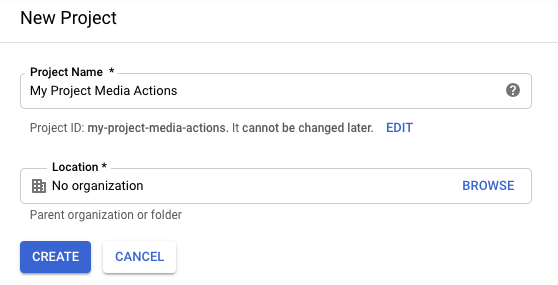
On the navigation menu, click Storage > Browser.
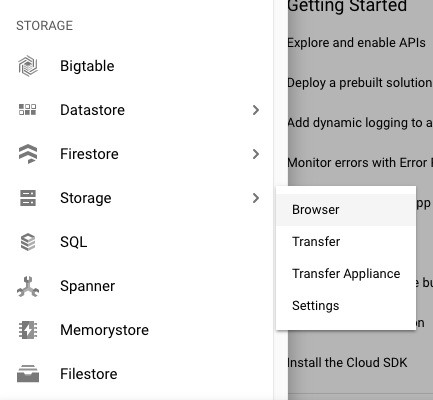
If you haven't already signed up for Google Cloud Storage, click Sign up for a free trial to start your free trial. (You pay for this service only after you reach your billing threshold or 30 days have passed.)
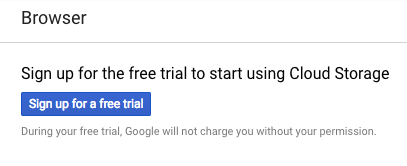
After signing up for a free trial, refresh the browser to update the screen.
Click Create bucket.
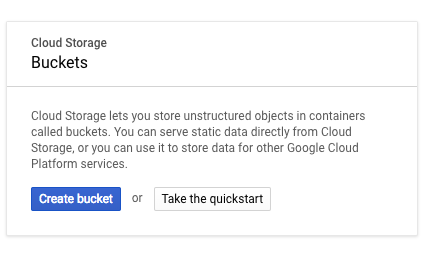
Name your bucket and click Create.
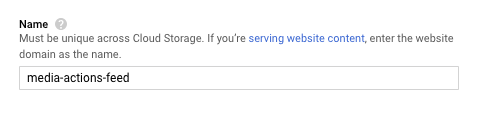
On the Bucket details page, click Upload files.
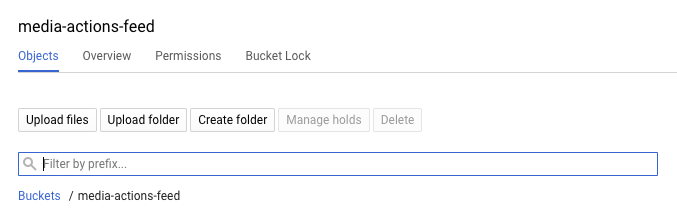
Upload your feed file.

On the Bucket details page, click Permissions.
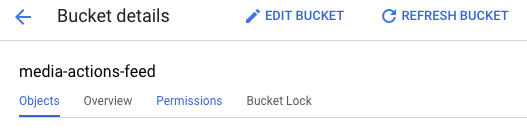
Click Add members.
In the New members field, enter the following email address:
088794101-100000002-account@partnercontent.gserviceaccount.comIn the dropdown, select Storage Object Viewer and click Save.
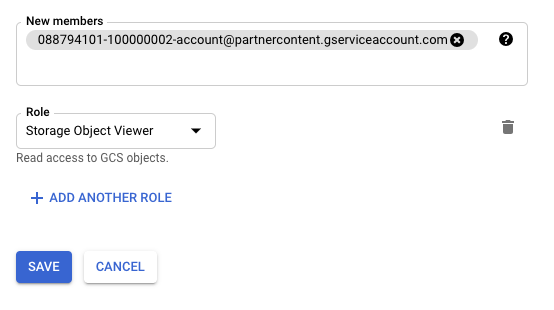
After you upload your feed file to a host system, contact the Media Actions team to review your feed file.