Onboarding guides allow you to see the current health of your Appointments End-to-End integration and see what tasks remain to complete your integration. Guides apply to tasks in both sandbox and production and outline tasks needed to complete and launch an integration. You are expected to complete all steps in order to launch an integration.
Accessing the Onboarding Guides
Once logged into the Partner Portal, you can see Onboarding guides for your Appointments End-to-End integration in the navigation menu's Home tab.
What each status means
There are three difference status options next to each onboarding task:
- Complete (Green): You have completed a task and are meeting the success criteria.
- Needs Attention (Red): The task is not passing the success criteria and needs attention. This could be because you have not begun to work on this aspect of the integration yet.
- Not yet available (Gray): The task depends on a previous task or milestone before it can be marked as completed.
Errors
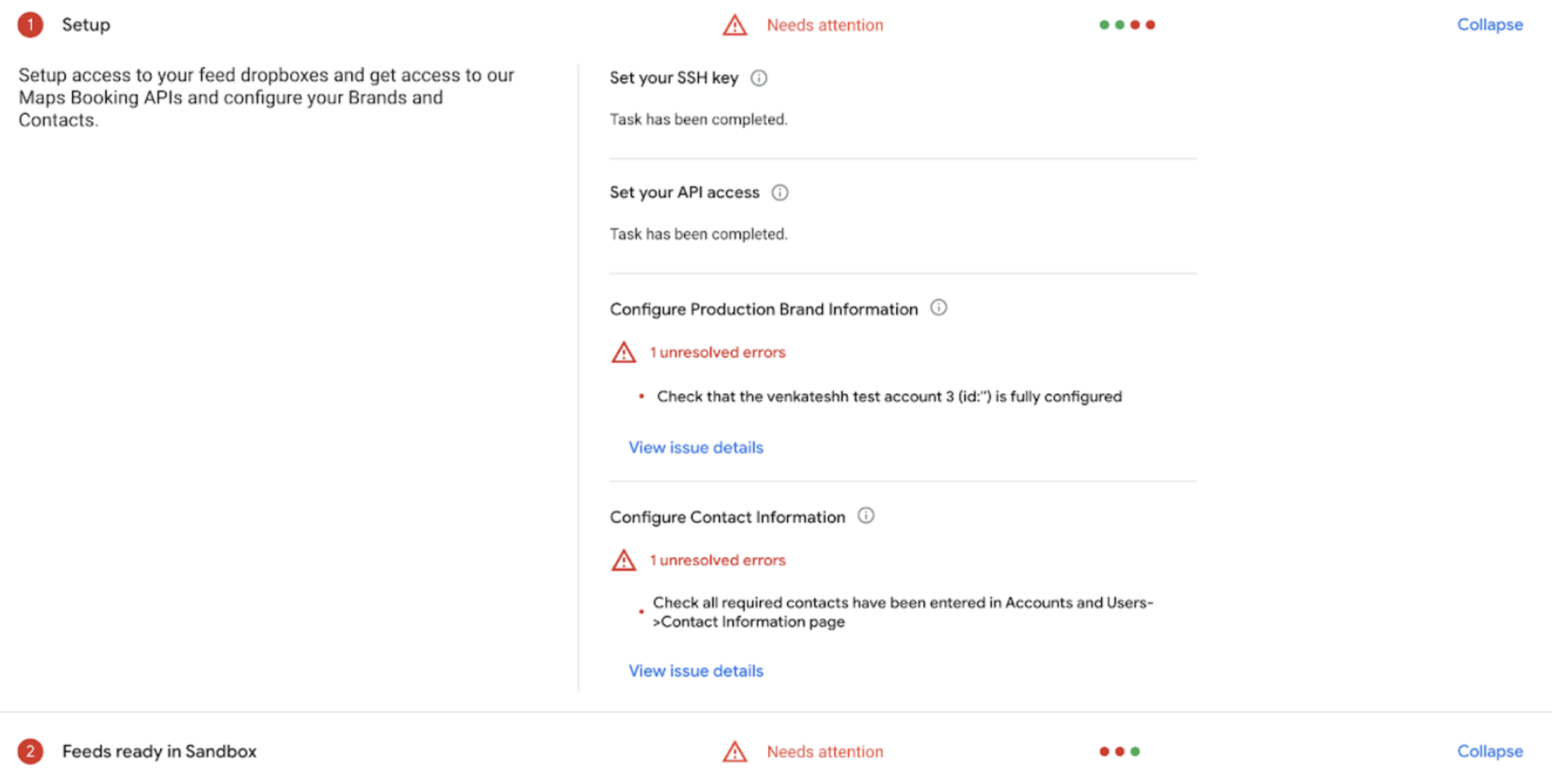
If there is an area that needs attention the number of errors and a brief description will be available under each task.
- Errors must be addressed in order to complete a task.
What criteria do I need to meet to get a passing score?
In order for your Appointments End-to-End integration to be considered healthy, you will need every check to be Completed (Green).
Each onboarding task will have the criteria listed next to it and accessible by hovering over the information icon in the Milestone detailed view. The criteria are based on successful and error free feed uploads, booking server api responses, real-time update requests and required configuration steps.
How often is the data updated?
The onboarding guide's data may be delayed by 30 minutes. After you make a change to the integration you will need to re-test that portion of the integration and wait 30 minutes for the changes to reflect.
For example, if you update your CreateBooking route, you will need to test that route from the Actions Center frontend and wait 30 minutes for the changes to reflect on the Home page.
If the changes have not reflected after 30 minutes, please click on the Refresh icon located at the top right of the onboarding guide to see them.
How should I use onboarding guides and the Onboarding Health Dashboard
The Onboarding Health dashboard is a useful tool for assessing the health of your Appointments End-to-End integration, both during onboarding and after launch. There is significant overlap between these tools and our support teams may recommend one or the other at various times.
At the current time, both resources can be used to assess your integration’s health and progress. If you notice any significant discrepancies (allowing for differences in upload times), please reach out to your Actions Center support contact through the Contact us form.