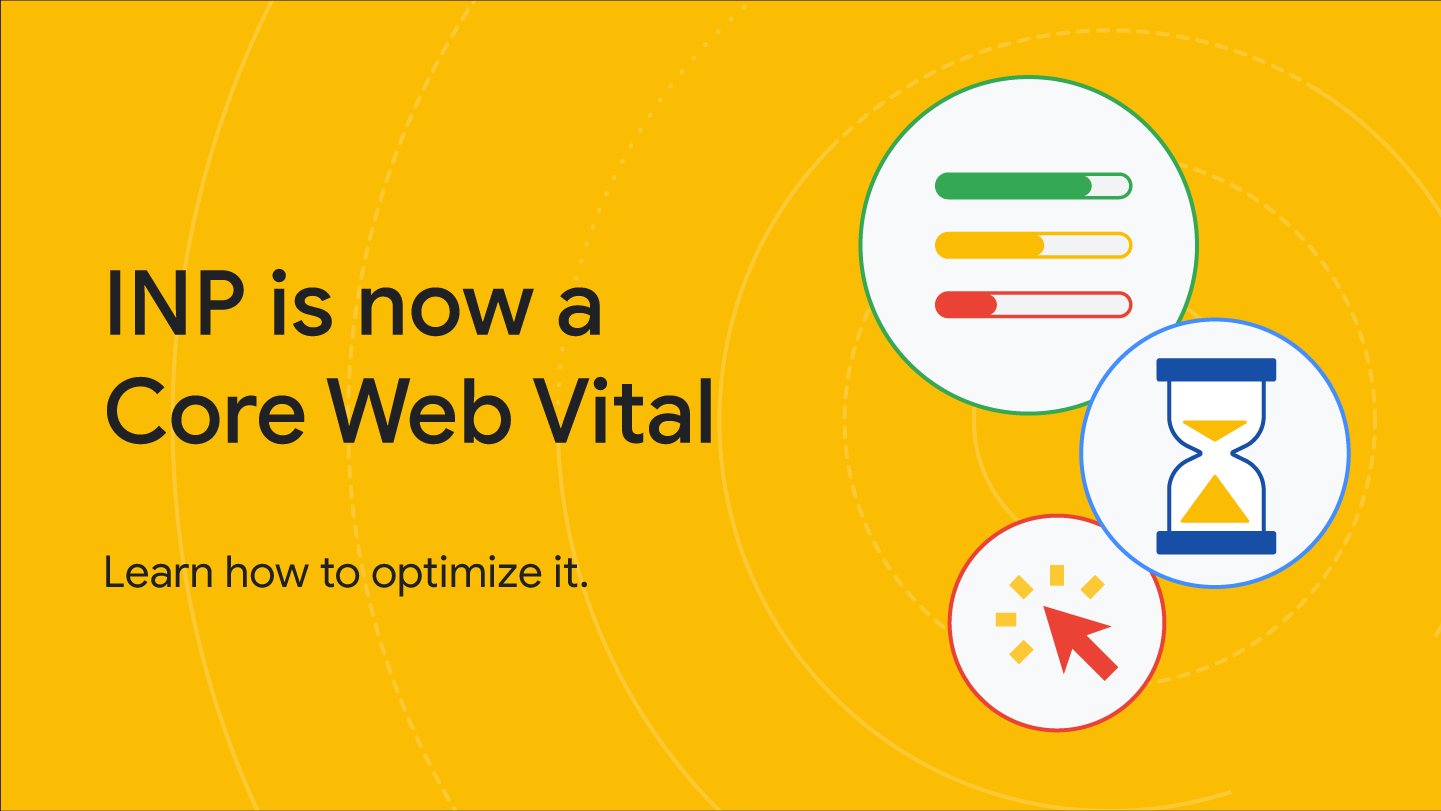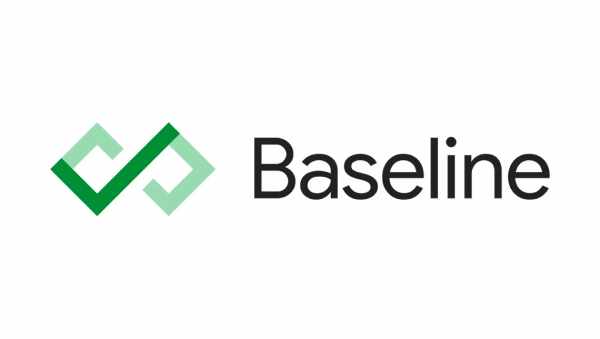Birlikte daha iyi bir web oluşturma
Tüm kullanıcılarınız için farklı tarayıcılarda çalışan güzel, erişilebilir, hızlı ve güvenli web siteleri oluşturmanıza yardımcı olmak istiyoruz. Bu site, Chrome ekibinin üyeleri ve dışarıdan uzmanlar tarafından yazılan bu yolculukta size yardımcı olacak içerikler için ana sayfamızdır.
Modern web teknolojisinin başarılı olmanıza nasıl yardımcı olabileceğini öğrenin
Yenilikçi web teknolojileriyle çok daha kolay hale gelen kullanım alanları hakkında bilgi edinin.
Etkileşim duyarlılığını ölçmenin yeni yolu
Sitenizin Sonraki Boyamayla Etkileşim (INP) performansını ölçmeye ve optimize etmeye başlayın. 12 Mart'ta resmi olarak Önemli Web Verileri metriği haline geldi.
Yenilikler
Baseline ile tanışın
Google I/O 2023'te Baseline'ı duyurduk, bu girişim hakkında daha fazla bilgi edinin ve neden önemli olduğunu öğrenin.
Ocak ayında web platformundaki yeni özellik.
Ocak 2024'te kararlı ve beta web tarayıcılarında bulunan bazı ilgi çekici özellikleri keşfedin.
CSS Podcast'i
CSS'nin karmaşık yönlerini bu podcast'in kolayca izlenebilen bölümlerine ayıran Google'ın geliştirici destekçileri Una Kravets ve Adam Argyle'ı takip edin.
CSS ve kullanıcı arayüzü tasarımı
İşinizde kullanabileceğiniz en yeni ipuçlarını ve teknikleri hemen öğrenin.
CSS kullanarak yazıyı kullanıcı tercihine uyarlama
İçeriğinizi en rahat şekilde okuyabilmeleri için kullanıcılarınızın tercihlerine uygun bir yazı tipi ayarlayın.
Tüm önemli motorlarda yeni CSS renk alanları ve işlevleri
Tüm önemli motorlar artık yeni CSS renk alanlarını ve işlevlerini desteklemektedir. Tasarımlarınıza nasıl canlılık katabileceklerini öğrenin.
Kaynak haritaları nedir?
Kaynak eşlemeleriyle web'de hata ayıklama deneyimini iyileştirin.
CSS alt ızgarası
Alt ızgara artık üç büyük motorun hepsinde birlikte çalışabiliyor. Nasıl kullanacağınızı öğrenin.
Core Web Vitals
Önemli Web Verileri ve diğer metrikleri anlayarak daha hızlı web siteleri ve uygulamalar oluşturun.
Next Paint ile etkileşim 12 Mart'ta Önemli Web Verileri haline geliyor
Next Paint ile etkileşim, resmi olarak Önemli Web Verileri haline gelecek ve 12 Mart'ta First Input Delay'in yerini alacak.
INP nasıl optimize edilir?
Sonraki boyamayla etkileşim metriği için nasıl optimizasyon yapacağınızı öğrenin.
2023 için en Önemli Önemli Web Verileri önerilerimiz
2023'te web'in durumuna göre web sitelerinin Önemli Web Verileri performansını optimize etmeye yönelik en iyi uygulamalar koleksiyonu.
Önemli Web Verileri sorunlarını ayıklamak için Web Verileri uzantısını kullanın.
Web Verileri uzantısı artık Önemli Web Verileri sorunlarının temel nedenlerini belirlemenize yardımcı olmak için daha fazla hata ayıklama bilgisi gösteriyor.
Progresif Web Uygulamaları
Özellikli web deneyimleri oluşturun.
PWA'yı öğrenin
Modern progresif web uygulaması geliştirme sürecini her yönüyle ayrıntılı olarak ele alan bir kurs.
TransformStream artık tarayıcılar arasında desteklenmektedir.
Dönüşüm akışları Safari, Firefox ve Chrome'da desteklendiğinden nihayet prime time için hazırdır.
Olağanüstü uygulamalar için yeni kalıplar
Pano desenleri, dosya kalıpları ve gelişmiş uygulama kalıpları dahil olmak üzere harika uygulamalar için yeni kalıpların muhteşem koleksiyonunu inceleyin.
Project Fugu API vitrini
Chrome Geliştiricileri sitesinde, özellikler API'lerini keşfedin.
Herkes için erişilebilir
Kalıcı, geçici veya durumsal fark etmeksizin sitelerinizi engelli kişiler için nasıl daha erişilebilir hale getirebileceğinizi öğrenin.
Erişilebilirliği Öğrenin
Yeni kursumuz, erişilebilirlik konuları için ideal bir giriş noktası ve başvuru noktasıdır.
Web tasarımı renk kontrastını test etme
Tasarımınızın erişilebilir renk kontrastını test etmek ve doğrulamak için kullanılan üç araca ve tekniğe genel bakış.
Bir web sitesi için ana gezinme sistemini oluşturma
Bu eğitimde, bir web sitesinde erişilebilir bir ana gezinmenin nasıl oluşturulacağı açıklanmaktadır. Anlamsal HTML'yi, erişilebilirliği ve ARIA özelliklerini kullanmanın bazen faydadan çok zarar verdiği konusunda bilgi edinirsiniz.
Toplulukta öne çıkanlar: Melanie Sumner
Dijital erişilebilirlik konusunda uzman yazılım mühendisi Melanie ile yaptığımız röportajı okuyun.
Ödemeler ve kimlik
Ödemeler ve kullanıcıların sitelerinize ve uygulamalarınıza güvenli bir şekilde giriş yapmalarına yardımcı olma ile ilgili en yeni teknikleri ve en iyi uygulamaları keşfedin.
Şifresiz girişler için geçiş anahtarı oluşturma
Geçiş anahtarları, kullanıcı hesaplarını daha güvenli, basit ve kullanımı kolay hale getirir.
Şifre anahtarıyla oturum açma
Mevcut şifre kullanıcılarını karşılamaya devam ederken geçiş anahtarlarını kullanan bir oturum açma deneyimi oluşturun.
Web ödemelerine genel bakış
Web Ödemeleri ve işleyiş şekilleri hakkında daha fazla bilgi edinin.
Ödeme ve adres formu için en iyi uygulamalar
Kullanıcılarınızın adres ve ödeme formlarını mümkün olduğunca hızlı ve kolay bir şekilde doldurmasına yardımcı olarak dönüşüm sayısını en üst düzeye çıkarın.
Geliştirici Bülteni
En son haberlere, tekniklere ve güncellemelere gelen kutunuzdan ulaşın.