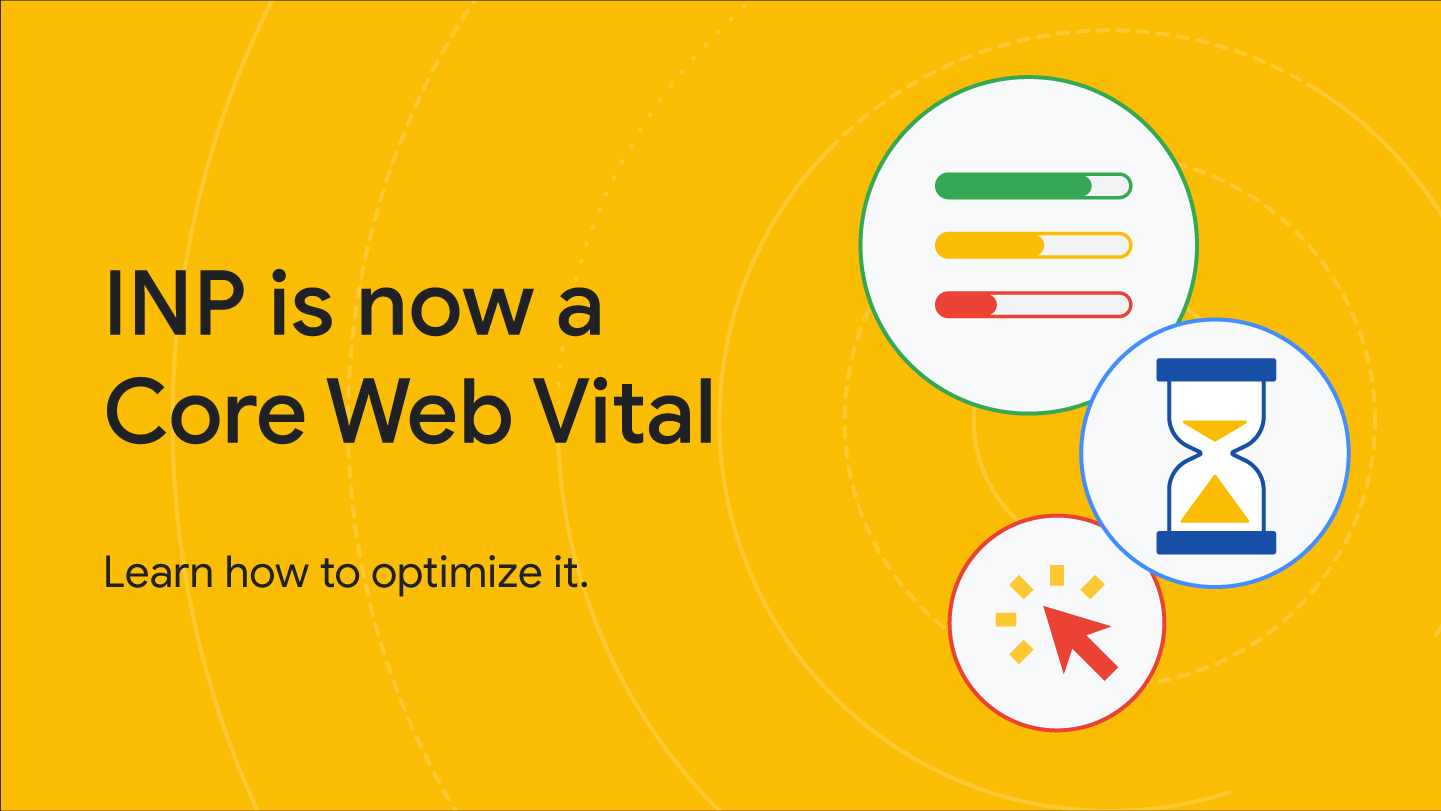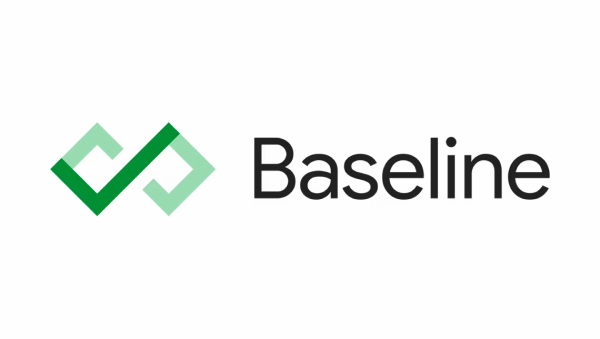Wspólnie twórzmy internet lepszej jakości
Chcemy pomóc Ci tworzyć atrakcyjne, dostępne, szybkie i bezpieczne witryny działające w różnych przeglądarkach i dla wszystkich użytkowników. Ta strona zawiera materiały, które Ci w tym pomogą, napisane przez członków zespołu Chrome oraz ekspertów zewnętrznych.
Dowiedz się, jak nowoczesne technologie internetowe mogą pomóc Ci odnieść sukces
Poznaj przypadki użycia, które stały się dużo łatwiejsze dzięki innowacyjnym technologiom internetowym.
Nowy sposób pomiaru czasu reakcji na interakcję
Zacznij mierzyć i optymalizować skuteczność interakcji z witryną w ramach następnego wyrenderowania (INP). 12 marca staje się on oficjalnie podstawowym wskaźnikiem
internetu.
Nowości
Przedstawiamy punkt odniesienia
Na konferencji Google I/O 2023 ogłosiliśmy wprowadzenie programu Baseline. Dowiedz się więcej o tej inicjatywie i dlaczego jest ona dla nas ważna.
Nowość na platformie internetowej w styczniu.
Odkryj ciekawe funkcje, które zostały udostępnione w przeglądarkach stabilnych i beta w styczniu 2024 roku.
Podcast CSS
Poznaj Unę Kravets i Adama Argyle'a, przedstawiciela deweloperów z Google, którzy z przyjemnością dzielą złożone aspekty CSS na nieprzyzwoite odcinki tego podcastu.
Projekty CSS i UI
Już teraz poznaj najnowsze wskazówki i techniki, które możesz wykorzystać w pracy.
Dostosowywanie typografii do preferencji użytkownika za pomocą CSS
Dostosuj czcionkę do preferencji użytkowników, aby wygodniej czytać Twoje treści.
Nowe przestrzenie kolorów i funkcje CSS we wszystkich głównych wyszukiwarkach
Wszystkie główne wyszukiwarki obsługują teraz nowe przestrzenie kolorów i funkcje CSS. Dowiedz się, jak mogą wprowadzić żywiołowy styl do Twoich projektów.
Co to są mapy źródeł?
Ułatw debugowanie stron internetowych dzięki mapom źródeł.
Podsiatka CSS
Subgrid działa teraz we wszystkich 3 głównych silnikach. Dowiedz się, jak go używać.
Core Web Vitals
Twórz szybsze witryny i aplikacje, poznając podstawowe wskaźniki internetowe i inne dane.
12 marca od interakcji do kolejnego wyrenderowania staje się podstawowym wskaźnikiem internetowym
Interakcja z kolejnym wyrenderowaniem stanie się oficjalnie podstawowym wskaźnikiem internetowym, a 12 marca zastąpi opóźnienie przy pierwszym działaniu.
Optymalizacja INP
Dowiedz się, jak zoptymalizować wskaźnik od interakcji do kolejnego wyrenderowania.
Najważniejsze rekomendacje dotyczące podstawowych wskaźników internetowych na 2023 rok
Zbiór sprawdzonych metod optymalizacji wydajności witryn pod kątem podstawowych wskaźników internetowych na podstawie stanu sieci w 2023 r.
Aby debugować problemy związane z podstawowymi wskaźnikami internetowymi, użyj rozszerzenia Web Vitals.
Rozszerzenie Web Vitals wyświetla teraz więcej informacji na potrzeby debugowania, które pomagają zidentyfikować główne przyczyny problemów z podstawowymi wskaźnikami internetowymi.
Progresywne aplikacje internetowe
Twórz kompatybilne usługi internetowe.
Poznaj PWA
Kurs omawiający każdy aspekt nowoczesnego tworzenia progresywnych aplikacji internetowych.
TransformStream jest teraz obsługiwany w różnych przeglądarkach.
Strumienie przekształceń są już obsługiwane w przeglądarkach Safari, Firefox i Chrome, więc są już gotowe do wyświetlania w czasie największej oglądalności.
Nowe wzory dla niesamowitych aplikacji
Poznaj fantastyczną kolekcję nowych wzorców w niesamowitych aplikacjach, takich jak wzorce schowka, wzorce plików i zaawansowane wzorce aplikacji.
Prezentacja interfejsu API Project Fugu
Na stronie dla deweloperów Chrome zapoznaj się z interfejsami API możliwości.
Dostępne dla wszystkich
Dowiedz się, jak ułatwić osobom z niepełnosprawnościami dostęp do swoich witryn – stałe, tymczasowe lub sytuacyjne.
Poznaj ułatwienia dostępu
Nasz nowy kurs jest doskonałym punktem wyjścia i materiałami referencyjnymi dotyczącymi ułatwień dostępu.
Testowanie kontrastu kolorów projektu strony internetowej
Omówienie 3 narzędzi i technik do testowania i weryfikacji dostępnego kontrastu kolorów projektu.
Tworzenie głównego menu nawigacyjnego witryny
W tym samouczku opisujemy, jak utworzyć dostępną główną nawigację witryny. Uczysz się semantycznego kodu HTML, ułatwień dostępu oraz tego, jak korzystanie z atrybutów ARIA może czasem przynieść więcej szkody niż pożytku.
Najciekawsze momenty społeczności: Melanie Sumner
Przeczytaj wywiad z Melanie, inżynierką oprogramowania, która specjalizuje się w dostępności cyfrowej.
Płatności i tożsamość
Poznaj najnowsze techniki i sprawdzone metody dotyczące płatności oraz pomagające użytkownikom bezpiecznie logować się na Twoich stronach i w aplikacjach.
Tworzenie klucza dostępu do logowania się bez hasła
Klucze dostępu sprawiają, że konta użytkowników są bezpieczniejsze, prostsze w obsłudze i prostsze w obsłudze.
Logowanie się za pomocą klucza dostępu
Utwórz metodę logowania, która będzie używać kluczy, a jednocześnie nadal obsługiwać istniejących użytkowników haseł.
Przegląd płatności internetowych
Dowiedz się więcej o płatnościach internetowych i o tym, jak działają.
Sprawdzone metody dotyczące formularzy płatności i adresów
Zmaksymalizuj liczbę konwersji, pomagając użytkownikom w szybkim i łatwym wypełnianiu adresów i formularzy płatności.
Newsletter dla deweloperów
Otrzymuj najnowsze informacje, techniki i aktualności bezpośrednio do swojej skrzynki odbiorczej.