Page Summary
-
This guide explains how to implement a custom ad UI using the IMA SDK for iOS by disabling the default UI and populating a new UI with SDK information.
-
To create a custom UI, you need to define new elements for "Learn More," "Skip Ad," and a countdown timer in your storyboard and connect them to variables.
-
The built-in UI must be disabled in the
setUpContentPlayermethod by settingadsRenderingSettings.disableUito YES. -
Your custom UI should be hidden by default and only shown when the current ad is hiding its UI.
-
Logic needs to be added for the "Learn More" button to notify the SDK of a click, for the countdown timer to display remaining time, and for the "Skip Ad" button to appear and allow skipping after a certain time offset.
This guide shows how to implement your own custom ad UI using the IMA SDK for iOS. To do so, you need to disable the default UI, set up a new custom UI, and then populate the new UI with ad information obtained from the SDK. This guide builds on the basic Objective-C example for iOS. You can download the complete Custom UI example.
Define new UI elements
Before you write any code, modify the storyboard to add elements for the Learn More button, Skip Ad button, and countdown timer. Ensure that your Skip Ad button is a "Custom" button (as shown below) to prevent it from blinking as the skip countdown timer updates.
Learn More button
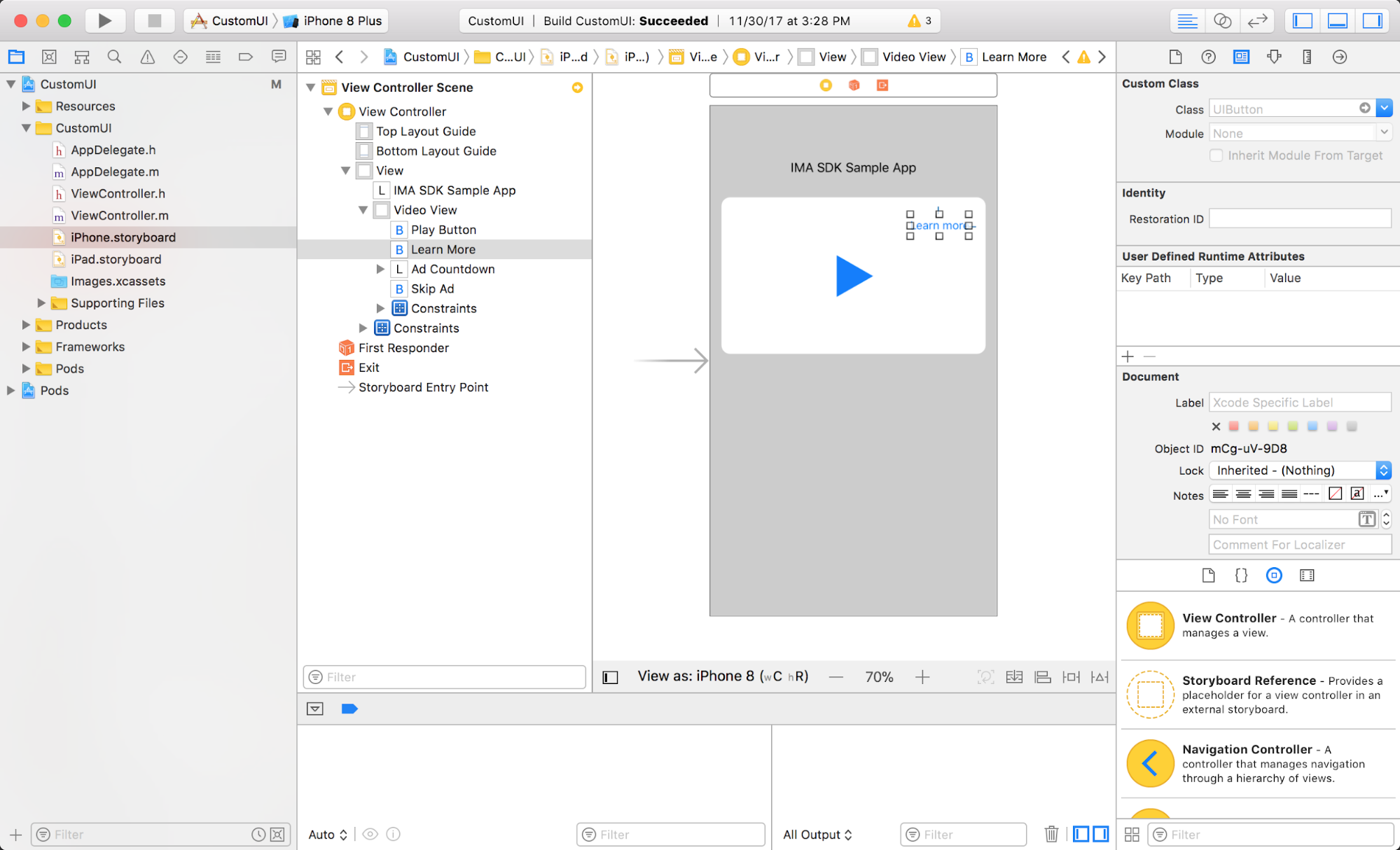
Skip Ad button
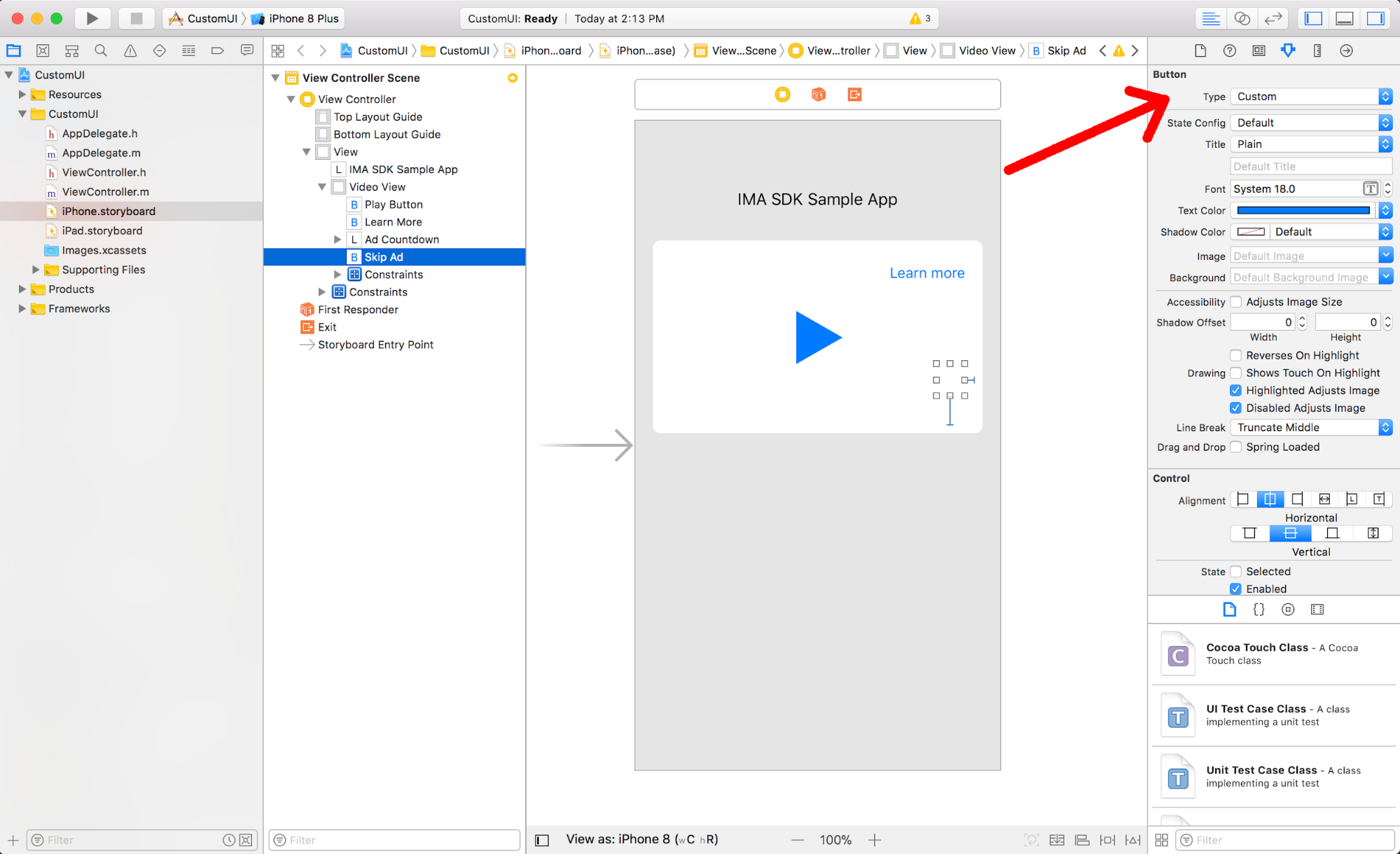
Ad Countdown label
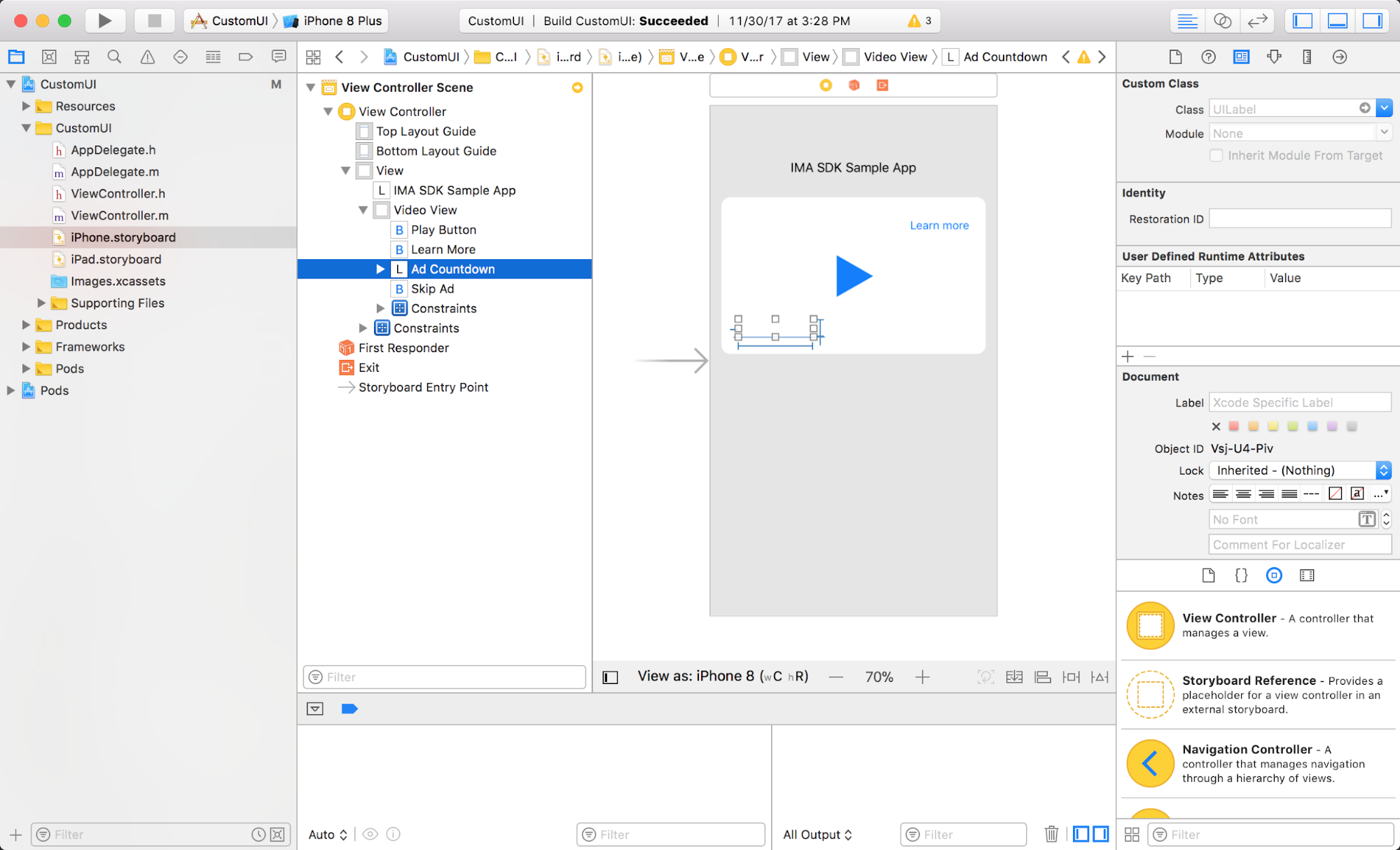
Make sure these new elements are connected to variables in your ViewController.
Also add variables to track the current ad and time until the ad can be skipped,
which is used later on.
ViewController.m
@property(nonatomic, weak) IBOutlet UIButton *learnMore;
@property(nonatomic, weak) IBOutlet UIButton *skipAd;
@property(nonatomic, weak) IBOutlet UILabel *adCountdown;
@property(nonatomic) NSTimeInterval timeTillSkip;
@property(nonatomic, strong) IMAAd *currentAd;
Disable the built-in UI
Start by telling the SDK that you want to disable its built-in UI.
ViewController.m
- (void)setUpContentPlayer { ... IMAAdsRenderingSettings *adsRenderingSettings = [[IMAAdsRenderingSettings alloc] init]; adsRenderingSettings.disableUi = YES; [self.adsManager initializeWithAdsRenderingSettings:adsRenderingSettings]; }
Hide your custom UI and show it only when allowed
Some Google ads, such as AdSense ads, do not allow for a custom UI. They always render their own UI instead. Hide your custom UI by default:
ViewController.m
- (void)viewDidLoad { ... [self hideCustomUi]; self.timeTillSkip = INFINITY; self.learnMore.layer.zPosition = MAXFLOAT; self.skipAd.layer.zPosition = MAXFLOAT; self.adCountdown.layer.zPosition = MAXFLOAT; ... } - (void)hideCustomUi { self.learnMore.hidden = YES; self.adCountdown.hidden = YES; self.skipAd.hidden = YES; }
Show the custom UI only when the currently playing ad is hiding its UI. Hide the custom UI after each ad in case the ad that follows does not allow custom UI:
ViewController.m
- (void)adsManager:(IMAAdsManager *)adsManager didReceiveAdEvent:(IMAAdEvent *)event { // When the SDK notified you that ads have been loaded, play them. if (event.type == kIMAAdEvent_LOADED) { [adsManager start]; } else if (event.type == kIMAAdEvent_STARTED) { self.currentAd = event.ad; if (self.currentAd.isUiDisabled) { [self showCustomUi]; } } else if (event.type == kIMAAdEvent_SKIPPED || event.type == kIMAAdEvent_COMPLETE) { [self hideCustomUi]; } else if (event.type == kIMAAdEvent_TAPPED) { // Since you're disabling IMA's built-in UI, you're also losing the // UI element that resumes paused ads with a tap. Add this code // to resume paused ads when a user taps on them. [self.adsManager resume]; } } - (void)showCustomUi { self.learnMore.hidden = NO; [self.videoView bringSubviewToFront:self.learnMore]; self.adCountdown.hidden = NO; if (self.currentAd.isSkippable) { self.skipAd.hidden = NO; [self.videoView bringSubviewToFront:self.skipAd]; } else { self.skipAd.hidden = YES; } self.adCountdown.text = @""; [self.skipAd setTitle:@"" forState:UIControlStateNormal]; }
Add logic for the Learn More button
The first UI component to wire up is the Learn More button. Create a "Touch Up Inside" listener to notify the SDK that the Learn More button has been clicked.
ViewController.m
- (IBAction)onLearnMoreTouch:(id)sender {
[self.adsManager clicked];
}
Add logic for the countdown timer
Next, wire up the countdown timer, which uses
adsManager:adDidProgressToTime:totalTime: to calculate
the remaining time of the ad.
ViewController.m
- (void)adsManager:(IMAAdsManager *)adsManager
adDidProgressToTime:(NSTimeInterval)mediaTime
totalTime:(NSTimeInterval)totalTime {
// Update countdown timer.
NSMutableString *countdownText = [NSMutableString stringWithString:@"Ad "];
NSInteger totalAds = self.currentAd.adPodInfo.totalAds;
if (totalAds > 1) {
NSInteger position = self.currentAd.adPodInfo.adPosition;
[countdownText appendString:
[NSString stringWithFormat:@"%ld of %ld", (long)position, (long)totalAds]];
}
NSTimeInterval remainingTime = totalTime - mediaTime;
[countdownText appendString:[NSString stringWithFormat:@" (%.fs)", remainingTime]];
self.adCountdown.text = countdownText;
}
Add logic for the Skip Ad button
Lastly, wire up the Skip Ad button. This button is displayed only for skippable ads; it skips an ad once its countdown timer reaches 0. This code is added to the same method used for the countdown timer above.
ViewController.m
- (void)adsManager:(IMAAdsManager *)adsManager
adDidProgressToTime:(NSTimeInterval)mediaTime
totalTime:(NSTimeInterval)totalTime {
...
// Update skip button
if (self.currentAd.isSkippable) {
self.timeTillSkip = self.currentAd.skipTimeOffset - mediaTime;
NSString *skipString = @"Skip ad";
if (self.timeTillSkip > 0) {
skipString =
[NSString stringWithFormat:@"Skip this ad in %.f...", self.timeTillSkip];
}
// Disable animations while you change the button text to prevent it from blinking. The button
// type must be "Custom" instead of "System" for this to work. This can be set in the attributes
// inspector for the button in the storyboard file.
[UIView setAnimationsEnabled:NO];
[self.skipAd setTitle:skipString forState:UIControlStateNormal];
[self.skipAd layoutIfNeeded];
[UIView setAnimationsEnabled:YES];
}
}
Once implemented, the UI in our Custom UI Example looks like this:
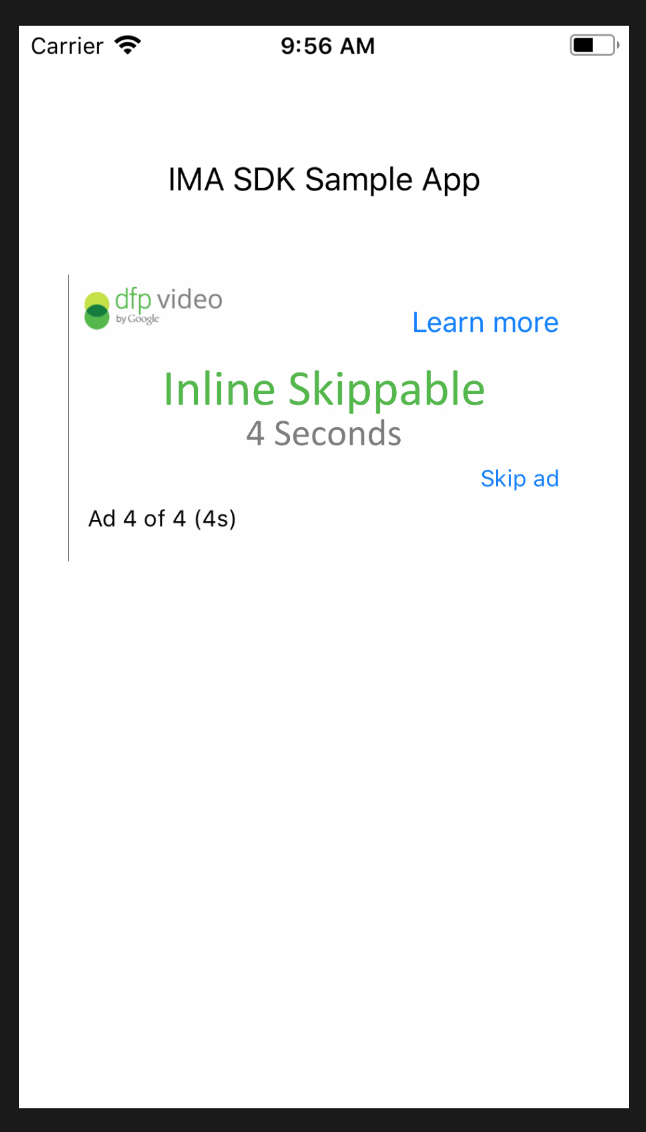
Troubleshooting
- Do you have a sample tag that is enabled for disabling ad UI?
- You can copy the URL of this sample tag and paste it into your IMA implementation.
- I can't disable the default UI.
- Check to make sure that you set
adsRenderingSettings.disableUitotrueand pass it to thegetAdsManager. Check to see thatad.isUiDisabled()returnstrue. In addition, your network must be enabled in Ad Manager to disable the ad UI. If you are enabled, your VAST contains anExtensionthat looks like this:<Extension type="uiSettings"> <UiHideable>1</UiHideable> </Extension>
<UiHideable>value of 0. If you encounter this, your trafficking team needs to make changes to ensure these ad types do not serve.
