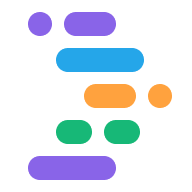You can deploy your web or Flutter app directly from your Project IDX workspace using a few different methods, including Firebase Hosting and Google Cloud Run.
Firebase Hosting
Before you deploy your app to Firebase Hosting, create a Firebase project and register your app.
If you don't have the required Firebase project permissions, you can ask a Firebase project Owner to assign you the applicable role in the Firebase console IAM settings. If you have questions about accessing your Firebase project, including finding or assigning an Owner, see Permissions and access to Firebase projects.
To deploy your app on Firebase Hosting from IDX, follow these steps:
Open your Project IDX workspace.
Click the IDX icon in the navigation pane to open the Project IDX panel and expand the Firebase Hosting section.
Click Authenticate Firebase Hosting and follow the prompts in the Terminal window to authenticate your Firebase account.
Click Initialize Firebase Hosting and follow the prompts in the Terminal window to set up your deployment configuration.
To deploy your app, click either Deploy to Production or Deploy to Channel from the Firebase Hosting section of the Project IDX panel.
Cloud Run
Before you deploy using Cloud Run, make sure you set up a Google Cloud project and enable billing.
Open your Project IDX workspace.
Click the IDX icon in the navigation pane to open the Project IDX panel and click Deploy to Cloud Run.
Select the option to Allow this workspace to access Google Cloud resources using my Google Account and select a Google Cloud project with billing enabled from the dialog windows.
Click Authenticate from the Cloud Run section of the IDX panel and follow the prompts to authenticate.
Click Deploy and follow the prompts to set up your deployment configuration and deploy your app.