AI-generated Key Takeaways
-
Business Messages agents use welcome messages, conversation starters, and offline messages to guide user interactions and set expectations.
-
You can customize these conversational settings at the agent level for all conversations or at the location level to override agent settings for specific entry points.
-
These settings can be further tailored for different locales to provide a localized user experience, with Business Messages automatically selecting the most appropriate settings based on the user's device locale.
-
Conversation starters are limited to 5 options with a maximum of 35 characters each, and they should not be the sole trigger for automated responses due to potential client compatibility issues.
-
You can update conversational settings like welcome messages, offline messages, conversation starters, and privacy policies through the Business Communications Developer Console.
In conversations with Business Messages agents, the welcome message sets the tone for the interaction. It also lets users know what the agent can do, which shapes the user's questions and expectations.
The agent sends a welcome message each time the user opens a conversation. The agent can also display conversation starters to guide users down known or frequent paths.
If a user tries to start a conversation outside of an agent's operating hours, the agent displays an offline message you can use to share alternative channels or suggest next steps. By leveraging these settings, you can increase your agent's reliability and usability.
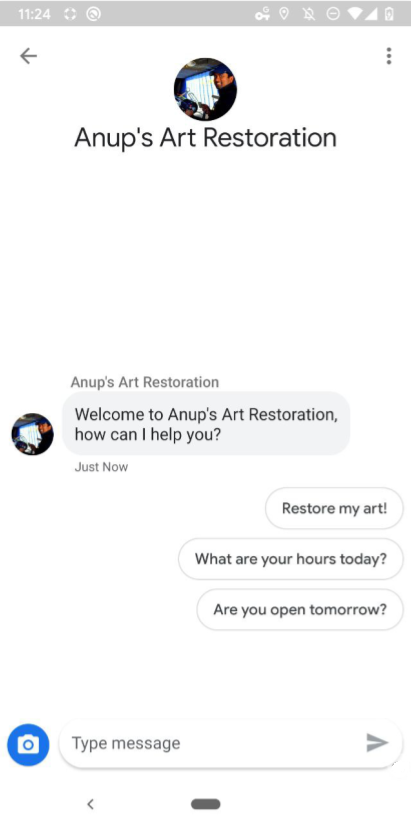
Agent- and location-level settings
You can specify conversational settings at the level of the agent or location.
Agent level: These conversational settings apply to all conversations with the agent on all entry points.
An agent-level welcome message might begin "Thanks for contacting Bridgepoint Runners..." Conversation starters can focus on company-wide actions or information.
Location-level: These settings override agent-level settings and only apply to conversations with that location over the
PLACESHEETandMAPSentry points.A location-level welcome message might begin "Thanks for contacting Bridgepoint Runners on Amphitheatre Pkwy..." Conversation starters can focus on location-based tasks or information. An offline message might mention when the location will next be open.
Locales
Agents and locations can specify separate settings for whichever locales they support. For example, an agent might specify a welcome message in English for the "en" locale and have the same welcome message in Spanish for the "es" locale. Business Messages resolves a match between the user device's reported locale and the locales that an agent or location has any conversational settings for.
This locale match is reported in each messages' resolvedLocale field. You
can specify an agent's or location's defaultLocale, which weights resolved
locale matching. See Localization and
locales.
Business Messages uses the resolved locale to determine which conversational settings to apply.
Welcome message
The first message in a conversation between an agent and a user is the agent's welcome message. The welcome message automatically appears after a user starts a new conversation. A good welcome message sets the user's expectations for interacting with the agent. To edit a welcome message, see Update conversational settings.
Conversation starters
While a good welcome message covers an agent's functionality at a high level and is open-ended, good conversation starters guide users to frequent questions or known functionality.
Conversation starters appear as vertically stacked suggested replies and directly follow the welcome message. When a user taps a conversation starter, the agent receives predefined content and postback data that you set when you specify the starter.
If an agent supports automated functionality for a certain requests, conversation starters might map to those requests, letting you rely on known inputs for automation and send freeform user questions to live agents ready to answer.
An agent can have a maximum of 5 conversation starters, and each starter can have a maximum of 35 characters.
To add or edit conversation starters, see Update conversational settings.
Offline messages
When a user starts a conversation with an agent outside the agent's operating
hours (as defined by
MessagingAvailability),
the user receives the agent's offline message. Only human representative
availability is considered when triggering an offline message. Agents that only
have bot representatives always send a welcome message. A good offline message
- Shares why the agent is unavailable
- Instructs the user on appropriate next steps or alternative contact channels
- Matches the tone of the welcome message and conversation starters
Bad offline message
"Sorry, we're closed."
Good offline message
"We're closed right now, but we'll be available again tomorrow at 8AM. If you need urgent assistance, contact Support at +12223334444 or support@gtb.com."
To edit an offline message, see Update conversational settings.
Update conversational settings
To update an agent's conversational settings for the default locale,
- Open the Business Communications Developer Console and sign in with your Business Messages Google account.
- Choose your agent.
- In the left navigation, click Agent information.
Update fields under the following headings as necessary:
- Welcome message
- Offline message
- Privacy policy
- Conversation starters
Click Save.