Nivel de programación: Intermedio
Duración: 30 minutos
Tipo de proyecto: Complemento de Google Workspace
Objetivos
- Comprende lo que hace la solución.
- Entender lo que hacen los servicios de Apps Script en el de Google Cloud.
- Configura el entorno.
- Configura la secuencia de comandos.
- Ejecuta la secuencia de comandos.
Acerca de esta solución
Con esta solución, puedes traducir texto fácilmente desde Documentos de Google, Hojas de cálculo y Presentaciones.
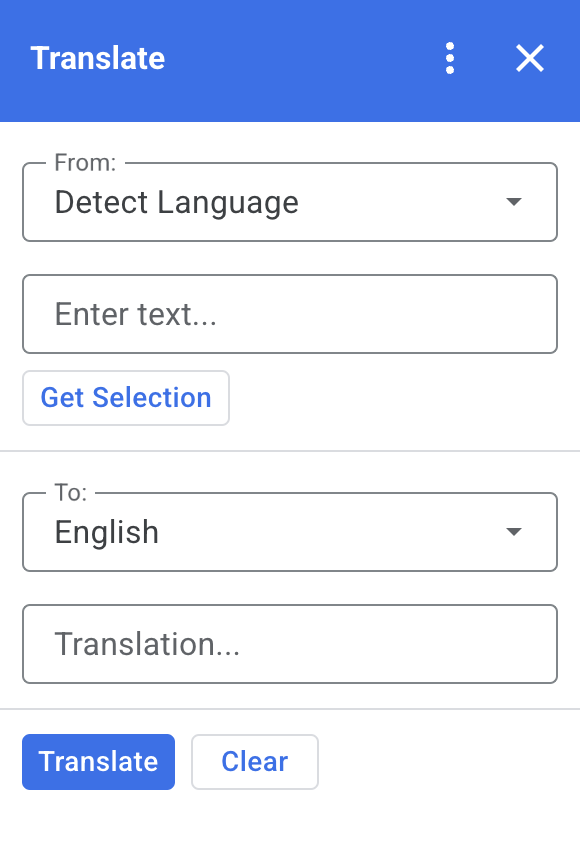
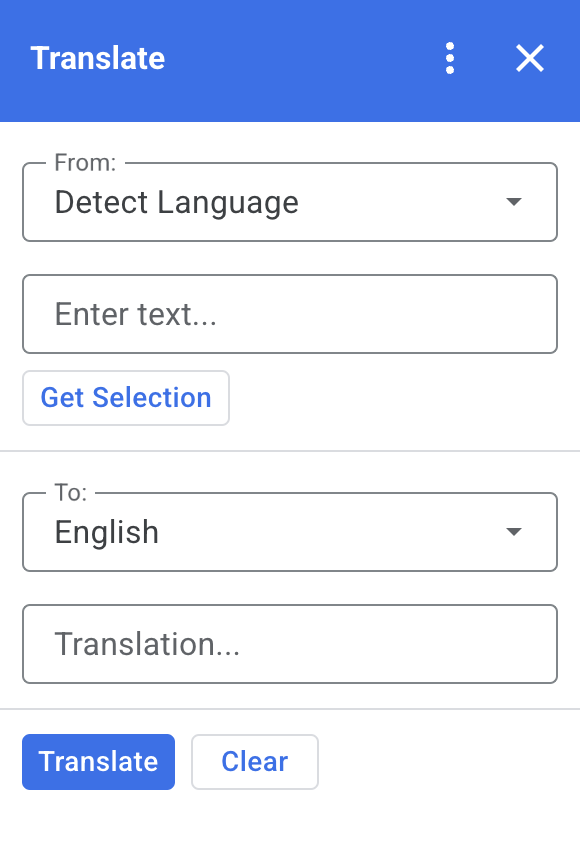
Cómo funciona
Cuando seleccionas texto en Documentos, Hojas de cálculo o Presentaciones y haz clic en Obtener selección en la complemento, la secuencia de comandos copia el texto en el complemento, lo traduce y muestra el texto traducido.
De forma predeterminada, la secuencia de comandos detecta el idioma de origen y traduce el texto al Inglés. Puedes editar los idiomas de origen y de destino.
Servicios de Apps Script
En esta solución, se usan los siguientes servicios:
- Servicio de tarjetas: Crea la interfaz de usuario. del complemento.
- Servicio de idiomas: Traduce el texto con Google Traductor.
Requisitos previos
Para usar esta muestra, necesitas los siguientes requisitos previos:
- Una Cuenta de Google (es posible que las cuentas de Google Workspace requieren la aprobación del administrador).
Un navegador web con acceso a Internet
Configura tu entorno
Abre tu proyecto de Cloud en la consola de Google Cloud
Si aún no está abierto, abre el proyecto de Cloud que quieres usar. para esta muestra:
- En la consola de Google Cloud, ve a la página Selecciona un proyecto.
- Selecciona el proyecto de Google Cloud que deseas usar. También puedes hacer clic en Crear proyecto y seguir las instrucciones en pantalla. Si creas un proyecto de Google Cloud, es posible que debas activar la facturación para el proyecto.
Cómo configurar la pantalla de consentimiento de OAuth
Los complementos de Google Workspace requieren una configuración de pantalla de consentimiento. Configurando la pantalla de consentimiento de OAuth de tu complemento define lo que Google muestra a los usuarios.
- En la consola de Google Cloud, ve a Menú > APIs y Servicios > Pantalla de consentimiento de OAuth.
- En Tipo de usuario, selecciona Interno y, luego, haz clic en Crear.
- Completa el formulario de registro de apps y, luego, haz clic en Guardar y continuar.
Por ahora, puedes omitir el paso de agregar permisos y hacer clic en Guardar y continuar. En el futuro, cuando crees una app para usarla fuera de tu organización de Google Workspace, debes cambiar el Tipo de usuario a Externo y, luego, agregar los permisos de autorización que requiere tu app.
- Revisa el resumen del registro de tu app. Para realizar cambios, haz clic en Editar. Si la aplicación el registro parece estar bien, haz clic en Volver al panel.
Configura la secuencia de comandos
Crea el proyecto de Apps Script
Haz clic en el siguiente botón para abrir la aplicación Traducir Apps Script en un proyecto final.
Abrir el proyectoHaz clic en Overview .
En la página de descripción general, haz clic en Crear una copia
.
Copia el número del proyecto de la nube
- En la consola de Google Cloud, ve a Menú > IAM y Administrador > Configuración.
- Copia el valor en el campo Número del proyecto.
Configura el proyecto de Cloud del proyecto de Apps Script
- En el proyecto de Apps Script que copiaste,
Haz clic en Configuración del proyecto
.
- En Proyecto de Google Cloud Platform (GCP), haz clic en Cambiar proyecto.
- En Número de proyecto de GCP, pega el número de proyecto de Google Cloud.
- Haz clic en Establecer el proyecto.
Instala una implementación de prueba
- En el proyecto de Apps Script que copiaste, haz clic en Editor.
- Abre el archivo
Code.gsy haz clic en Ejecutar. Cuando se te solicite, autoriza el secuencia de comandos. - Haz clic en Implementar > Implementaciones de prueba.
- Haz clic en Instalar > Listo.
Ejecuta la secuencia de comandos:
- Abre un archivo en Documentos de Google. Hojas de cálculo o Presentaciones, o crea una nueva.
- En la barra lateral derecha, abre el complemento de Traductor .
- Si se te solicita, autoriza el complemento.
- Selecciona texto en tu archivo.
- En el complemento, haz clic en Obtener selección. > Traducir.
Revisa el código
Para revisar el código de Apps Script de esta solución, haz clic en Consulta el código fuente a continuación:
Ver el código fuente
Code.gs
const DEFAULT_INPUT_TEXT = '';
const DEFAULT_OUTPUT_TEXT = '';
const DEFAULT_ORIGIN_LAN = ''; // Empty string means detect langauge
const DEFAULT_DESTINATION_LAN = 'en' // English
const LANGUAGE_MAP =
[
{ text: 'Detect Language', val: '' },
{ text: 'Afrikaans', val: 'af' },
{ text: 'Albanian', val: 'sq' },
{ text: 'Amharic', val: 'am' },
{ text: 'Arabic', val: 'ar' },
{ text: 'Armenian', val: 'hy' },
{ text: 'Azerbaijani', val: 'az' },
{ text: 'Basque', val: 'eu' },
{ text: 'Belarusian', val: 'be' },
{ text: 'Bengali', val: 'bn' },
{ text: 'Bosnian', val: 'bs' },
{ text: 'Bulgarian', val: 'bg' },
{ text: 'Catalan', val: 'ca' },
{ text: 'Cebuano', val: 'ceb' },
{ text: 'Chinese (Simplified)', val: 'zh-CN' },
{ text: 'Chinese (Traditional)', val: 'zh-TW' },
{ text: 'Corsican', val: 'co' },
{ text: 'Croatian', val: 'hr' },
{ text: 'Czech', val: 'cs' },
{ text: 'Danish', val: 'da' },
{ text: 'Dutch', val: 'nl' },
{ text: 'English', val: 'en' },
{ text: 'Esperanto', val: 'eo' },
{ text: 'Estonian', val: 'et' },
{ text: 'Finnish', val: 'fi' },
{ text: 'French', val: 'fr' },
{ text: 'Frisian', val: 'fy' },
{ text: 'Galician', val: 'gl' },
{ text: 'Georgian', val: 'ka' },
{ text: 'German', val: 'de' },
{ text: 'Greek', val: 'el' },
{ text: 'Gujarati', val: 'gu' },
{ text: 'Haitian Creole', val: 'ht' },
{ text: 'Hausa', val: 'ha' },
{ text: 'Hawaiian', val: 'haw' },
{ text: 'Hebrew', val: 'he' },
{ text: 'Hindi', val: 'hi' },
{ text: 'Hmong', val: 'hmn' },
{ text: 'Hungarian', val: 'hu' },
{ text: 'Icelandic', val: 'is' },
{ text: 'Igbo', val: 'ig' },
{ text: 'Indonesian', val: 'id' },
{ text: 'Irish', val: 'ga' },
{ text: 'Italian', val: 'it' },
{ text: 'Japanese', val: 'ja' },
{ text: 'Javanese', val: 'jv' },
{ text: 'Kannada', val: 'kn' },
{ text: 'Kazakh', val: 'kk' },
{ text: 'Khmer', val: 'km' },
{ text: 'Korean', val: 'ko' },
{ text: 'Kurdish', val: 'ku' },
{ text: 'Kyrgyz', val: 'ky' },
{ text: 'Lao', val: 'lo' },
{ text: 'Latin', val: 'la' },
{ text: 'Latvian', val: 'lv' },
{ text: 'Lithuanian', val: 'lt' },
{ text: 'Luxembourgish', val: 'lb' },
{ text: 'Macedonian', val: 'mk' },
{ text: 'Malagasy', val: 'mg' },
{ text: 'Malay', val: 'ms' },
{ text: 'Malayalam', val: 'ml' },
{ text: 'Maltese', val: 'mt' },
{ text: 'Maori', val: 'mi' },
{ text: 'Marathi', val: 'mr' },
{ text: 'Mongolian', val: 'mn' },
{ text: 'Myanmar (Burmese)', val: 'my' },
{ text: 'Nepali', val: 'ne' },
{ text: 'Norwegian', val: 'no' },
{ text: 'Nyanja (Chichewa)', val: 'ny' },
{ text: 'Pashto', val: 'ps' },
{ text: 'Persian', val: 'fa' },
{ text: 'Polish', val: 'pl' },
{ text: 'Portuguese (Portugal, Brazil)', val: 'pt' },
{ text: 'Punjabi', val: 'pa' },
{ text: 'Romanian', val: 'ro' },
{ text: 'Russian', val: 'ru' },
{ text: 'Samoan', val: 'sm' },
{ text: 'Scots Gaelic', val: 'gd' },
{ text: 'Serbian', val: 'sr' },
{ text: 'Sesotho', val: 'st' },
{ text: 'Shona', val: 'sn' },
{ text: 'Sindhi', val: 'sd' },
{ text: 'Sinhala (Sinhalese)', val: 'si' },
{ text: 'Slovak', val: 'sk' },
{ text: 'Slovenian', val: 'sl' },
{ text: 'Somali', val: 'so' },
{ text: 'Spanish', val: 'es' },
{ text: 'Sundanese', val: 'su' },
{ text: 'Swahili', val: 'sw' },
{ text: 'Swedish', val: 'sv' },
{ text: 'Tagalog (Filipino)', val: 'tl' },
{ text: 'Tajik', val: 'tg' },
{ text: 'Tamil', val: 'ta' },
{ text: 'Telugu', val: 'te' },
{ text: 'Thai', val: 'th' },
{ text: 'Turkish', val: 'tr' },
{ text: 'Ukrainian', val: 'uk' },
{ text: 'Urdu', val: 'ur' },
{ text: 'Uzbek', val: 'uz' },
{ text: 'Vietnamese', val: 'vi' },
{ text: 'Welsh', val: 'cy' },
{ text: 'Xhosa', val: 'xh' },
{ text: 'Yiddish', val: 'yi' },
{ text: 'Yoruba', val: 'yo' },
{ text: 'Zulu', val: 'zu' }
];
/**
* Callback for rendering the main card.
* @return {CardService.Card} The card to show the user.
*/
function onHomepage(e) {
return createSelectionCard(e, DEFAULT_ORIGIN_LAN, DEFAULT_DESTINATION_LAN, DEFAULT_INPUT_TEXT, DEFAULT_OUTPUT_TEXT);
}
/**
* Main function to generate the main card.
* @param {String} originLanguage Language of the original text.
* @param {String} destinationLanguage Language of the translation.
* @param {String} inputText The text to be translated.
* @param {String} outputText The text translated.
* @return {CardService.Card} The card to show to the user.
*/
function createSelectionCard(e, originLanguage, destinationLanguage, inputText, outputText) {
var hostApp = e['hostApp'];
var builder = CardService.newCardBuilder();
// "From" language selection & text input section
var fromSection = CardService.newCardSection()
.addWidget(generateLanguagesDropdown('origin', 'From: ', originLanguage))
.addWidget(CardService.newTextInput()
.setFieldName('input')
.setValue(inputText)
.setTitle('Enter text...')
.setMultiline(true));
if (hostApp === 'docs') {
fromSection.addWidget(CardService.newButtonSet()
.addButton(CardService.newTextButton()
.setText('Get Selection')
.setOnClickAction(CardService.newAction().setFunctionName('getDocsSelection'))
.setDisabled(false)))
} else if (hostApp === 'sheets') {
fromSection.addWidget(CardService.newButtonSet()
.addButton(CardService.newTextButton()
.setText('Get Selection')
.setOnClickAction(CardService.newAction().setFunctionName('getSheetsSelection'))
.setDisabled(false)))
} else if (hostApp === 'slides') {
fromSection.addWidget(CardService.newButtonSet()
.addButton(CardService.newTextButton()
.setText('Get Selection')
.setOnClickAction(CardService.newAction().setFunctionName('getSlidesSelection'))
.setDisabled(false)))
}
builder.addSection(fromSection);
// "Translation" language selection & text input section
builder.addSection(CardService.newCardSection()
.addWidget(generateLanguagesDropdown('destination', 'To: ', destinationLanguage))
.addWidget(CardService.newTextInput()
.setFieldName('output')
.setValue(outputText)
.setTitle('Translation...')
.setMultiline(true)));
//Buttons section
builder.addSection(CardService.newCardSection()
.addWidget(CardService.newButtonSet()
.addButton(CardService.newTextButton()
.setText('Translate')
.setTextButtonStyle(CardService.TextButtonStyle.FILLED)
.setOnClickAction(CardService.newAction().setFunctionName('translateText'))
.setDisabled(false))
.addButton(CardService.newTextButton()
.setText('Clear')
.setOnClickAction(CardService.newAction().setFunctionName('clearText'))
.setDisabled(false))));
return builder.build();
}
/**
* Helper function to generate the drop down language menu. It checks what language the user had selected.
* @param {String} fieldName
* @param {String} fieldTitle
* @param {String} previousSelected The language the user previously had selected.
* @return {CardService.SelectionInput} The card to show to the user.
*/
function generateLanguagesDropdown(fieldName, fieldTitle, previousSelected) {
var selectionInput = CardService.newSelectionInput().setTitle(fieldTitle)
.setFieldName(fieldName)
.setType(CardService.SelectionInputType.DROPDOWN);
LANGUAGE_MAP.forEach((language, index, array) => {
selectionInput.addItem(language.text, language.val, language.val == previousSelected);
})
return selectionInput;
}
/**
* Helper function to translate the text. If the originLanguage is an empty string, the API detects the language
* @return {CardService.Card} The card to show to the user.
*/
function translateText(e) {
var originLanguage = e.formInput.origin;
var destinationLanguage = e.formInput.destination;
var inputText = e.formInput.input;
if (originLanguage !== destinationLanguage && inputText !== undefined) {
var translation = LanguageApp.translate(e.formInput.input, e.formInput.origin, e.formInput.destination);
return createSelectionCard(e, originLanguage, destinationLanguage, inputText, translation);
}
}
/**
* Helper function to clean the text.
* @return {CardService.Card} The card to show to the user.
*/
function clearText(e) {
var originLanguage = e.formInput.origin;
var destinationLanguage = e.formInput.destination;
return createSelectionCard(e, originLanguage, destinationLanguage, DEFAULT_INPUT_TEXT, DEFAULT_OUTPUT_TEXT);
}
/**
* Helper function to get the text selected.
* @return {CardService.Card} The selected text.
*/
function getDocsSelection(e) {
var text = '';
var selection = DocumentApp.getActiveDocument().getSelection();
Logger.log(selection)
if (selection) {
var elements = selection.getRangeElements();
for (var i = 0; i < elements.length; i++) {
Logger.log(elements[i]);
var element = elements[i];
// Only modify elements that can be edited as text; skip images and other non-text elements.
if (element.getElement().asText() && element.getElement().asText().getText() !== '') {
text += element.getElement().asText().getText() + '\n';
}
}
}
if (text !== '') {
var originLanguage = e.formInput.origin;
var destinationLanguage = e.formInput.destination;
var translation = LanguageApp.translate(text, e.formInput.origin, e.formInput.destination);
return createSelectionCard(e, originLanguage, destinationLanguage, text, translation);
}
}
/**
* Helper function to get the text of the selected cells.
* @return {CardService.Card} The selected text.
*/
function getSheetsSelection(e) {
var text = '';
var ranges = SpreadsheetApp.getActive().getSelection().getActiveRangeList().getRanges();
for (var i = 0; i < ranges.length; i++) {
const range = ranges[i];
const numRows = range.getNumRows();
const numCols = range.getNumColumns();
for (let i = 1; i <= numCols; i++) {
for (let j = 1; j <= numRows; j++) {
const cell = range.getCell(j, i);
if (cell.getValue()) {
text += cell.getValue() + '\n';
}
}
}
}
if (text !== '') {
var originLanguage = e.formInput.origin;
var destinationLanguage = e.formInput.destination;
var translation = LanguageApp.translate(text, e.formInput.origin, e.formInput.destination);
return createSelectionCard(e, originLanguage, destinationLanguage, text, translation);
}
}
/**
* Helper function to get the selected text of the active slide.
* @return {CardService.Card} The selected text.
*/
function getSlidesSelection(e) {
var text = '';
var selection = SlidesApp.getActivePresentation().getSelection();
var selectionType = selection.getSelectionType();
if (selectionType === SlidesApp.SelectionType.TEXT) {
var textRange = selection.getTextRange();
if (textRange.asString() !== '') {
text += textRange.asString() + '\n';
}
}
if (text !== '') {
var originLanguage = e.formInput.origin;
var destinationLanguage = e.formInput.destination;
var translation = LanguageApp.translate(text, e.formInput.origin, e.formInput.destination);
return createSelectionCard(e, originLanguage, destinationLanguage, text, translation);
}
}
appsscript.json
{
"timeZone": "America/New_York",
"dependencies": {},
"exceptionLogging": "STACKDRIVER",
"oauthScopes": [
"https://www.googleapis.com/auth/documents.currentonly",
"https://www.googleapis.com/auth/spreadsheets.currentonly",
"https://www.googleapis.com/auth/presentations.currentonly"
],
"runtimeVersion": "V8",
"addOns": {
"common": {
"name": "Translate",
"logoUrl": "https://www.gstatic.com/images/branding/product/1x/translate_24dp.png",
"layoutProperties": {
"primaryColor": "#2772ed"
},
"homepageTrigger": {
"runFunction": "onHomepage"
}
},
"docs" : {},
"slides" : {},
"sheets" : {}
}
}
Colaboradores
Google mantiene esta muestra con la ayuda de los expertos de Google Developers.
Próximos pasos
- Extiende Google Workspace con complementos
- Crea complementos de Google Workspace
- Cómo publicar una app
