Page Summary
-
The Android Management API is a foundation for developing an enterprise mobility management (EMM) solution for Android, supporting both MDM and MAM.
-
Android Device Policy is the partner app that enforces management policy settings received from the API on devices.
-
Enrollment tokens are used to bind devices with an enterprise, initiating provisioning which includes installing Android Device Policy and adding a managed Google Play account.
-
The API's Policies resource allows configuration and saving of unique groups of enterprise management settings for managing devices and distributing apps.
-
The API's policy-based model allows integration of new policy settings with minimal development effort, including those for the latest Android versions.
This page provides a brief summary of how to use Android Management API as a foundation for developing an enterprise mobility management (EMM) solution for Android.
| Development effort | EMM console: API integration, front-end development |
| Enterprise types | Managed Google Play Accounts enterprises |
| Use cases | Work profile devices Fully managed devices Dedicated devices |
| Minimum Android version | Android 5.1 |
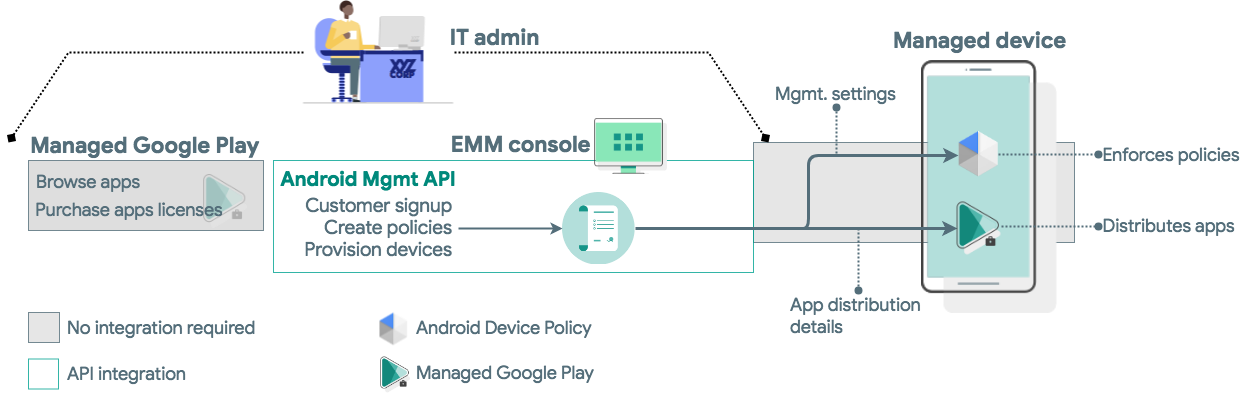
The Android Management API supports mobile device management (MDM) and mobile application management (MAM). The API's partner app, Android Device Policy, receives management policy settings from the API and enforces them on devices.
Set up devices for management
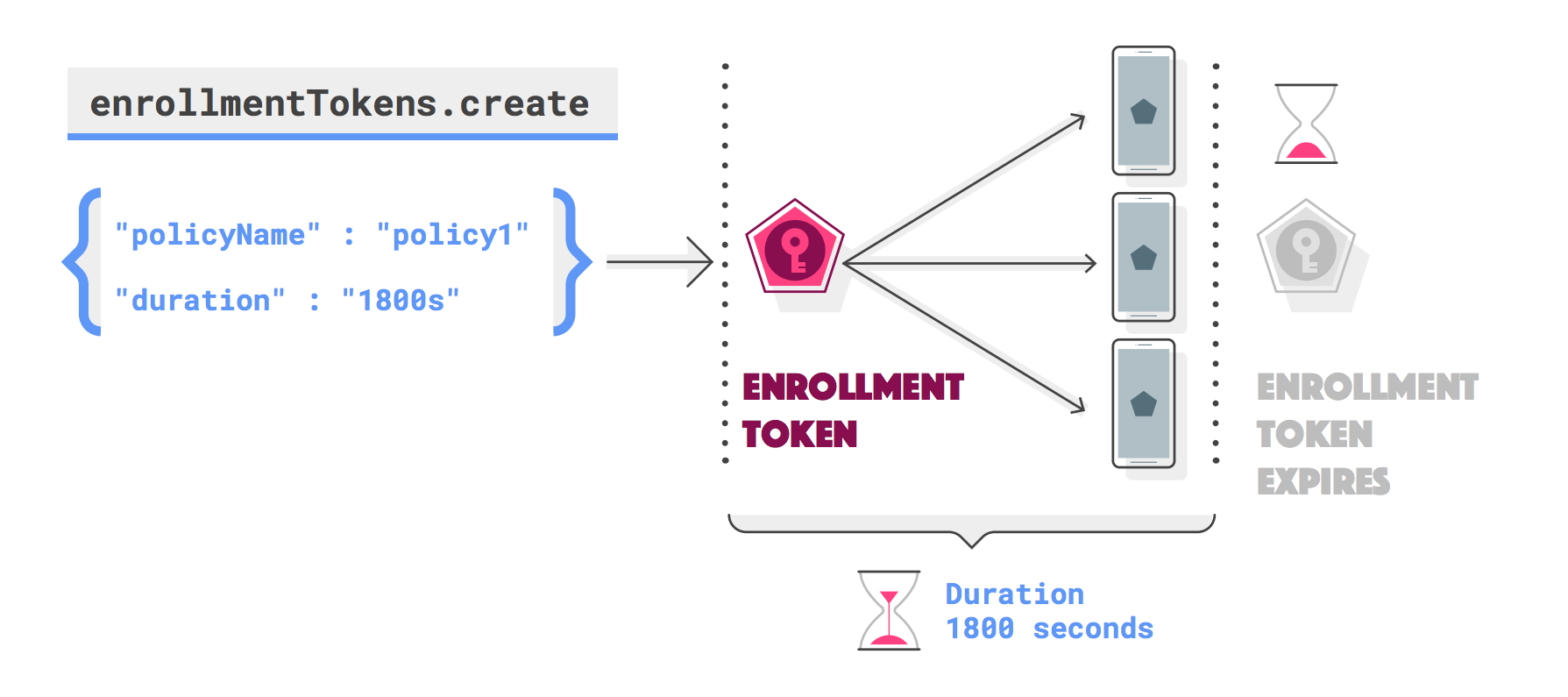
The Android Management API uses enrollment tokens to bind devices with an enterprise. Passing an enrollment token to a device initiates provisioning, a process that also includes installing Android Device Policy and adding a managed Google Play account to the device.
A successfully provisioned device is represented by a Devices resource. For
more information, see Enroll and provision a
device.
Manage devices and distribute apps with policies
The Android Management API's Policies resource allows you to configure and
save unique groups of enterprise management settings. IT admins still use
managed Google Play to discover apps manage app permissions, but can distribute
apps by adding them to policies.
You can use Policies to manage the full range of Android Enterprise device
deployments. For example, to manage devices for knowledge workers, you
could create a policy that:
- Enforces minimum password requirements.
- Remotely installs apps or makes apps available in managed Google Play.
- Specifies a maintenance window for system updates.
To manage company-owned devices for dedicated or shared use, you could create a policy that:
- Locks down a device to a single app or sets of apps.
- Disables features such as camera, notifications, and location mode.
When you associate a policy with a device, the API automatically sends the policy settings to Android Device Policy on the specified device or the specified user's device(s). After Android Device Policy receives the settings, it automatically enforces them on the device.
A complete list of policy settings is available in the Android Management API reference.
Get started with the Android Management API
- Review the steps required to release your solution.
- Review the Android Management API developer documentation.
Next: Release your solution