AI-generated Key Takeaways
-
There are four ways to add links to a loyalty card, including using
LoyaltyClass.LinksModuleData,LoyaltyObject.LinksModuleData,LoyaltyObject.appLinkData, andLoyaltyClass.appLinkData. -
App linking allows you to direct users to your branded experiences (app or website) from Google Wallet passes, with links appearing at the bottom of the pass.
-
The
appLinkDatafield can be used to set the URI or Package name of your app or website for a given loyalty card. -
The
displayTextfield withinappLinkDatais limited to 30 characters and is used to display a call-to-action on the pass. -
appLinkDatasupports linking to Android apps using package names or Play Store URLs and websites using URIs.
There are four ways to add links to a loyalty card.
- Use
LoyaltyClass.LinksModuleDatato add links to all loyalty cards that are associated with theLoyaltyClass. - Use
LoyaltyObject.LinksModuleDatato add a link to a specific loyalty cardLoyaltyObject. - Use
LoyaltyObject.appLinkDatato place an app link at the bottom of that particular Pass. - Use
LoyaltyClass.appLinkDatato place an app link at the bottom of all the passes of that class.
One benefit of app linking is that it empowers your call-to-action to navigate users to your branded experiences from Google Wallet. Links with this feature appear at the bottom of the Pass.
Feature example
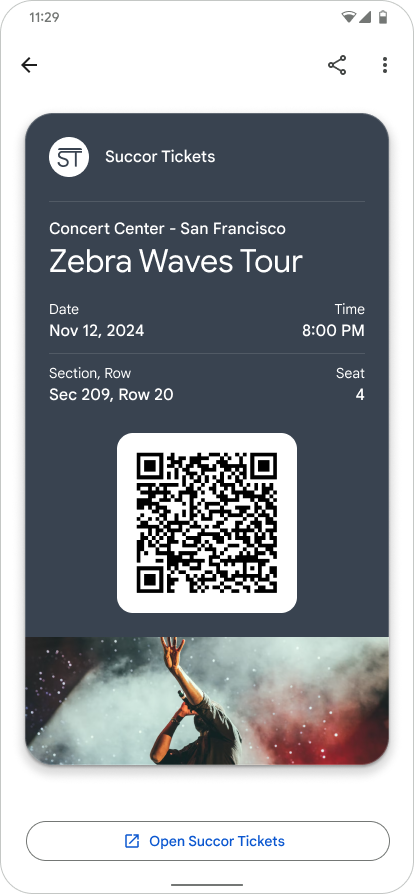
|
| Issuer |
Set the app link on your Google Wallet pass
For a given loyalty card, set the field LoyaltyObject.appLinkData
to the URI or Package name of your app or website.
See the format and context of the appLinkData field in the following source code:
The displayText field is limited to 30 characters.
{
"id": string,
"classId": string,
…
…
…
"appLinkData": {
"androidAppLinkInfo": {
"appTarget": {
"packageName": "com.google.android.gm",
}
},
"webAppLinkInfo": {
"appTarget": {
"targetUri": {
"uri": "https://mail.google.com/mail/",
"description": "Web link for Gmail"
}
}
}
"displayText": {
"defaultValue": {
"value": "Our awesome app!"
}
}
}
}
{
"id": string,
"classId": string,
…
…
…
"appLinkData": {
"androidAppLinkInfo": {
"appTarget": {
"targetUri": {
"uri": "https://play.google.com/store/apps/details?id=com.google.android.gm",
"description": "Play store link for Gmail app"
}
}
}
}
}
