MLCC's programming exercises are available for download
in Jupyter notebook (.ipynb)
format. To run the exercises on your local machine:
- Download exercises
- Install and run Jupyter:
- Run the exercises
Download Exercises
Download the .zip of exercises here:
http://download.mlcc.google.com/mledu-exercises/mlcc-exercises_en.zipand unpack the files to the location of your choice.
Next, install and run Jupyter using the appropriate instructions for your OS below.
Install and Run Jupyter on Windows
- From https://www.anaconda.com/download, install the Python 3.6 version of Anaconda. The exercises will not work on the Python 2.7 version.
Once installed, open Anaconda Prompt from the Start menu and enter the following commands:
conda create -n mlcc pip python=3.6conda activate mlccpip install --ignore-installed --upgrade \ tensorflow matplotlib pandas sklearn scipy seabornWhen all of the packages finish installing, open Anaconda Navigator from the Start menu. In the Navigator:
- Switch to the
mlccenvironment, as shown in the following screenshot. Every time you open Jupyter, you must select themlccenvironment.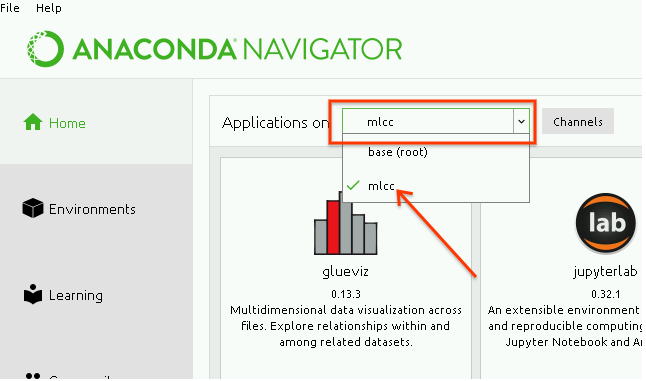
Install
notebookwithin themlccenvironment, as shown here: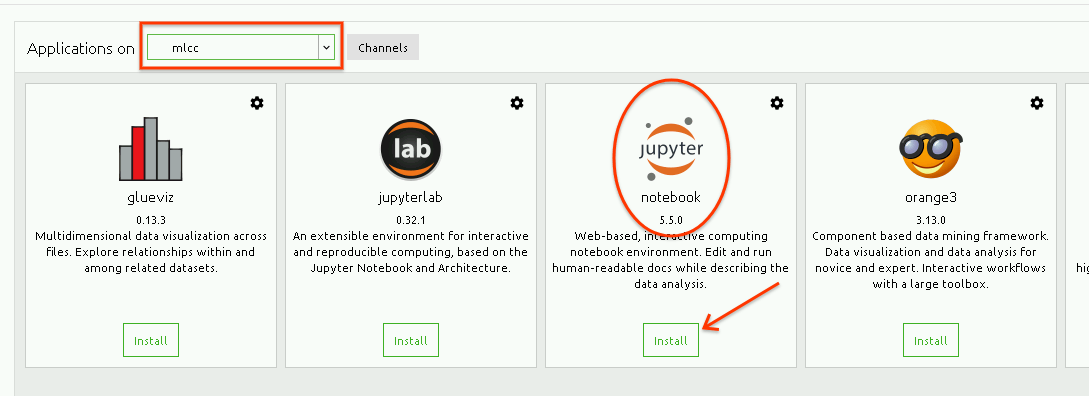
Once
notebookis installed, click Launch. This will open a web browser.
- Switch to the
Next, run the exercises.
Install and Run Jupyter on Mac OS X
If you have not installed XCode, install it by running this command (this takes a while):
xcode-select --installInstall
pipandvirtualenv:sudo easy_install pip virtualenvSet up your virtual environment in a new directory (here, we call it `mlcc-exercises):
mkdir mlcc-exercisescd mlcc-exercisesvirtualenv --no-site-package jupyter-envSet up and run Jupyter.
- Enter the virtual environment:
source jupyter-env/bin/activate - Install libraries:
pip install --ignore-installed --upgrade \ tensorflow "matplotlib<3" pandas sklearn scipy seaborn ipython==5.7 notebook - Start Jupyter:
jupyter notebook
- Enter the virtual environment:
Next, run the exercises.
Install and Run Jupyter on Linux
Install Python and
pip:sudo apt-get install python-dev python-pipSet up your virtual environment in a new directory (here, we call it
mlcc-exercises):mkdir mlcc-exercisescd mlcc-exercisesvirtualenv --no-site-package jupyter-envSet up and run Jupyter.
- Enter the virtual environment:
source jupyter-env/bin/activate - Install libraries:
pip install --ignore-installed --upgrade \ tensorflow "matplotlib<3" pandas sklearn scipy seaborn ipython==5.7 notebook - Start Jupyter:
jupyter notebook
- Enter the virtual environment:
Next, run the exercises.
Run Exercises
After installing and starting Jupyter, in the Jupyter web interface, navigate to where you unpacked the exercises:
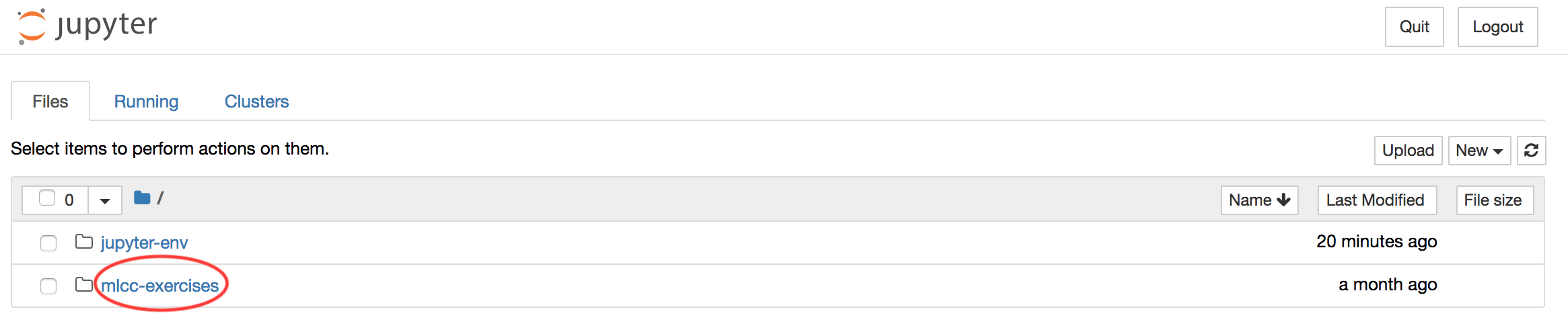
Click on the link for the exercise you want to open.