คุณสามารถใช้การแสดงภาพข้อมูลจากชุมชนเป็นตัวกรองแผนภูมิ โดยกรอง รายงานผ่านการโต้ตอบด้วยการแสดงภาพข้อมูลจากชุมชน
วิธีการทำงานของตัวกรองแผนภูมิการแสดงภาพข้อมูลจากชุมชน
หากต้องการใช้การแสดงภาพข้อมูลจากชุมชนเป็นตัวกรองแผนภูมิ คุณจะต้องมีคุณสมบัติดังนี้
- กําหนดค่าพร็อพเพอร์ตี้
config.interactions - เขียนโค้ดที่เรียกใช้
dscc.sendInteraction()พร้อมข้อมูลตัวกรอง
การกำหนดการโต้ตอบ
หากการแสดงภาพรองรับการโต้ตอบ คุณควร ในการกำหนดค่าของคุณ เมื่อกำหนดไว้ ช่องทำเครื่องหมายจะปรากฏใน แผงคุณสมบัติ
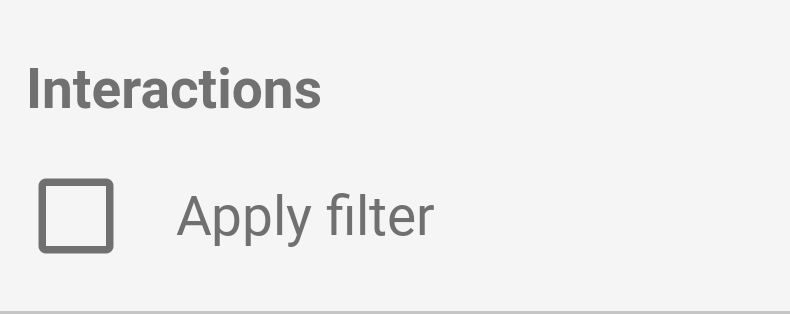
ตัวอย่าง config.interactions
{
"data": ...,
"style": ...,
"interactions": [
{
"id": "interactionsConfigId",
"supportedActions": ["FILTER"]
}
]
}
กำลังเขียนโค้ดสำหรับตัวกรอง
ใช้ dscc.sendInteraction() เพื่อเชื่อมโยงการโต้ตอบของผู้ใช้กับการดำเนินการของตัวกรอง
ตัวอย่าง
const handleInteraction = () => {
// this is the interactionId defined in the config
const interactionId = "interactionConfigId";
// the ID of the field you want to filter on
const dimensionId = "qt_ky8sltutsb";
// the value of the field you want to filter on
const value = "USA";
// the interaction type - only FILTER is supported right now
const FILTER = dscc.InteractionType.FILTER;
let interactionData = {
concepts: [dimensionId],
values: [[value]]
};
// send Looker Studio an instruction to filter other charts in the dashboard
dscc.sendInteraction(interactionId, FILTER, interactionData);
};
Looker Studio จะไม่สนใจข้อความที่ส่งจาก dscc.sendInteraction หากรายงาน
ตัวแก้ไขยังไม่ได้เปิดใช้ "ตัวกรอง" การโต้ตอบหรือการแสดงภาพ
การติดตามสถานะตัวกรอง
ออบเจ็กต์ data ที่ Looker Studio ส่งไปยังการแสดงข้อมูลผ่านภาพจะให้ข้อมูล
เกี่ยวกับการโต้ตอบ
ตัวอย่าง data.interactions
"onClick": {
"value": {
"type": "FILTER",
"data": {
"concepts": [
"qt_h6oibrb6wb",
"qt_i6oibrb6wb"
],
"values": [
[
"Afternoon",
"Sunday"
],
[
"Afternoon",
"Thursday"
],
[
"Morning",
"Tuesday"
]
]
}
},
"supportedActions": [
"FILTER"
]
}
หากไม่ได้ระบุ value.data แสดงว่าขณะนี้การแสดงภาพกำลังกรองรายการอื่นๆ
ของแดชบอร์ดด้วย
ตัวอย่าง
const barHighlighting = (interactionsById) => {
// the interactionId defined in the config
const interactionId = "interactionConfigId";
const interactionField = interactionsById[interactionId];
// if filter is selected
const filterSelected = interactionField.type === "FILTER";
// if the viz is currently acting as a filter
const filterHasData = "data" in interactionField;
if (filterSelected && filterHasData){
// call the highlightBar function on the selected data
highlightBar(interactionField.data);
} else {
// clear highlighting if no data selected
clearHighlight()
}
}
กำลังสร้าง interactionData
ออบเจ็กต์ interactionData กําหนดวิธีที่ Looker Studio จะกรอง
หน้าแดชบอร์ด
ตัวกรองมิติข้อมูลเดียว
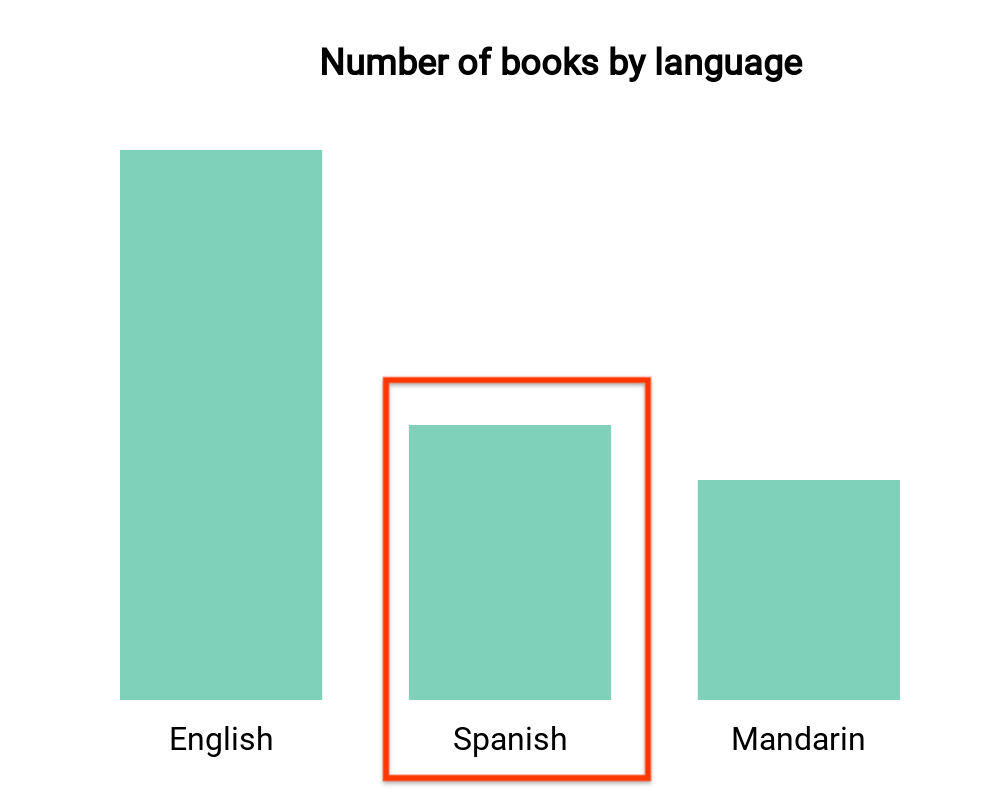
แผนภูมิแท่งนี้จะแสดงจำนวนหนังสือตามภาษา (1 มิติและ 1 รายการ
) สมมติว่าผู้ใช้เลือกแถบที่ตรงกับหนังสือภาษาสเปนและ
คุณต้องการเลือกกรองส่วนที่เหลือในแดชบอร์ด บัญชี
interactionData จะมีลักษณะดังนี้
var interactionData = {
"concepts": ["languageDimensionId"],
"values": [["Spanish"]]
}
ตัวกรองมิติข้อมูลหลายรายการ
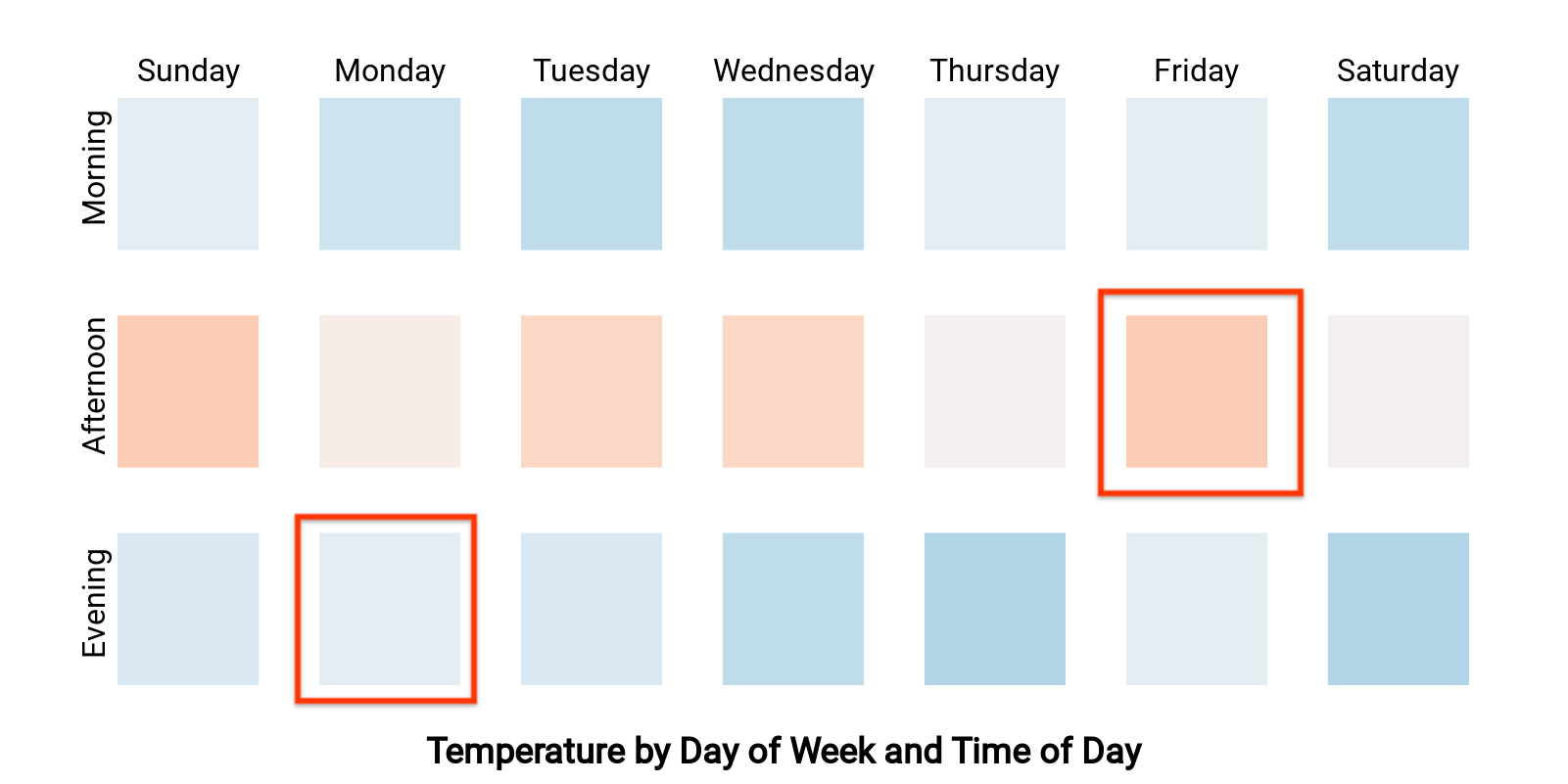
แผนที่ความหนาแน่นนี้แสดงอุณหภูมิตามวันในสัปดาห์และเวลาของวัน (2 มิติ
และเมตริก 1 รายการ) สมมติว่าผู้ใช้เลือกเซลล์ที่ตรงกับ "Monday
ตอนเย็น" และ "บ่ายวันศุกร์" และต้องการกรองส่วนที่เหลือของ
หน้าแดชบอร์ดเพื่อแสดงเฉพาะข้อมูลจาก "เย็นวันจันทร์" หรือ "วันศุกร์
บ่าย"interactionData ของคุณจะมีลักษณะดังนี้
var interactionData = {
"concepts": ["dayOfWeekDimensionId", "timeOfDayDimensionId"],
"values": [
["Monday", "evening"],
["Friday", "afternoon"]
]
}
