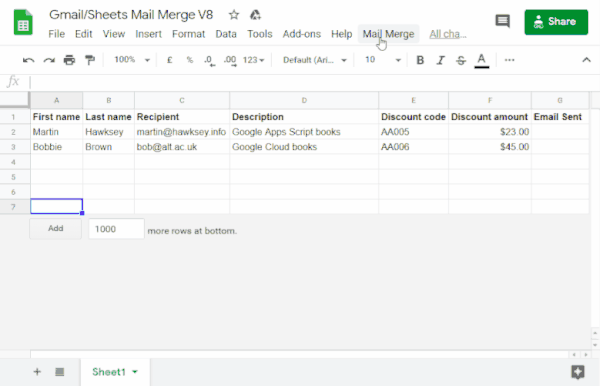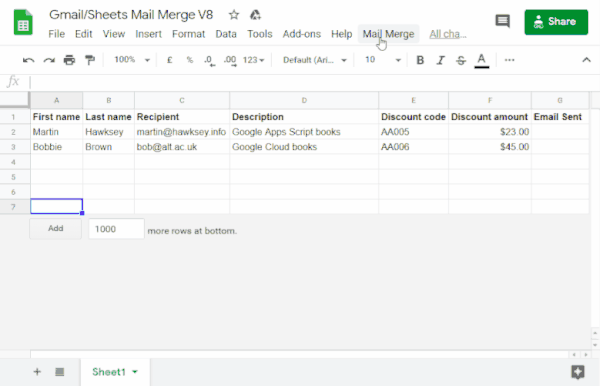Livello di programmazione: principiante
Durata: 10 minuti
Tipo di progetto: automazione con un menu personalizzato
Obiettivi
- Scopri cosa fa la soluzione.
- Scopri cosa fanno i servizi Apps Script all'interno di questa soluzione.
- Configura lo script.
- Esegui lo script.
Informazioni su questa soluzione
Compila automaticamente un modello email con i dati di Fogli Google. Le email vengono inviate dal tuo account Gmail in modo che tu possa rispondere alle risposte dei destinatari.
Importante: questo esempio di unione dinamica è soggetto ai limiti email descritti in Quote per i servizi Google.
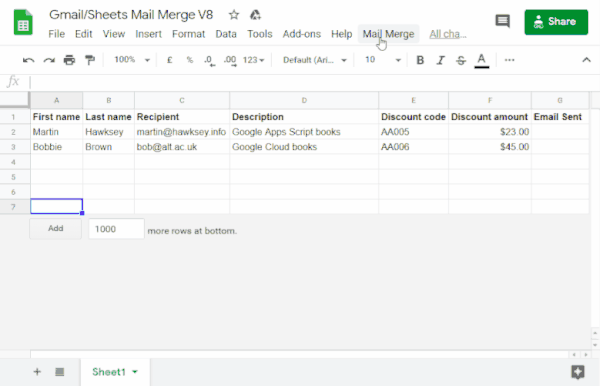
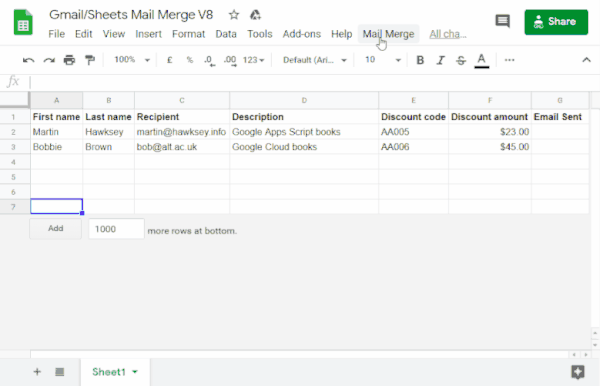
Come funziona
Crei una bozza di Gmail modello con segnaposto che
corrispondono ai dati di un foglio di lavoro Fogli. Ogni intestazione di colonna in un foglio rappresenta un tag segnaposto. Lo script invia le informazioni relative a ciascun segnaposto dal foglio di lavoro alla posizione del tag segnaposto corrispondente nella bozza dell'email.
Servizi Apps Script
Questa soluzione utilizza i seguenti servizi:
- Servizio Gmail: riceve, legge e invia la bozza dell'email che vuoi inviare ai destinatari.
- Servizio fogli di lavoro: compila i segnaposto email con le informazioni personalizzate per ciascuno dei destinatari.
Prerequisiti
Per utilizzare questo esempio, devi disporre dei seguenti prerequisiti:
- Un Account Google (gli account Google Workspace potrebbero
richiedere l'approvazione dell'amministratore).
- Un browser web con accesso a internet.
Configura lo script
Crea il progetto Apps Script
- Fai clic sul pulsante seguente per creare una copia del foglio di lavoro di esempio Gmail/Fogli Mail Merge.
Il progetto Apps Script per questa soluzione è allegato al foglio di lavoro.
Crea una copia
- Nel foglio di lavoro copiato, aggiorna la colonna Destinatari con gli indirizzi email che vuoi utilizzare nell'unione dinamica.
- (Facoltativo) Aggiungi, modifica o rimuovi colonne per personalizzare i dati che vuoi
includere nel tuo modello di email.
Se modifichi il nome delle colonne Destinatario o Email
inviata, devi aggiornare il codice corrispondente nel
progetto Apps Script. Puoi aprire il progetto Apps Script dal foglio di lavoro facendo clic su Estensioni >
Apps Script.
Crea un modello email
- Nel tuo account Gmail, crea una bozza di email. Per includere i dati del foglio di lavoro nell'email, utilizza dei segnaposto che corrispondano ai nomi di colonna racchiusi tra parentesi graffe, ad esempio
{{First name}}.
- Se formatti il testo dell'email, devi formattare anche le parentesi quadre.
- I segnaposto sono sensibili alle maiuscole e devono corrispondere esattamente alle intestazioni di colonna.
- Copia l'oggetto della bozza dell'email.
Esegui lo script
- Nel foglio di lavoro, fai clic su Mail Merge >
Invia email. Potresti dover aggiornare la pagina per visualizzare
questo menu personalizzato.
Quando richiesto, autorizza lo script.
Se nella schermata per il consenso OAuth viene visualizzato l'avviso Questa app non è verificata, continua selezionando Avanzate >
Vai a {Nome progetto} (non sicuro).
Fai di nuovo clic su Unione della posta > Invia email.
Incolla l'oggetto del modello di email e fai clic su OK.
Se hai applicato un filtro al foglio, lo script invia comunque un'email ai partecipanti
filtrati, ma non aggiunge il timestamp.
Rivedi il codice
Per esaminare il codice Apps Script di questa soluzione, fai clic su Visualizza codice sorgente di seguito:
Visualizza codice sorgente
Code.gs
// To learn how to use this script, refer to the documentation:
// https://developers.google.com/apps-script/samples/automations/mail-merge
/*
Copyright 2022 Martin Hawksey
Licensed under the Apache License, Version 2.0 (the "License");
you may not use this file except in compliance with the License.
You may obtain a copy of the License at
https://www.apache.org/licenses/LICENSE-2.0
Unless required by applicable law or agreed to in writing, software
distributed under the License is distributed on an "AS IS" BASIS,
WITHOUT WARRANTIES OR CONDITIONS OF ANY KIND, either express or implied.
See the License for the specific language governing permissions and
limitations under the License.
*/
/**
* @OnlyCurrentDoc
*/
/**
* Change these to match the column names you are using for email
* recipient addresses and email sent column.
*/
const RECIPIENT_COL = "Recipient";
const EMAIL_SENT_COL = "Email Sent";
/**
* Creates the menu item "Mail Merge" for user to run scripts on drop-down.
*/
function onOpen() {
const ui = SpreadsheetApp.getUi();
ui.createMenu('Mail Merge')
.addItem('Send Emails', 'sendEmails')
.addToUi();
}
/**
* Sends emails from sheet data.
* @param {string} subjectLine (optional) for the email draft message
* @param {Sheet} sheet to read data from
*/
function sendEmails(subjectLine, sheet=SpreadsheetApp.getActiveSheet()) {
// option to skip browser prompt if you want to use this code in other projects
if (!subjectLine){
subjectLine = Browser.inputBox("Mail Merge",
"Type or copy/paste the subject line of the Gmail " +
"draft message you would like to mail merge with:",
Browser.Buttons.OK_CANCEL);
if (subjectLine === "cancel" || subjectLine == ""){
// If no subject line, finishes up
return;
}
}
// Gets the draft Gmail message to use as a template
const emailTemplate = getGmailTemplateFromDrafts_(subjectLine);
// Gets the data from the passed sheet
const dataRange = sheet.getDataRange();
// Fetches displayed values for each row in the Range HT Andrew Roberts
// https://mashe.hawksey.info/2020/04/a-bulk-email-mail-merge-with-gmail-and-google-sheets-solution-evolution-using-v8/#comment-187490
// @see https://developers.google.com/apps-script/reference/spreadsheet/range#getdisplayvalues
const data = dataRange.getDisplayValues();
// Assumes row 1 contains our column headings
const heads = data.shift();
// Gets the index of the column named 'Email Status' (Assumes header names are unique)
// @see http://ramblings.mcpher.com/Home/excelquirks/gooscript/arrayfunctions
const emailSentColIdx = heads.indexOf(EMAIL_SENT_COL);
// Converts 2d array into an object array
// See https://stackoverflow.com/a/22917499/1027723
// For a pretty version, see https://mashe.hawksey.info/?p=17869/#comment-184945
const obj = data.map(r => (heads.reduce((o, k, i) => (o[k] = r[i] || '', o), {})));
// Creates an array to record sent emails
const out = [];
// Loops through all the rows of data
obj.forEach(function(row, rowIdx){
// Only sends emails if email_sent cell is blank and not hidden by a filter
if (row[EMAIL_SENT_COL] == ''){
try {
const msgObj = fillInTemplateFromObject_(emailTemplate.message, row);
// See https://developers.google.com/apps-script/reference/gmail/gmail-app#sendEmail(String,String,String,Object)
// If you need to send emails with unicode/emoji characters change GmailApp for MailApp
// Uncomment advanced parameters as needed (see docs for limitations)
GmailApp.sendEmail(row[RECIPIENT_COL], msgObj.subject, msgObj.text, {
htmlBody: msgObj.html,
// bcc: 'a.bcc@email.com',
// cc: 'a.cc@email.com',
// from: 'an.alias@email.com',
// name: 'name of the sender',
// replyTo: 'a.reply@email.com',
// noReply: true, // if the email should be sent from a generic no-reply email address (not available to gmail.com users)
attachments: emailTemplate.attachments,
inlineImages: emailTemplate.inlineImages
});
// Edits cell to record email sent date
out.push([new Date()]);
} catch(e) {
// modify cell to record error
out.push([e.message]);
}
} else {
out.push([row[EMAIL_SENT_COL]]);
}
});
// Updates the sheet with new data
sheet.getRange(2, emailSentColIdx+1, out.length).setValues(out);
/**
* Get a Gmail draft message by matching the subject line.
* @param {string} subject_line to search for draft message
* @return {object} containing the subject, plain and html message body and attachments
*/
function getGmailTemplateFromDrafts_(subject_line){
try {
// get drafts
const drafts = GmailApp.getDrafts();
// filter the drafts that match subject line
const draft = drafts.filter(subjectFilter_(subject_line))[0];
// get the message object
const msg = draft.getMessage();
// Handles inline images and attachments so they can be included in the merge
// Based on https://stackoverflow.com/a/65813881/1027723
// Gets all attachments and inline image attachments
const allInlineImages = draft.getMessage().getAttachments({includeInlineImages: true,includeAttachments:false});
const attachments = draft.getMessage().getAttachments({includeInlineImages: false});
const htmlBody = msg.getBody();
// Creates an inline image object with the image name as key
// (can't rely on image index as array based on insert order)
const img_obj = allInlineImages.reduce((obj, i) => (obj[i.getName()] = i, obj) ,{});
//Regexp searches for all img string positions with cid
const imgexp = RegExp('<img.*?src="cid:(.*?)".*?alt="(.*?)"[^\>]+>', 'g');
const matches = [...htmlBody.matchAll(imgexp)];
//Initiates the allInlineImages object
const inlineImagesObj = {};
// built an inlineImagesObj from inline image matches
matches.forEach(match => inlineImagesObj[match[1]] = img_obj[match[2]]);
return {message: {subject: subject_line, text: msg.getPlainBody(), html:htmlBody},
attachments: attachments, inlineImages: inlineImagesObj };
} catch(e) {
throw new Error("Oops - can't find Gmail draft");
}
/**
* Filter draft objects with the matching subject linemessage by matching the subject line.
* @param {string} subject_line to search for draft message
* @return {object} GmailDraft object
*/
function subjectFilter_(subject_line){
return function(element) {
if (element.getMessage().getSubject() === subject_line) {
return element;
}
}
}
}
/**
* Fill template string with data object
* @see https://stackoverflow.com/a/378000/1027723
* @param {string} template string containing {{}} markers which are replaced with data
* @param {object} data object used to replace {{}} markers
* @return {object} message replaced with data
*/
function fillInTemplateFromObject_(template, data) {
// We have two templates one for plain text and the html body
// Stringifing the object means we can do a global replace
let template_string = JSON.stringify(template);
// Token replacement
template_string = template_string.replace(/{{[^{}]+}}/g, key => {
return escapeData_(data[key.replace(/[{}]+/g, "")] || "");
});
return JSON.parse(template_string);
}
/**
* Escape cell data to make JSON safe
* @see https://stackoverflow.com/a/9204218/1027723
* @param {string} str to escape JSON special characters from
* @return {string} escaped string
*/
function escapeData_(str) {
return str
.replace(/[\\]/g, '\\\\')
.replace(/[\"]/g, '\\\"')
.replace(/[\/]/g, '\\/')
.replace(/[\b]/g, '\\b')
.replace(/[\f]/g, '\\f')
.replace(/[\n]/g, '\\n')
.replace(/[\r]/g, '\\r')
.replace(/[\t]/g, '\\t');
};
}
Modifiche
Puoi modificare l'automazione dell'unione dinamica in base alle tue esigenze.
Di seguito sono riportate alcune modifiche facoltative che puoi apportare al codice sorgente.
Aggiungere i parametri email Ccn, Cc, Rispondi a o Da
Il codice campione include una serie di parametri aggiuntivi, attualmente
commentato, che consentono di controllare il nome dell'account da cui viene inviata l'email, gli indirizzi di risposta agli indirizzi email, nonché gli indirizzi email in Ccn e in Cc.
Attiva i parametri che vuoi aggiungere rimuovendo le barre
// davanti a ciascun parametro.
Il seguente esempio mostra un estratto della funzione sendEmails che attiva la maggior parte dei parametri email:
GmailApp.sendEmail(row[RECIPIENT_COL], msgObj.subject, msgObj.text, {
htmlBody: msgObj.html,
bcc: 'bcc@example.com',
cc: 'cc@example.com',
from: 'from.alias@example.com',
name: 'name of the sender',
replyTo: 'reply@example.com',
// noReply: true, // if the email should be sent from a generic no-reply email address (not available to gmail.com users)
Nell'esempio precedente, il parametro noReply è ancora commentato perché è impostato il parametro replyTo.
Includi caratteri Unicode nelle email
Se vuoi includere nelle email caratteri Unicode, ad esempio emoji, devi aggiornare il codice in modo da utilizzare il servizio Mail anziché il servizio Gmail.
Nel codice di esempio, aggiorna la riga seguente:
GmailApp.sendEmail(row[RECIPIENT_COL], msgObj.subject, msgObj.text, {
Sostituisci la riga con il seguente codice:
MailApp.sendEmail(row[RECIPIENT_COL], msgObj.subject, msgObj.text, {
Collaboratori
Il campione è stato creato da Martin Hawksey, Learning Design and Technology Lead presso
Edinburgh Futures Institute, blogger ed esperto di sviluppo di Google.
Questo campione è gestito da Google con l'aiuto degli Esperti Google Developers.
Passaggi successivi