مستوى الترميز: متوسط
المدة: 20 دقيقة
نوع المشروع: التشغيل الآلي مع قائمة مخصّصة
الأهداف
- فهم ما يفعله الحلّ.
- فهم ما تفعله خدمات برمجة التطبيقات ضمن الحلّ.
- إعداد البيئة
- قم بإعداد النص البرمجي.
- شغِّل النص البرمجي.
لمحة عن هذا الحلّ
يمكنك تحليل البيانات النصية، مثل الملاحظات المفتوحة، على نطاق واسع. لإجراء تحليل للكيان والآراء من داخل "جداول بيانات Google"، يستخدم هذا الحل UrlFetch Service للاتصال بـ Google Cloud Natular Language API.
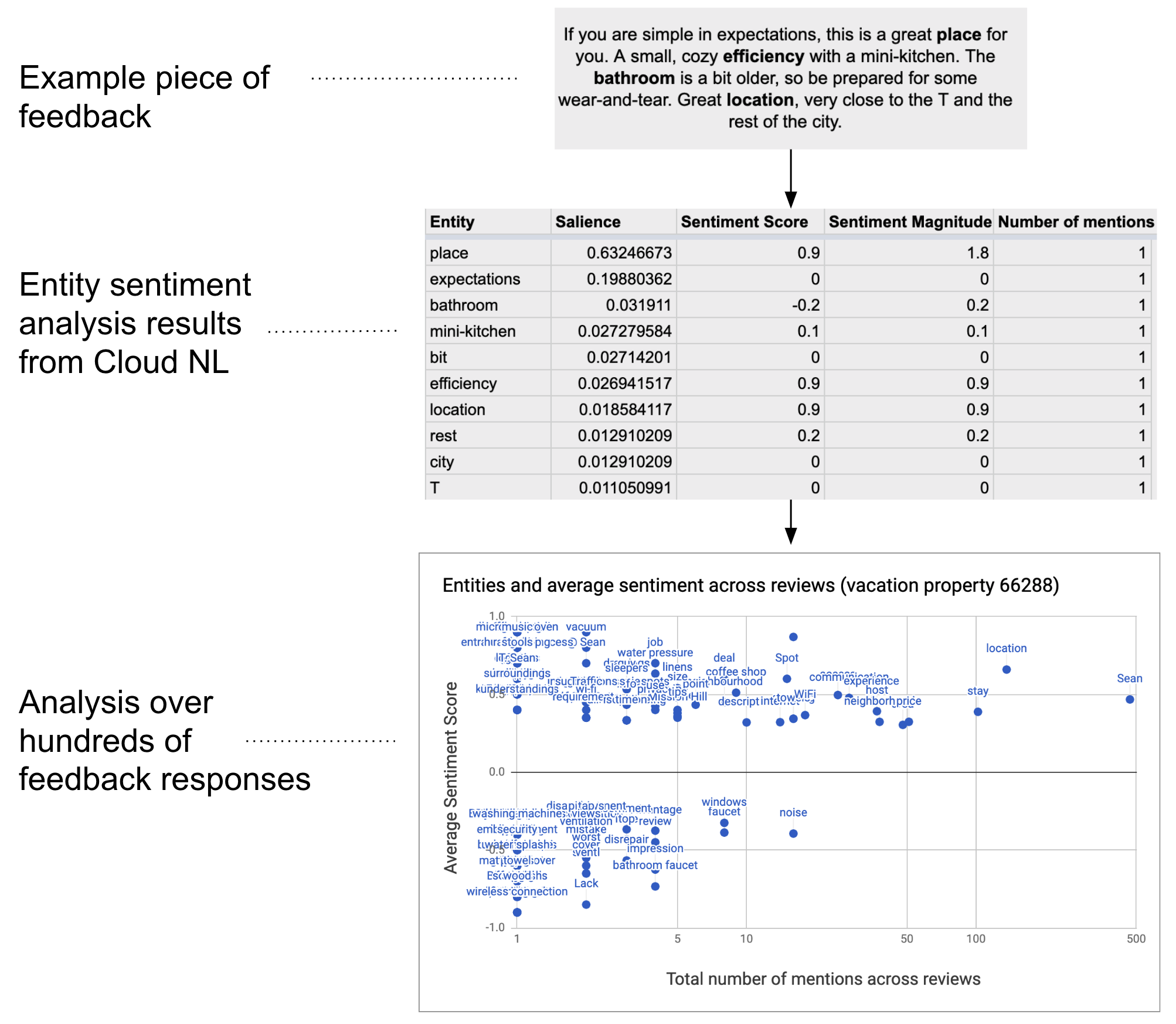
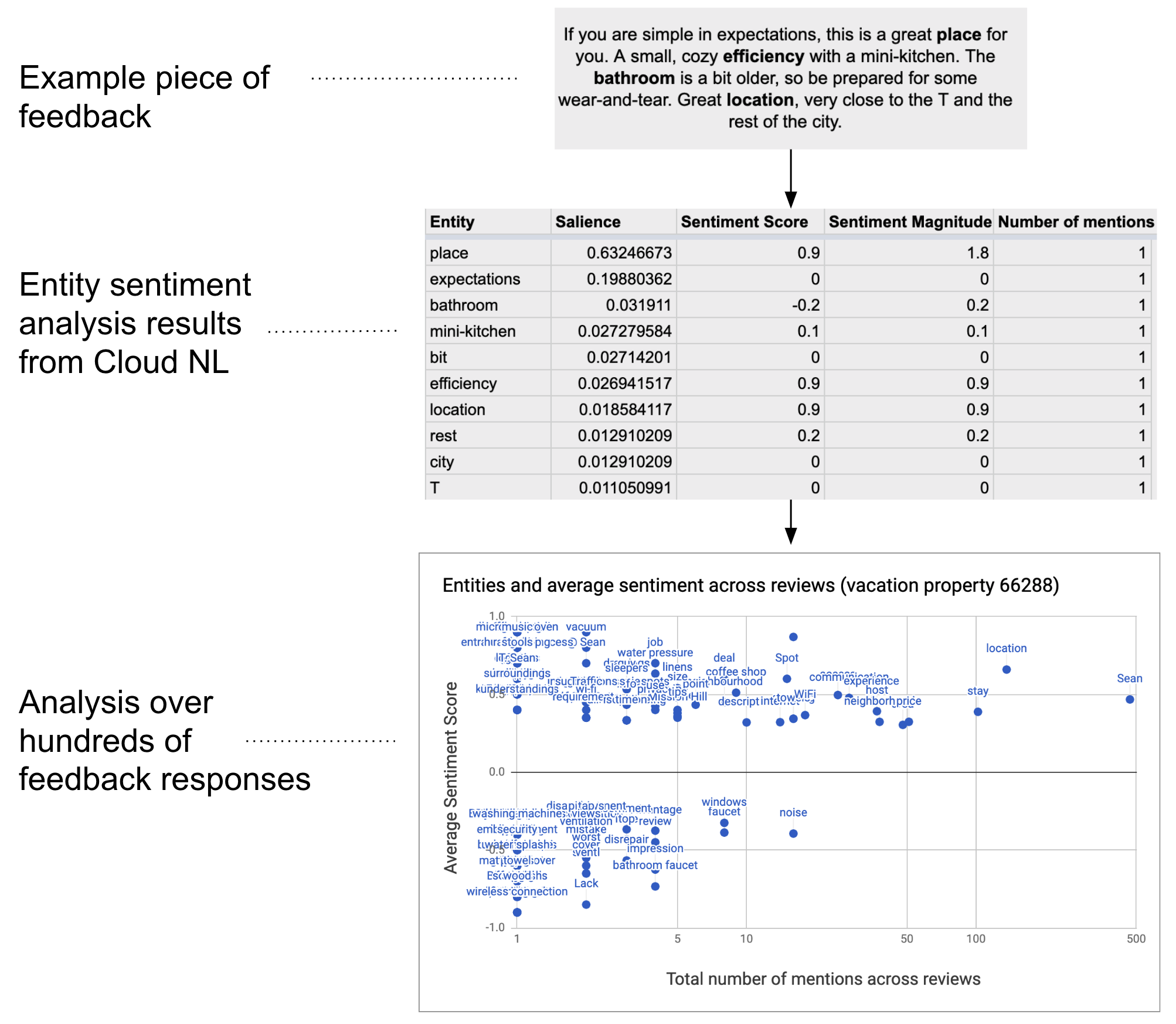
آلية العمل
يجمع النص البرمجي النص من جدول البيانات ويتصل بواجهة برمجة تطبيقات اللغة الطبيعية في Google Cloud لتحليل الكيانات والمشاعر الموجودة في السلسلة. يلخص الجدول المحوري متوسط نتيجة الآراء لكل كيان مذكور في جميع صفوف البيانات النصية.
خدمات "برمجة تطبيقات Google"
يستخدم هذا الحلّ الخدمات التالية:
- خدمة جدول البيانات: تُرسِل البيانات النصية إلى Google Cloud Natural Language API وتضع علامة "مكتمل" على كل صف بعد تحليل الآراء الخاصة به.
- خدمة UrlFetch: تتصل بواجهة برمجة تطبيقات اللغة الطبيعية في Google Cloud لإجراء تحليل للكيان والآراء على النص.
المتطلبات الأساسية
لاستخدام هذا النموذج، يجب استيفاء المتطلبات الأساسية التالية:
- حساب على Google (قد تتطلب حسابات Google Workspace موافقة المشرف).
متصفح ويب يمكنه الوصول إلى الإنترنت.
مشروع على Google Cloud مع حساب فوترة مرتبط به يمكنك الرجوع إلى تفعيل الفوترة لمشروع.
إعداد البيئة
فتح مشروعك على Google Cloud في Google Cloud Console
إذا لم يكن المشروع مفتوحًا، افتح المشروع الذي تنوي استخدامه في هذا النموذج من خلال الخطوات التالية:
- في Google Cloud Console، انتقِل إلى صفحة اختيار مشروع.
- اختَر مشروع Google Cloud الذي تريد استخدامه. أو انقر على إنشاء مشروع واتّبِع التعليمات الظاهرة على الشاشة. إذا أنشأت مشروعًا على Google Cloud، قد تحتاج إلى تفعيل الفوترة للمشروع.
تفعيل واجهة برمجة تطبيقات Google Cloud Natural Language
يرتبط هذا الحلّ بواجهة برمجة تطبيقات Google Cloud Natural Language. قبل استخدام Google APIs، عليك تفعيلها في مشروع على Google Cloud. يمكنك تفعيل واجهة برمجة تطبيقات واحدة أو أكثر في مشروع واحد على Google Cloud.
فعِّل واجهة برمجة تطبيقات Google Cloud Natural Language API في مشروعك على Google Cloud.
ضبط شاشة طلب الموافقة المتعلّقة ببروتوكول OAuth
يتطلّب هذا الحلّ مشروعًا على السحابة الإلكترونية يتضمّن شاشة موافقة تم إعدادها. يحدِّد ضبط شاشة طلب الموافقة المتعلّقة ببروتوكول OAuth ما تعرضه Google للمستخدمين ويسجِّل تطبيقك حتى تتمكّن من نشره لاحقًا.
- في وحدة تحكُّم Google Cloud، انتقِل إلى القائمة > واجهات برمجة التطبيقات والخدمات > شاشة موافقة OAuth.
- في حقل نوع المستخدم، اختَر داخلي، ثم انقر على إنشاء.
- املأ نموذج تسجيل التطبيق، ثم انقر على حفظ ومتابعة.
في الوقت الحالي، يمكنك تخطّي إضافة النطاقات والنقر على حفظ ومتابعة. في المستقبل، عند إنشاء تطبيق للاستخدام خارج مؤسسة Google Workspace، عليك تغيير نوع المستخدم إلى خارجي، ثم إضافة نطاقات التفويض التي يتطلبها تطبيقك.
- مراجعة ملخص تسجيل التطبيق لإجراء تغييرات، انقر على تعديل. إذا كان تسجيل التطبيق يبدو جيدًا، انقر على الرجوع إلى لوحة البيانات.
الحصول على مفتاح واجهة برمجة تطبيقات لواجهة Google Cloud Natural Language API
- انتقِل إلى Google Cloud Console. تأكَّد من أنّ مشروعك الذي تم تفعيل الفوترة فيه مفتوح.
في Google Cloud Console، انتقِل إلى رمز القائمة > واجهات برمجة التطبيقات والخدمات > بيانات الاعتماد.
انقر على إنشاء بيانات اعتماد > مفتاح واجهة برمجة التطبيقات.
دوِّن مفتاح واجهة برمجة التطبيقات لاستخدامه في خطوة لاحقة.
إعداد النص البرمجي
إنشاء مشروع "برمجة تطبيقات Google"
- انقر فوق الزر أدناه لإنشاء نسخة من نموذج جدول بيانات تحليل المشاعر
للملاحظات. تم إرفاق مشروع برمجة التطبيقات
لهذا الحل بجدول البيانات.
إنشاء نسخة - انقر على الإضافات > برمجة التطبيقات.
- عدِّل المتغيّر التالي في ملف النص البرمجي باستخدام مفتاح واجهة برمجة التطبيقات:
const myApiKey = 'YOUR_API_KEY'; // Replace with your API key.
- انقر على "حفظ"
.
إضافة البيانات النصية
- عُد إلى جدول البيانات.
- أضِف بيانات نصية إلى عمودَي id والتعليقات. يمكنك الاستعانة بنماذج من المراجعات الخاصة بالأماكن المخصّصة للاستئجار من Kaggle، أو يمكنك استخدام بياناتك الخاصة. يمكنك إضافة المزيد من الأعمدة إذا لزم الأمر، ولكن لتشغيل النص بنجاح، يجب أن يحتوي النص البرمجي على بيانات في عمودَي id والتعليقات.
تشغيل النص البرمجي
- في الجزء العلوي من جدول البيانات، انقر على أدوات المشاعر > وضع علامة على الكيانات والآراء. قد تحتاج إلى تحديث الصفحة حتى تظهر هذه القائمة المخصّصة.
امنح الإذن للنص البرمجي عندما يُطلب منك ذلك. إذا كانت شاشة طلب موافقة OAuth تعرض التحذير، لم يتم التحقّق من هذا التطبيق، يمكنك المتابعة من خلال اختيار إعدادات متقدّمة > الانتقال إلى {Project Name} (اسم المشروع) (غير آمن).
انقر على أدوات الشعور > وضع علامة على الكيانات والشعور مرة أخرى.
عند انتهاء النص البرمجي، بدِّل إلى ورقة الجدول المحوري للاطّلاع على النتائج.
مراجعة الرمز
لمراجعة رمز برمجة التطبيقات لهذا الحلّ، انقر على عرض رمز المصدر أدناه:
عرض رمز المصدر
Code.gs
المساهمون
تحتفظ Google بهذا النموذج بمساعدة خبراء التطوير في Google.
الخطوات التالية
- المدوّنة: تحليل النص في "جداول بيانات Google" باستخدام Google Cloud Natural Language API و"برمجة التطبيقات"
- مستندات Google Cloud Natural Language API
