Cấp độ lập trình: Cơ bản
Thời lượng: 15 phút
Loại dự án: Tự động hoá bằng trình kích hoạt dựa trên sự kiện
Mục tiêu
- Hiểu rõ chức năng của giải pháp.
- Tìm hiểu chức năng của các dịch vụ Apps Script trong giải pháp này.
- Thiết lập tập lệnh.
- Chạy tập lệnh.
Thông tin về giải pháp này
Tự động tạo tài liệu cho chương trình làm việc trong Google Tài liệu và đính kèm vào cuộc họp trên Lịch Google của bạn.
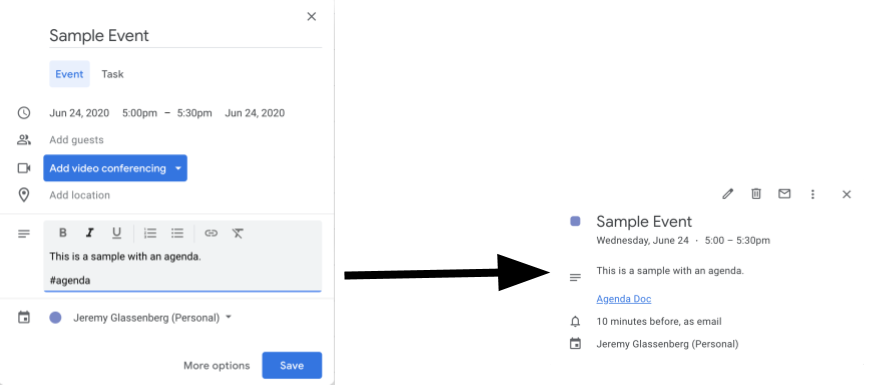
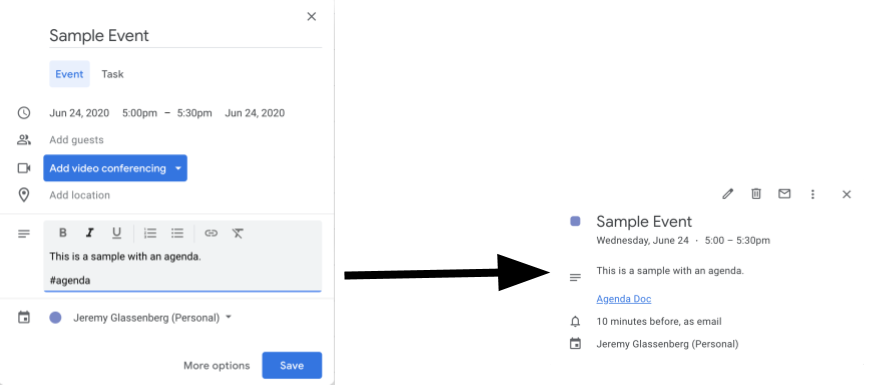
Cách thức hoạt động
Kịch bản tạo một mẫu tài liệu cho một chương trình làm việc. Khi bạn cập nhật lịch, tập lệnh sẽ kiểm tra xem có sự kiện nào bạn sở hữu đưa "#agenda" vào phần mô tả hay không. Nếu có thẻ, tập lệnh sẽ tạo bản sao của mẫu, thêm mẫu đó vào sự kiện trên lịch và chia sẻ mẫu đó với người tham dự sự kiện.
Dịch vụ Apps Script
Giải pháp này sử dụng các dịch vụ sau:
- Dịch vụ Drive – Kiểm tra xem tài liệu mẫu có tồn tại hay không và nếu không, sẽ tạo một thư mục mới cho tài liệu mẫu. Tạo bản sao của tài liệu mẫu cho mỗi chương trình làm việc mới.
- Dịch vụ tài liệu – Tạo mẫu chương trình làm việc.
- Dịch vụ lịch – Kiểm tra các sự kiện có thẻ "#agenda" và cập nhật nội dung mô tả sự kiện bằng một đường liên kết đến tài liệu chương trình làm việc.
- Dịch vụ cơ sở – Sử dụng lớp
Sessionđể lấy email của người dùng. Điều này giúp tạo điều kiện kích hoạt cho người dùng hiện tại. - Dịch vụ tập lệnh – Tạo một trình kích hoạt sẽ kích hoạt bất cứ khi nào có thay đổi đối với lịch của người dùng.
Điều kiện tiên quyết
Để sử dụng mẫu này, bạn cần có các điều kiện tiên quyết sau:
- Tài khoản Google (các tài khoản Google Workspace có thể phải được quản trị viên phê duyệt).
- Một trình duyệt web có quyền truy cập vào Internet.
Thiết lập tập lệnh
- Nhấp vào nút bên dưới để mở mẫu Tạo chương trình làm việc cho cuộc họp
dự án Apps Script.
Mở dự án - Nhấp vào biểu tượng Tổng quan .
- Trên trang tổng quan, hãy nhấp vào biểu tượng Tạo bản sao
.
- Trong dự án đã sao chép, trên trình đơn thả xuống về hàm, hãy chọn setUp.
- Nhấp vào Chạy.
- Khi được nhắc, hãy cho phép tập lệnh chạy. Nếu màn hình xin phép bằng OAuth hiển thị cảnh báo, Ứng dụng này chưa được xác minh, hãy tiếp tục bằng cách chọn Nâng cao > Chuyển đến {Project Name} (không an toàn).
Chạy tập lệnh
- Mở Lịch Google.
- Tạo sự kiện mới hoặc chỉnh sửa sự kiện hiện có.
- Trong phần mô tả, hãy thêm
#agendarồi lưu sự kiện. - Hãy kiểm tra email của bạn để xem thông báo qua email cho biết tài liệu đã được chia sẻ với bạn hoặc làm mới Lịch và nhấp lại vào sự kiện để xem đường liên kết đến tài liệu chương trình làm việc.
Tất cả người tham dự sẽ nhận được thông báo qua email để xem chương trình làm việc. Tập lệnh này cấp cho người tham dự quyền chỉnh sửa, nhưng bạn có thể chỉnh sửa tập lệnh để cập nhật quyền đối với tài liệu trong chương trình làm việc cho người tham dự.
Xem xét mã
Để xem lại mã Apps Script cho giải pháp này, hãy nhấp vào phần Xem mã nguồn bên dưới:
Xem mã nguồn
Code.gs
Sửa đổi
Bạn có thể chỉnh sửa mẫu bao nhiêu tuỳ thích cho phù hợp với nhu cầu của mình. Dưới đây là một vài thay đổi không bắt buộc mà bạn có thể thực hiện.
Cập nhật quyền đối với tài liệu chương trình làm việc cho người tham dự
Tập lệnh cấp cho người tham dự quyền chỉnh sửa. Nếu bạn muốn giới hạn quyền chỉ xem, hãy thay thế phương thức addEditor bằng phương thức addViewer trong phần sau của mã:
for (let i in event.getGuestList()) {
let guest = event.getGuestList()[i];
newDoc.addEditor(guest.getEmail());
Chỉnh sửa mẫu tài liệu chương trình làm việc
Để cập nhật mẫu tài liệu cho chương trình làm việc, hãy thực hiện các bước sau:
- Sau khi bạn tạo chương trình làm việc đầu tiên trong một sự kiện trên lịch, hãy mở Google Drive.
- Mở thư mục có tên Agenda Maker - Ứng dụng.
- Mở tài liệu Agenda TEMPLATE## và chỉnh sửa.
Người đóng góp
Mẫu này do Jeremy Glassenberg, Nhà tư vấn chiến lược nền tảng và quản lý sản phẩm tạo ra. Tìm Jeremy trên Twitter @j Glassenberg.
Mẫu này được Google duy trì với sự trợ giúp của các chuyên gia nhà phát triển của Google.
