1. Reading DAG's Logs
Following below steps, the DAG execution log can be found.
Click on the specific DAG, take
tcrm_bq_to_gaas example.
Click on the small square, rightmost is the latest DAG execution.

Click on
View Logbutton.
Log will be shown on the page.

2. Create ads_credentials YAML string for Google Ads Authentication
To authenticate yourself against Google Ads you will need to create a YAML formatted string and save it as an Airflow parameter. This parameter will be used by TCRM for authentication between TCRM and Google Ads. The string contains 5 fields as follows:
adwords:
client_customer_id: 123-456-7890
developer_token: abcd
client_id: test.apps.googleusercontent.com
client_secret: secret
refresh_token: 1//token
Client_customer_id is located on the top right above your email after you log in to Google Ads. The Google Ads account should contain the campaign for TCRM to automate.
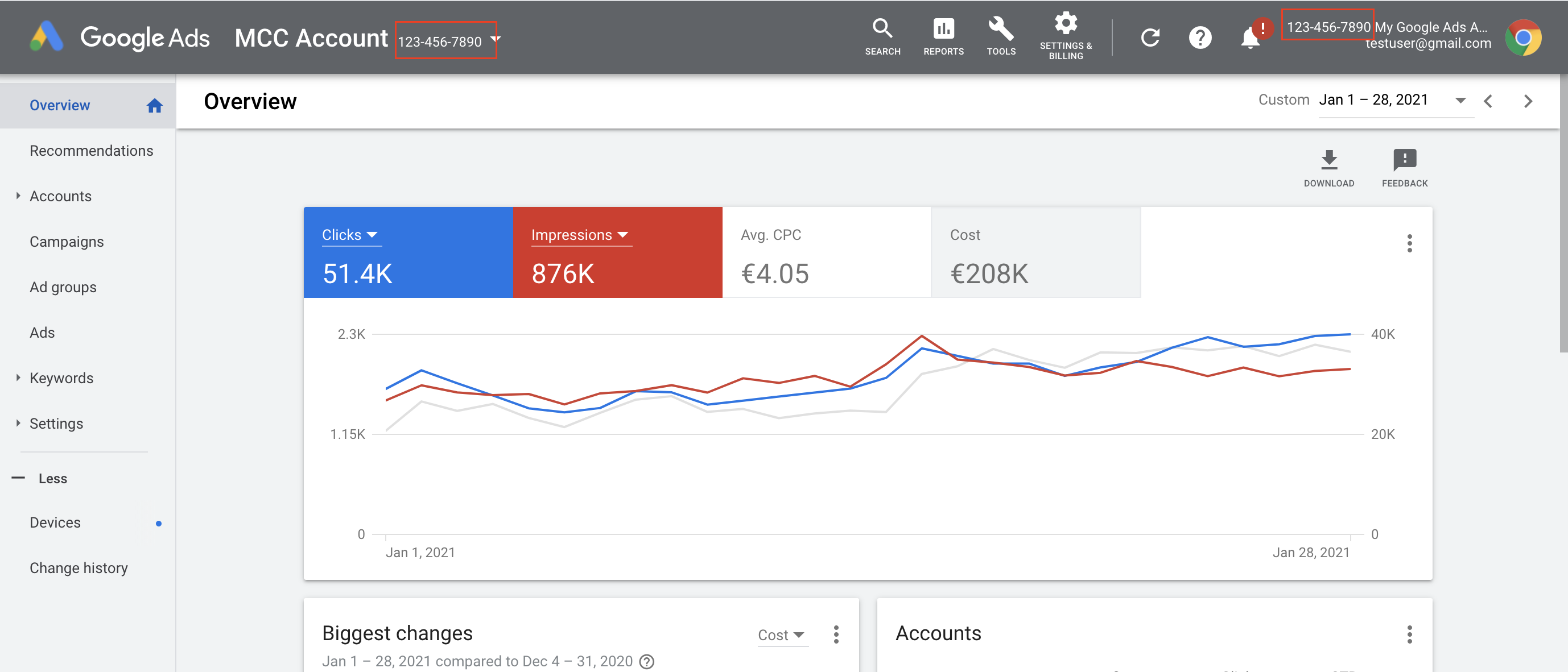
Developer_token is located in API Center after you log in to your Google Ads MCC account. The Google Ads MCC account should include the above Google Ads account that contains the campaign for TCRM to automate.


Client_id and client_secret can be created in the APIs & Services page in GCP console.

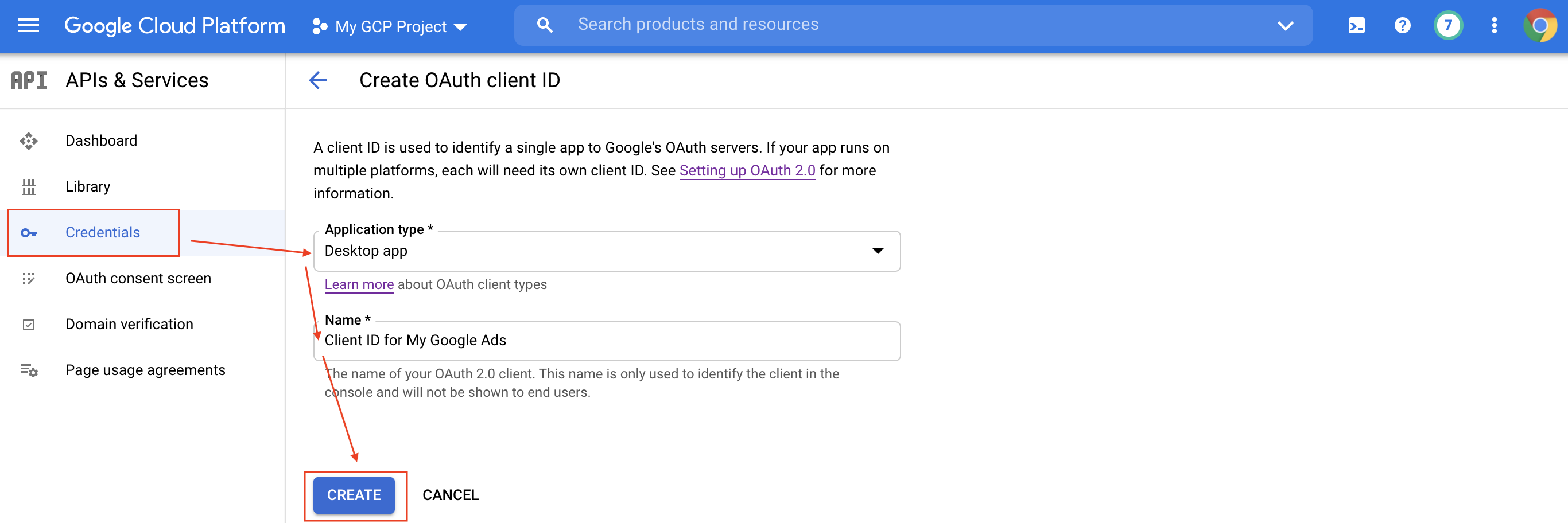

Refresh_token can be generated by doing the following:
Downloads Python script{target="_blank"}.
Execute the Python script with the required parameters in a terminal.
python generate_refresh_token.py --client_id INSERT_CLIENT_ID --client_secret INSERT_CLIENT_SECRETClick on the link.

- Choose the email account that has the permission to modify your Google Ads data and click Allow.

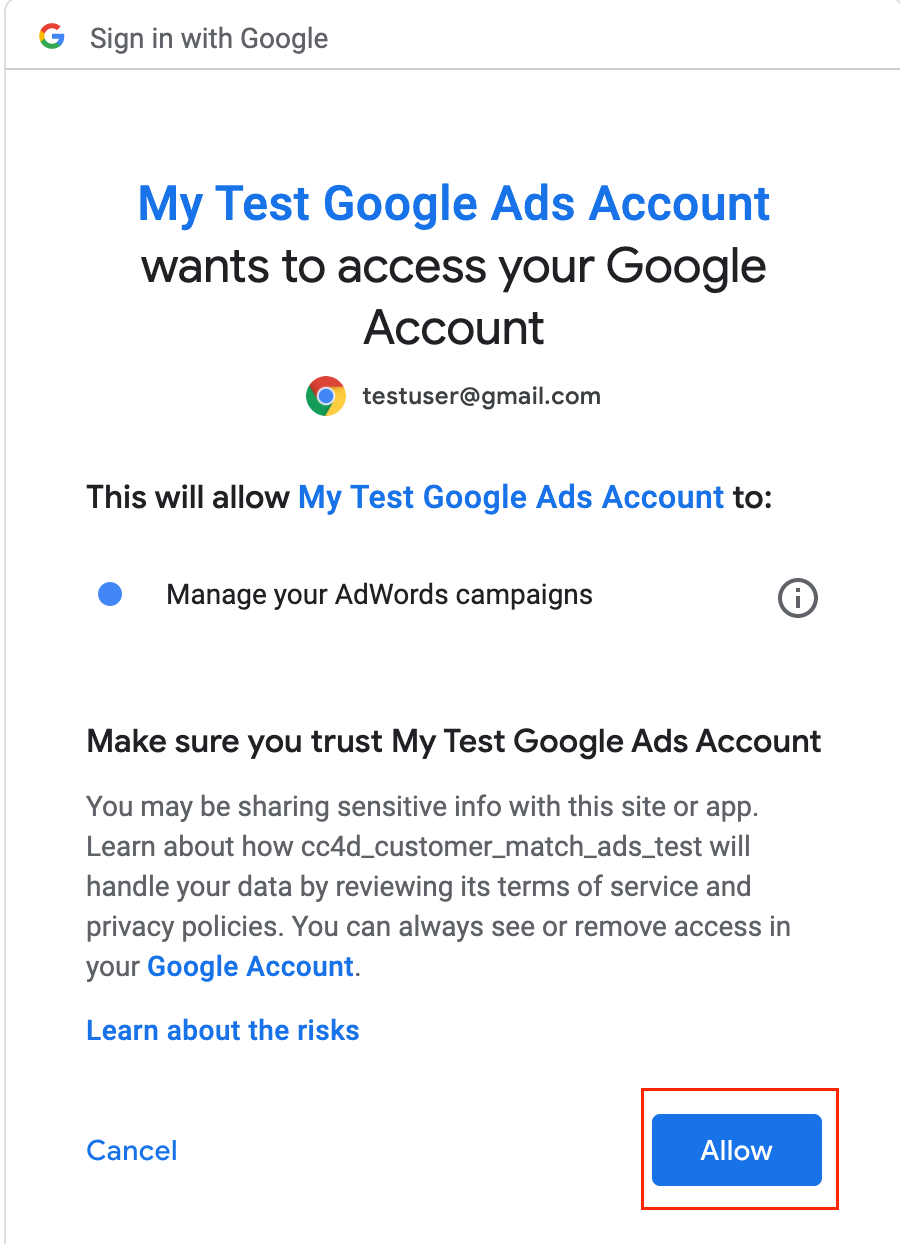
- Copy the code and paste it into the terminal after the code. The refresh token will be shown below.

