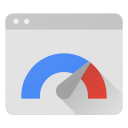PageSpeed Insights API を使って以下を行います。
- ウェブページのパフォーマンスを測定します。
- ページのパフォーマンス、アクセシビリティ、SEO を改善する最適化案を確認します。
PageSpeed Insights API は、Chrome ユーザー エクスペリエンス レポートの実際のデータと Lighthouse のラボデータを返します。
API Explorer
コードを記述せずに PageSpeed Insights API を呼び出すには、API Explorer をご覧ください。
API キーの取得と使用
キーの取得または、認証情報ページでキーを作成することもできます。
API キーを作成したら、アプリケーションですべてのリクエスト URL の末尾にクエリ パラメータ key=yourAPIKey を追加できます。
API キーは、安全に URL に埋め込むことができます。エンコーディングの必要はありません。
curl
コマンドラインから PageSpeed Insights API を試す手順は、次のとおりです。
- ターミナルを開きます。
-
以下のコマンドを実行します。
yourAPIKeyは実際の API キーに置き換えてください。curl https://www.googleapis.com/pagespeedonline/v5/runPagespeed?url=https://web.dev/&key=yourAPIKey
レスポンスは JSON オブジェクトです。レスポンス オブジェクトの各プロパティの詳細については、レスポンスをご覧ください。
{ "captchaResult": "CAPTCHA_NOT_NEEDED", "kind": "pagespeedonline#result", "id": "https://developers.google.com/", "loadingExperience": { "id": "https://developers.google.com/", "metrics": { "FIRST_CONTENTFUL_PAINT_MS": { "percentile": 3482, "distributions": [ { "min": 0, "max": 1000, "proportion": 0.37151728768042963 }, { "min": 1000, "max": 2500, "proportion": 0.4244153519077991 }, { "min": 2500, "proportion": 0.2040673604117713 } ], "category": "SLOW" }, "FIRST_INPUT_DELAY_MS": { "percentile": 36, "distributions": [ { "min": 0, "max": 50, "proportion": 0.960628961482204 }, { "min": 50, "max": 250, "proportion": 0.02888834714773281 }, { "min": 250, "proportion": 0.010482691370063388 } ], "category": "FAST" } }, "overall_category": "SLOW", "initial_url": "https://developers.google.com/" }, "originLoadingExperience": { "id": "https://developers.google.com", "metrics": { "FIRST_CONTENTFUL_PAINT_MS": { "percentile": 2761, "distributions": [ { "min": 0, "max": 1000, "proportion": 0.4236433226493666 }, { "min": 1000, "max": 2500, "proportion": 0.45045120795679117 }, { "min": 2500, "proportion": 0.1259054693938423 } ], "category": "SLOW" }, "FIRST_INPUT_DELAY_MS": { "percentile": 45, "distributions": [ { "min": 0, "max": 50, "proportion": 0.9537371485251699 }, { "min": 50, "max": 250, "proportion": 0.03044972719889055 }, { "min": 250, "proportion": 0.01581312427593959 } ], "category": "FAST" } }, "overall_category": "SLOW", "initial_url": "https://developers.google.com/" }, "lighthouseResult": { "requestedUrl": "https://developers.google.com/", "finalUrl": "https://developers.google.com/", "lighthouseVersion": "3.2.0", "userAgent": "Mozilla/5.0 (X11; Linux x86_64) AppleWebKit/537.36 (KHTML, like Gecko) HeadlessChrome/72.0.3584.0 Safari/537.36", "fetchTime": "2018-11-01T03:03:58.394Z", "environment": { "networkUserAgent": "Mozilla/5.0 (Macintosh; Intel Mac OS X 10_12_6) AppleWebKit/537.36 (KHTML, like Gecko) Chrome/71.0.3559.0 Safari/537.36", "hostUserAgent": "Mozilla/5.0 (X11; Linux x86_64) AppleWebKit/537.36 (KHTML, like Gecko) HeadlessChrome/72.0.3584.0 Safari/537.36", "benchmarkIndex": 590.0 }, "runWarnings": [], "configSettings": { "emulatedFormFactor": "desktop", "locale": "en-US", "onlyCategories": [ "performance" ] }, "audits": { "estimated-input-latency": { "id": "estimated-input-latency", "title": "Estimated Input Latency", "description": "The score above is an estimate of how long your app takes to respond to user input, in milliseconds, during the busiest 5s window of page load. If your latency is higher than 50 ms, users may perceive your app as laggy. [Learn more](https://developers.google.com/web/tools/lighthouse/audits/estimated-input-latency).", "score": 1.0, "scoreDisplayMode": "numeric", "displayValue": "30 ms" }, "uses-rel-preconnect": { "id": "uses-rel-preconnect", "title": "Preconnect to required origins", "description": "Consider adding preconnect or dns-prefetch resource hints to establish early connections to important third-party origins. [Learn more](https://developers.google.com/web/fundamentals/performance/resource-prioritization#preconnect).", "score": 1.0, "scoreDisplayMode": "numeric", "details": { "headings": [], "type": "opportunity", "items": [], "overallSavingsMs": 0.0 } }, ... }, "categories": { "performance": { "id": "performance", "title": "Performance", "score": 0.96, "auditRefs": [ { "id": "first-contentful-paint", "weight": 3.0, "group": "metrics" }, { "id": "first-meaningful-paint", "weight": 1.0, "group": "metrics" }, ... ] } }, "categoryGroups": { "a11y-element-names": { "title": "Elements Have Discernible Names", "description": "These are opportunities to improve the semantics of the controls in your application. This may enhance the experience for users of assistive technology, like a screen reader." }, "a11y-language": { "title": "Page Specifies Valid Language", "description": "These are opportunities to improve the interpretation of your content by users in different locales." }, ... }, "i18n": { "rendererFormattedStrings": { "varianceDisclaimer": "Values are estimated and may vary.", "opportunityResourceColumnLabel": "Opportunity", "opportunitySavingsColumnLabel": "Estimated Savings", "errorMissingAuditInfo": "Report error: no audit information", "errorLabel": "Error!", "warningHeader": "Warnings: ", "auditGroupExpandTooltip": "Show audits", "passedAuditsGroupTitle": "Passed audits", "notApplicableAuditsGroupTitle": "Not applicable", "manualAuditsGroupTitle": "Additional items to manually check", "toplevelWarningsMessage": "There were issues affecting this run of Lighthouse:", "scorescaleLabel": "Score scale:", "crcLongestDurationLabel": "Maximum critical path latency:", "crcInitialNavigation": "Initial Navigation", "lsPerformanceCategoryDescription": "[Lighthouse](https://developers.google.com/web/tools/lighthouse/) analysis of the current page on an emulated mobile network. Values are estimated and may vary.", "labDataTitle": "Lab Data" } } }, "analysisUTCTimestamp": "2018-11-01T03:03:58.394Z" }
JavaScript
JavaScript から PageSpeed Insights API を試す手順は、次のとおりです。
-
以下のコードをコピーします。このコードは、PageSpeed Insights API を使用して
https://web.dev/のパフォーマンスを測定し、結果を表示します。/** * Fetches and displays PageSpeed Insights data. */ async function run() { const apiEndpoint = 'https://www.googleapis.com/pagespeedonline/v5/runPagespeed'; const targetUrl = 'https://web.dev/'; const url = new URL(apiEndpoint); url.searchParams.set('url', targetUrl); try { const response = await fetch(url); if (!response.ok) { throw new Error(`HTTP error! status: ${response.status}`); } const json = await response.json(); // See // https://developers.google.com/speed/docs/insights/v5/reference/pagespeedapi/runpagespeed#response // to learn more about each of the properties in the response object. showInitialContent(json.id); const cruxMetrics = { 'First Contentful Paint': json.loadingExperience.metrics.FIRST_CONTENTFUL_PAINT_MS?.category, 'Interaction to Next Paint': json.loadingExperience.metrics.INTERACTION_TO_NEXT_PAINT?.category, }; showCruxContent(cruxMetrics); const lighthouse = json.lighthouseResult; const lighthouseMetrics = { 'First Contentful Paint': lighthouse.audits['first-contentful-paint']?.displayValue, 'Speed Index': lighthouse.audits['speed-index']?.displayValue, 'Largest Contentful Paint': lighthouse.audits['largest-contentful-paint']?.displayValue, 'Total Blocking Time': lighthouse.audits['total-blocking-time']?.displayValue, 'Time To Interactive': lighthouse.audits['interactive']?.displayValue, }; showLighthouseContent(lighthouseMetrics); } catch (error) { console.error('Fetching PageSpeed Insights failed:', error); document.body.textContent = `Failed to fetch PageSpeed data. Check the console for errors.`; } } /** * Displays initial content, including the page ID. * @param {string} id The ID of the page being tested. */ function showInitialContent(id) { document.body.innerHTML = ''; // Clear previous content const title = document.createElement('h1'); title.textContent = 'PageSpeed Insights API Demo'; document.body.appendChild(title); const page = document.createElement('p'); page.textContent = `Page tested: ${id}`; document.body.appendChild(page); } /** * Displays CrUX metrics. * @param {!Object} cruxMetrics The CrUX metrics to display. */ function showCruxContent(cruxMetrics) { const cruxHeader = document.createElement('h2'); cruxHeader.textContent = 'Chrome User Experience Report Results'; document.body.appendChild(cruxHeader); for (const key in cruxMetrics) { const p = document.createElement('p'); p.textContent = `${key}: ${cruxMetrics[key]}`; document.body.appendChild(p); } } /** * Displays Lighthouse metrics. * @param {!Object} lighthouseMetrics The Lighthouse metrics to display. */ function showLighthouseContent(lighthouseMetrics) { const lighthouseHeader = document.createElement('h2'); lighthouseHeader.textContent = 'Lighthouse Results'; document.body.appendChild(lighthouseHeader); for (const key in lighthouseMetrics) { const p = document.createElement('p'); p.textContent = `${key}: ${lighthouseMetrics[key]}`; document.body.appendChild(p); } } run();
- このコードを HTML ファイルの
scriptタグに貼り付けます。 -
ブラウザで HTML ファイルを開きます。正常に完了すると、ページは図 1 のようになります。
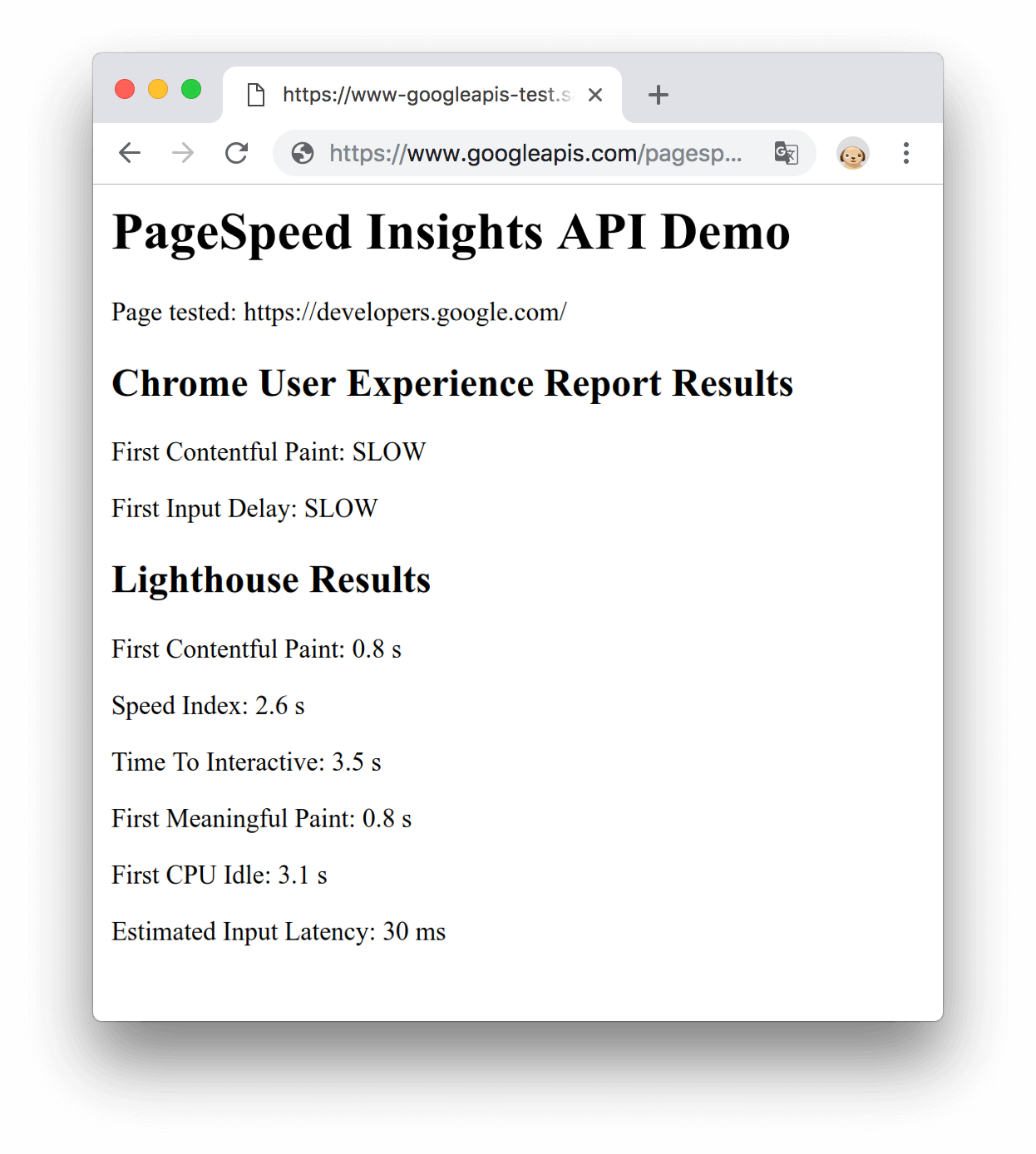
図 1. JavaScript デモ
次のステップ
- レスポンス オブジェクトの各プロパティの詳細については、レスポンスをご覧ください。
- パフォーマンス測定の計算方法について詳しくは、PageSpeed Insights API についてをご覧ください。
フィードバック
このページは役に立ちましたか?