Auf dieser Seite wird beschrieben, wie Sie vorhandene Diagramme aus Google Tabellen in Google-Präsentationen übernehmen.
Das Hinzufügen von Diagrammen zu einer Präsentation kann dabei helfen, eine größere Wirkung zu erzielen und Daten für Ihr Publikum aussagekräftig zu machen. Diagramme sind besonders leistungsstarke Tools zur Darstellung von Mustern oder Trends in einem Datensatz und helfen Ihnen, quantitative Daten klar zu kommunizieren.
Im obigen Video wird erläutert, wie Folien aus Tabellenkalkulationsdaten generiert werden. Sie enthält ein vollständiges Beispiel (Python), das ein Diagramm zu einer Folie hinzufügt und auch Zellendaten aus einer Tabelle in eine Tabelle importiert.
Diagramme hinzufügen
Immer wenn Sie quantitative Informationen präsentieren, können Sie Ihre Präsentation mit Datendiagrammen verbessern. Mit der Slides API können Sie alle Diagramme einbinden, die Sie in Google Tabellen erstellen können, darunter Balkendiagramme, Liniendiagramme, Kreisdiagramme und viele mehr.
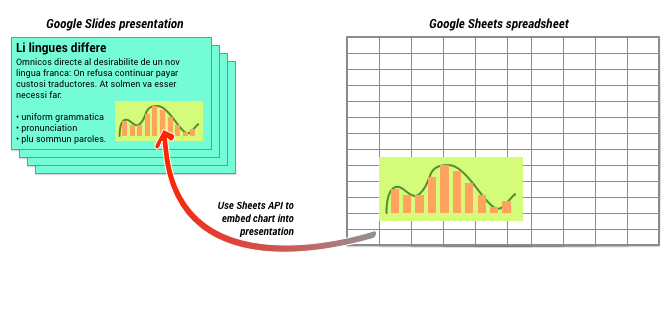
Wie im Diagramm oben dargestellt, muss das Diagramm zuerst in Google Tabellen erstellt werden. Sobald das Diagramm vorhanden ist, können Sie es in Ihre Präsentation einbetten.
Der allgemeine Prozess zum Verwalten von Diagrammen in Ihrer Präsentation ist wie folgt:
- Erstellen Sie ein Diagramm in Google Tabellen.
- Mit der Sheets API können Sie die Diagramm-ID des resultierenden EmbeddedChart-Diagramms lesen.
- Fügen Sie sie mit CreateSheetsChartRequest in eine Folie ein.
- Verwenden Sie nach Bedarf RefreshSheetsChartRequest, um die Anfrage mit den Quelldaten zu synchronisieren.
Statische und verknüpfte Diagramme im Vergleich
Wenn Sie die API verwenden, um Ihrer Präsentation ein Diagramm hinzuzufügen, geben Sie unter anderem den LinkingMode (LinkingMode) an. Dadurch wird festgelegt, ob das Diagramm als statisches Bild oder als Objekt hinzugefügt wird, das in Zukunft aktualisiert werden kann.
Verwenden Sie den LINKED-Modus, wenn:
- Sie möchten das Diagramm in Zukunft aktualisieren, um Änderungen an den zugrunde liegenden Daten widerzuspiegeln.
- Sie möchten, dass Mitbearbeiter einen Link zu der Tabelle haben, die das Quelldiagramm enthält.
Verwenden Sie den Modus NOT_LINKED_IMAGE (statisch), wenn:
- Sie möchten, dass sich das Diagramm in Zukunft nie ändert.
- Sie möchten nicht, dass Mitbearbeiter einen Link zur Quelltabelle sehen.
Bereiche für den Zugriff auf Google Tabellen
Wenn Sie Ihrer Folie ein Diagramm hinzufügen, muss die Slides API in Google Tabellen darauf zugreifen. Das bedeutet, dass Ihre Anfrage einen der folgenden Bereiche verwenden muss:
https://www.googleapis.com/auth/spreadsheets.readonly(bevorzugt)https://www.googleapis.com/auth/spreadsheetshttps://www.googleapis.com/auth/drive.readonlyhttps://www.googleapis.com/auth/drive
Der Bereich spreadsheets.readonly ist in der Regel am besten geeignet, da er am restriktivsten ist. Wenn Ihre Anwendung jedoch bereits einen der anderen oben aufgeführten Bereiche verwendet, verwenden Sie einfach diesen Bereich.
Diagramm hinzufügen
Um ein Diagramm hinzuzufügen, müssen Sie die Tabellen-ID und die Diagramm-ID des Diagramms in Google Tabellen kennen. Anschließend rufen Sie die Methode batchUpdate mit CreateSheetsChartRequest auf, um das Diagramm hinzuzufügen.
Im folgenden Beispiel wird ein Diagramm als LINKED in eine Folie eingefügt, damit es später aktualisiert werden kann.
Apps Script
Ok
Java
JavaScript
Node.js
PHP
Python
Ruby
Diagramm aktualisieren
Wenn Sie ein LINKED-Diagramm in Ihre Präsentation eingebettet haben, können Sie es jederzeit mit RefreshSheetsChartRequest aktualisieren.
Dadurch wird das Diagramm aktualisiert und mit dem zugrunde liegenden Google Tabellen-Diagramm und den zugrunde liegenden Daten synchronisiert.
Im folgenden Beispiel wird ein vorhandenes Diagramm aktualisiert:
