Resonance Audio Design Tips
Resonance Audio dramatically increases immersion in VR, AR, media, and gaming. It lets developers render audio from every direction, simulating real world sound just like your ears were meant to hear it.
Learn how to achieve the most impact with Resonance Audio.
Sound sources
Resonance Audio enables the spatialization of virtual sound sources and Ambisonic soundfields.
Sound sources (also often referred as point sources) define an audio source at a given point within a virtual environment.
Each sound source is rendered from a mono-audio stream and can be configured with a directivity pattern and distance attenuation curves.
For example, if you attach a sound source to a bird, the user hears the sound of the bird’s wings or call changing naturally as it flies closer or father away.
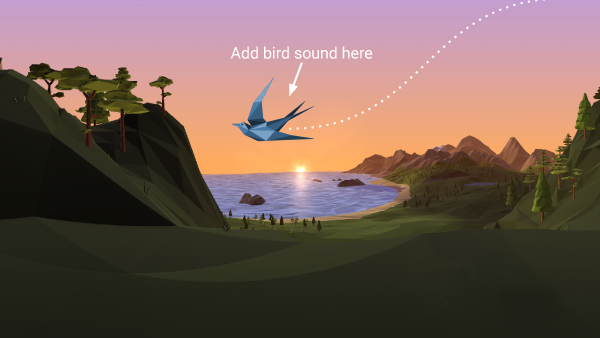
You can distribute sound sources throughout an environment to create a general ambience.
When creating sound sources, use monophonic sound files that are dry and do not include any reverb.
Ambisonic soundfields
Like light probes for visual rendering, Ambisonic soundfields represent full 360 ° spatial audio by encoding sound waves on a virtual sphere around a listener.
Resonance Audio supports the decoding of up to third-order Ambisonics. Each Ambisonic soundfield is rendered from a multi-channel input audio stream. The stream is always rendered at the listener’s location.
As Ambisonic files respond only to head rotation, soundfields work best to represent sounds in the distance.

Audio Room
Depending on the environment you are creating, you might need to use an audio room in it.
Audio rooms provide early reflections and reverb. This helps make sounds more realistic when there are walls or structures near the user’s position in a scene.
Configure the reverb and room material surfaces to match the audio effects of the environment you are building.
Audio rooms are most useful when your scene takes place inside a room. For realistic outdoor scenes, an audio room can feel less natural. This is because outdoors, the ground might be your scene’s only reflective surface.
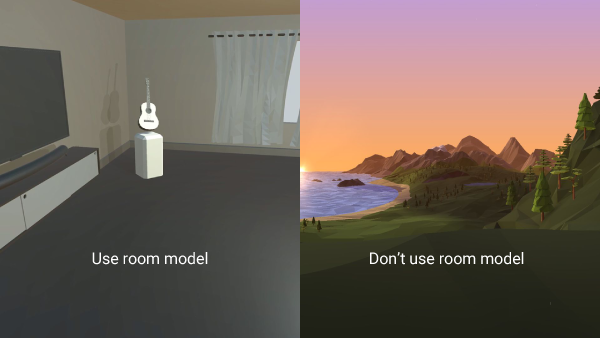
Sound design tips
Animate a sound source
If you want the user to notice a sound outside of their view, you can animate the position of the sound. This helps the user to locate the sound more quickly.
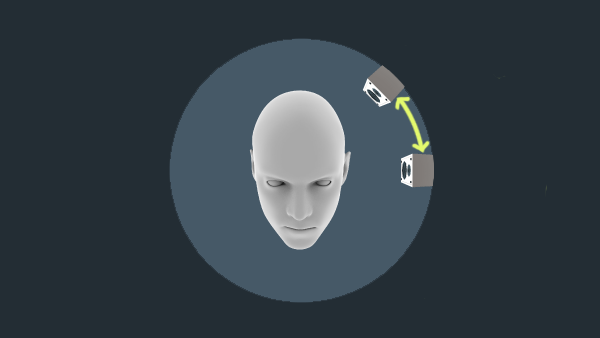
Repeat a sound
To help the user locate a sound, play it more than once.
Repeated sounds help users to recognize and locate them. For example, phones ring multiple times to help us notice an incoming call and find the phone to answer it.
You can achieve the same effect by using sounds that comprise many distinct elements.
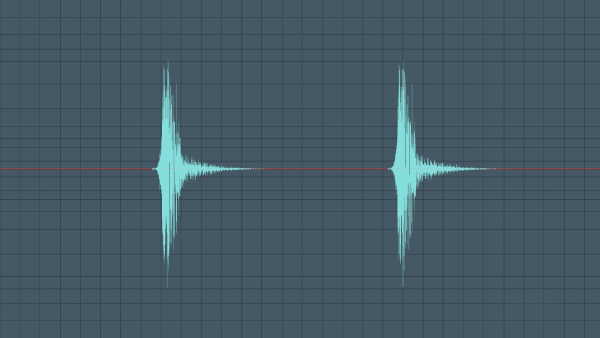
Use complex sounds
Craft sounds that have:
- Sufficient volume levels
- A full spectrum of frequencies
- Complexity
Avoid using sounds that are too quiet, lack high frequencies, or are too simple, such a as sine wave beep.
Creating Ambisonic files
With digital audio workstation (DAW) software and a plugin such as Ambix, you can create Ambisonic files two ways:
-
Using monophonic files, place sounds on a virtual sphere around the user. You can move the sounds around and add effects to them.
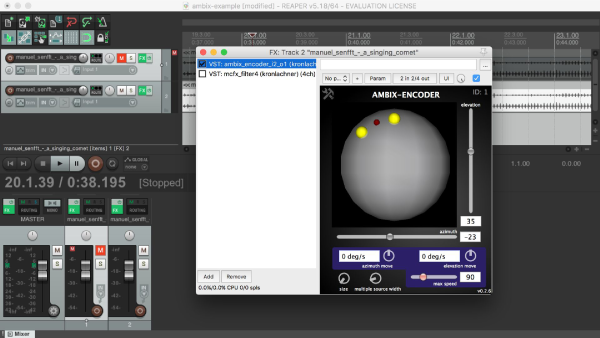
-
Use an Ambisonic microphone like the SoundField ST450, TetraMic, or Zoom H2n to capture the sound of an environment in 3D. You can load the captured sound into the Ambix plugin and run effects on it, rotate it if needed, and then mix.
For more information, see YouTube’s Ambisonic spatial audio support.
User experience and quality tips
Sync up visual and audio experiences
Make sure that what users see in a scene matches what they hear.
For example, if you hear ocean waves crashing on the shore but the ocean in your scene looks motionless, the scene feels less realistic.
Check your work
Check your work throughout the development process to make sure that your sound sources and configurations are delivering optimal audio experiences.
Test sounds throughout your environments
Visit all of the places that your users can explore to make sure that environments sound natural throughout. Typically, when users can roam freely in an environment, they move right up to sound sources.
Ensure sound quality, volume, and responsiveness
Make sure that your sounds are of high quality, are at a clear but comfortable volume, and adjust realistically to movement.
Use headphones for testing
Headphones are necessary to experience spatial audio fully. Make sure to test your sounds on a variety of headphones. Do not use computer or other speakers for testing.