The Admin Console allows you to view your reCAPTCHA site key and secret key, and configure the settings of your reCAPTCHA keys at any time. It also allows you to permanently delete your reCAPTCHA keys.
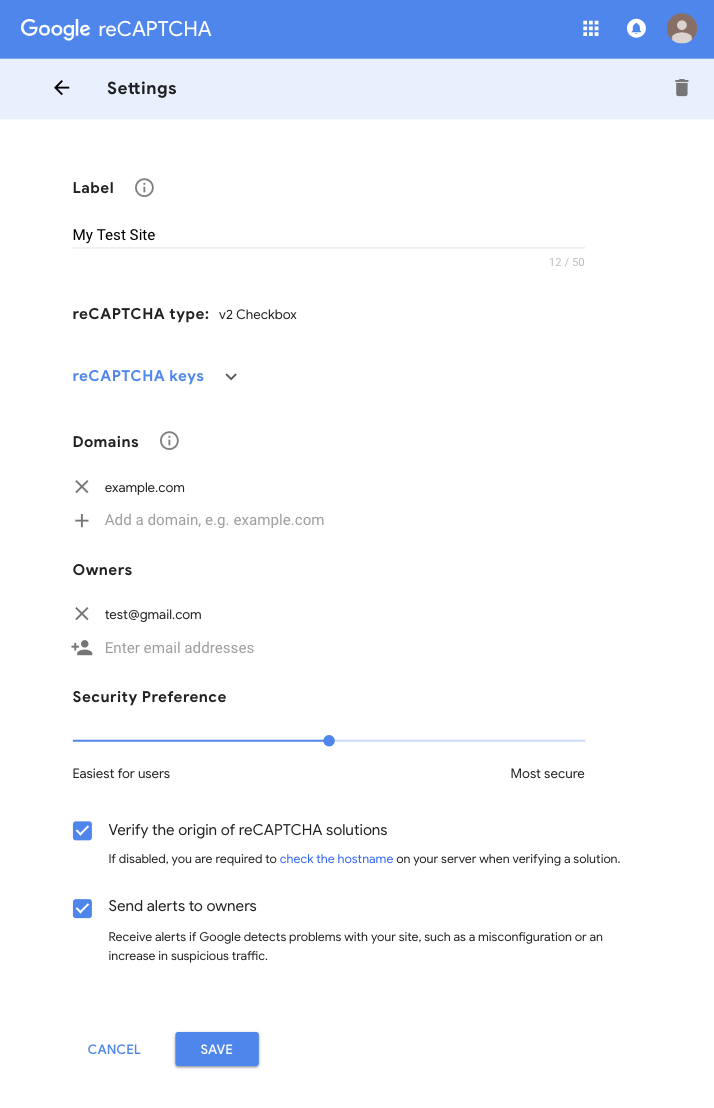
Main Settings
| Setting | Description |
|---|---|
| Label | A label to help you identify your site in the future. |
| Domains | Your registration is restricted to the domains you enter here, plus any subdomains. In other words, a registration for example.com also registers subdomain.example.com. Changes to this field may take up to 30 minutes to take effect. A valid domain requires a host and must not include any path, port, query or fragment. This does not apply to the reCAPTCHA v2 (Android) site type. |
| Packages | Your registration is restricted to the android packages you enter here. This only apply to the reCAPTCHA v2 (Android) site type. |
| Owners | A list of email addresses that will have ownership rights over the site key. Each email address must be associated with a Google account. |
| Verify origin | Verify that the reCAPTCHA solutions originate from whitelisted domains. If disabled, you are required to check the hostname on your server when verifying a solution. |
| Receive alerts | Receive alerts if Google detects problems with your site, such as a misconfiguration or an increase in suspicious traffic. |
reCAPTCHA v2
The following additional settings apply to the reCAPTCHA v2 site type.
| Setting | Description |
|---|---|
| Security Preference | A slider that allows you to adjust the security preference for the site. Value of the slider ranges from "Easiest for users" to "Most secure". |
reCAPTCHA v3
The following additional settings apply to the reCAPTCHA v3 site type.
| Setting | Description |
|---|---|
| AMP checkbox | Allow the reCAPTCHA v3 site key to work with AMP pages. This is required in order to use amp-recaptcha-input on AMP pages. |
