The MediaPipe Object Detector task lets you detect the presence and location of multiple classes of objects. This task takes image data and outputs a list of detection results, each representing an object identified in the image. The code sample described in these instructions is available on CodePen.
You can see this task in action by viewing the demo. For more information about the capabilities, models, and configuration options of this task, see the Overview.
Code example
The example code for Object Detector provides a complete implementation of this task in JavaScript for your reference. This code helps you test this task and get started on building your own text classification app. You can view, run, and edit the Object Detector example code using just your web browser.
Setup
This section describes key steps for setting up your development environment specifically to use Object Detector. For general information on setting up your web and JavaScript development environment, including platform version requirements, see the Setup guide for web.
JavaScript packages
Object Detector code is available through the MediaPipe @mediapipe/tasks-vision
NPM package. You can
find and download these libraries by following the instructions in the platform
Setup guide.
You can install the required packages through NPM using the following command:
npm install @mediapipe/tasks-vision
If you want to import the task code via a content delivery network (CDN)
service, add the following code in the <head> tag in your HTML file:
<!-- You can replace JSDeliver with another CDN if you prefer to -->
<head>
<script src="https://cdn.jsdelivr.net/npm/@mediapipe/tasks-vision/vision_bundle.js"
crossorigin="anonymous"></script>
</head>
Model
The MediaPipe Object Detector task requires a trained model that is compatible with this task. For more information on available trained models for Object Detector, see the task overview in the Models section.
Select and download a model, and then store it within your project directory:
<dev-project-root>/app/shared/models/
Create the task
Use one of the Object Detector ObjectDetector.createFrom...() functions to
prepare the task for running inferences. Use the createFromModelPath()
function with a relative or absolute path to the trained model file.
If your model is already loaded into memory, you can use the
createFromModelBuffer() method. The code example below demonstrates using
the createFromOptions() function, which allows you to set more configuration
options. For more information on the available configuration options, see
Configuration options section.
The following code demonstrates how to build and configure this task:
const vision = await FilesetResolver.forVisionTasks(
// path/to/wasm/root
"https://cdn.jsdelivr.net/npm/@mediapipe/tasks-vision@latest/wasm"
);
objectDetector = await ObjectDetector.createFromOptions(vision, {
baseOptions: {
modelAssetPath: `https://storage.googleapis.com/mediapipe-tasks/object_detector/efficientdet_lite0_uint8.tflite`
},
scoreThreshold: 0.5,
runningMode: runningMode
});
For a more complete implementation of creating a Object Detector task, see the code example.
Configuration options
This task has the following configuration options for Web applications:
| Option Name | Description | Value Range | Default Value |
|---|---|---|---|
runningMode |
Sets the running mode for the task. There are two
modes: IMAGE: The mode for single image inputs. VIDEO: The mode for decoded frames of a video or on a livestream of input data, such as from a camera. |
{IMAGE, VIDEO} |
IMAGE |
displayNamesLocale |
Sets the language of labels to use for display names provided in the
metadata of the task's model, if available. Default is en for
English. You can add localized labels to the metadata of a custom model
using the TensorFlow Lite Metadata Writer API
|
Locale code | en |
maxResults |
Sets the optional maximum number of top-scored detection results to return. | Any positive numbers | -1 (all results are returned) |
scoreThreshold |
Sets the prediction score threshold that overrides the one provided in the model metadata (if any). Results below this value are rejected. | Any float | Not set |
categoryAllowlist |
Sets the optional list of allowed category names. If non-empty,
detection results whose category name is not in this set will be
filtered out. Duplicate or unknown category names are ignored.
This option is mutually exclusive with categoryDenylist and using
both results in an error. |
Any strings | Not set |
categoryDenylist |
Sets the optional list of category names that are not allowed. If
non-empty, detection results whose category name is in this set will be filtered
out. Duplicate or unknown category names are ignored. This option is mutually
exclusive with categoryAllowlist and using both results in an error. |
Any strings | Not set |
Prepare data
Object Detector can detect objects in images in any format supported by the host browser. The task also handles data input preprocessing, including resizing, rotation and value normalization. To detect objects in videos, you can use the API to quickly process a frame at a time, using the timestamp of the frame to determine when the gestures occur in the video.
Run the task
The Object Detector uses detect() for working on single images and
detectForVideo() work detecting objects in video frames. The task processes
the data, attempts to recognize objects, and then reports the results.
Calls to the detect() and detectForVideo() methods run
synchronously and block the user interface thread. If you recognize objects in
video frames from a device's camera, each classification blocks the main
thread. You can prevent this by implementing web workers to run the detection on
another thread.
The following code demonstrates how execute the processing with the task model:
Image
const image = document.getElementById("image") as HTMLImageElement;
const detections = objectDetector.detect(image);
Video
await objectDetector.setOptions({ runningMode: "video" });
let lastVideoTime = -1;
function renderLoop(): void {
const video = document.getElementById("video");
if (video.currentTime !== lastVideoTime) {
const detections = detector.detectForVideo(video);
processResults(detections);
lastVideoTime = video.currentTime;
}
requestAnimationFrame(() => {
renderLoop();
});
}
For a more complete implementation of running an Object Detector task, see the code example.
Handle and display results
The Object Detector generates a detection results object for each detection run. The results object contains a list of detections, where each detection includes a bounding box and category information about the detected object, including the name of the object and a confidence score.
The following shows an example of the output data from this task:
ObjectDetectorResult:
Detection #0:
Box: (x: 355, y: 133, w: 190, h: 206)
Categories:
index : 17
score : 0.73828
class name : dog
Detection #1:
Box: (x: 103, y: 15, w: 138, h: 369)
Categories:
index : 17
score : 0.73047
class name : dog
The following image shows a visualization of the task output:
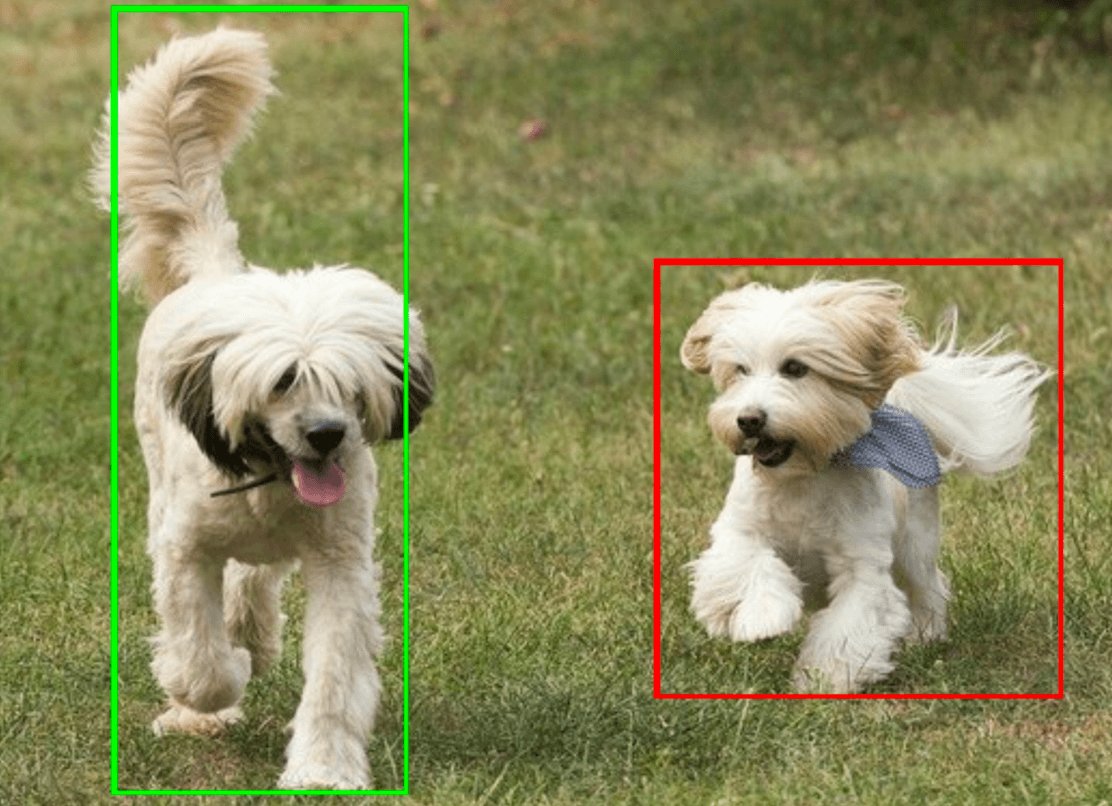
The Object Detector example code demonstrates how to display the detection results returned from the task, see the code example for details.
