סקירה כללית
קישור פשוט יותר של כניסה באמצעות חשבון Google שמבוסס על OAuth מוסיף את כניסה באמצעות חשבון Google לקישור OAuth. כך המשתמשים ב-Google יכולים לקשר את החשבון שלהם בצורה חלקה, וגם ליצור חשבון חדש בשירות שלכם באמצעות חשבון Google שלהם.
כדי לבצע קישור חשבון באמצעות OAuth ו-Google Sign-In, צריך לבצע את השלבים הכלליים הבאים:
- קודם צריך לבקש מהמשתמש לתת הסכמה לגישה לפרופיל שלו ב-Google.
- משתמשים במידע בפרופיל כדי לבדוק אם חשבון המשתמש קיים.
- למשתמשים קיימים, מקשרים את החשבונות.
- אם לא מצאתם התאמה למשתמש ב-Google במערכת האימות, צריך לאמת את אסימון המזהה שקיבלתם מ-Google. לאחר מכן תוכלו ליצור משתמש על סמך פרטי הפרופיל שמכיל אסימון המזהה.
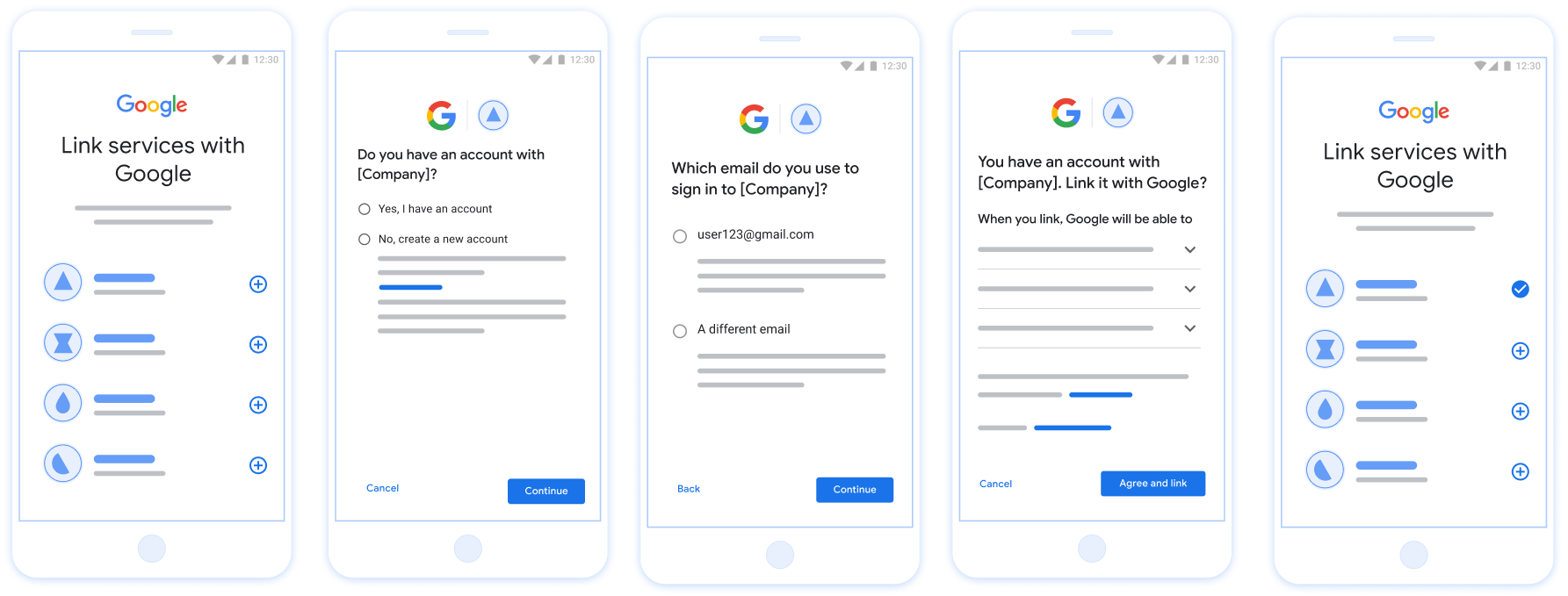
איור 1. קישור חשבון בטלפון של המשתמש באמצעות קישור פשוט
הדרישות לקישור פשוט
- מטמיעים את התהליך של קישור בסיסי של OAuth לאינטרנט. השירות צריך לתמוך בנקודות קצה של הרשאה והחלפת אסימונים שתואמות ל-OAuth 2.0.
- נקודת הקצה של החלפת האסימון חייבת לתמוך בהצהרות נכוֹנוּת (assertions) של אסימון אינטרנט מסוג JSON (JWT) ולהטמיע את הכוונות
check,createו-get.
הטמעת שרת OAuth
נקודת הקצה של המרת האסימון חייבת לתמוך בכוונות check, create ו-get. בהמשך מפורטים השלבים שבוצעו בתהליך הקישור של החשבון, ומופיע ציון של הזמנים שבהם מתבצעות הקריאות לכוונות השונות:
- האם למשתמש יש חשבון במערכת האימות שלכם? (המשתמש מחליט על ידי בחירה באפשרות 'כן' או 'לא')
- כן : האם המשתמש משתמש בכתובת האימייל שמשויכת לחשבון Google שלו כדי להיכנס לפלטפורמה? (המשתמש מחליט על ידי בחירה באפשרות 'כן' או 'לא')
- כן : האם למשתמש יש חשבון תואם במערכת האימות? (
check intentמתקשר לווידוא)- כן :
get intentנקרא והחשבון מקושר אם הפונקציה get intent מחזירה נתונים. - לא : יצירת חשבון חדש? (המשתמש מחליט על ידי בחירה באפשרות 'כן' או 'לא')
- כן :
create intentנקרא והחשבון מקושר אם הפונקציה create intent מחזירה נתונים. - לא : תהליך OAuth באינטרנט מופעל, המשתמש מופנה לדפדפן שלו והוא מקבל אפשרות לקשר עם כתובת אימייל אחרת.
- כן :
- כן :
- לא : תהליך OAuth לאינטרנט מופעל, המשתמש מופנה לדפדפן שלו וניתנת לו אפשרות לקשר עם כתובת אימייל אחרת.
- כן : האם למשתמש יש חשבון תואם במערכת האימות? (
- לא : האם למשתמש יש חשבון תואם במערכת האימות? (
check intentמתקשר כדי לאשר)- כן :
get intentנקרא והחשבון מקושר אם הפונקציה get intent מחזירה נתונים. - לא :
create intentנקרא והחשבון מקושר אם הפונקציה create intent מחזירה נתונים.
- כן :
- כן : האם המשתמש משתמש בכתובת האימייל שמשויכת לחשבון Google שלו כדי להיכנס לפלטפורמה? (המשתמש מחליט על ידי בחירה באפשרות 'כן' או 'לא')
Check for an existing user account (check intent)
After the user gives consent to access their Google profile, Google sends a request that contains a signed assertion of the Google user's identity. The assertion contains information that includes the user's Google Account ID, name, and email address. The token exchange endpoint configured for your project handles that request.
If the corresponding Google account is already present in your authentication
system, your token exchange endpoint responds with account_found=true. If the
Google account doesn't match an existing user, your token exchange endpoint
returns an HTTP 404 Not Found error with account_found=false.
The request has the following form:
POST /token HTTP/1.1 Host: oauth2.example.com Content-Type: application/x-www-form-urlencoded grant_type=urn:ietf:params:oauth:grant-type:jwt-bearer&intent=check&assertion=JWT&scope=SCOPES&client_id=GOOGLE_CLIENT_ID&client_secret=GOOGLE_CLIENT_SECRET
Your token exchange endpoint must be able to handle the following parameters:
| Token endpoint parameters | |
|---|---|
intent |
For these requests, the value of this parameter is
check. |
grant_type |
The type of token being exchanged. For these requests, this
parameter has the value urn:ietf:params:oauth:grant-type:jwt-bearer. |
assertion |
A JSON Web Token (JWT) that provides a signed assertion of the Google user's identity. The JWT contains information that includes the user's Google Account ID, name, and email address. |
client_id |
The client ID you assigned to Google. |
client_secret |
The client secret you assigned to Google. |
To respond to the check intent requests, your token exchange endpoint must perform the following steps:
- Validate and decode the JWT assertion.
- Check if the Google account is already present in your authentication system.
Validate and decode the JWT assertion
You can validate and decode the JWT assertion by using a JWT-decoding library for your language. Use Google's public keys, available in JWK or PEM formats, to verify the token's signature.
When decoded, the JWT assertion looks like the following example:
{ "sub": "1234567890", // The unique ID of the user's Google Account "iss": "https://accounts.google.com", // The assertion's issuer "aud": "123-abc.apps.googleusercontent.com", // Your server's client ID "iat": 233366400, // Unix timestamp of the assertion's creation time "exp": 233370000, // Unix timestamp of the assertion's expiration time "name": "Jan Jansen", "given_name": "Jan", "family_name": "Jansen", "email": "jan@gmail.com", // If present, the user's email address "email_verified": true, // true, if Google has verified the email address "hd": "example.com", // If present, the host domain of the user's GSuite email address // If present, a URL to user's profile picture "picture": "https://lh3.googleusercontent.com/a-/AOh14GjlTnZKHAeb94A-FmEbwZv7uJD986VOF1mJGb2YYQ", "locale": "en_US" // User's locale, from browser or phone settings }
In addition to verifying the token's signature, verify that the assertion's
issuer (iss field) is https://accounts.google.com, that the audience
(aud field) is your assigned client ID, and that the token has not expired
(exp field).
Using the email, email_verified and hd fields you can determine if
Google hosts and is authoritative for an email address. In cases where Google is
authoritative the user is currently known to be the legitimate account owner
and you may skip password or other challenges methods. Otherwise, these methods
can be used to verify the account prior to linking.
Cases where Google is authoritative:
emailhas a@gmail.comsuffix, this is a Gmail account.email_verifiedis true andhdis set, this is a G Suite account.
Users may register for Google Accounts without using Gmail or G Suite. When
email does not contain a @gmail.com suffix and hd is absent Google is not
authoritative and password or other challenge methods are recommended to verify
the user. email_verified can also be true as Google initially verified the
user when the Google account was created, however ownership of the third party
email account may have since changed.
Check if the Google account is already present in your authentication system
Check whether either of the following conditions are true:
- The Google Account ID, found in the assertion's
subfield, is in your user database. - The email address in the assertion matches a user in your user database.
If either condition is true, the user has already signed up. In that case, return a response like the following:
HTTP/1.1 200 Success
Content-Type: application/json;charset=UTF-8
{
"account_found":"true",
}
If neither the Google Account ID nor the email address specified in the
assertion matches a user in your database, the user hasn't signed up yet. In
this case, your token exchange endpoint needs to reply with a HTTP 404 error
that specifies "account_found": "false", as in the following example:
HTTP/1.1 404 Not found
Content-Type: application/json;charset=UTF-8
{
"account_found":"false",
}
טיפול בקישור אוטומטי (השגת כוונה)
אחרי שהמשתמש מביע הסכמה לגשת לפרופיל Google שלו, Google שולחת בקשה שמכילה טענת נכוֹנוּת (assertion) חתומה של זהות המשתמש ב-Google. טענת הנכוֹנוּת (assertion) מכילה מידע שכולל את מספר חשבון Google של המשתמש, שם וכתובת אימייל. נקודת הקצה להחלפת אסימונים שהוגדרה עבור בפרויקט הזה יטפל בבקשה הזו.
אם חשבון Google התואם כבר קיים באימות
נקודת הקצה (endpoint) של המרת האסימון מחזירה אסימון עבור המשתמש. אם
חשבון Google לא תואם למשתמש קיים, שהוא נקודת הקצה של המרת האסימון
מחזירה שגיאת linking_error ושדה login_hint אופציונלי.
הבקשה מוצגת בפורמט הבא:
POST /token HTTP/1.1 Host: oauth2.example.com Content-Type: application/x-www-form-urlencoded grant_type=urn:ietf:params:oauth:grant-type:jwt-bearer&intent=get&assertion=JWT&scope=SCOPES&client_id=GOOGLE_CLIENT_ID&client_secret=GOOGLE_CLIENT_SECRET
נקודת הקצה (endpoint) של המרת האסימונים חייבת להיות מסוגלת לטפל בפרמטרים הבאים:
| פרמטרים של נקודת קצה של אסימון | |
|---|---|
intent |
בבקשות האלה, הערך של הפרמטר הזה הוא get. |
grant_type |
סוג האסימון המוחלף. בבקשות האלה,
מכיל את הערך urn:ietf:params:oauth:grant-type:jwt-bearer. |
assertion |
אסימון רשת מבוסס JSON (JWT) שמספק טענת נכוֹנוּת (assertion) חתומה של זהות המשתמש. ה-JWT מכיל מידע שכולל את שם המשתמש מספר חשבון Google, שם וכתובת אימייל. |
scope |
אופציונלי: היקפי הרשאות שהגדרתם ל-Google לבקש מהם משתמשים. |
client_id |
מזהה הלקוח שהקצית ל-Google. |
client_secret |
סוד הלקוח שהקצית ל-Google. |
כדי להגיב לבקשות Intent מסוג get, נקודת הקצה (endpoint) של המרת האסימונים חייבת לבצע את השלבים הבאים:
- לאמת ולפענח את טענת הנכוֹנוּת (assertion) של JWT.
- בודקים אם חשבון Google כבר קיים במערכת האימות.
Validate and decode the JWT assertion
You can validate and decode the JWT assertion by using a JWT-decoding library for your language. Use Google's public keys, available in JWK or PEM formats, to verify the token's signature.
When decoded, the JWT assertion looks like the following example:
{ "sub": "1234567890", // The unique ID of the user's Google Account "iss": "https://accounts.google.com", // The assertion's issuer "aud": "123-abc.apps.googleusercontent.com", // Your server's client ID "iat": 233366400, // Unix timestamp of the assertion's creation time "exp": 233370000, // Unix timestamp of the assertion's expiration time "name": "Jan Jansen", "given_name": "Jan", "family_name": "Jansen", "email": "jan@gmail.com", // If present, the user's email address "email_verified": true, // true, if Google has verified the email address "hd": "example.com", // If present, the host domain of the user's GSuite email address // If present, a URL to user's profile picture "picture": "https://lh3.googleusercontent.com/a-/AOh14GjlTnZKHAeb94A-FmEbwZv7uJD986VOF1mJGb2YYQ", "locale": "en_US" // User's locale, from browser or phone settings }
In addition to verifying the token's signature, verify that the assertion's
issuer (iss field) is https://accounts.google.com, that the audience
(aud field) is your assigned client ID, and that the token has not expired
(exp field).
Using the email, email_verified and hd fields you can determine if
Google hosts and is authoritative for an email address. In cases where Google is
authoritative the user is currently known to be the legitimate account owner
and you may skip password or other challenges methods. Otherwise, these methods
can be used to verify the account prior to linking.
Cases where Google is authoritative:
emailhas a@gmail.comsuffix, this is a Gmail account.email_verifiedis true andhdis set, this is a G Suite account.
Users may register for Google Accounts without using Gmail or G Suite. When
email does not contain a @gmail.com suffix and hd is absent Google is not
authoritative and password or other challenge methods are recommended to verify
the user. email_verified can also be true as Google initially verified the
user when the Google account was created, however ownership of the third party
email account may have since changed.
בודקים אם חשבון Google כבר קיים במערכת האימות
בודקים אם אחד מהתנאים הבאים מתקיים:
- מספר חשבון Google, שנמצא בשדה
subבטענת הנכונות (assertion) שלך, נמצא אצל המשתמש. מסד נתונים. - כתובת האימייל בטענת הנכונות (assertion) תואמת למשתמש במסד הנתונים של המשתמשים.
אם נמצא חשבון למשתמש, מנפיקים אסימון גישה ומחזירים את הערכים באובייקט JSON בגוף תגובת ה-HTTPS, כמו בדוגמה הבאה:
{ "token_type": "Bearer", "access_token": "ACCESS_TOKEN", "refresh_token": "REFRESH_TOKEN", "expires_in": SECONDS_TO_EXPIRATION }
במקרים מסוימים, קישור חשבונות שמבוסס על אסימון מזהה עלול להיכשל עבור המשתמש. אם
מכל סיבה שהיא, נקודת הקצה של המרת אסימונים צריכה להשיב באמצעות HTTP
שגיאת 401 שמציינת error=linking_error, כמו בדוגמה הבאה:
HTTP/1.1 401 Unauthorized
Content-Type: application/json;charset=UTF-8
{
"error":"linking_error",
"login_hint":"foo@bar.com"
}
כש-Google מקבלת תגובה לשגיאה 401 עם linking_error, Google שולחת
המשתמש בנקודת הקצה של ההרשאה עם login_hint כפרמטר.
משתמש משלים את קישור החשבון באמצעות תהליך הקישור של OAuth בדפדפן שלו.
Handle account creation via Google Sign-In (create intent)
When a user needs to create an account on your service, Google makes a request
to your token exchange endpoint that specifies intent=create.
The request has the following form:
POST /token HTTP/1.1 Host: oauth2.example.com Content-Type: application/x-www-form-urlencoded response_type=token&grant_type=urn:ietf:params:oauth:grant-type:jwt-bearer&scope=SCOPES&intent=create&assertion=JWT&client_id=GOOGLE_CLIENT_ID&client_secret=GOOGLE_CLIENT_SECRET
Your token exchange endpoint must able to handle the following parameters:
| Token endpoint parameters | |
|---|---|
intent |
For these requests, the value of this parameter is create. |
grant_type |
The type of token being exchanged. For these requests, this
parameter has the value urn:ietf:params:oauth:grant-type:jwt-bearer. |
assertion |
A JSON Web Token (JWT) that provides a signed assertion of the Google user's identity. The JWT contains information that includes the user's Google Account ID, name, and email address. |
client_id |
The client ID you assigned to Google. |
client_secret |
The client secret you assigned to Google. |
The JWT within the assertion parameter contains the user's Google Account ID,
name, and email address, which you can use to create a new account on your
service.
To respond to the create intent requests, your token exchange endpoint must perform the following steps:
- Validate and decode the JWT assertion.
- Validate user information and create new account.
Validate and decode the JWT assertion
You can validate and decode the JWT assertion by using a JWT-decoding library for your language. Use Google's public keys, available in JWK or PEM formats, to verify the token's signature.
When decoded, the JWT assertion looks like the following example:
{ "sub": "1234567890", // The unique ID of the user's Google Account "iss": "https://accounts.google.com", // The assertion's issuer "aud": "123-abc.apps.googleusercontent.com", // Your server's client ID "iat": 233366400, // Unix timestamp of the assertion's creation time "exp": 233370000, // Unix timestamp of the assertion's expiration time "name": "Jan Jansen", "given_name": "Jan", "family_name": "Jansen", "email": "jan@gmail.com", // If present, the user's email address "email_verified": true, // true, if Google has verified the email address "hd": "example.com", // If present, the host domain of the user's GSuite email address // If present, a URL to user's profile picture "picture": "https://lh3.googleusercontent.com/a-/AOh14GjlTnZKHAeb94A-FmEbwZv7uJD986VOF1mJGb2YYQ", "locale": "en_US" // User's locale, from browser or phone settings }
In addition to verifying the token's signature, verify that the assertion's
issuer (iss field) is https://accounts.google.com, that the audience
(aud field) is your assigned client ID, and that the token has not expired
(exp field).
Using the email, email_verified and hd fields you can determine if
Google hosts and is authoritative for an email address. In cases where Google is
authoritative the user is currently known to be the legitimate account owner
and you may skip password or other challenges methods. Otherwise, these methods
can be used to verify the account prior to linking.
Cases where Google is authoritative:
emailhas a@gmail.comsuffix, this is a Gmail account.email_verifiedis true andhdis set, this is a G Suite account.
Users may register for Google Accounts without using Gmail or G Suite. When
email does not contain a @gmail.com suffix and hd is absent Google is not
authoritative and password or other challenge methods are recommended to verify
the user. email_verified can also be true as Google initially verified the
user when the Google account was created, however ownership of the third party
email account may have since changed.
Validate user information and create new account
Check whether either of the following conditions are true:
- The Google Account ID, found in the assertion's
subfield, is in your user database. - The email address in the assertion matches a user in your user database.
If either condition is true, prompt the user to link their existing account
with their Google Account. To do so, respond to the request with an HTTP 401 error
that specifies error=linking_error and gives the user's email address as the
login_hint. The following is a sample response:
HTTP/1.1 401 Unauthorized
Content-Type: application/json;charset=UTF-8
{
"error":"linking_error",
"login_hint":"foo@bar.com"
}
When Google receives a 401 error response with linking_error, Google sends
the user to your authorization endpoint with login_hint as a parameter. The
user completes account linking using the OAuth linking flow in their browser.
If neither condition is true, create a new user account with the information provided in the JWT. New accounts don't typically have a password set. It's recommended that you add Google Sign-In to other platforms to enable users to log in with Google across the surfaces of your application. Alternatively, you can email the user a link that starts your password recovery flow to allow the user to set a password to sign in on other platforms.
When the creation is completed, issue an access token and return the values in a JSON object in the body of your HTTPS response, like in the following example:
{ "token_type": "Bearer", "access_token": "ACCESS_TOKEN", "refresh_token": "REFRESH_TOKEN", "expires_in": SECONDS_TO_EXPIRATION }
קבלת מזהה הלקוח ב-Google API
תצטרכו לספק את מזהה הלקוח של Google API במהלך תהליך הרישום לקישור החשבון.
כדי לקבל את מזהה הלקוח של ה-API באמצעות הפרויקט שיצרתם במהלך ביצוע השלבים לקישור OAuth. כדי לעשות זאת, מבצעים את השלבים הבאים:
יוצרים או בוחרים פרויקט ב-Google APIs.
אם לפרויקט אין מזהה לקוח לסוג אפליקציית האינטרנט, לוחצים על Create Client (יצירת לקוח) כדי ליצור מזהה לקוח. חשוב לכלול את הדומיין של האתר בתיבה Authorized JavaScript origins. כשמבצעים פיתוח או בדיקות מקומיות, צריך להוסיף את
http://localhostואתhttp://localhost:<port_number>לשדה Authorized JavaScript origins.
אימות ההטמעה
You can validate your implementation by using the OAuth 2.0 Playground tool.
In the tool, do the following steps:
- Click Configuration to open the OAuth 2.0 Configuration window.
- In the OAuth flow field, select Client-side.
- In the OAuth Endpoints field, select Custom.
- Specify your OAuth 2.0 endpoint and the client ID you assigned to Google in the corresponding fields.
- In the Step 1 section, don't select any Google scopes. Instead, leave this field blank or type a scope valid for your server (or an arbitrary string if you don't use OAuth scopes). When you're done, click Authorize APIs.
- In the Step 2 and Step 3 sections, go through the OAuth 2.0 flow and verify that each step works as intended.
You can validate your implementation by using the Google Account Linking Demo tool.
In the tool, do the following steps:
- Click the Sign-in with Google button.
- Choose the account you'd like to link.
- Enter the service ID.
- Optionally enter one or more scopes that you will request access for.
- Click Start Demo.
- When prompted, confirm that you may consent and deny the linking request.
- Confirm that you are redirected to your platform.
