অ্যাকাউন্টগুলি ইন্ডাস্ট্রি স্ট্যান্ডার্ড OAuth 2.0 অন্তর্নিহিত এবং অনুমোদন কোড ফ্লো ব্যবহার করে লিঙ্ক করা হয়। আপনার পরিষেবা অবশ্যই OAuth 2.0 অনুগত অনুমোদন এবং টোকেন বিনিময় শেষ পয়েন্ট সমর্থন করবে৷
In the implicit flow, Google opens your authorization endpoint in the user's browser. After successful sign in, you return a long-lived access token to Google. This access token is now included in every request sent from Google.
In the authorization code flow, you need two endpoints:
The authorization endpoint, which presents the sign-in UI to your users that aren't already signed in. The authorization endpoint also creates a short-lived authorization code to record users' consent to the requested access.
The token exchange endpoint, which is responsible for two types of exchanges:
- Exchanges an authorization code for a long-lived refresh token and a short-lived access token. This exchange happens when the user goes through the account linking flow.
- Exchanges a long-lived refresh token for a short-lived access token. This exchange happens when Google needs a new access token because the one it had expired.
Choose an OAuth 2.0 flow
Although the implicit flow is simpler to implement, Google recommends that access tokens issued by the implicit flow never expire. This is because the user is forced to link their account again after a token expires with the implicit flow. If you need token expiration for security reasons, we strongly recommend that you use the authorization code flow instead.
Design guidelines
This section describes the design requirements and recommendations for the user screen that you host for OAuth linking flows. After it's called by Google's app, your platform displays a sign in to Google page and account linking consent screen to the user. The user is directed back to Google's app after giving their consent to link accounts.
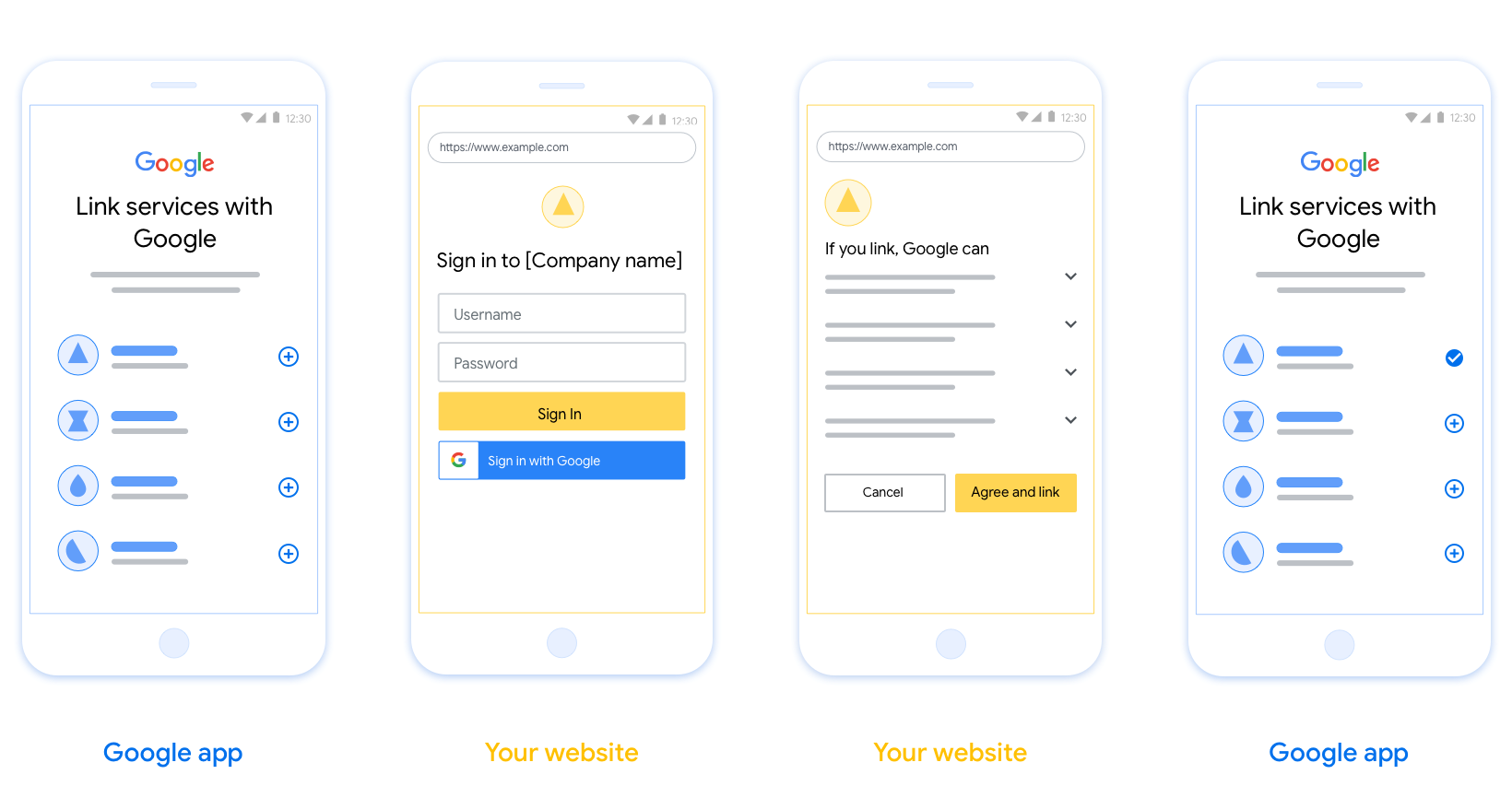
Requirements
- You must communicate that the user’s account will be linked to Google, not a specific Google product like Google Home or Google Assistant.
Recommendations
We recommend that you do the following:
Display Google's Privacy Policy. Include a link to Google’s Privacy Policy on the consent screen.
Data to be shared. Use clear and concise language to tell the user what data of theirs Google requires and why.
Clear call-to-action. State a clear call-to-action on your consent screen, such as “Agree and link.” This is because users need to understand what data they're required to share with Google to link their accounts.
Ability to cancel. Provide a way for users to go back or cancel, if they choose not to link.
Clear sign-in process. Ensure that users have clear method for signing in to their Google account, such as fields for their username and password or Sign in with Google.
Ability to unlink. Offer a mechanism for users to unlink, such as a URL to their account settings on your platform. Alternatively, you can include a link to Google Account where users can manage their linked account.
Ability to change user account. Suggest a method for users to switch their account(s). This is especially beneficial if users tend to have multiple accounts.
- If a user must close the consent screen to switch accounts, send a recoverable error to Google so the user can sign in to the desired account with OAuth linking and the implicit flow.
Include your logo. Display your company logo on the consent screen. Use your style guidelines to place your logo. If you wish to also display Google's logo, see Logos and trademarks.
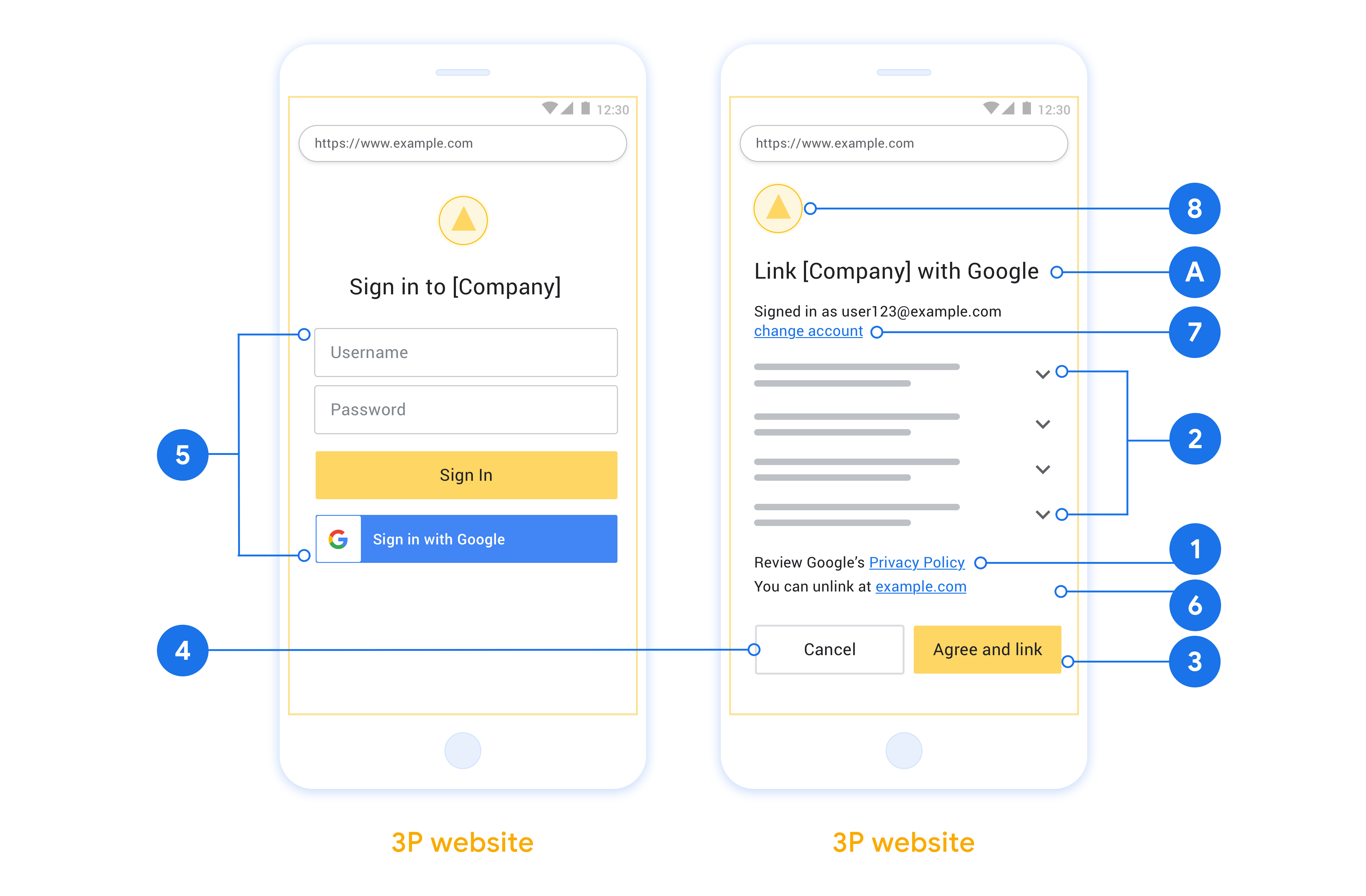
Create the project
To create your project to use account linking:
- Go to the Google API Console.
- Click Create project.
- Enter a name or accept the generated suggestion.
- Confirm or edit any remaining fields.
- Click Create.
To view your project ID:
- Go to the Google API Console.
- Find your project in the table on the landing page. The project ID appears in the ID column.
Configure your OAuth Consent Screen
The Google Account Linking process includes a consent screen which tells users the application requesting access to their data, what kind of data they are asking for and the terms that apply. You will need to configure your OAuth consent screen before generating a Google API client ID.
- Open the OAuth consent screen page of the Google APIs console.
- If prompted, select the project you just created.
On the "OAuth consent screen" page, fill out the form and click the “Save” button.
Application name: The name of the application asking for consent. The name should accurately reflect your application and be consistent with the application name users see elsewhere. The application name will be shown on the Account Linking consent screen.
Application logo: An image on the consent screen that will help users recognize your app. The logo is shown on Account linking consent screen and on account settings
Support email: For users to contact you with questions about their consent.
Scopes for Google APIs: Scopes allow your application to access your user's private Google data. For the Google Account Linking use case, default scope (email, profile, openid) is sufficient, you don’t need to add any sensitive scopes. It is generally a best practice to request scopes incrementally, at the time access is required, rather than up front. Learn more.
Authorized domains: To protect you and your users, Google only allows applications that authenticate using OAuth to use Authorized Domains. Your applications' links must be hosted on Authorized Domains. Learn more.
Application Homepage link: Home page for your application. Must be hosted on an Authorized Domain.
Application Privacy Policy link: Shown on Google Account Linking consent screen. Must be hosted on an Authorized Domain.
Application Terms of Service link (Optional): Must be hosted on an Authorized Domain.
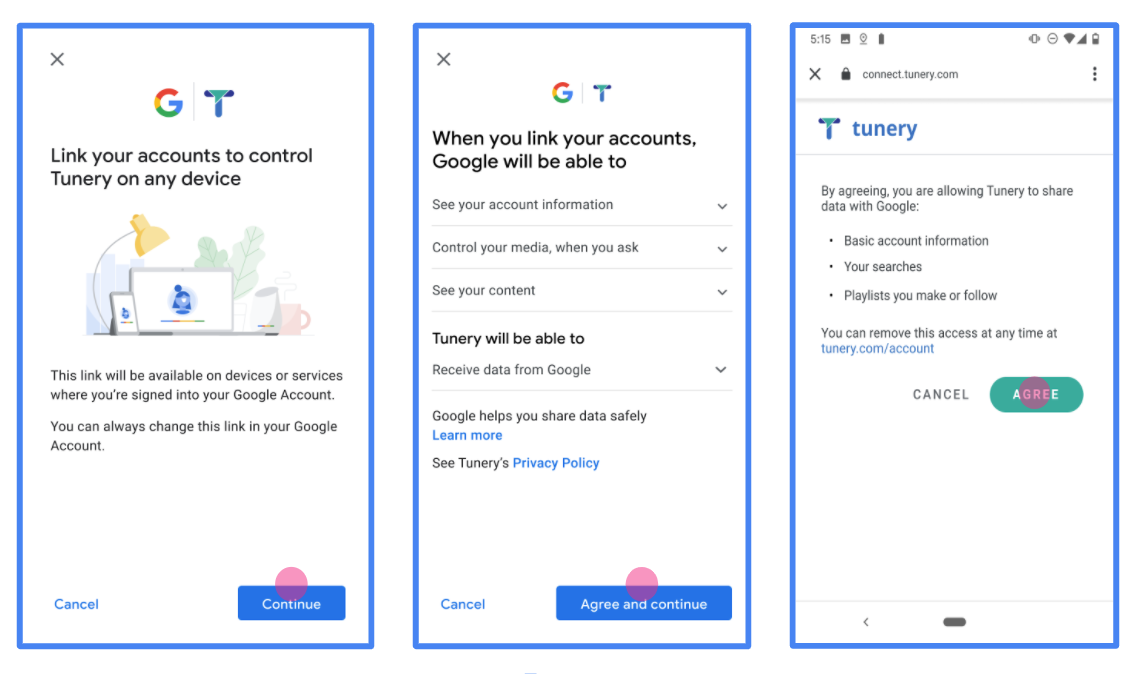
Figure 1. Google Account Linking Consent Screen for a fictitious Application, Tunery
Check "Verification Status", if your application needs verification then click the "Submit For Verification" button to submit your application for verification. Refer to OAuth verification requirements for details.
আপনার OAuth সার্ভার বাস্তবায়ন করুন
OAuth 2.0 অন্তর্নিহিত প্রবাহকে সমর্থন করার জন্য, আপনার পরিষেবাটি HTTPS দ্বারা একটি অনুমোদনের শেষ পয়েন্ট উপলব্ধ করে। এই এন্ডপয়েন্টটি ডেটা অ্যাক্সেসের জন্য ব্যবহারকারীদের কাছ থেকে প্রমাণীকরণ এবং সম্মতি পাওয়ার জন্য দায়ী। অনুমোদনের শেষ পয়েন্ট আপনার ব্যবহারকারীদের কাছে একটি সাইন-ইন UI উপস্থাপন করে যেগুলি ইতিমধ্যে সাইন ইন করেনি এবং অনুরোধ করা অ্যাক্সেসের সম্মতি রেকর্ড করে৷
যখন একটি Google অ্যাপ্লিকেশনকে আপনার পরিষেবার অনুমোদিত APIগুলির মধ্যে একটিতে কল করার প্রয়োজন হয়, তখন Google এই এন্ডপয়েন্টটি ব্যবহার করে আপনার ব্যবহারকারীদের থেকে তাদের পক্ষ থেকে এই APIগুলিকে কল করার অনুমতি পেতে৷
Google দ্বারা শুরু করা একটি সাধারণ OAuth 2.0 অন্তর্নিহিত ফ্লো সেশনের নিম্নলিখিত প্রবাহ রয়েছে:
- Google ব্যবহারকারীর ব্রাউজারে আপনার অনুমোদনের শেষ পয়েন্ট খোলে। ব্যবহারকারী সাইন ইন করে, যদি ইতিমধ্যে সাইন ইন না করে থাকে, এবং যদি তারা ইতিমধ্যে অনুমতি না দেয় তবে আপনার API দিয়ে তাদের ডেটা অ্যাক্সেস করার জন্য Google-কে অনুমতি দেয়৷
- আপনার পরিষেবা একটি অ্যাক্সেস টোকেন তৈরি করে এবং এটি Google-এ ফেরত দেয়। এটি করতে, অনুরোধের সাথে সংযুক্ত অ্যাক্সেস টোকেন সহ ব্যবহারকারীর ব্রাউজারটিকে Google-এ ফেরত পাঠান৷
- Google আপনার পরিষেবার API কল করে এবং প্রতিটি অনুরোধের সাথে অ্যাক্সেস টোকেন সংযুক্ত করে। আপনার পরিষেবা যাচাই করে যে অ্যাক্সেস টোকেন Google-কে API অ্যাক্সেস করার অনুমোদন দেয় এবং তারপর API কলটি সম্পূর্ণ করে।
অনুমোদনের অনুরোধগুলি পরিচালনা করুন
যখন একটি Google অ্যাপ্লিকেশনকে একটি OAuth 2.0 অন্তর্নিহিত প্রবাহের মাধ্যমে অ্যাকাউন্ট লিঙ্ক করার প্রয়োজন হয়, তখন Google নিম্নলিখিত পরামিতিগুলি অন্তর্ভুক্ত করে এমন একটি অনুরোধ সহ ব্যবহারকারীকে আপনার অনুমোদনের শেষ পয়েন্টে পাঠায়:
| অনুমোদনের শেষ পয়েন্ট পরামিতি | |
|---|---|
client_id | আপনি Google এ যে ক্লায়েন্ট আইডি অ্যাসাইন করেছেন। |
redirect_uri | যে URLটিতে আপনি এই অনুরোধের প্রতিক্রিয়া পাঠান। |
state | পুনঃনির্দেশ URI-তে অপরিবর্তিত Google-এ ফেরত পাঠানো হয়। |
response_type | প্রতিক্রিয়াতে যে মানের প্রত্যাবর্তন করতে হবে। OAuth 2.0 অন্তর্নিহিত প্রবাহের জন্য, প্রতিক্রিয়া প্রকারটি সর্বদা token হয়। |
user_locale | RFC5646 ফর্ম্যাটে Google অ্যাকাউন্টের ভাষা সেটিং ব্যবহারকারীর পছন্দের ভাষায় আপনার সামগ্রী স্থানীয়করণ করতে ব্যবহৃত হয়। |
উদাহরণস্বরূপ, যদি আপনার অনুমোদনের শেষ পয়েন্ট https://myservice.example.com/auth এ উপলব্ধ থাকে, তাহলে একটি অনুরোধ নিম্নলিখিতটির মতো দেখতে পারে:
GET https://myservice.example.com/auth?client_id=GOOGLE_CLIENT_ID&redirect_uri=REDIRECT_URI&state=STATE_STRING&response_type=token&user_locale=LOCALE
সাইন-ইন অনুরোধগুলি পরিচালনা করার জন্য আপনার অনুমোদনের শেষ পয়েন্টের জন্য, নিম্নলিখিত পদক্ষেপগুলি করুন:
অনাকাঙ্ক্ষিত বা ভুল কনফিগার করা ক্লায়েন্ট অ্যাপগুলিতে অ্যাক্সেস দেওয়া প্রতিরোধ করতে
client_idএবংredirect_uriমান যাচাই করুন:- নিশ্চিত করুন যে
client_idআপনার Google-এ অ্যাসাইন করা ক্লায়েন্ট আইডির সাথে মেলে। - নিশ্চিত করুন যে
redirect_uriপ্যারামিটার দ্বারা নির্দিষ্ট করা URL-এর নিম্নলিখিত ফর্ম রয়েছে:https://oauth-redirect.googleusercontent.com/r/YOUR_PROJECT_ID https://oauth-redirect-sandbox.googleusercontent.com/r/YOUR_PROJECT_ID
- নিশ্চিত করুন যে
ব্যবহারকারী আপনার পরিষেবাতে সাইন ইন করেছেন কিনা তা পরীক্ষা করুন৷ ব্যবহারকারী সাইন ইন না করলে, আপনার পরিষেবার সাইন-ইন বা সাইন-আপ প্রবাহ সম্পূর্ণ করুন৷
আপনার API অ্যাক্সেস করার জন্য Google ব্যবহার করার জন্য একটি অ্যাক্সেস টোকেন তৈরি করুন। অ্যাক্সেস টোকেন যেকোন স্ট্রিং মান হতে পারে, তবে এটি অবশ্যই ব্যবহারকারী এবং ক্লায়েন্টকে অনন্যভাবে উপস্থাপন করতে হবে এবং টোকেনটি অনুমানযোগ্য হতে হবে না।
একটি HTTP প্রতিক্রিয়া পাঠান যা ব্যবহারকারীর ব্রাউজারকে
redirect_uriপ্যারামিটার দ্বারা নির্দিষ্ট URL-এ পুনঃনির্দেশিত করে। URL খণ্ডে নিম্নলিখিত সমস্ত প্যারামিটার অন্তর্ভুক্ত করুন:-
access_token: আপনি এইমাত্র যে অ্যাক্সেস টোকেন তৈরি করেছেন -
token_type: স্ট্রিংbearer -
state: মূল অনুরোধ থেকে অপরিবর্তিত রাষ্ট্রের মান
নিম্নলিখিত ফলাফল URL এর একটি উদাহরণ:
https://oauth-redirect.googleusercontent.com/r/YOUR_PROJECT_ID#access_token=ACCESS_TOKEN&token_type=bearer&state=STATE_STRING
-
Google-এর OAuth 2.0 রিডাইরেক্ট হ্যান্ডলার অ্যাক্সেস টোকেন গ্রহণ করে এবং নিশ্চিত করে যে state মান পরিবর্তন হয়নি। Google আপনার পরিষেবার জন্য একটি অ্যাক্সেস টোকেন পাওয়ার পরে, Google আপনার পরিষেবা APIগুলিতে পরবর্তী কলগুলিতে টোকেন সংযুক্ত করে৷
ব্যবহারকারীর তথ্যের অনুরোধগুলি পরিচালনা করুন
ইউজারইনফো এন্ডপয়েন্ট হল একটি OAuth 2.0 সুরক্ষিত রিসোর্স যা লিঙ্ক করা ব্যবহারকারীর বিষয়ে দাবি ফেরত দেয়। ইউজার ইনফো এন্ডপয়েন্ট বাস্তবায়ন এবং হোস্ট করা ঐচ্ছিক, নিম্নলিখিত ব্যবহারের ক্ষেত্রে ছাড়া:
- Google One ট্যাপের মাধ্যমে লিঙ্ক করা অ্যাকাউন্টে সাইন-ইন করুন ।
- AndroidTV-তে ঘর্ষণহীন সাবস্ক্রিপশন ।
আপনার টোকেন এন্ডপয়েন্ট থেকে অ্যাক্সেস টোকেন সফলভাবে পুনরুদ্ধার করার পরে, Google লিঙ্ক করা ব্যবহারকারীর সম্পর্কে প্রাথমিক প্রোফাইল তথ্য পুনরুদ্ধার করার জন্য আপনার ব্যবহারকারীর তথ্য এন্ডপয়েন্টে একটি অনুরোধ পাঠায়।
| userinfo এন্ডপয়েন্ট রিকোয়েস্ট হেডার | |
|---|---|
Authorization header | টাইপ বিয়ারারের অ্যাক্সেস টোকেন। |
উদাহরণস্বরূপ, যদি আপনার ব্যবহারকারীর তথ্যের এন্ডপয়েন্ট https://myservice.example.com/userinfo এ উপলব্ধ থাকে, তাহলে একটি অনুরোধ নিম্নলিখিতটির মতো দেখতে পারে:
GET /userinfo HTTP/1.1 Host: myservice.example.com Authorization: Bearer ACCESS_TOKEN
অনুরোধগুলি পরিচালনা করার জন্য আপনার ব্যবহারকারীর তথ্যের শেষ পয়েন্টের জন্য, নিম্নলিখিত পদক্ষেপগুলি করুন:
- অনুমোদন শিরোনাম থেকে অ্যাক্সেস টোকেন বের করুন এবং অ্যাক্সেস টোকেনের সাথে যুক্ত ব্যবহারকারীর জন্য তথ্য ফেরত দিন।
- অ্যাক্সেস টোকেনটি অবৈধ হলে,
WWW-Authenticateপ্রতিক্রিয়া শিরোনাম ব্যবহার করে একটি HTTP 401 অননুমোদিত ত্রুটি ফেরত দিন। নীচে একটি ব্যবহারকারীর তথ্য ত্রুটি প্রতিক্রিয়ার একটি উদাহরণ:HTTP/1.1 401 Unauthorized WWW-Authenticate: error="invalid_token", error_description="The Access Token expired"
অ্যাক্সেস টোকেনটি বৈধ হলে, HTTPS প্রতিক্রিয়ার বডিতে নিম্নলিখিত JSON অবজেক্টের সাথে HTTP 200 প্রতিক্রিয়া ফেরত দিন:
{ "sub": "USER_UUID", "email": "EMAIL_ADDRESS", "given_name": "FIRST_NAME", "family_name": "LAST_NAME", "name": "FULL_NAME", "picture": "PROFILE_PICTURE", }ব্যবহারকারীর তথ্য শেষ পয়েন্ট প্রতিক্রিয়া subএকটি অনন্য আইডি যা আপনার সিস্টেমে ব্যবহারকারীকে শনাক্ত করে। emailব্যবহারকারীর ইমেল ঠিকানা। given_nameঐচ্ছিক: ব্যবহারকারীর প্রথম নাম। family_nameঐচ্ছিক: ব্যবহারকারীর শেষ নাম। nameঐচ্ছিক: ব্যবহারকারীর পুরো নাম। pictureঐচ্ছিক: ব্যবহারকারীর প্রোফাইল ছবি।
আপনার বাস্তবায়ন যাচাই করা হচ্ছে
You can validate your implementation by using the OAuth 2.0 Playground tool.
In the tool, do the following steps:
- Click Configuration to open the OAuth 2.0 Configuration window.
- In the OAuth flow field, select Client-side.
- In the OAuth Endpoints field, select Custom.
- Specify your OAuth 2.0 endpoint and the client ID you assigned to Google in the corresponding fields.
- In the Step 1 section, don't select any Google scopes. Instead, leave this field blank or type a scope valid for your server (or an arbitrary string if you don't use OAuth scopes). When you're done, click Authorize APIs.
- In the Step 2 and Step 3 sections, go through the OAuth 2.0 flow and verify that each step works as intended.
You can validate your implementation by using the Google Account Linking Demo tool.
In the tool, do the following steps:
- Click the Sign-in with Google button.
- Choose the account you'd like to link.
- Enter the service ID.
- Optionally enter one or more scopes that you will request access for.
- Click Start Demo.
- When prompted, confirm that you may consent and deny the linking request.
- Confirm that you are redirected to your platform.
অ্যাকাউন্টগুলি ইন্ডাস্ট্রি স্ট্যান্ডার্ড OAuth 2.0 অন্তর্নিহিত এবং অনুমোদন কোড ফ্লো ব্যবহার করে লিঙ্ক করা হয়। আপনার পরিষেবা অবশ্যই OAuth 2.0 অনুগত অনুমোদন এবং টোকেন বিনিময় শেষ পয়েন্ট সমর্থন করবে৷
In the implicit flow, Google opens your authorization endpoint in the user's browser. After successful sign in, you return a long-lived access token to Google. This access token is now included in every request sent from Google.
In the authorization code flow, you need two endpoints:
The authorization endpoint, which presents the sign-in UI to your users that aren't already signed in. The authorization endpoint also creates a short-lived authorization code to record users' consent to the requested access.
The token exchange endpoint, which is responsible for two types of exchanges:
- Exchanges an authorization code for a long-lived refresh token and a short-lived access token. This exchange happens when the user goes through the account linking flow.
- Exchanges a long-lived refresh token for a short-lived access token. This exchange happens when Google needs a new access token because the one it had expired.
Choose an OAuth 2.0 flow
Although the implicit flow is simpler to implement, Google recommends that access tokens issued by the implicit flow never expire. This is because the user is forced to link their account again after a token expires with the implicit flow. If you need token expiration for security reasons, we strongly recommend that you use the authorization code flow instead.
Design guidelines
This section describes the design requirements and recommendations for the user screen that you host for OAuth linking flows. After it's called by Google's app, your platform displays a sign in to Google page and account linking consent screen to the user. The user is directed back to Google's app after giving their consent to link accounts.
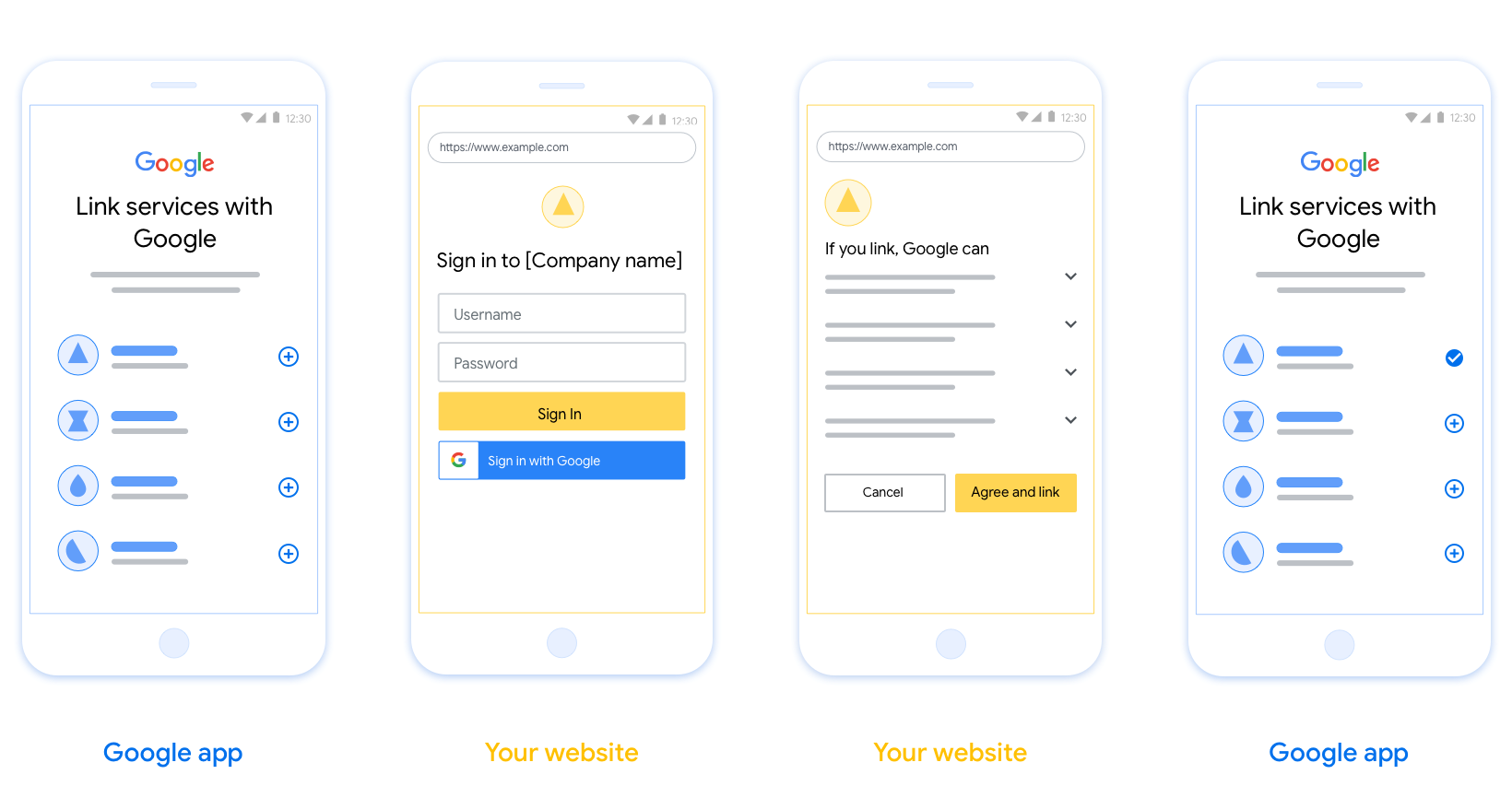
Requirements
- You must communicate that the user’s account will be linked to Google, not a specific Google product like Google Home or Google Assistant.
Recommendations
We recommend that you do the following:
Display Google's Privacy Policy. Include a link to Google’s Privacy Policy on the consent screen.
Data to be shared. Use clear and concise language to tell the user what data of theirs Google requires and why.
Clear call-to-action. State a clear call-to-action on your consent screen, such as “Agree and link.” This is because users need to understand what data they're required to share with Google to link their accounts.
Ability to cancel. Provide a way for users to go back or cancel, if they choose not to link.
Clear sign-in process. Ensure that users have clear method for signing in to their Google account, such as fields for their username and password or Sign in with Google.
Ability to unlink. Offer a mechanism for users to unlink, such as a URL to their account settings on your platform. Alternatively, you can include a link to Google Account where users can manage their linked account.
Ability to change user account. Suggest a method for users to switch their account(s). This is especially beneficial if users tend to have multiple accounts.
- If a user must close the consent screen to switch accounts, send a recoverable error to Google so the user can sign in to the desired account with OAuth linking and the implicit flow.
Include your logo. Display your company logo on the consent screen. Use your style guidelines to place your logo. If you wish to also display Google's logo, see Logos and trademarks.
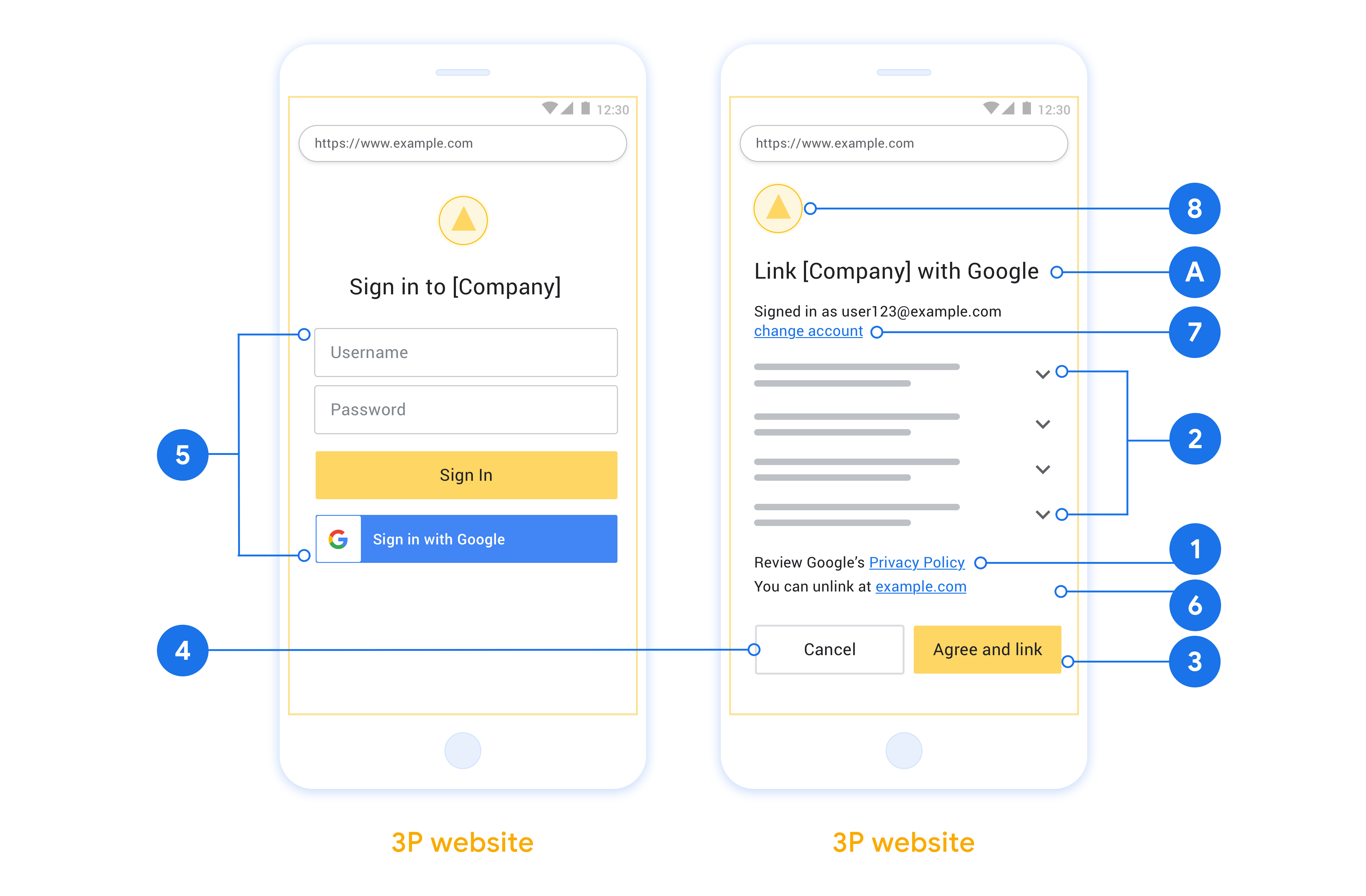
Create the project
To create your project to use account linking:
- Go to the Google API Console.
- Click Create project.
- Enter a name or accept the generated suggestion.
- Confirm or edit any remaining fields.
- Click Create.
To view your project ID:
- Go to the Google API Console.
- Find your project in the table on the landing page. The project ID appears in the ID column.
Configure your OAuth Consent Screen
The Google Account Linking process includes a consent screen which tells users the application requesting access to their data, what kind of data they are asking for and the terms that apply. You will need to configure your OAuth consent screen before generating a Google API client ID.
- Open the OAuth consent screen page of the Google APIs console.
- If prompted, select the project you just created.
On the "OAuth consent screen" page, fill out the form and click the “Save” button.
Application name: The name of the application asking for consent. The name should accurately reflect your application and be consistent with the application name users see elsewhere. The application name will be shown on the Account Linking consent screen.
Application logo: An image on the consent screen that will help users recognize your app. The logo is shown on Account linking consent screen and on account settings
Support email: For users to contact you with questions about their consent.
Scopes for Google APIs: Scopes allow your application to access your user's private Google data. For the Google Account Linking use case, default scope (email, profile, openid) is sufficient, you don’t need to add any sensitive scopes. It is generally a best practice to request scopes incrementally, at the time access is required, rather than up front. Learn more.
Authorized domains: To protect you and your users, Google only allows applications that authenticate using OAuth to use Authorized Domains. Your applications' links must be hosted on Authorized Domains. Learn more.
Application Homepage link: Home page for your application. Must be hosted on an Authorized Domain.
Application Privacy Policy link: Shown on Google Account Linking consent screen. Must be hosted on an Authorized Domain.
Application Terms of Service link (Optional): Must be hosted on an Authorized Domain.
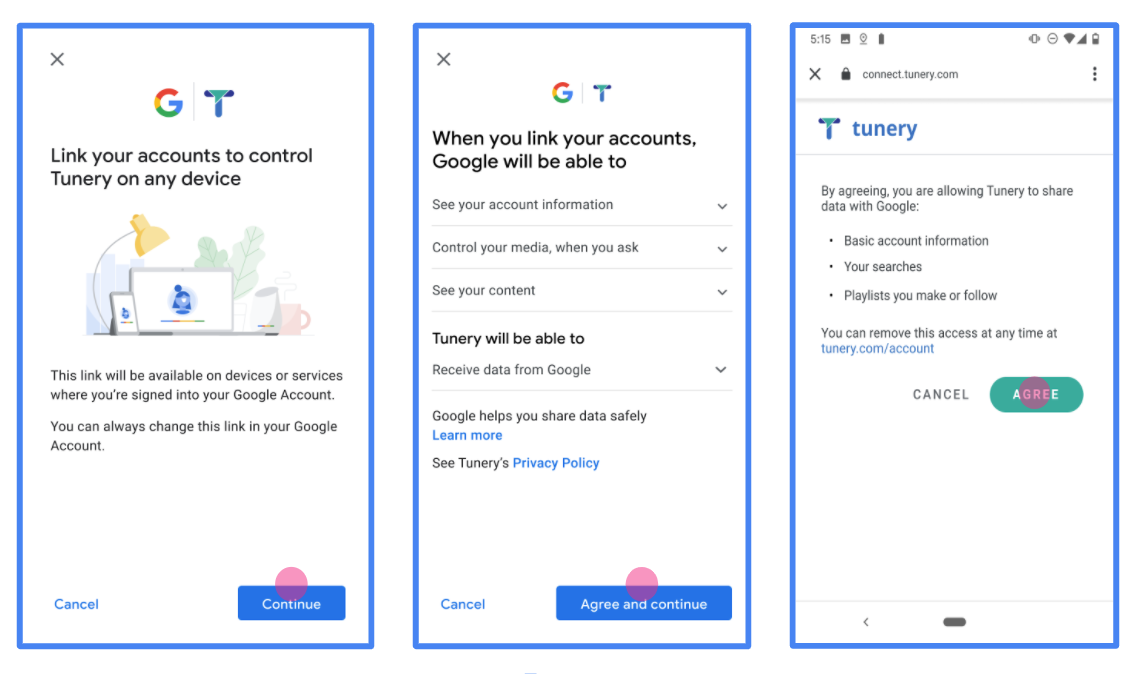
Figure 1. Google Account Linking Consent Screen for a fictitious Application, Tunery
Check "Verification Status", if your application needs verification then click the "Submit For Verification" button to submit your application for verification. Refer to OAuth verification requirements for details.
আপনার OAuth সার্ভার বাস্তবায়ন করুন
OAuth 2.0 অন্তর্নিহিত প্রবাহকে সমর্থন করার জন্য, আপনার পরিষেবাটি HTTPS দ্বারা একটি অনুমোদনের শেষ পয়েন্ট উপলব্ধ করে। এই এন্ডপয়েন্টটি ডেটা অ্যাক্সেসের জন্য ব্যবহারকারীদের কাছ থেকে প্রমাণীকরণ এবং সম্মতি পাওয়ার জন্য দায়ী। অনুমোদনের শেষ পয়েন্ট আপনার ব্যবহারকারীদের কাছে একটি সাইন-ইন UI উপস্থাপন করে যেগুলি ইতিমধ্যে সাইন ইন করেনি এবং অনুরোধ করা অ্যাক্সেসের সম্মতি রেকর্ড করে৷
যখন একটি Google অ্যাপ্লিকেশনকে আপনার পরিষেবার অনুমোদিত APIগুলির মধ্যে একটিতে কল করার প্রয়োজন হয়, তখন Google এই এন্ডপয়েন্টটি ব্যবহার করে আপনার ব্যবহারকারীদের থেকে তাদের পক্ষ থেকে এই APIগুলিকে কল করার অনুমতি পেতে৷
Google দ্বারা শুরু করা একটি সাধারণ OAuth 2.0 অন্তর্নিহিত ফ্লো সেশনের নিম্নলিখিত প্রবাহ রয়েছে:
- Google ব্যবহারকারীর ব্রাউজারে আপনার অনুমোদনের শেষ পয়েন্ট খোলে। ব্যবহারকারী সাইন ইন করে, যদি ইতিমধ্যে সাইন ইন না করে থাকে, এবং যদি তারা ইতিমধ্যে অনুমতি না দেয় তবে আপনার API দিয়ে তাদের ডেটা অ্যাক্সেস করার জন্য Google-কে অনুমতি দেয়৷
- আপনার পরিষেবা একটি অ্যাক্সেস টোকেন তৈরি করে এবং এটি Google-এ ফেরত দেয়। এটি করতে, অনুরোধের সাথে সংযুক্ত অ্যাক্সেস টোকেন সহ ব্যবহারকারীর ব্রাউজারটিকে Google-এ ফেরত পাঠান৷
- Google আপনার পরিষেবার API কল করে এবং প্রতিটি অনুরোধের সাথে অ্যাক্সেস টোকেন সংযুক্ত করে। আপনার পরিষেবা যাচাই করে যে অ্যাক্সেস টোকেন Google-কে API অ্যাক্সেস করার অনুমোদন দেয় এবং তারপর API কলটি সম্পূর্ণ করে।
অনুমোদনের অনুরোধগুলি পরিচালনা করুন
যখন একটি Google অ্যাপ্লিকেশনকে একটি OAuth 2.0 অন্তর্নিহিত প্রবাহের মাধ্যমে অ্যাকাউন্ট লিঙ্ক করার প্রয়োজন হয়, তখন Google নিম্নলিখিত পরামিতিগুলি অন্তর্ভুক্ত করে এমন একটি অনুরোধ সহ ব্যবহারকারীকে আপনার অনুমোদনের শেষ পয়েন্টে পাঠায়:
| অনুমোদনের শেষ পয়েন্ট পরামিতি | |
|---|---|
client_id | আপনি Google এ যে ক্লায়েন্ট আইডি অ্যাসাইন করেছেন। |
redirect_uri | যে URLটিতে আপনি এই অনুরোধের প্রতিক্রিয়া পাঠান। |
state | পুনঃনির্দেশ URI-তে অপরিবর্তিত Google-এ ফেরত পাঠানো হয়। |
response_type | প্রতিক্রিয়াতে যে মানের প্রত্যাবর্তন করতে হবে। OAuth 2.0 অন্তর্নিহিত প্রবাহের জন্য, প্রতিক্রিয়া প্রকারটি সর্বদা token হয়। |
user_locale | RFC5646 ফর্ম্যাটে Google অ্যাকাউন্টের ভাষা সেটিং ব্যবহারকারীর পছন্দের ভাষায় আপনার সামগ্রী স্থানীয়করণ করতে ব্যবহৃত হয়। |
উদাহরণস্বরূপ, যদি আপনার অনুমোদনের শেষ পয়েন্ট https://myservice.example.com/auth এ উপলব্ধ থাকে, তাহলে একটি অনুরোধ নিম্নলিখিতটির মতো দেখতে পারে:
GET https://myservice.example.com/auth?client_id=GOOGLE_CLIENT_ID&redirect_uri=REDIRECT_URI&state=STATE_STRING&response_type=token&user_locale=LOCALE
সাইন-ইন অনুরোধগুলি পরিচালনা করার জন্য আপনার অনুমোদনের শেষ পয়েন্টের জন্য, নিম্নলিখিত পদক্ষেপগুলি করুন:
অনাকাঙ্ক্ষিত বা ভুল কনফিগার করা ক্লায়েন্ট অ্যাপগুলিতে অ্যাক্সেস দেওয়া প্রতিরোধ করতে
client_idএবংredirect_uriমান যাচাই করুন:- নিশ্চিত করুন যে
client_idআপনার Google-এ অ্যাসাইন করা ক্লায়েন্ট আইডির সাথে মেলে। - নিশ্চিত করুন যে
redirect_uriপ্যারামিটার দ্বারা নির্দিষ্ট করা URL-এর নিম্নলিখিত ফর্ম রয়েছে:https://oauth-redirect.googleusercontent.com/r/YOUR_PROJECT_ID https://oauth-redirect-sandbox.googleusercontent.com/r/YOUR_PROJECT_ID
- নিশ্চিত করুন যে
ব্যবহারকারী আপনার পরিষেবাতে সাইন ইন করেছেন কিনা তা পরীক্ষা করুন৷ ব্যবহারকারী সাইন ইন না করলে, আপনার পরিষেবার সাইন-ইন বা সাইন-আপ প্রবাহ সম্পূর্ণ করুন৷
আপনার API অ্যাক্সেস করার জন্য Google ব্যবহার করার জন্য একটি অ্যাক্সেস টোকেন তৈরি করুন। অ্যাক্সেস টোকেন যেকোন স্ট্রিং মান হতে পারে, তবে এটি অবশ্যই ব্যবহারকারী এবং ক্লায়েন্টকে অনন্যভাবে উপস্থাপন করতে হবে এবং টোকেনটি অনুমানযোগ্য হতে হবে না।
একটি HTTP প্রতিক্রিয়া পাঠান যা ব্যবহারকারীর ব্রাউজারকে
redirect_uriপ্যারামিটার দ্বারা নির্দিষ্ট URL-এ পুনঃনির্দেশিত করে। URL খণ্ডে নিম্নলিখিত সমস্ত প্যারামিটার অন্তর্ভুক্ত করুন:-
access_token: আপনি এইমাত্র যে অ্যাক্সেস টোকেন তৈরি করেছেন -
token_type: স্ট্রিংbearer -
state: মূল অনুরোধ থেকে অপরিবর্তিত রাষ্ট্রের মান
নিম্নলিখিত ফলাফল URL এর একটি উদাহরণ:
https://oauth-redirect.googleusercontent.com/r/YOUR_PROJECT_ID#access_token=ACCESS_TOKEN&token_type=bearer&state=STATE_STRING
-
Google-এর OAuth 2.0 রিডাইরেক্ট হ্যান্ডলার অ্যাক্সেস টোকেন গ্রহণ করে এবং নিশ্চিত করে যে state মান পরিবর্তন হয়নি। Google আপনার পরিষেবার জন্য একটি অ্যাক্সেস টোকেন পাওয়ার পরে, Google আপনার পরিষেবা APIগুলিতে পরবর্তী কলগুলিতে টোকেন সংযুক্ত করে৷
ব্যবহারকারীর তথ্যের অনুরোধগুলি পরিচালনা করুন
ইউজারইনফো এন্ডপয়েন্ট হল একটি OAuth 2.0 সুরক্ষিত রিসোর্স যা লিঙ্ক করা ব্যবহারকারীর বিষয়ে দাবি ফেরত দেয়। ইউজার ইনফো এন্ডপয়েন্ট বাস্তবায়ন এবং হোস্ট করা ঐচ্ছিক, নিম্নলিখিত ব্যবহারের ক্ষেত্রে ছাড়া:
- Google One ট্যাপের মাধ্যমে লিঙ্ক করা অ্যাকাউন্টে সাইন-ইন করুন ।
- AndroidTV-তে ঘর্ষণহীন সাবস্ক্রিপশন ।
আপনার টোকেন এন্ডপয়েন্ট থেকে অ্যাক্সেস টোকেন সফলভাবে পুনরুদ্ধার করার পরে, Google লিঙ্ক করা ব্যবহারকারীর সম্পর্কে প্রাথমিক প্রোফাইল তথ্য পুনরুদ্ধার করার জন্য আপনার ব্যবহারকারীর তথ্য এন্ডপয়েন্টে একটি অনুরোধ পাঠায়।
| userinfo এন্ডপয়েন্ট রিকোয়েস্ট হেডার | |
|---|---|
Authorization header | টাইপ বিয়ারারের অ্যাক্সেস টোকেন। |
উদাহরণস্বরূপ, যদি আপনার ব্যবহারকারীর তথ্যের এন্ডপয়েন্ট https://myservice.example.com/userinfo এ উপলব্ধ থাকে, তাহলে একটি অনুরোধ নিম্নলিখিতটির মতো দেখতে পারে:
GET /userinfo HTTP/1.1 Host: myservice.example.com Authorization: Bearer ACCESS_TOKEN
অনুরোধগুলি পরিচালনা করার জন্য আপনার ব্যবহারকারীর তথ্যের শেষ পয়েন্টের জন্য, নিম্নলিখিত পদক্ষেপগুলি করুন:
- অনুমোদন শিরোনাম থেকে অ্যাক্সেস টোকেন বের করুন এবং অ্যাক্সেস টোকেনের সাথে যুক্ত ব্যবহারকারীর জন্য তথ্য ফেরত দিন।
- অ্যাক্সেস টোকেনটি অবৈধ হলে,
WWW-Authenticateপ্রতিক্রিয়া শিরোনাম ব্যবহার করে একটি HTTP 401 অননুমোদিত ত্রুটি ফেরত দিন। নীচে একটি ব্যবহারকারীর তথ্য ত্রুটি প্রতিক্রিয়ার একটি উদাহরণ:HTTP/1.1 401 Unauthorized WWW-Authenticate: error="invalid_token", error_description="The Access Token expired"
অ্যাক্সেস টোকেনটি বৈধ হলে, HTTPS প্রতিক্রিয়ার বডিতে নিম্নলিখিত JSON অবজেক্টের সাথে HTTP 200 প্রতিক্রিয়া ফেরত দিন:
{ "sub": "USER_UUID", "email": "EMAIL_ADDRESS", "given_name": "FIRST_NAME", "family_name": "LAST_NAME", "name": "FULL_NAME", "picture": "PROFILE_PICTURE", }ব্যবহারকারীর তথ্য শেষ পয়েন্ট প্রতিক্রিয়া subএকটি অনন্য আইডি যা আপনার সিস্টেমে ব্যবহারকারীকে শনাক্ত করে। emailব্যবহারকারীর ইমেল ঠিকানা। given_nameঐচ্ছিক: ব্যবহারকারীর প্রথম নাম। family_nameঐচ্ছিক: ব্যবহারকারীর শেষ নাম। nameঐচ্ছিক: ব্যবহারকারীর পুরো নাম। pictureঐচ্ছিক: ব্যবহারকারীর প্রোফাইল ছবি।
আপনার বাস্তবায়ন যাচাই করা হচ্ছে
You can validate your implementation by using the OAuth 2.0 Playground tool.
In the tool, do the following steps:
- Click Configuration to open the OAuth 2.0 Configuration window.
- In the OAuth flow field, select Client-side.
- In the OAuth Endpoints field, select Custom.
- Specify your OAuth 2.0 endpoint and the client ID you assigned to Google in the corresponding fields.
- In the Step 1 section, don't select any Google scopes. Instead, leave this field blank or type a scope valid for your server (or an arbitrary string if you don't use OAuth scopes). When you're done, click Authorize APIs.
- In the Step 2 and Step 3 sections, go through the OAuth 2.0 flow and verify that each step works as intended.
You can validate your implementation by using the Google Account Linking Demo tool.
In the tool, do the following steps:
- Click the Sign-in with Google button.
- Choose the account you'd like to link.
- Enter the service ID.
- Optionally enter one or more scopes that you will request access for.
- Click Start Demo.
- When prompted, confirm that you may consent and deny the linking request.
- Confirm that you are redirected to your platform.
