Les comptes sont associés à l'aide des flux implicites et codes d'autorisation OAuth 2.0 standards dans l'industrie. Votre service doit prendre en charge les points de terminaison d'autorisation et d'échange de jetons conformes à OAuth 2.0.
Dans le flux implicite, Google ouvre votre point de terminaison d'autorisation dans le navigateur de l'utilisateur. Une fois la connexion réussie, vous renvoyez un jeton d'accès à durée de vie prolongée à Google. Ce jeton d'accès est désormais inclus dans chaque requête envoyée par Google.
Dans le flux code d'autorisation, vous avez besoin de deux points de terminaison:
Le point de terminaison d'autorisation, qui présente l'UI de connexion à vos utilisateurs qui ne sont pas encore connectés. Le point de terminaison d'autorisation crée également un code d'autorisation de courte durée pour enregistrer le consentement des utilisateurs à l'accès demandé.
Le point de terminaison échange de jetons, qui est responsable de deux types d'échanges:
- Échange un code d'autorisation contre un jeton d'actualisation de longue durée et un jeton d'accès de courte durée. Cet échange se produit lorsque l'utilisateur suit le parcours d'association de compte.
- Échange un jeton d'actualisation à longue durée de vie contre un jeton d'accès à courte durée de vie. Cet échange se produit lorsque Google a besoin d'un nouveau jeton d'accès, car celui-ci a expiré.
Choisir un flux OAuth 2.0
Bien que le flux implicite soit plus simple à implémenter, Google recommande que les jetons d'accès émis par le flux implicite n'expirent jamais. En effet, l'utilisateur est obligé d'associer à nouveau son compte après l'expiration d'un jeton avec le flux implicite. Si vous avez besoin d'une expiration des jetons pour des raisons de sécurité, nous vous recommandons vivement d'utiliser plutôt le flux avec code d'autorisation.
Principes de conception
Cette section décrit les exigences de conception et les recommandations concernant l'écran utilisateur que vous hébergez pour les flux d'association OAuth. Une fois qu'elle est appelée par l'application Google, votre plate-forme affiche une page de connexion à Google et un écran de consentement pour l'association de compte à l'utilisateur. L'utilisateur est redirigé vers l'application Google après avoir donné son autorisation pour associer des comptes.
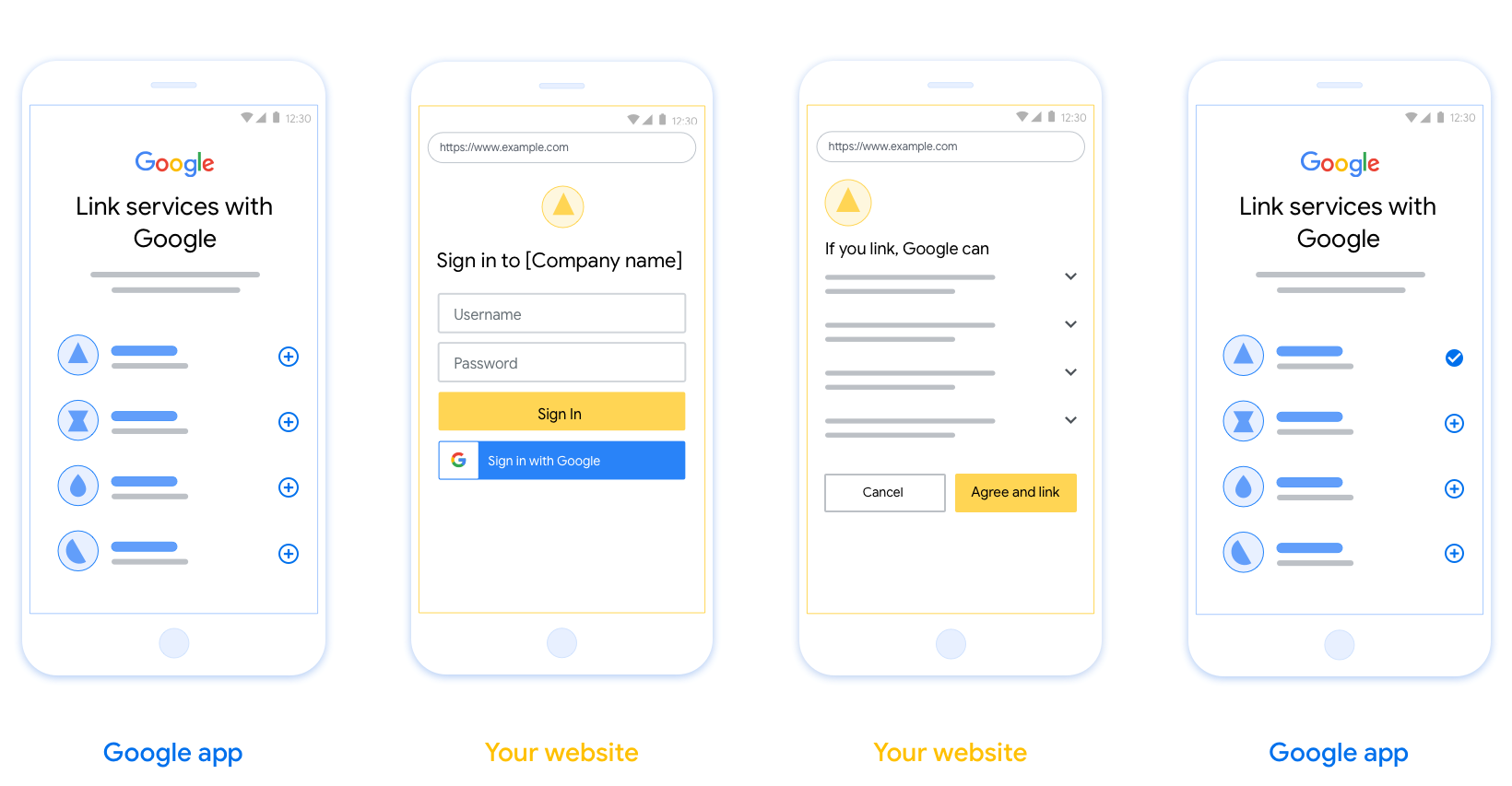
Conditions requises
- Vous devez indiquer que le compte de l'utilisateur sera associé à Google, et non à un produit Google spécifique tel que Google Home ou l'Assistant Google.
Recommandations
Nous vous recommandons d'effectuer les opérations suivantes :
Afficher les règles de confidentialité de Google. Incluez un lien vers les Règles de confidentialité de Google sur l'écran de consentement.
Données à partager. Utilisez un langage clair et concis pour indiquer à l'utilisateur quelles données Google exige et pourquoi.
Incitation à l'action claire Énoncez une incitation à l'action claire sur votre écran de consentement, par exemple "Accepter et associer". En effet, les utilisateurs doivent comprendre quelles données ils doivent partager avec Google pour associer leurs comptes.
Possibilité d'annuler. Proposez aux utilisateurs la possibilité de revenir en arrière ou d'annuler s'ils choisissent de ne pas associer leur compte.
Procédure de connexion claire. Assurez-vous que les utilisateurs disposent d'une méthode claire pour se connecter à leur compte Google, comme des champs pour leur nom d'utilisateur et leur mot de passe ou Se connecter avec Google.
Possibilité de dissocier : Offrez aux utilisateurs un mécanisme de dissociation, par exemple une URL vers les paramètres de leur compte sur votre plate-forme. Vous pouvez également inclure un lien vers le compte Google, où les utilisateurs peuvent gérer leur compte associé.
Possibilité de changer de compte utilisateur Suggérez aux utilisateurs une méthode pour changer de compte. Cette fonctionnalité est particulièrement utile si les utilisateurs ont tendance à posséder plusieurs comptes.
- Si un utilisateur doit fermer l'écran d'autorisation pour changer de compte, envoyez une erreur récupérable à Google afin qu'il puisse se connecter au compte souhaité avec l'association OAuth et le parcours implicite.
Incluez votre logo. Afficher le logo de votre entreprise sur l'écran de consentement. Utilisez vos consignes de style pour placer votre logo. Si vous souhaitez également afficher le logo de Google, consultez la section Logos et marques.
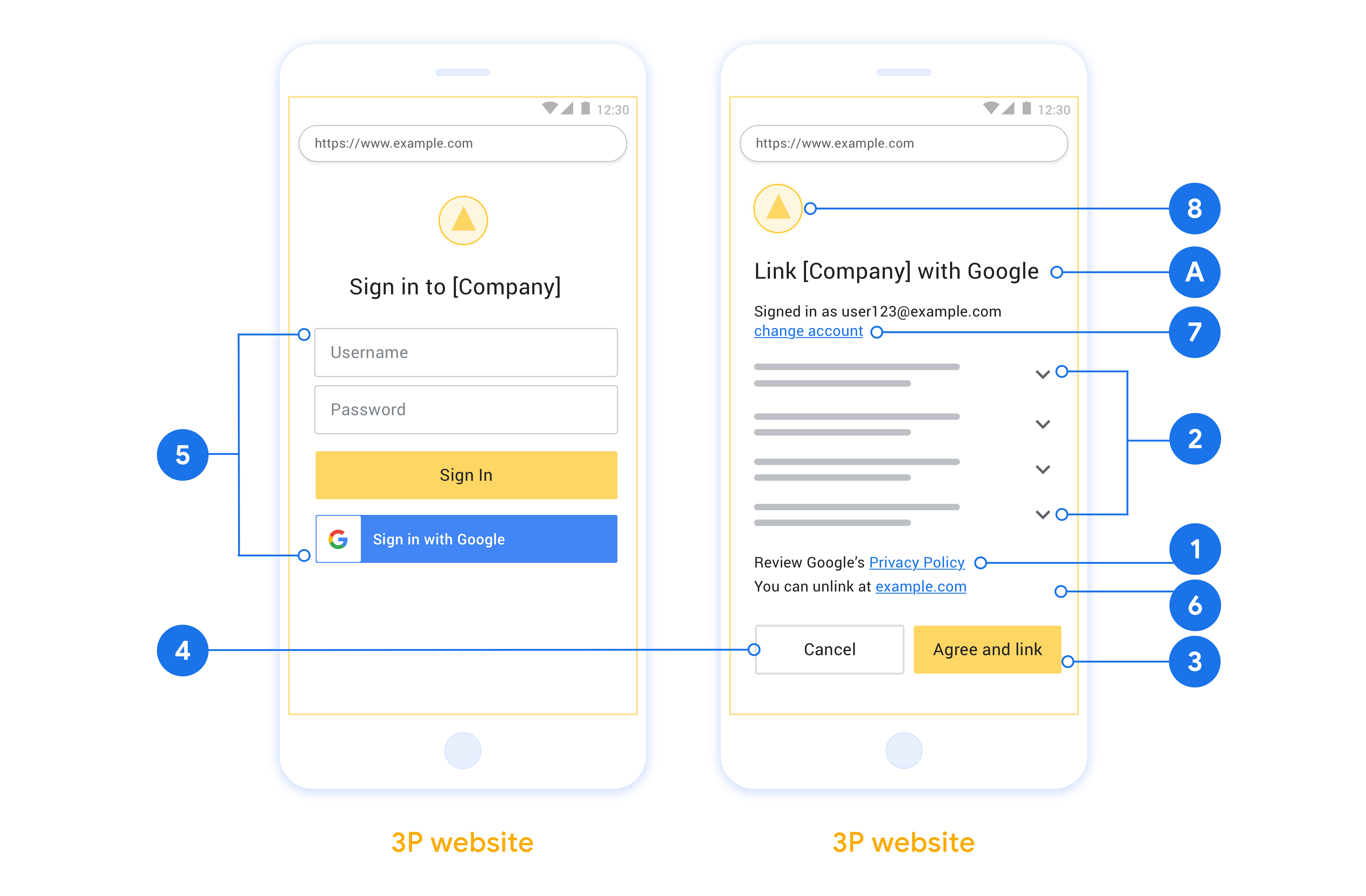
Créer le projet
Pour créer votre projet afin d'utiliser l'association de comptes :
- Cliquez sur Create Project (Créer un projet).
- Saisissez un nom ou acceptez la suggestion générée.
- Confirmez ou modifiez les champs restants.
- Cliquez sur Créer.
Pour afficher l'ID de votre projet :
- Recherchez votre projet dans le tableau de la page de destination. L'ID du projet apparaît dans la colonne ID.
Configurer votre écran de consentement OAuth
Le processus d'association de compte Google inclut un écran de consentement qui indique aux utilisateurs l'application qui demande l'accès à leurs données, le type de données demandé et les conditions applicables. Vous devrez configurer votre écran de consentement OAuth avant de générer un ID client Google API.
- Ouvrez la page Écran d'autorisation OAuth de la console Google APIs.
- Si vous y êtes invité, sélectionnez le projet que vous venez de créer.
Sur la page "Écran de consentement OAuth", remplissez le formulaire, puis cliquez sur le bouton "Enregistrer".
Nom de l'application : nom de l'application qui demande l'autorisation. Le nom doit refléter précisément votre application et être cohérent avec le nom de l'application que les utilisateurs voient ailleurs. Le nom de l'application s'affichera sur l'écran d'autorisation de l'association de compte.
Logo de l'application : image sur l'écran de consentement qui aidera les utilisateurs à reconnaître votre application. Le logo s'affiche sur l'écran de consentement pour l'association de compte et dans les paramètres du compte.
Adresse e-mail d'assistance : permet aux utilisateurs de vous contacter s'ils ont des questions concernant leur consentement.
Niveaux d'accès pour les API Google : les niveaux d'accès permettent à votre application d'accéder aux données Google privées de vos utilisateurs. Pour le cas d'utilisation de l'association de compte Google, le champ d'application par défaut (e-mail, profil, openid) est suffisant. Vous n'avez pas besoin d'ajouter de champs d'application sensibles. Il est généralement recommandé de demander les niveaux d'accès de manière incrémentielle, au moment où l'accès est requis, plutôt qu'à l'avance. En savoir plus
Domaines autorisés : pour vous protéger, vous et vos utilisateurs, Google limite l'utilisation de domaines autorisés aux applications qui s'authentifient à l'aide d'OAuth. Les liens vers vos applications doivent être hébergés sur des domaines autorisés. En savoir plus
Lien vers la page d'accueil de l'application : page d'accueil de votre application. Le site doit être hébergé sur un domaine autorisé.
Lien vers les règles de confidentialité de l'application : affiché sur l'écran de consentement pour l'association de comptes Google. Le site doit être hébergé sur un domaine autorisé.
Lien vers les conditions d'utilisation de l'application (facultatif) : doit être hébergé sur un domaine autorisé.

Figure 1 : Écran de consentement pour l'association d'un compte Google à une application fictive, Tunery
Vérifiez l'état de validation. Si votre application doit être validée, cliquez sur le bouton "Envoyer pour validation". Pour en savoir plus, consultez les exigences de validation OAuth.
Implémenter votre serveur OAuth
An OAuth 2.0 server implementation of the authorization code flow consists of two endpoints, which your service makes available by HTTPS. The first endpoint is the authorization endpoint, which is responsible for finding or obtaining consent from users for data access. The authorization endpoint presents a sign-in UI to your users that aren't already signed in and records consent to the requested access. The second endpoint is the token exchange endpoint, which is used to obtain encrypted strings, called tokens, that authorize a user to access your service.
When a Google application needs to call one of your service's APIs, Google uses these endpoints together to get permission from your users to call these APIs on their behalf.
An OAuth 2.0 authorization code flow session initiated by Google has the following flow:
- Google opens your authorization endpoint in the user's browser. If the flow started on a voice-only device for an Action, Google transfers the execution to a phone.
- The user signs in, if not signed in already, and grants Google permission to access their data with your API, if they haven't already granted permission.
- Your service creates an authorization code and returns it to Google. To do so, redirect the user's browser back to Google with the authorization code attached to the request.
- Google sends the authorization code to your token exchange endpoint, which verifies the authenticity of the code and returns an access token and a refresh token. The access token is a short-lived token that your service accepts as credentials to access APIs. The refresh token is a long-lived token that Google can store and use to acquire new access tokens when they expire.
- After the user has completed the account linking flow, every subsequent request sent from Google contains an access token.
Handle authorization requests
When you need to perform account linking using the OAuth 2.0 authorization code flow, Google sends the user to your authorization endpoint with a request that includes the following parameters:
| Authorization endpoint parameters | |
|---|---|
client_id |
The Client ID you assigned to Google. |
redirect_uri |
The URL to which you send the response to this request. |
state |
A bookkeeping value that is passed back to Google unchanged in the redirect URI. |
scope |
Optional: A space-delimited set of scope strings that specify the data Google is requesting authorization for. |
response_type |
The type of value to return in the response. For the OAuth 2.0
authorization code flow, the response type is always code.
|
user_locale |
The Google Account language setting in RFC5646 format, used to localize your content in the user's preferred language. |
For example, if your authorization endpoint is available at
https://myservice.example.com/auth, a request might look like the following:
GET https://myservice.example.com/auth?client_id=GOOGLE_CLIENT_ID&redirect_uri=REDIRECT_URI&state=STATE_STRING&scope=REQUESTED_SCOPES&response_type=code&user_locale=LOCALE
For your authorization endpoint to handle sign-in requests, do the following steps:
- Verify that the
client_idmatches the Client ID you assigned to Google, and that theredirect_urimatches the redirect URL provided by Google for your service. These checks are important to prevent granting access to unintended or misconfigured client apps. If you support multiple OAuth 2.0 flows, also confirm that theresponse_typeiscode. - Check if the user is signed in to your service. If the user isn't signed in, complete your service's sign-in or sign-up flow.
- Generate an authorization code for Google to use to access your API. The authorization code can be any string value, but it must uniquely represent the user, the client the token is for, and the code's expiration time, and it must not be guessable. You typically issue authorization codes that expire after approximately 10 minutes.
- Confirm that the URL specified by the
redirect_uriparameter has the following form:https://oauth-redirect.googleusercontent.com/r/YOUR_PROJECT_ID https://oauth-redirect-sandbox.googleusercontent.com/r/YOUR_PROJECT_ID
- Redirect the user's browser to the URL specified by the
redirect_uriparameter. Include the authorization code you just generated and the original, unmodified state value when you redirect by appending thecodeandstateparameters. The following is an example of the resulting URL:https://oauth-redirect.googleusercontent.com/r/YOUR_PROJECT_ID?code=AUTHORIZATION_CODE&state=STATE_STRING
Handle token exchange requests
Your service's token exchange endpoint is responsible for two kinds of token exchanges:
- Exchange authorization codes for access tokens and refresh tokens
- Exchange refresh tokens for access tokens
Token exchange requests include the following parameters:
| Token exchange endpoint parameters | |
|---|---|
client_id |
A string that identifies the request origin as Google. This string must be registered within your system as Google's unique identifier. |
client_secret |
A secret string that you registered with Google for your service. |
grant_type |
The type of token being exchanged. It's either
authorization_code or refresh_token. |
code |
When grant_type=authorization_code, this parameter is the
code Google received from either your sign-in or token exchange
endpoint. |
redirect_uri |
When grant_type=authorization_code, this parameter is the
URL used in the initial authorization request. |
refresh_token |
When grant_type=refresh_token, this parameter is the
refresh token Google received from your token exchange endpoint. |
Exchange authorization codes for access tokens and refresh tokens
After the user signs in and your authorization endpoint returns a short-lived authorization code to Google, Google sends a request to your token exchange endpoint to exchange the authorization code for an access token and a refresh token.
For these requests, the value of grant_type is authorization_code, and the
value of code is the value of the authorization code you previously granted
to Google. The following is an example of a request to exchange an
authorization code for an access token and a refresh token:
POST /token HTTP/1.1 Host: oauth2.example.com Content-Type: application/x-www-form-urlencoded client_id=GOOGLE_CLIENT_ID&client_secret=GOOGLE_CLIENT_SECRET&grant_type=authorization_code&code=AUTHORIZATION_CODE&redirect_uri=REDIRECT_URI
To exchange authorization codes for an access token and a refresh token, your
token exchange endpoint responds to POST requests by executing the following
steps:
- Verify that the
client_ididentifies the request origin as an authorized origin, and that theclient_secretmatches the expected value. - Verify that the authorization code is valid and not expired, and that the client ID specified in the request matches the client ID associated with the authorization code.
- Confirm that the URL specified by the
redirect_uriparameter is identical to the value used in the initial authorization request. - If you can't verify all of the above criteria, return an HTTP
400 Bad Request error with
{"error": "invalid_grant"}as the body. - Otherwise, use the user ID from the authorization code to generate a refresh token and an access token. These tokens can be any string value, but they must uniquely represent the user and the client the token is for, and they must not be guessable. For access tokens, also record the expiration time of the token, which is typically an hour after you issue the token. Refresh tokens don't expire.
- Return the following JSON object in the body of the HTTPS response:
{ "token_type": "Bearer", "access_token": "ACCESS_TOKEN", "refresh_token": "REFRESH_TOKEN", "expires_in": SECONDS_TO_EXPIRATION }
Google stores the access token and the refresh token for the user and records the expiration of the access token. When the access token expires, Google uses the refresh token to get a new access token from your token exchange endpoint.
Exchange refresh tokens for access tokens
When an access token expires, Google sends a request to your token exchange endpoint to exchange a refresh token for a new access token.
For these requests, the value of grant_type is refresh_token, and the value
of refresh_token is the value of the refresh token you previously granted to
Google. The following is an example of a request to exchange a refresh token
for an access token:
POST /token HTTP/1.1 Host: oauth2.example.com Content-Type: application/x-www-form-urlencoded client_id=GOOGLE_CLIENT_ID&client_secret=GOOGLE_CLIENT_SECRET&grant_type=refresh_token&refresh_token=REFRESH_TOKEN
To exchange a refresh token for an access token, your token exchange endpoint
responds to POST requests by executing the following steps:
- Verify that the
client_ididentifies the request origin as Google, and that theclient_secretmatches the expected value. - Verify that the refresh token is valid, and that the client ID specified in the request matches the client ID associated with the refresh token.
- If you can't verify all of the above criteria, return an HTTP 400
Bad Request error with
{"error": "invalid_grant"}as the body. - Otherwise, use the user ID from the refresh token to generate an access token. These tokens can be any string value, but they must uniquely represent the user and the client the token is for, and they must not be guessable. For access tokens, also record the expiration time of the token, typically an hour after you issue the token.
- Return the following JSON object in the body of the HTTPS
response:
{ "token_type": "Bearer", "access_token": "ACCESS_TOKEN", "expires_in": SECONDS_TO_EXPIRATION }
Handle userinfo requests
The userinfo endpoint is an OAuth 2.0 protected resource that return claims about the linked user. Implementing and hosting the userinfo endpoint is optional, except for the following use cases:
- Linked Account Sign-In with Google One Tap.
- Frictionless subscription on AndroidTV.
After the access token has been successfully retrieved from your token endpoint, Google sends a request to your userinfo endpoint to retrieve basic profile information about the linked user.
| userinfo endpoint request headers | |
|---|---|
Authorization header |
The access token of type Bearer. |
For example, if your userinfo endpoint is available at
https://myservice.example.com/userinfo, a request might look like the following:
GET /userinfo HTTP/1.1 Host: myservice.example.com Authorization: Bearer ACCESS_TOKEN
For your userinfo endpoint to handle requests, do the following steps:
- Extract access token from the Authorization header and return information for the user associated with the access token.
- If the access token is invalid, return an HTTP 401 Unauthorized error with using the
WWW-AuthenticateResponse Header. Below is an example of a userinfo error response:HTTP/1.1 401 Unauthorized WWW-Authenticate: error="invalid_token", error_description="The Access Token expired"
If the access token is valid, return and HTTP 200 response with the following JSON object in the body of the HTTPS response:
{ "sub": "USER_UUID", "email": "EMAIL_ADDRESS", "given_name": "FIRST_NAME", "family_name": "LAST_NAME", "name": "FULL_NAME", "picture": "PROFILE_PICTURE", }userinfo endpoint response subA unique ID that identifies the user in your system. emailEmail address of the user. given_nameOptional: First name of the user. family_nameOptional: Last name of the user. nameOptional: Full name of the user. pictureOptional: Profile picture of the user.
Valider votre implémentation
Vous pouvez valider votre implémentation à l'aide de l'outil OAuth 2.0 Playground.
Dans l'outil, procédez comme suit:
- Cliquez sur Configuration pour ouvrir la fenêtre de configuration OAuth 2.0.
- Dans le champ OAuth flow (Flux OAuth), sélectionnez Client-side (Côté client).
- Dans le champ Points de terminaison OAuth, sélectionnez Personnalisé.
- Indiquez votre point de terminaison OAuth 2.0 et l'ID client que vous avez attribué à Google dans les champs correspondants.
- Dans la section Étape 1, ne sélectionnez aucun champ d'application Google. Laissez plutôt ce champ vide ou saisissez une portée valide pour votre serveur (ou une chaîne arbitraire si vous n'utilisez pas de portées OAuth). Lorsque vous avez terminé, cliquez sur Autoriser les API.
- Dans les sections Étape 2 et Étape 3, suivez le flux OAuth 2.0 et vérifiez que chaque étape fonctionne comme prévu.
Vous pouvez valider votre implémentation à l'aide de l'outil Démo d'association de comptes Google.
Dans l'outil, procédez comme suit:
- Cliquez sur le bouton Se connecter avec Google.
- Sélectionnez le compte que vous souhaitez associer.
- Saisissez l'ID du service.
- Saisissez éventuellement un ou plusieurs champs d'application pour lesquels vous demanderez l'accès.
- Cliquez sur Démarrer la démo.
- Lorsque vous y êtes invité, confirmez que vous pouvez accepter ou refuser la demande d'association.
- Vérifiez que vous êtes redirigé vers votre plate-forme.
