Kodlama seviyesi: Başlangıç
Süre: 15 dk.
Proje türü: Zamana dayalı tetikleyici olan otomasyon
Hedefler
- Çözümün ne işe yaradığını anlayın.
- Apps Komut Dosyası hizmetlerinin çözüm kapsamında neler yaptığını anlayın.
- Komut dosyasını ayarlayın.
- Komut dosyasını çalıştırın.
Bu çözüm hakkında
Paylaşılan bir tatil takvimi, ekibinizin ortak çalışmasına yardımcı olmak için harika bir araçtır; herkes bir bakışta kimin ofis dışında olduğunu belirleyebilir. Bu çözüm, iş arkadaşlarınızın ofis dışında olduğunu görebilmenizi sağlar. Manuel giriş gerekmez.
İşleyiş şekli
Bu çözüm, paylaşılan tatil takvimini bir Google Grubu'ndaki her kişinin takvimine göre doldurur. Bir kullanıcı izin için "Tatil" veya "Ofis dışında" gibi bir anahtar kelime kullanarak
kişisel Google Takvimine bir etkinlik ekler.
Komut dosyası saatte bir gruptaki üyelerin takvimlerini tarar ve uygun etkinlikleri paylaşılan takvimle senkronize eder. Komut dosyasının yeni etkinlikleri tarama sıklığını değiştirebilirsiniz.
Bu çözüm yalnızca iş arkadaşlarınızın gizlilik ayarları üzerinden sizin için görünür hale getirdiği Takvim etkinliklerine erişir.
Apps Komut Dosyası hizmetleri
Bu çözüm aşağıdaki hizmetleri kullanır:
Ön koşullar
Bu örneği kullanmak için aşağıdaki önkoşullara ihtiyacınız vardır:
- Google Hesabı (Google Workspace hesapları için yönetici onayı gerekebilir).
- İnternete erişimi olan bir web tarayıcısı.
Komut dosyasını kurma
Ekip tatil takvimi oluşturma
- Google Takvim'i açın.
- "Ekip Tatilleri" adında
yeni bir takvim oluşturun.
- Takvim ayarlarında, Takvimi entegre edin bölümünde Takvim Kimliği'ni kopyalayın.
Apps Komut Dosyası projesini oluşturma
- Tatil Takvimi Apps Komut Dosyası projesini açmak için aşağıdaki düğmeyi tıklayın.
Projeyi açın
- Genel Bakış'ı info_outline tıklayın.
- Genel bakış sayfasında Kopya oluştur'u
 tıklayın.
tıklayın.
- Kopyalanan Apps Komut Dosyası projenizde
TEAM_CALENDAR_ID değişkenini daha önce oluşturduğunuz takvimin kimliğine ayarlayın.
GROUP_EMAIL değişkenini, ekip üyelerinizi içeren bir Google Grubunun e-posta adresine ayarlayın.- Hizmetler'in yanındaki Hizmet ekle'yi add tıklayın.
- Google Calendar API'yi seçin ve Add (Ekle) seçeneğini tıklayın.
Komut dosyasını çalıştırma
- Kopyalanan Apps Komut Dosyası projenizde, işlev açılır listesinden setup'u seçin.
- Çalıştır'ı tıklayın.
İstendiğinde komut dosyasını yetkilendirin.
OAuth izin ekranında Bu uygulama doğrulanmadı uyarısı gösteriliyorsa Gelişmiş >
{Project Name} (güvenli değil) uygulamasına git'i seçerek devam edin.
Tamamlandığında, Ekip Tatilleri takviminin etkinliklerle doldurulduğundan emin olmak için Takvim’e dönün.
Kodu inceleyin
Bu çözümün Apps Komut Dosyası kodunu incelemek için aşağıdaki Kaynak kodu görüntüle'yi tıklayın:
Kaynak kodu göster
Code.gs
// To learn how to use this script, refer to the documentation:
// https://developers.google.com/apps-script/samples/automations/vacation-calendar
/*
Copyright 2022 Google LLC
Licensed under the Apache License, Version 2.0 (the "License");
you may not use this file except in compliance with the License.
You may obtain a copy of the License at
https://www.apache.org/licenses/LICENSE-2.0
Unless required by applicable law or agreed to in writing, software
distributed under the License is distributed on an "AS IS" BASIS,
WITHOUT WARRANTIES OR CONDITIONS OF ANY KIND, either express or implied.
See the License for the specific language governing permissions and
limitations under the License.
*/
// Set the ID of the team calendar to add events to. You can find the calendar's
// ID on the settings page.
let TEAM_CALENDAR_ID = 'ENTER_TEAM_CALENDAR_ID_HERE';
// Set the email address of the Google Group that contains everyone in the team.
// Ensure the group has less than 500 members to avoid timeouts.
// Change to an array in order to add indirect members frrm multiple groups, for example:
// let GROUP_EMAIL = ['ENTER_GOOGLE_GROUP_EMAIL_HERE', 'ENTER_ANOTHER_GOOGLE_GROUP_EMAIL_HERE'];
let GROUP_EMAIL = 'ENTER_GOOGLE_GROUP_EMAIL_HERE';
let ONLY_DIRECT_MEMBERS = false;
let KEYWORDS = ['vacation', 'ooo', 'out of office', 'offline'];
let MONTHS_IN_ADVANCE = 3;
/**
* Sets up the script to run automatically every hour.
*/
function setup() {
let triggers = ScriptApp.getProjectTriggers();
if (triggers.length > 0) {
throw new Error('Triggers are already setup.');
}
ScriptApp.newTrigger('sync').timeBased().everyHours(1).create();
// Runs the first sync immediately.
sync();
}
/**
* Looks through the group members' public calendars and adds any
* 'vacation' or 'out of office' events to the team calendar.
*/
function sync() {
// Defines the calendar event date range to search.
let today = new Date();
let maxDate = new Date();
maxDate.setMonth(maxDate.getMonth() + MONTHS_IN_ADVANCE);
// Determines the time the the script was last run.
let lastRun = PropertiesService.getScriptProperties().getProperty('lastRun');
lastRun = lastRun ? new Date(lastRun) : null;
// Gets the list of users in the Google Group.
let users = getAllMembers(GROUP_EMAIL);
if (ONLY_DIRECT_MEMBERS){
users = GroupsApp.getGroupByEmail(GROUP_EMAIL).getUsers();
} else if (Array.isArray(GROUP_EMAIL)) {
users = getUsersFromGroups(GROUP_EMAIL);
}
// For each user, finds events having one or more of the keywords in the event
// summary in the specified date range. Imports each of those to the team
// calendar.
let count = 0;
users.forEach(function(user) {
let username = user.getEmail().split('@')[0];
KEYWORDS.forEach(function(keyword) {
let events = findEvents(user, keyword, today, maxDate, lastRun);
events.forEach(function(event) {
importEvent(username, event);
count++;
}); // End foreach event.
}); // End foreach keyword.
}); // End foreach user.
PropertiesService.getScriptProperties().setProperty('lastRun', today);
console.log('Imported ' + count + ' events');
}
/**
* Imports the given event from the user's calendar into the shared team
* calendar.
* @param {string} username The team member that is attending the event.
* @param {Calendar.Event} event The event to import.
*/
function importEvent(username, event) {
event.summary = '[' + username + '] ' + event.summary;
event.organizer = {
id: TEAM_CALENDAR_ID,
};
event.attendees = [];
// If the event is not of type 'default', it can't be imported, so it needs
// to be changed.
if (event.eventType != 'default') {
event.eventType = 'default';
delete event.outOfOfficeProperties;
delete event.focusTimeProperties;
}
console.log('Importing: %s', event.summary);
try {
Calendar.Events.import(event, TEAM_CALENDAR_ID);
} catch (e) {
console.error('Error attempting to import event: %s. Skipping.',
e.toString());
}
}
/**
* In a given user's calendar, looks for occurrences of the given keyword
* in events within the specified date range and returns any such events
* found.
* @param {Session.User} user The user to retrieve events for.
* @param {string} keyword The keyword to look for.
* @param {Date} start The starting date of the range to examine.
* @param {Date} end The ending date of the range to examine.
* @param {Date} optSince A date indicating the last time this script was run.
* @return {Calendar.Event[]} An array of calendar events.
*/
function findEvents(user, keyword, start, end, optSince) {
let params = {
q: keyword,
timeMin: formatDateAsRFC3339(start),
timeMax: formatDateAsRFC3339(end),
showDeleted: true,
};
if (optSince) {
// This prevents the script from examining events that have not been
// modified since the specified date (that is, the last time the
// script was run).
params.updatedMin = formatDateAsRFC3339(optSince);
}
let pageToken = null;
let events = [];
do {
params.pageToken = pageToken;
let response;
try {
response = Calendar.Events.list(user.getEmail(), params);
} catch (e) {
console.error('Error retriving events for %s, %s: %s; skipping',
user, keyword, e.toString());
continue;
}
events = events.concat(response.items.filter(function(item) {
return shouldImportEvent(user, keyword, item);
}));
pageToken = response.nextPageToken;
} while (pageToken);
return events;
}
/**
* Determines if the given event should be imported into the shared team
* calendar.
* @param {Session.User} user The user that is attending the event.
* @param {string} keyword The keyword being searched for.
* @param {Calendar.Event} event The event being considered.
* @return {boolean} True if the event should be imported.
*/
function shouldImportEvent(user, keyword, event) {
// Filters out events where the keyword did not appear in the summary
// (that is, the keyword appeared in a different field, and are thus
// is not likely to be relevant).
if (event.summary.toLowerCase().indexOf(keyword) < 0) {
return false;
}
if (!event.organizer || event.organizer.email == user.getEmail()) {
// If the user is the creator of the event, always imports it.
return true;
}
// Only imports events the user has accepted.
if (!event.attendees) return false;
let matching = event.attendees.filter(function(attendee) {
return attendee.self;
});
return matching.length > 0 && matching[0].responseStatus == 'accepted';
}
/**
* Returns an RFC3339 formated date String corresponding to the given
* Date object.
* @param {Date} date a Date.
* @return {string} a formatted date string.
*/
function formatDateAsRFC3339(date) {
return Utilities.formatDate(date, 'UTC', 'yyyy-MM-dd\'T\'HH:mm:ssZ');
}
/**
* Get both direct and indirect members (and delete duplicates).
* @param {string} the e-mail address of the group.
* @return {object} direct and indirect members.
*/
function getAllMembers(groupEmail) {
var group = GroupsApp.getGroupByEmail(groupEmail);
var users = group.getUsers();
var childGroups = group.getGroups();
for (var i = 0; i < childGroups.length; i++) {
var childGroup = childGroups[i];
users = users.concat(getAllMembers(childGroup.getEmail()));
}
// Remove duplicate members
var uniqueUsers = [];
var userEmails = {};
for (var i = 0; i < users.length; i++) {
var user = users[i];
if (!userEmails[user.getEmail()]) {
uniqueUsers.push(user);
userEmails[user.getEmail()] = true;
}
}
return uniqueUsers;
}
/**
* Get indirect members from multiple groups (and delete duplicates).
* @param {array} the e-mail addresses of multiple groups.
* @return {object} indirect members of multiple groups.
*/
function getUsersFromGroups(groupEmails) {
let users = [];
for (let groupEmail of groupEmails) {
let groupUsers = GroupsApp.getGroupByEmail(groupEmail).getUsers();
for (let user of groupUsers) {
if (!users.some(u => u.getEmail() === user.getEmail())) {
users.push(user);
}
}
}
return users;
}
Değişiklikler
Ekibin tatil takvimi otomasyonunu ihtiyaçlarınıza uyacak şekilde düzenleyebilirsiniz. Aşağıda, tetikleyiciyi değiştirmek için yapılan isteğe bağlı bir değişiklik verilmiştir.
Komut dosyasının yeni etkinlikleri tarama sıklığını değiştirin
Komut dosyasının çalışma sıklığını değiştirmek için aşağıdaki adımları uygulayın:
- Apps Komut Dosyası projesinde, Tetikleyiciler'i alarm tıklayın.
- Tetikleyicinin yanındaki Tetikleyiciyi Düzenle'yi edit tıklayın.
- Gerekli gördüğünüz değişiklikleri yapıp Kaydet'i tıklayın.
Katılımcılar
Bu örnek, Google Geliştirici Uzmanlarının yardımıyla Google tarafından sağlanmaktadır.
Sonraki adımlar
tıklayın.
