Accessing from the settings menu
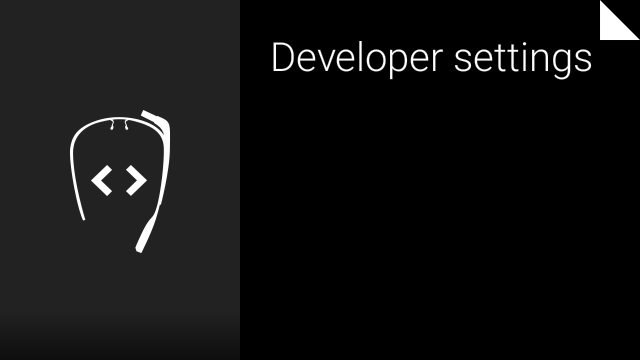
If you have debug turned on from the Device info card in the settings menu, the Developer settings card will be visible next to it. You can access the the following advanced developer settings from this card.
Keep the screen on while charging

When you turn this setting on, the screen will dim but not turn completely off while Glass is charging via USB or AC power.
Show layout bounds and margins

When you turn this setting on, the system will outline the bounds and color in the margins of the views on the screen.
Show GPU overdraw

When you turn this setting on, the system will color in each pixel on the screen depending on how many times it was drawn in the last paint cycle. This setting helps you debug performance issues with deeply nested layouts or complex paint logic.
- Pixels drawn in their original color were only drawn once.
- Pixels shaded in blue were drawn twice.
- Pixels shaded in green were drawn three times.
- Pixels shaded in light red were drawn four times.
- Pixels shaded in dark red were drawn five or more times.
Animation time scale factor
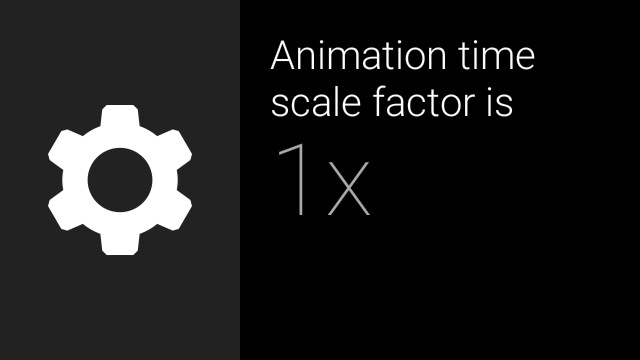
Use this setting to speed up or slow down system animations and transitions.
Layout screen overlay
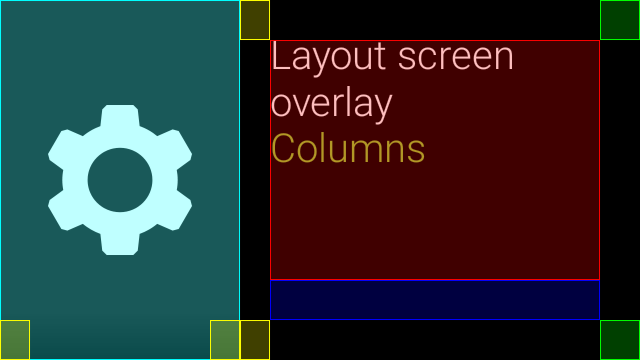
Use this setting to display an overlay on the screen that shows the bounds and
margins of the standard UI layouts used by the
CardBuilder
class. You should use those built-in layouts whenever possible, but this setting
helps you line up any custom layouts you might need to create with our preferred
design guidelines.
Direct access through ADB
You can also modify these settings from the command line by sending a broadcast through ADB.
$ adb shell am broadcast \
-a com.google.android.glass.settings.CHANGE_DEVELOPER_SETTING \
-e setting <setting name> \
<value argument>
| Setting name | Value argument | Description |
|---|---|---|
keep_screen_on |
--ez value [true|false] |
Turns the "Keep screen on while charging" setting on or off. |
show_layout_bounds |
--ez value [true|false] |
Turns the "Show layout bounds and margins" setting on or off. |
show_gpu_overdraw |
--ez value [true|false] |
Turns the "Show GPU overdraw" setting on or off. |
animation_time_scale |
--ef value [0.5|1.0|1.5|2.0|5.0|10.0] |
Modifies the "Animation time scale factor" setting. If you pass in a value other than one listed to the left, the closest match will be used. |
layout_overlay |
-e value [text|columns|caption| author|title|menu|alert|off] |
Modifies the "Layout screen overlay" setting. |
