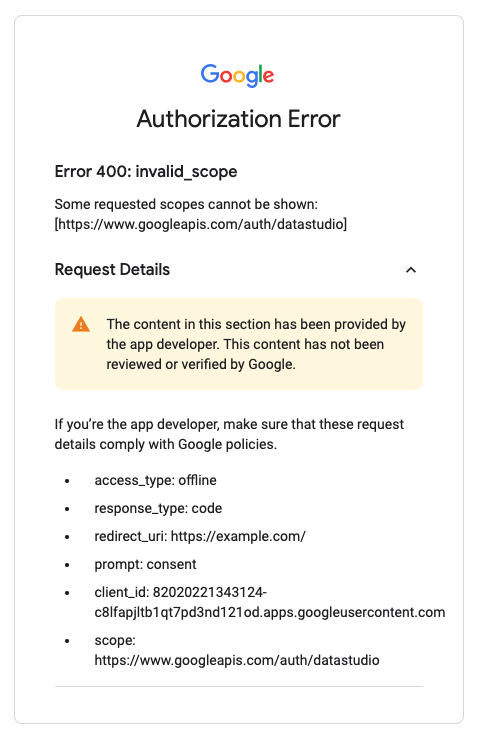লুকার স্টুডিও এপিআই আপনাকে লুকার স্টুডিও সম্পদ অনুসন্ধান এবং পরিচালনা করতে দেয়।
API-এর প্রাথমিক ব্যবহারের ক্ষেত্রে Google Workspace বা ক্লাউড আইডেন্টিটি সংস্থাগুলিকে স্বয়ংক্রিয়ভাবে ম্যানেজমেন্ট এবং লুকার স্টুডিও সম্পদের স্থানান্তর করার অনুমতি দেওয়া।
প্রয়োজনীয়তা ওভারভিউ
লুকার স্টুডিও API ব্যবহার করার জন্য নিম্নলিখিত পদক্ষেপগুলি প্রয়োজন:
- API ব্যবহার করার জন্য একটি অ্যাপ কনফিগার করুন ।
- অ্যাপটিকে অনুমোদন করতে Google অ্যাডমিন কনসোল ব্যবহার করুন ।
- OAuth 2.0 অ্যাক্সেস টোকেন পান এবং API কল করুন ।
উপরের পদক্ষেপগুলি নিম্নলিখিত সাধারণ পরিস্থিতিগুলির উপর ভিত্তি করে একই বা বিভিন্ন সংস্থা দ্বারা সঞ্চালিত হতে পারে:
- একটি প্রতিষ্ঠানের জন্য অভ্যন্তরীণ অ্যাপ তৈরি করা হয়েছে। সংস্থাটি তাদের সংস্থার সমস্ত ব্যবহারকারীদের জন্য অ্যাপটিকে কনফিগার করে এবং অনুমোদন করে৷
- বহিরাগত ব্যবহারকারী/গ্রাহকদের (যেমন ডেভেলপার এবং ব্যবহারকারীরা বিভিন্ন প্রতিষ্ঠানের অন্তর্গত) জন্য 3য়-পক্ষের অ্যাপস তৈরি করা হয়েছে। ডেভেলপার অ্যাপটি কনফিগার করে কিন্তু ব্যবহারকারীর প্রতিষ্ঠান থার্ড-পার্টি অ্যাপটিকে অনুমোদন করে।
1. API ব্যবহার করার জন্য একটি অ্যাপ কনফিগার করুন
আপনার অ্যাপ কনফিগার করতে নিম্নলিখিতটি সম্পূর্ণ করুন:
API সক্ষম করুন
আপনার প্রকল্পের জন্য একটি API সক্ষম করতে:
- Google API কনসোলে Looker Studio API খুলুন।
- অনুরোধ করা হলে, একটি প্রকল্প নির্বাচন করুন, বা একটি নতুন তৈরি করুন৷
- সক্ষম করুন ক্লিক করুন।
- অনুরোধ করা হলে, API-এর পরিষেবার শর্তাবলী পড়ুন এবং স্বীকার করুন।
একটি OAuth ক্লায়েন্ট তৈরি করুন
একটি OAuth ক্লায়েন্ট তৈরি করার জন্য নিম্নলিখিত পদক্ষেপগুলি সাধারণ নির্দেশিকা এবং আপনার অ্যাপের প্রয়োজনীয়তাগুলি পূরণ করতে সামঞ্জস্য করা উচিত৷
- OAuth সম্মতি স্ক্রীন কনফিগার করুন -এ নেভিগেট করুন।
- অভ্যন্তরীণ নির্বাচন করুন, তৈরি করুন ক্লিক করুন।
- প্রয়োজনীয় ক্ষেত্রগুলি পূরণ করুন, সংরক্ষণ করুন ক্লিক করুন।
- শংসাপত্রে নেভিগেট করুন।
- ক্রিয়েট ক্রেডেনশিয়াল ক্লিক করুন।
- OAuth ক্লায়েন্ট আইডি নির্বাচন করুন।
- উপযুক্ত
Application Typeনির্বাচন করুন। (ওয়েব অ্যাপ্লিকেশন সবচেয়ে সাধারণ)। - প্রয়োজনীয় ক্ষেত্রগুলি পূরণ করুন, তৈরি করুন ক্লিক করুন।
- ক্লায়েন্ট আইডি নোট করুন যেহেতু এটি অ্যাপটিকে অনুমোদন করতে ব্যবহৃত হয়।
2. একটি প্রতিষ্ঠানের জন্য অ্যাপ অনুমোদন করুন
Looker Studio API ব্যবহার করা অ্যাপগুলি শুধুমাত্র Google Workspace ব্যবহারকারীদের প্রমাণীকরণ এবং অনুমোদন করতে পারে যেখানে ব্যবহারকারীর সংস্থা API অ্যাক্সেস নিয়ন্ত্রণ করতে ডোমেন-ওয়াইড ডেলিগেশন ব্যবহার করে অ্যাপটিকে অনুমোদন করেছে।
অ্যাপের OAuth ক্লায়েন্ট আইডি এবং অ্যাপের জন্য প্রয়োজনীয় স্কোপ সহ ডোমেন-ওয়াইড ডেলিগেশন কনফিগার করুন।
- আপনার Google অ্যাডমিন কনসোলে সাইন ইন করুন এবং ডোমেইন ওয়াইড ডেলিগেশনে নেভিগেট করুন।
-
API clients, নতুন যোগ করুন ক্লিক করুন। - অনুমোদনের জন্য অ্যাপটির
Client IDলিখুন (যেমন অ্যাপ যেটি লুকার স্টুডিও এপিআই ব্যবহার করে)। - অ্যাপের জন্য প্রয়োজনীয় সমস্ত OAuth স্কোপ লিখুন। সম্পদগুলি পরিচালনা করতে লুকার স্টুডিও API ব্যবহার করলে নিম্নলিখিত স্কোপগুলি সাধারণত অনুরোধ করা হয়:
-
https://www.googleapis.com/auth/datastudio -
https://www.googleapis.com/auth/userinfo.profile
-
- অনুমোদন ক্লিক করুন.
অ্যাপটিকে অনুমোদন করার পরে, সংস্থার অন্তর্গত যেকোন ওয়ার্কস্পেস ব্যবহারকারী স্বয়ংক্রিয়ভাবে লুকার স্টুডিও API-এর সাথে অ্যাপটি ব্যবহার করার জন্য অনুমোদিত হবে।
3. OAuth 2.0 অ্যাক্সেস টোকেন প্রাপ্ত করা এবং API কল করা
একবার আপনি অ্যাপটি ডেভেলপ এবং অনুমোদন করলে ওয়ার্কস্পেস ব্যবহারকারীদের জন্য API কল করার জন্য আপনার প্রয়োজনীয় অ্যাক্সেস থাকবে। OAuth ব্যবহার করে Google API-এর সাথে কাজ করার বিষয়ে বিস্তারিত জানতে Google API অ্যাক্সেস করতে OAuth 2.0 ব্যবহার করা দেখুন। উপলব্ধ অপারেশনের জন্য API রেফারেন্স পড়ুন.
সমস্যা সমাধান
অনুপস্থিত OAuth ডায়ালগ
যদি কোনও ব্যবহারকারীর সংস্থা অ্যাপটিকে অনুমোদন করে থাকে, তবে সেই সংস্থার ব্যবহারকারীদের অ্যাপটিকে অনুমোদন করার সময় OAuth ডায়ালগ দেখানো হবে না৷ শুধুমাত্র ব্যতিক্রম হবে যদি অ্যাপ অতিরিক্ত Google API স্কোপের জন্য অনুমোদনের অনুরোধ করে যা Workspace অ্যাডমিন কনফিগার করেনি, সেক্ষেত্রে OAuth ডায়ালগ ব্যবহারকারীদের দেখানো হবে।
ত্রুটি 400: invalid_scope
অ্যাপটিকে অনুমোদন করার চেষ্টা করার সময় যদি কোনও ব্যবহারকারী একটি Error 400: invalid_scope মেসেজ পান, তাহলে ব্যবহারকারীর প্রতিষ্ঠান অ্যাপটিকে অনুমোদন করেনি বা ভুলভাবে অনুমোদন করেনি । সমস্যা সমাধানের জন্য, ব্যবহারকারীকে অনুরোধ করতে হবে যে তাদের সংস্থা অ্যাপটিকে অনুমোদন করবে।