This page explains how to set up and respond to slash commands for your Google Chat app.
A slash command is a common way that users invoke and interact with a Chat app. Slash commands also help users discover and use key features of a Chat app.
To use a slash command, users type a slash (/) and then a short text command,
such as /about to get information about the Chat app.
Users can discover available slash commands by typing a slash into
Google Chat, which displays a window that lists the available commands for the
Chat app:
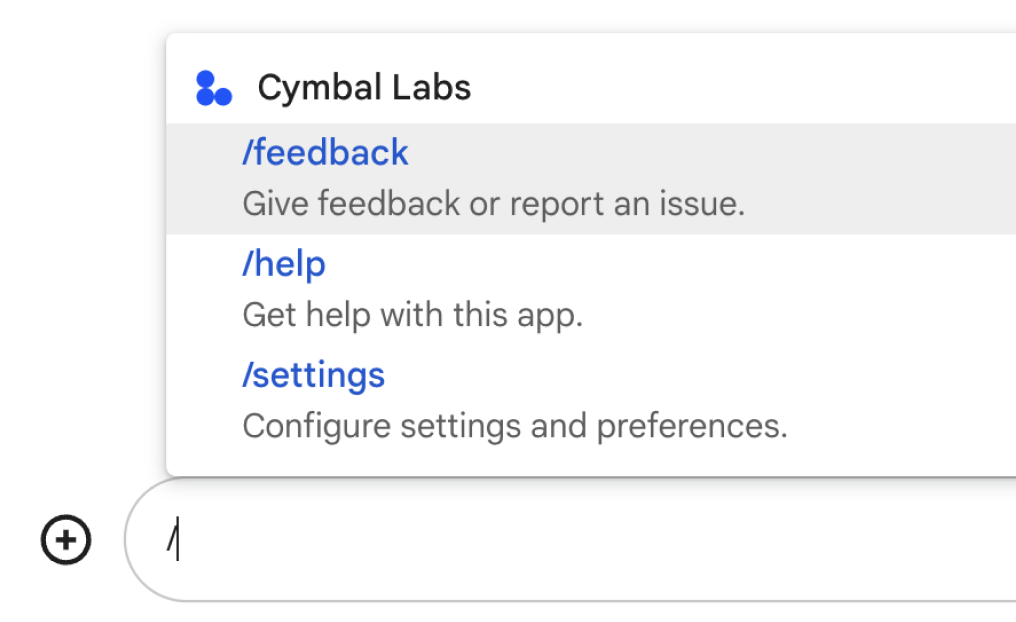
When a user sends a message that contains a slash command, the message is only visible to the user and the Chat app.
To decide whether you should set up slash commands, and to understand how to design user interactions, see Define all user journeys.
Pre-requisites
Node.js
- A Google Workspace account with access to Google Chat.
- A Chat app. To build a Chat app, follow this quickstart.
Apps Script
- A Google Workspace account with access to Google Chat.
- A Chat app. To build a Chat app, follow this quickstart.
Python
- A Google Workspace account with access to Google Chat.
- A Chat app. To build a Chat app, follow this quickstart.
Set up a slash command
This section explains how to complete the following steps to set up a slash command:
- Create a name for your slash command.
- Configure the slash command in the Google Chat API.
Name your slash command
The name of a slash command is what users type in a Chat message to invoke the Chat app. A short description also appears below the name, to prompt users further about how to use the command:
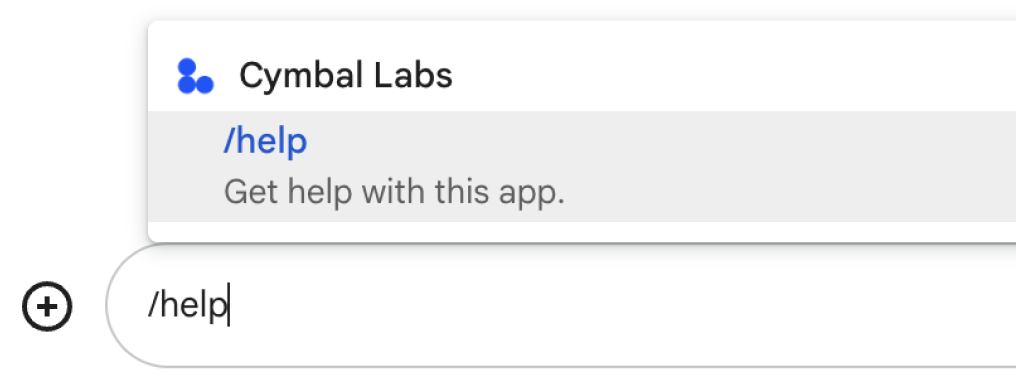
When choosing a name and description for your slash command, consider the following recommendations:
To name your slash command:
- Use short, descriptive, and actionable words or phrases to make the
commands clear and simple to the user. For example, instead of saying
/createAReminder, use/remindMe. - If your command contains more than one word, help users read the command
by using all lowercase for the first word and then capitalizing the first
letter of additional words. For example, instead of
/updatecontact, use/updateContact. - Consider whether to use a unique or common name for your command. If
your command describes a typical interaction or feature, you can use a
common name that users recognize and expect, such as
/settingsor/feedback. Otherwise, try to use unique command names, because if your command name is the same for other Chat apps, the user must filter through similar commands to find and use yours.
- Use short, descriptive, and actionable words or phrases to make the
commands clear and simple to the user. For example, instead of saying
To describe your slash command:
- Keep the description short and clear so that users know what to expect when they invoke the command.
- Let users know if there are any formatting requirements for the command.
For example, if you create a
/remindMecommand that requires argument text, set the description to something likeRemind me to do [something] at [time]. - Let users know if the Chat app replies to
everyone in the space, or privately to the user who invokes the command.
For example, for the slash command
/about, you could describe it asLearn about this app (Only visible to you). To respond privately to a slash command, see the section Respond with a private message.
Configure your slash command in the Google Chat API
To create a slash command, you need to specify information about the command in your Chat app's configuration for the Google Chat API.
To configure a slash command in the Google Chat API, complete the following steps:
In the Google Cloud console, click Menu > APIs & Services > Enabled APIs & Services > Google Chat API
Click Configuration.
Under Slash commands, click Add a slash command.
Enter a name, command ID, and description for the command:
- Name: the display name for the command, and what users type to invoke your app. Must start with a slash, contain only text, and can be up to 50 characters.
- Description: the text that describes how to use and format the command. Descriptions can be up to 50 characters.
- Command ID: a number from 1 to 1000 that your Chat app uses to recognize the slash command and return a response.
Optional: If you want your Chat app to respond to the command with a dialog, select the Open a dialog checkbox.
Click Save.
The slash command is now configured for the Chat app.
Respond to a slash command
When users create a Chat message that contains a slash command,
your Chat app receives a MESSAGE interaction event.
The event payload contains information about the slash command,
including the slashCommand
and slashCommandMetadata
fields. You use these fields to identify the command ID and return a custom
response.
The following example shows the JSON payload for a MESSAGE interaction event
that includes the slash command /vote:
{
...
"message": {
...
"text": "/vote yes",
"argumentText": " yes",
"slashCommand": {
"commandId": 2
},
"annotations": [
{
"length": 5,
"startIndex": 0,
"type": "SLASH_COMMAND",
"slashCommand": {
"commandName":"/vote",
"commandId":1,
"type": "INVOKE",
"bot": {
"avatarUrl": "https://www.example.com/images/vote-app-icon.png",
"displayName": "Voter Chat App",
"name": "users/1234567890987654321",
"type": "BOT"
}
}
}
]
}
}
To respond to a slash command, you can detect whether the slashCommand field
is present in the event payload, and if so, return a response to the command.
The following code sample shows how to respond to a MESSAGE interaction event
that contains a slash command:
Node.js
/**
* Responds to a MESSAGE event in Google Chat.
*
* @param {Object} event the event object from Chat API.
*
* @return {object} function in response to a slash command.
*/
exports.onMessage = function onMessage(req, res) {
// Stores the Google Chat event as a variable.
var event = req.body;
// Checks for the presence of event.message.slashCommand.
if (event.message.slashCommand) {
switch (event.message.slashCommand.commandId) {
case ID: // The ID for your slash command
res.runFunction; // The response to the slash command.
}
}
Apps Script
/**
* Responds to a MESSAGE event in Google Chat.
*
* @param {Object} event the event object from Chat API.
*
* @return {object} function in response to a slash command.
*/
function onMessage(event) {
// Checks for the presence of event.message.slashCommand
if (event.message.slashCommand) {
switch (event.message.slashCommand.commandId) {
case ID: // The ID for your slash command
return runFunction; // The response to the slash command.
}
}
}
Python
from typing import Any, Mapping
import flask
import functions_framework
@functions_framework.http
def main(req: flask.Request) -> Mapping[str, Any]:
"""Responds to a MESSAGE event in Google Chat that includes a slash command.
Args:
req (flask.Request): the event object from Chat API.
Returns:
Mapping[str, Any]: function in response to a slash command.
"""
if req.method == 'GET':
return 'Sorry, this function must be called from a Google Chat.'
request = req.get_json(silent=True)
if slash_command := request.get('message', dict()).get('slashCommand'):
command_id = slash_command['commandId']
if command_id == ID:
return runFunction
To use the code, replace the following:
ID: the command ID that you specify when you configure the slash command in the Google Chat API.runFunction: a function that creates a response to the slash command.
Optional: Respond with a private message
Messages that contain slash commands are only visible to the user that sent the message and the Chat app that receives the command. If you've configured your Chat app to be added to spaces with multiple people, you might consider responding to the slash command privately, to keep the interaction private between the user and the Chat app.
For example, if a team is using a Chat app that manages
a customer support service, users could invoke a slash command such as
/myCases to view support cases assigned to them. If the team adds the
Chat app to a space, a user who uses this slash command
in the space might want the Chat app to respond only to
them. To avoid posting the user's support cases to everyone in the space, the
Chat app can respond privately.
To respond to a slash command privately, see Send private messages to Google Chat users.
Complete example: Set up contacts using the Rolodex Chat app
The following example shows a Chat app that responds to the following slash commands:
- The
/helpcommand returns a text message that explains how to get support with the Chat app. The command ID is set to1. - The
/createContactcommand opens a dialog where users can enter details about a contact. The command ID is set to2.
Before you run this sample, follow the steps to configure the slash commands in the Google Chat API.
Node.js
/**
* Responds to messages that have links whose URLs
* match URL patterns configured for link previews.
*
* @param {Object} event The event object from Chat
* API.
*
* @return {Object} Response from the Chat app
* attached to the message with the previewed link.
*/
exports.onMessage = function onMessage(req, res) {
// Store the Google Chat event as a variable.
const event = req.body;
if (req.method === "GET" || !event.message) {
res.send("Hello! This function is meant to be used in a Google Chat " +
"Space.");
}
// Checks for the presence of event.message.slashCommand.
// If the slash command is "/help", responds with a text message.
// If the slash command is "/createContact", opens a dialog.
if (event.message.slashCommand) {
switch (event.message.slashCommand.commandId) {
case 1: // /help
res.json({"text": "Contact bot helps you update your address book!"});
case 2: // /createContact
res.openDialog(event);
}
}
// If the Chat app doesn"t detect a slash command, it responds
// with a card that prompts the user to add a contact
else {
res.json({
"cardsV2": [{
"cardId": "addContact",
"card": {
"header": {
"title": "Rolodex",
"subtitle": "Manage your contacts!",
"imageUrl": "https://www.gstatic.com/images/branding/product/2x/contacts_48dp.png",
"imageType": "CIRCLE"
},
"sections": [
{
"widgets": [
{
"buttonList": {
"buttons": [
{
"text": "Add Contact",
"onClick": {
"action": {
"function": "openDialog",
"interaction": "OPEN_DIALOG"
}
}
}
]
}
}
]
}
]
}
}]
});
}
// Respond to button clicks on attached cards
if (event.type === "CARD_CLICKED") {
if (event.common.invokedFunction === "openDialog") {
res.openDialog(event);
}
if (event.common.invokedFunction === "openSequentialDialog") {
res.openSequentialDialog(event);
}
if (event.common.invokedFunction === "confirmDialogSuccess") {
res.confirmDialogSuccess(event);
}
}
};
/**
* Opens and starts a dialog that lets users add details about a contact.
*
* @param {object} event the event object from Google Chat.
*
* @return {object} open a dialog.
*/
function openDialog(event) {
res.json({
"action_response": {
"type": "DIALOG",
"dialog_action": {
"dialog": {
"body": {
"sections": [
{
"header": "Add new contact",
"widgets": [
{
"textInput": {
"label": "Name",
"type": "SINGLE_LINE",
"name": "name"
}
},
{
"textInput": {
"label": "Address",
"type": "MULTIPLE_LINE",
"name": "address"
}
},
{
"decoratedText": {
"text": "Add to favorites",
"switchControl": {
"controlType": "SWITCH",
"name": "saveFavorite"
}
}
},
{
"decoratedText": {
"text": "Merge with existing contacts",
"switchControl": {
"controlType": "SWITCH",
"name": "mergeContact",
"selected": true
}
}
},
{
"buttonList": {
"buttons": [
{
"text": "Next",
"onClick": {
"action": {
"function": "openSequentialDialog"
}
}
}
]
}
}
]
}
]
}
}
}
}
});
};
/**
* Opens a second dialog that lets users add more contact details.
*
* @param {object} event the event object from Google Chat.
*
* @return {object} open a dialog.
*/
function openSequentialDialog(event) {
res.json({
"action_response": {
"type": "DIALOG",
"dialog_action": {
"dialog": {
"body": {
"sections": [
{
"header": "Add new contact",
"widgets": [
{
"textInput": {
"label": "Notes",
"type": "MULTIPLE_LINE",
"name": "notes"
}
},
{
"selectionInput": {
"type": "RADIO_BUTTON",
"label": "Contact type",
"name": "contactType",
"items": [
{
"text": "Work",
"value": "Work",
"selected": false
},
{
"text": "Personal",
"value": "Personal",
"selected": false
}
]
}
},
{
"buttonList": {
"buttons": [
{
"text": "Submit",
"onClick": {
"action": {
"function": "confirmDialogSuccess",
"parameters": [
{
"key": "confirmDialogSuccess",
"value": "confirmDialogSuccess"
}
]
}
}
}
]
},
"horizontalAlignment": "END"
}
]
}
]
}
}
}
}
});
}
/**
* Checks for a form input error, the absence of
* a "name" value, and returns an error if absent.
* Otherwise, confirms successful receipt of a dialog.
*
* Confirms successful receipt of a dialog.
*
* @param {Object} event the event object from Chat API.
*
* @return {object} open a Dialog in Google Chat.
*/
function receiveDialog(event) {
// Checks to make sure the user entered a name
// in a dialog. If no name value detected, returns
// an error message.
if (event.common.formInputs.contactName.stringInputs.value[0] === "") {
return {
"actionResponse": {
"type": "DIALOG",
"dialogAction": {
"actionStatus": {
"statusCode": "OK",
"userFacingMessage": "Don't forget to name your new contact!"
}
}
}
};
// Otherwise the app indicates that it received
// form data from the dialog. Any value other than "OK"
// gets returned as an error. "OK" is interpreted as
// code 200, and the dialog closes.
} else {
res.json({
"actionResponse": {
"type": "DIALOG",
"dialogAction": {
"actionStatus": "OK"
}
}
});
}
}
Apps Script
This example sends a card message by returning card JSON. You can also use the Apps Script card service.
Python
from typing import Any, Mapping
import flask
import functions_framework
@functions_framework.http
def main(req: flask.Request) -> Mapping[str, Any]:
"""Responds to a MESSAGE event in Google Chat that includes the /createContact
slash command by opening a dialog.
Args:
req (flask.Request): the event object from Chat API.
Returns:
Mapping[str, Any]: open a Dialog in response to a card's button click.
"""
if req.method == 'GET':
return 'Sorry, this function must be called from a Google Chat.'
request = req.get_json(silent=True)
if request.get('type') == 'CARD_CLICKED':
invoked_function = request.get('common', dict()).get('invokedFunction')
if invoked_function == 'open_dialog':
return open_dialog(request)
elif invoked_function == 'open_sequential_dialog':
return open_dialog(request)
elif invoked_function == "receive_dialog":
return receive_dialog(request)
else:
return {
'cardsV2': [{
'cardId': 'addContact',
'card': {
'header': {
'title': 'Rolodex',
'subtitle': 'Manage your contacts!',
'imageUrl': 'https://www.gstatic.com/images/branding/product/2x/contacts_48dp.png',
'imageType': 'CIRCLE'
},
'sections': [
{
'widgets': [
{
'buttonList': {
'buttons': [
{
'text': 'Add Contact',
'onClick': {
'action': {
'function': 'open_dialog',
'interaction': 'OPEN_DIALOG'
}
}
}
]
}
}
]
}
]
}
}]
}
def open_dialog(request: Mapping[str, Any]) -> Mapping[str, Any]:
"""Opens a dialog in Google Chat.
Args:
request (Mapping[str, Any]): the event object from Chat API.
Returns:
Mapping[str, Any]: open a Dialog in response to a card's button click.
"""
return {
'action_response': {
'type': 'DIALOG',
'dialog_action': {
'dialog': {
'body': {
'sections': [
{
'header': 'Add new contact',
'widgets': [
{
'textInput': {
'label': 'Name',
'type': 'SINGLE_LINE',
'name': 'name'
}
},
{
'textInput': {
'label': 'Address',
'type': 'MULTIPLE_LINE',
'name': 'address'
}
},
{
'decoratedText': {
'text': 'Add to favorites',
'switchControl': {
'controlType': 'SWITCH',
'name': 'saveFavorite'
}
}
},
{
'decoratedText': {
'text': 'Merge with existing contacts',
'switchControl': {
'controlType': 'SWITCH',
'name': 'mergeContact',
'selected': True
}
}
},
{
'buttonList': {
'buttons': [
{
'text': 'Next',
'onClick': {
'action': {
'function': 'open_sequential_dialog'
}
}
}
]
}
}
]
}
]
}
}
}
}
}
def open_sequential_dialog(request: Mapping[str, Any]) -> Mapping[str, Any]:
"""Opens a second dialog that lets users add more contact details.
Args:
request (Mapping[str, Any]): the event object from Chat API.
Returns:
Mapping[str, Any]: open a Dialog in response to a card's button click.
"""
return {
'action_response': {
'type': 'DIALOG',
'dialog_action': {
'dialog': {
'body': {
'sections': [
{
'header': 'Add new contact',
'widgets': [
{
'textInput': {
'label': 'Notes',
'type': 'MULTIPLE_LINE',
'name': 'notes'
}
},
{
'selectionInput': {
'type': 'RADIO_BUTTON',
'label': 'Contact type',
'name': 'contactType',
'items': [
{
'text': 'Work',
'value': 'Work',
'selected': False
},
{
'text': 'Personal',
'value': 'Personal',
'selected': False
}
]
}
},
{
'buttonList': {
'buttons': [
{
'text': 'Submit',
'onClick': {
'action': {
'function': 'receive_dialog',
'parameters': [
{
'key': 'receiveDialog',
'value': 'receiveDialog'
}
]
}
}
}
]
},
'horizontalAlignment': 'END'
}
]
}
]
}
}
}
}
}
def receive_dialog(event: Mapping[str, Any]) -> Mapping[str, Any]:
"""Checks for a form input error, the absence of a "name" value, and returns
an error if absent. Otherwise, confirms successful receipt of a dialog.
Args:
event (Mapping[str, Any]): the event object from Chat API.
Returns:
Mapping[str, Any]: the response.
"""
if event.get('common', dict()) \
.get('formInputs', dict()).get('contactName', dict()) \
.get('stringInputs').get('value', list()):
return {
'actionResponse': {
'type': 'DIALOG',
'dialogAction': {
'actionStatus': 'OK'
}
}
}
else:
return {
'actionResponse': {
'type': 'DIALOG',
'dialogAction': {
'actionStatus': "Don't forget to name your new contact!"
}
}
}