This guide shows you how to use the Google Mobile Ads SDK to load and display ads from ironSource using mediation, covering waterfall integrations. It covers how to add ironSource to an ad unit's mediation configuration, and how to integrate the ironSource SDK and adapter into a Unity app.
Supported integrations and ad formats
The AdMob mediation adapter for ironSource has the following capabilities:
| Integration | |
|---|---|
| Bidding | |
| Waterfall | |
| Formats | |
| Banner | |
| Interstitial | |
| Rewarded | |
| Rewarded Interstitial | |
Requirements
- Unity 4 or higher
- Latest Google Mobile Ads SDK
- To deploy on Android
- Android API level 21 or higher
- To deploy on iOS
- iOS deployment target of 12.0 or higher
- A working Unity project configured with Google Mobile Ads SDK. See Get Started for details.
- Complete the mediation Get started guide
Step 1: Set up configurations in ironSource UI
Sign up and sign in to your ironSource account.
To add your application to the ironSource dashboard, click the New App button.

Enter app details
Select Live App, enter the URL of your app, and click Import App Info.
If your app is not available, select App Not Live in the Application Store and provide a Temporary Name for your app. Select your platform.
Fill out the rest of the form and click Add App.

Take note of your new APP KEY, which is displayed after the app has been added. You will need this value for setting up your AdMob ad unit ID. Select the ad formats your app supports. Then click Continue.
Android

iOS

Create instance
Next, configure a network instance for the app you added; ironSource supports multiple network instances for rewarded and interstitial ads.
Navigate to Ads > Setup > Instances. Select the app and click Create Instance.

Enter the necessary details and click Save and close.

Once the instance is created, the Instance ID is listed in the Instance ID field.

In addition to the APP KEY and Instance ID, you'll also need your ironSource Secret Key and Refresh Token to set up your AdMob ad unit ID.
Navigate to My Account in your ironSource publisher dashboard then click the API tab. Take note of your Secret Key and Refresh Token.

Turn on test mode
Follow the instructions in ironSource's Integration testing guide on how to enable ironSource test ads.
Step 2: Set up ironSource demand in AdMob UI
为广告单元配置中介设置
Add ironSource Mobile to GDPR and US state regulations ad partners list
按照 GDPR 设置 和 美国州级法规设置 中的步骤,将 ironSource Mobile 添加到 AdMob 界面中的 GDPR 和美国州级法规广告合作伙伴列表中。
Step 3: Import the ironSource SDK and adapter
Download the latest version of Google Mobile Ads mediation plugin for ironSource
from the download link in the
Changelog and extract the
GoogleMobileAdsIronSourceMediation.unitypackage from the zip file.
In your Unity project editor, select Assets > Import Package > Custom
Package and find the GoogleMobileAdsIronSourceMediation.unitypackage file
you downloaded. Make sure that all the files are selected and click Import.

Then, select Assets > Play Services Resolver > Android Resolver > Force
Resolve. The Unity Play Services Resolver library will perform dependency
resolution from scratch and copy the declared dependencies into the
Assets/Plugins/Android directory of your Unity app.

Step 4: Implement privacy settings on ironSource SDK
EU Consent and GDPR
Under the Google EU User Consent Policy, you must ensure that certain disclosures are given to, and consents obtained from, users in the European Economic Area (EEA) regarding the use of device identifiers and personal data. This policy reflects the requirements of the EU ePrivacy Directive and the General Data Protection Regulation (GDPR). When seeking consent, you must identify each ad network in your mediation chain that may collect, receive, or use personal data and provide information about each network's use. Google currently is unable to pass the user's consent choice to such networks automatically.
The Google Mobile Ads mediation plugin for ironSource version 1.0.0 includes the
IronSource.SetConsent() method. The following sample code shows how to pass
consent information to the ironSource SDK. If you choose to call this method, it
is recommended that you do so prior to requesting ads through the Google Mobile
Ads SDK.
using GoogleMobileAds.Api.Mediation.IronSource;
// ...
IronSource.SetConsent(true);
See ironSource's documentation on Regulation Advanced Settings for more details.
US state privacy laws
U.S. states privacy laws require giving users the right to opt out of the "sale" of their "personal information" (as the law defines those terms), with the opt-out offered via a prominent "Do Not Sell My Personal Information" link on the "selling" party's homepage. The U.S. states privacy laws compliance guide offers the ability to enable restricted data processing for Google ad serving, but Google is unable to apply this setting to each ad network in your mediation chain. Therefore, you must identify each ad network in your mediation chain that may participate in the sale of personal information and follow guidance from each of those networks to ensure compliance.
The Google Mobile Ads mediation plugin for ironSource version 2.2.4 includes the
IronSource.SetMetaData() method. The following sample code shows how to pass
consent information to the ironSource SDK. These options must be set before you
initialize the Google Mobile Ads
SDK
to ensure they get forwarded properly to the ironSource SDK.
using GoogleMobileAds.Api.Mediation.IronSource;
// ...
IronSource.SetMetaData("do_not_sell", "true");
See ironSource's documentation on Regulation Advanced Settings for both Android and iOS for more details and the values that can be provided in the method.
Step 5: Add required code
Android
Proguard Rules
If you shrink, obfuscate, and optimize your app, IronSource requires additional ProGuard rules for your project.
When building your project, select Android as the Platform. Then,
open Player Settings and check User Proguard File under the
Publishing Settings tab. Unity should show where a custom
proguard-user.txt file was created for you to modify.
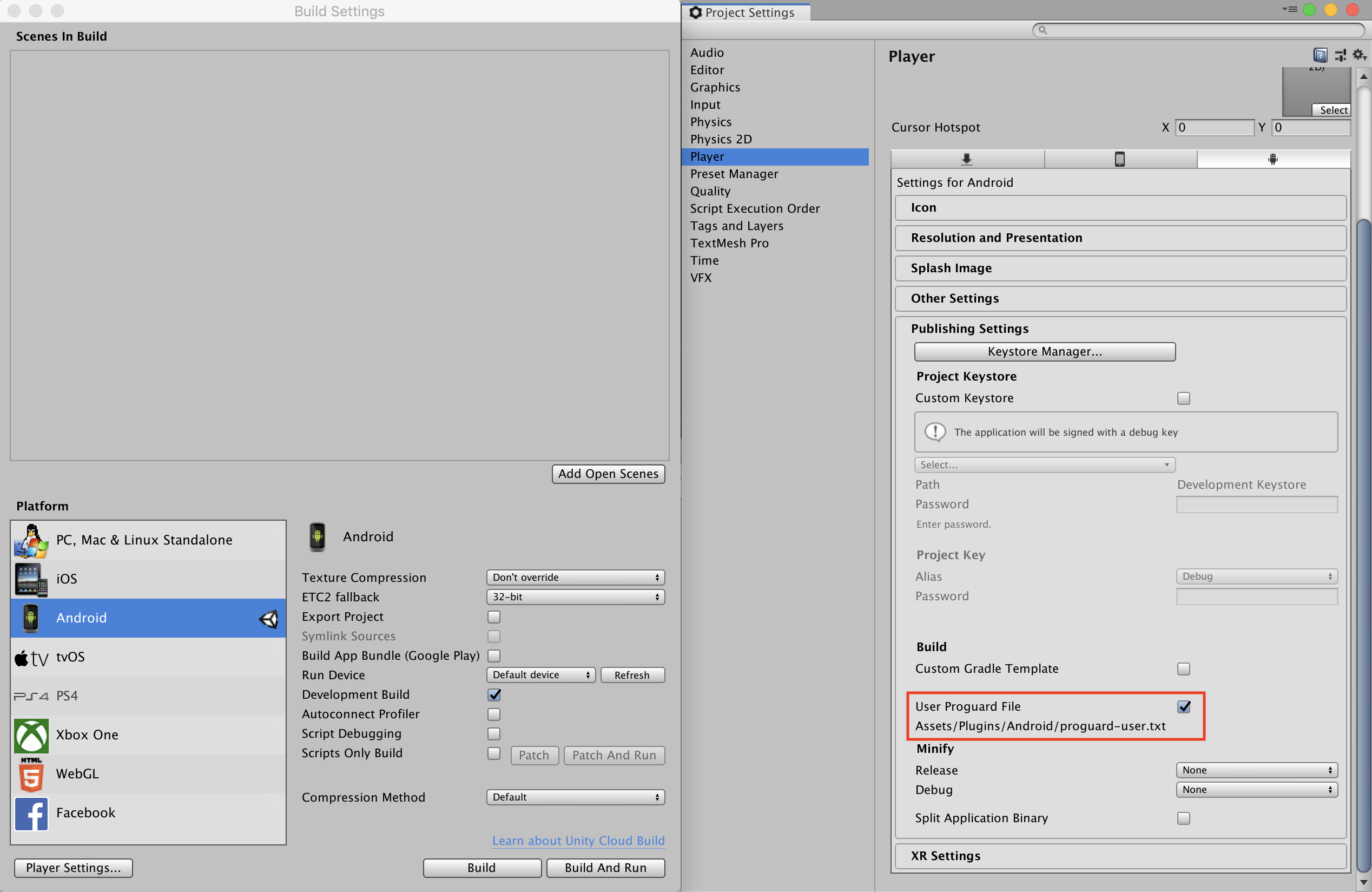
Consult
IronSource's Android SDK Integration guide
for more information on what ProGuard rules are required for your project,
and add those rules to your proguard-user.txt file.
iOS
SKAdNetwork integration
Follow IronSource's documentation to add the SKAdNetwork identifiers to your
project's Info.plist file.
Step 6: Test your implementation
启用测试广告
请务必为AdMob 注册您的测试设备,并在 ironSource 界面中启用测试模式。
验证测试广告
如需验证您收到的是来自ironSource的测试广告,请使用相应广告来源在广告检查器中启用单一广告来源测试。 ironSource (Waterfall)
Error codes
If the adapter fails to receive an ad from ironSource, publishers can check the
underlying error from the ad response using
ResponseInfo under the
following classes:
Android
com.google.ads.mediation.ironsource.IronSourceAdapter
com.google.ads.mediation.ironsource.IronSourceRewardedAdapter
iOS
GADMAdapterIronSource
GADMAdapterIronSourceRewarded
Here are the codes and accompanying messages thrown by the ironSource adapter when an ad fails to load:
Android
| Error code | Reason |
|---|---|
| 101 | ironSource server parameters configured in the AdMob UI are missing/invalid. |
| 102 | ironSource requires an Activity context to initialize their SDK. |
| 103 | ironSource can only load 1 ad per ironSource instance ID. |
| 105 | The requested banner ad size is not supported by ironSource. |
| 106 | ironSource SDK is not initialized. |
| 501-1056 | ironSource SDK Errors. See documentation for more details. |
iOS
| Error code | Reason |
|---|---|
| 101 | ironSource server parameters configured in the AdMob UI are missing/invalid. |
| 102 | ironSource Adapter does not support the ad format being requested. |
| 103 | An ironSource ad is already loaded for this network configuration. |
| 104 | The requested banner ad size is not supported by ironSource. |
| 508-1037 | ironSource SDK Errors. See documentation for more details. |
IronSource Unity Mediation Plugin Changelog
Version 3.0.0
- Supports IronSource Android adapter version 8.0.0.0.
- Supports IronSource iOS adapter version 8.0.0.0.0.
- Built and tested with the Google Mobile Ads Unity Plugin version 9.0.0.
Version 2.6.1
- Supports IronSource Android adapter version 7.9.0.0.
- Supports IronSource iOS adapter version 7.9.1.0.0.
- Built and tested with the Google Mobile Ads Unity Plugin version 9.0.0.
Version 2.6.0
- Supports IronSource Android adapter version 7.9.0.0.
- Supports IronSource iOS adapter version 7.9.0.0.0.
- Built and tested with the Google Mobile Ads Unity Plugin version 9.0.0.
Version 2.5.0
- Supports IronSource Android adapter version 7.6.0.0.
- Supports IronSource iOS adapter version 7.6.0.0.
- Built and tested with the Google Mobile Ads Unity Plugin version 8.6.0.
Version 2.4.0
- Supports IronSource Android adapter version 7.5.2.0.
- Supports IronSource iOS adapter version 7.5.1.0.
- Built and tested with the Google Mobile Ads Unity Plugin version 8.6.0.
Version 2.3.1
- Supports IronSource Android adapter version 7.3.1.0.
- Supports IronSource iOS adapter version 7.3.1.0.0.
- Built and tested with the Google Mobile Ads Unity Plugin version 8.3.0.
Version 2.3.0
- Moved adapter content to
GoogleMobileAds/Mediation/IronSource/. - Refactored adapter namespace to use
GoogleMobileAds.Mediation.IronSource. - Supports IronSource Android adapter version 7.3.0.1.0.
- Supports IronSource iOS adapter version 7.3.0.0.0.
- Built and tested with the Google Mobile Ads Unity Plugin version 8.1.0.
Version 2.2.7
- Supports IronSource Android adapter version 7.2.7.0.
- Supports IronSource iOS adapter version 7.2.7.0.1.
- Built and tested with the Google Mobile Ads Unity Plugin version 7.4.1.
Version 2.2.6
- Supports IronSource Android adapter version 7.2.6.0.
- Supports IronSource iOS adapter version 7.2.6.0.0.
- Built and tested with the Google Mobile Ads Unity Plugin version 7.3.1.
Version 2.2.5
- Supports IronSource Android adapter version 7.2.5.0.
- Supports IronSource iOS adapter version 7.2.5.1.0.
- Built and tested with the Google Mobile Ads Unity Plugin version 7.3.0.
Version 2.2.4
- Added the
IronSource.SetMetaData(string, string)method. - Supports IronSource Android adapter version 7.2.3.1.0.
- Supports IronSource iOS adapter version 7.2.4.0.
- Built and tested with the Google Mobile Ads Unity Plugin version 7.2.0.
Version 2.2.3
- Supports IronSource Android adapter version 7.2.3.1.0.
- Supports IronSource iOS adapter version 7.2.3.1.0.
- Built and tested with the Google Mobile Ads Unity Plugin version 7.1.0.
Version 2.2.2
- Supports IronSource Android adapter version 7.2.2.1.0.
- Supports IronSource iOS adapter version 7.2.2.1.0.
- Built and tested with the Google Mobile Ads Unity Plugin version 7.0.2.
Version 2.2.1
- Supports IronSource Android adapter version 7.2.1.1.0.
- Supports IronSource iOS adapter version 7.2.1.2.0.
- Built and tested with the Google Mobile Ads Unity Plugin version 7.0.0.
Version 2.2.0
- Supports IronSource Android adapter version 7.2.1.0.
- Supports IronSource iOS adapter version 7.2.1.0.
- Built and tested with the Google Mobile Ads Unity Plugin version 7.0.0.
Version 2.1.5
- Supports IronSource Android adapter version 7.1.14.0.
- Supports IronSource iOS adapter version 7.1.14.0.
Version 2.1.4
- Supports IronSource Android adapter version 7.1.13.0.
- Supports IronSource iOS adapter version 7.1.13.0.
Version 2.1.3
- Supports IronSource Android adapter version 7.1.12.0.
- Supports IronSource iOS adapter version 7.1.12.0.
Version 2.1.2
- Supports IronSource Android adapter version 7.1.11.1.0.
- Supports IronSource iOS adapter version 7.1.11.1.0.
Version 2.1.1
- Supports IronSource Android adapter version 7.1.8.0.
- Supports IronSource iOS adapter version 7.1.8.0.
Version 2.1.0
- Supports IronSource Android adapter version 7.1.6.0.
- Supports IronSource iOS adapter version 7.1.6.1.0.
Version 2.0.3
- Supports IronSource Android adapter version 7.0.3.1.0.
- Supports IronSource iOS adapter version 7.0.3.0.
Version 2.0.2
- Supports IronSource Android adapter version 7.0.2.0.
- Supports IronSource iOS adapter version 7.0.2.0.
Version 2.0.1
- Supports IronSource Android adapter version 7.0.1.1.0.
- Supports IronSource iOS adapter version 7.0.1.0.
Version 2.0.0
- Supports IronSource Android adapter version 7.0.0.0.
- Supports IronSource iOS adapter version 7.0.0.0.
Version 1.10.0
- Supports IronSource Android adapter version 6.18.0.0.
- Supports IronSource iOS adapter version 6.18.0.0.
Version 1.9.1
- Supports IronSource Android adapter version 6.17.0.1.
- Supports IronSource iOS adapter version 6.17.0.1.0.
Version 1.9.0
- Supports IronSource Android adapter version 6.17.0.0.
- Supports IronSource iOS adapter version 6.16.3.0.
Version 1.8.2
- Supports IronSource Android adapter version 6.16.2.0.
- Supports IronSource iOS adapter version 6.16.2.0.
Version 1.8.1
- Supports IronSource Android adapter version 6.16.1.0.
- Supports IronSource iOS adapter version 6.16.1.0.
Version 1.8.0
- Supports IronSource Android adapter version 6.16.0.0.
- Supports IronSource iOS adapter version 6.16.0.0.
Version 1.7.0
- Supports IronSource Android adapter version 6.15.0.1.0.
- Supports IronSource iOS adapter version 6.15.0.1.0.
Version 1.6.0
- Supports IronSource Android adapter version 6.14.0.1.0.
- Supports IronSource iOS adapter version 6.14.0.0.
Version 1.5.0
- Supports IronSource Android adapter version 6.13.0.1.0.
- Supports IronSource iOS adapter version 6.13.1.0.0.
Version 1.4.0
- Supports IronSource Android adapter version 6.12.0.0.
- Supports IronSource iOS adapter version 6.12.0.0.
Version 1.3.2
- Supports IronSource Android adapter version 6.10.0.0.
- Supports IronSource iOS adapter version 6.8.7.0.
Version 1.3.1
- Supports IronSource Android adapter version 6.10.0.0
- Supports IronSource iOS adapter version 6.8.6.0
Version 1.3.0
- Supports IronSource Android adapter version 6.10.0.0
- Supports IronSource iOS adapter version 6.8.4.1.0
Version 1.2.0
- Supports IronSource Android adapter version 6.9.0.1
- Supports IronSource iOS adapter version 6.8.4.1.0
Version 1.1.2
- Supports IronSource Android adapter version 6.8.4.1
- Supports IronSource iOS adapter version 6.8.4.1
Version 1.1.1
- Supports IronSource Android adapter version 6.8.4.1
- Supports IronSource iOS adapter version 6.8.3.0
Version 1.1.0
- Updated the plugin to support the new open-beta Rewarded API.
- Supports IronSource Android adapter version 6.8.1.2
- Supports IronSource iOS adapter version 6.8.0.1
Version 1.0.4
- Supports IronSource Android adapter version 6.7.11.0
- Supports IronSource iOS adapter version 6.7.11.0
Version 1.0.3
- Supports IronSource Android adapter version 6.7.10.0
- Supports IronSource iOS adapter version 6.7.10.0
Version 1.0.2
- Supports IronSource Android adapter version 6.7.9.1.1
- Supports IronSource iOS adapter version 6.7.10.0
- Fixed a conflict with the Chartboost Unity mediation plugin.
Version 1.0.1
- Supports IronSource Android adapter version 6.7.9.0.
- Supports IronSource iOS adapter version 6.7.9.2.0.
Version 1.0.0
- First release!
- Supports IronSource Android adapter version 6.7.9.0.
- Supports IronSource iOS adapter version 6.7.9.1.0.
